NoteLes actions effectuées sur la plateforme Easilys sont soumises aux autorisations d'accès des utilisateurs. Si vous ne parvenez pas à effectuer les actions décrites dans les articles, cela peut être dû au fait que vous ne disposez pas des autorisations nécessaires activées sur votre profil utilisateur. Contactez l'équipe d'assistance ou votre administrateur pour obtenir de l'aide.
Commencer à partir de: le menu Easilys.
This function allows you to enter or remove products from stock according to the storage unit defined in the supplier product sheet, or according to different packing types. This means, for example, that you can enter 1 carton in stock, rather than 100 units. Easilys converts the units to give you the converted stock total in the product's storage unit. This also allows you to view the stock of a given product in one of its packages rather than in its storage unit.
Define product packaging types
- Sélectionner Products > Products administration - V2 depuis le menu principal.
- Select a product (not a supplier product).
Le Product sheet will appear on the screen.
- Sélectionner Modifier.
- Faites défiler vers le bas jusqu'à la Logistics section.
- Sélectionner + in the Packing section to add a packing type.
- Ajouter un packing code.
- Sélectionner Sauvegarder.
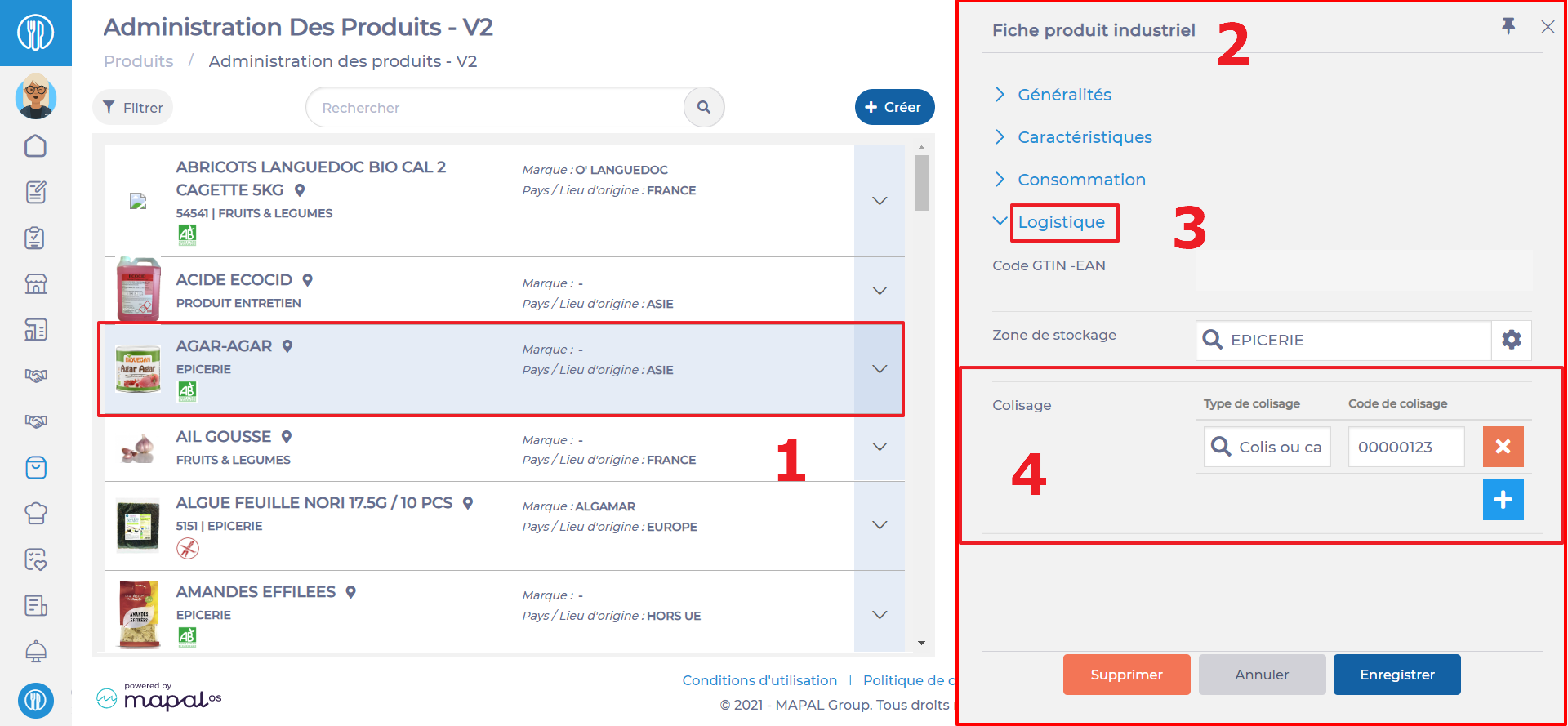
- Sélectionnez un supplier of this product.
Le Supplier item sheet will appear on screen.
- Sélectionner Modifier.
- Faites défiler vers le bas jusqu'à la Action section.
- Enter a conversion for each type of packaging you have set up or wish to be able to use for the supplier product in the Conversion of storage units section. If all conversions are set, the message All storage units are configured will appear on the screen.
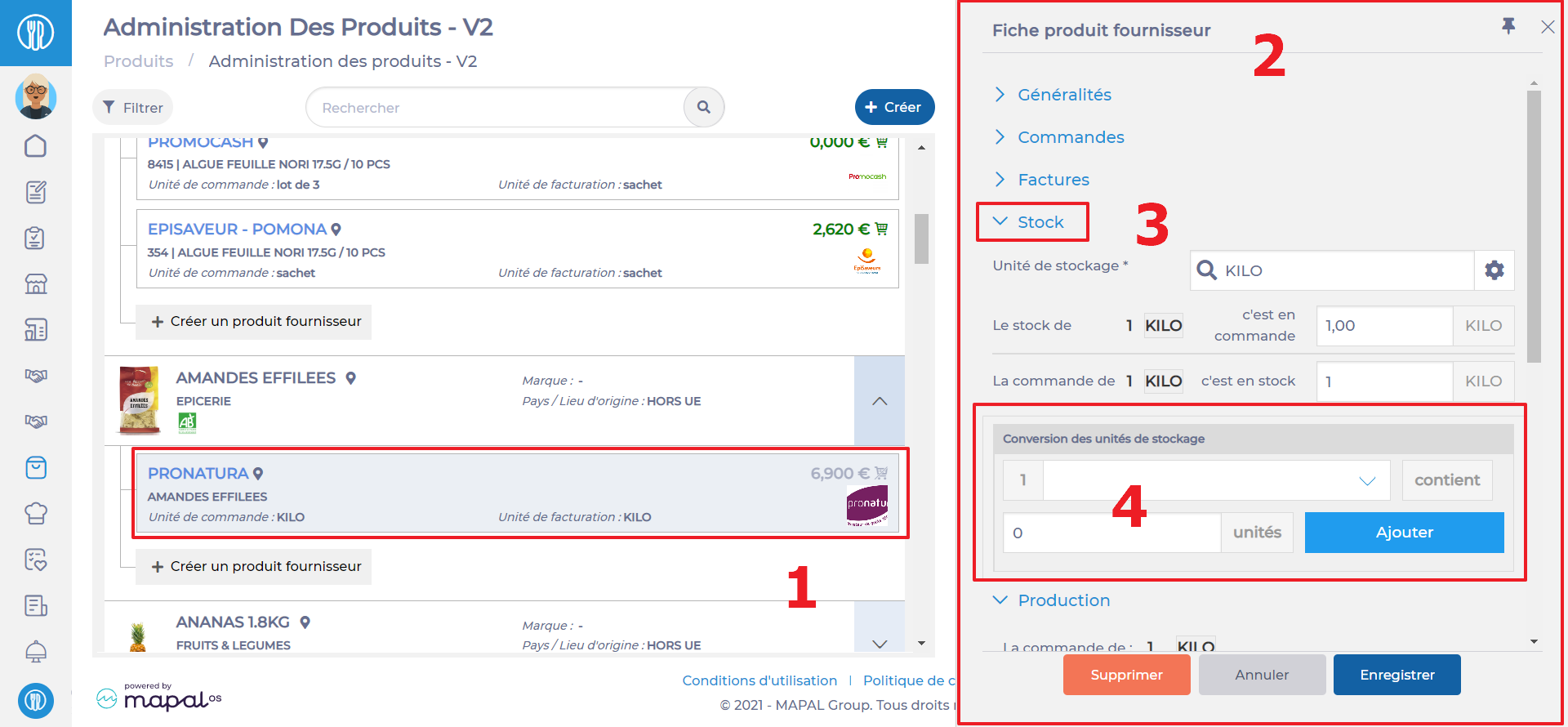
- Sélectionner Sauvegarder.
- Repeat these steps for all the products and supplier products for which you'd like to have packing types for storage.
Carry out a stock movement according to a chosen packaging
- Sélectionner Stock > Stock (v2) from the main menu and create a stock entry or exit manually.
- Indicate the quantity according to a different packing than the storage unit.
- Sélectionner Valider to confirm this action.
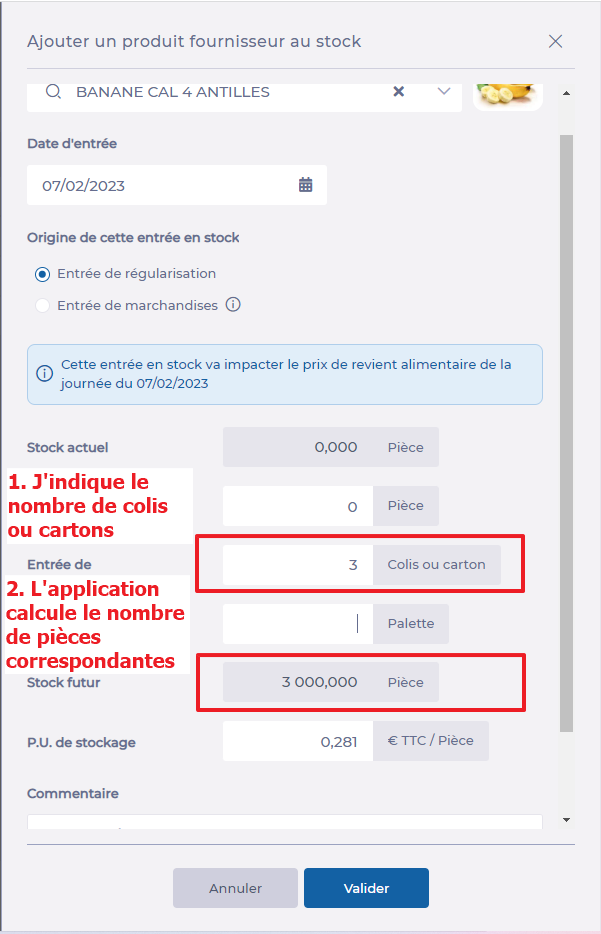
Note: enter the quantity, then select the outside of the frame. You'll see that conversion is automatic for all different units.
Display the value of the product in stock according to the chosen packaging
- Sélectionner Stock > Stock (v2) depuis le menu principal, puis le Stock movements languette.
- Select the three dots next to a product.
- Sélectionner Display in another package.
Le Display in another package pop-up window will appear. You'll then see the equivalent quantity in each of the product's packages.
If you want this product to be temporarily displayed in the stock list as a package rather than in the storage unit, select the desired package and then, Sauvegarder.
- Close the window. The total is now displayed according to packaging.
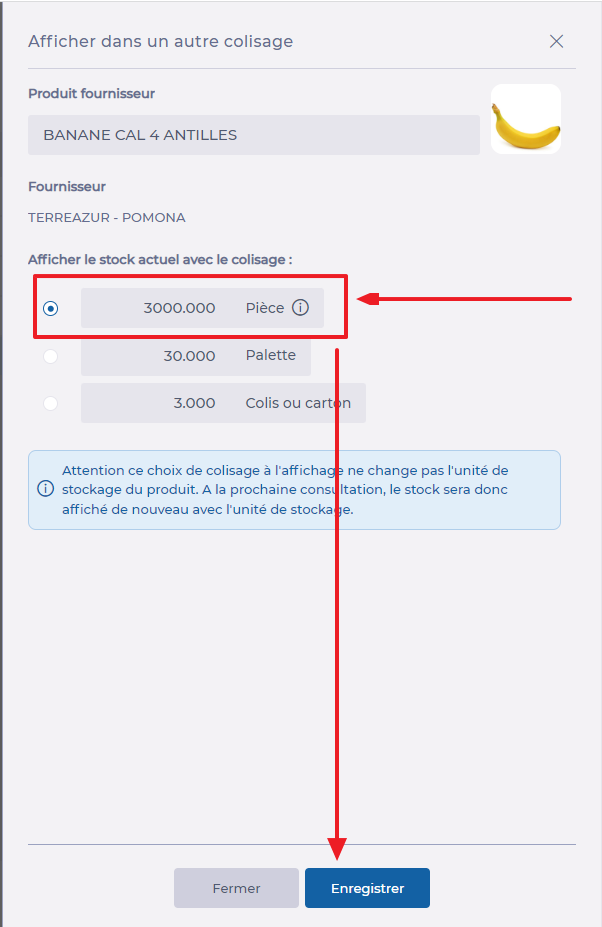
Note: this information is only displayed at the time of selection. This choice is not saved, so the total will be displayed again according to the storage unit if the Action page is reloaded.


