Note: Chaque action effectuée sur l'application est payante. Si vous ne parvenez pas à effectuer les actions recommandées dans les articles que vous consultez, cela peut signifier que les droits nécessaires ne sont pas activés pour votre profil utilisateur. Contactez l'équipe d'assistance ou votre administrateur pour en savoir plus.
Départ de : Le menu Easilys.
On child sites
- Sélectionnez le Guest orders > Guest orders onglets.
- Select the date for which you wish to order.
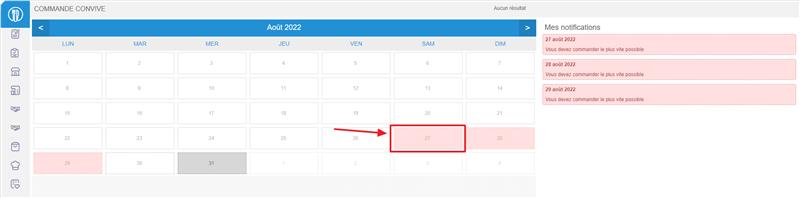
The color of the calendar boxes provides information:
The box is gray:
Orders have already been placed and signed off on this day. It is no longer possible to match them.
The box is blue:
Orders have been placed for that day, but the numbers are still subject to change.
The box is in red:
It is necessary to order your menus quickly, as the order deadline expires soon.
- Sélectionner Menus from the list on the left.
Available menus are displayed on the right-hand side of the screen.
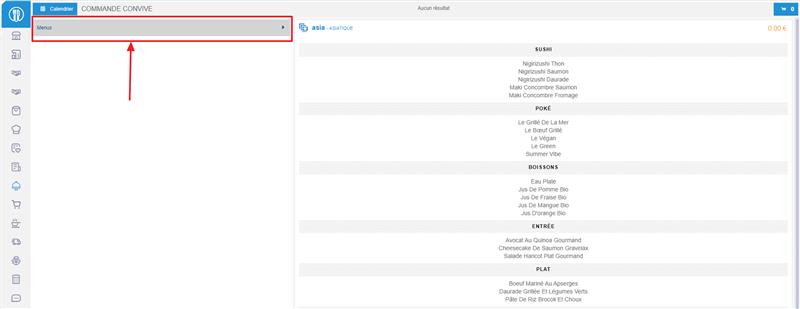
- Select the desired menu to place your order.
Le “Add a menu” window apparaît à l'écran.
- Enter the quantity you wish to order. If the menu is a choice menu, then indicate the desired quantity on the desired dish.

- Sélectionner Ajouter.
- Sélectionnez le cart icon.
The “My cart” fenêtre is viewed on the screen.
- Sélectionner Commande.



