NoteLes actions effectuées sur la plateforme Easilys sont soumises aux autorisations d'accès des utilisateurs. Si vous ne parvenez pas à effectuer les actions décrites dans les articles, cela peut être dû au fait que vous ne disposez pas des autorisations nécessaires activées sur votre profil utilisateur. Contactez l'équipe d'assistance ou votre administrateur pour obtenir de l'aide.
Départ de : Le menu Easilys.
It's not really a question of merging order carts, but rather of moving products from one cart to another without having to do all the data entry again.
It's impossible to merge orders that have already been sent. You can, however, merge reception slips. See Fusionner les réceptions pour plus d'informations.
-
Sélectionner Commandes fournisseurs > Commandes fournisseurs depuis le menu principal.

-
Sélectionnez le shopping cart you wish to merge with another.?
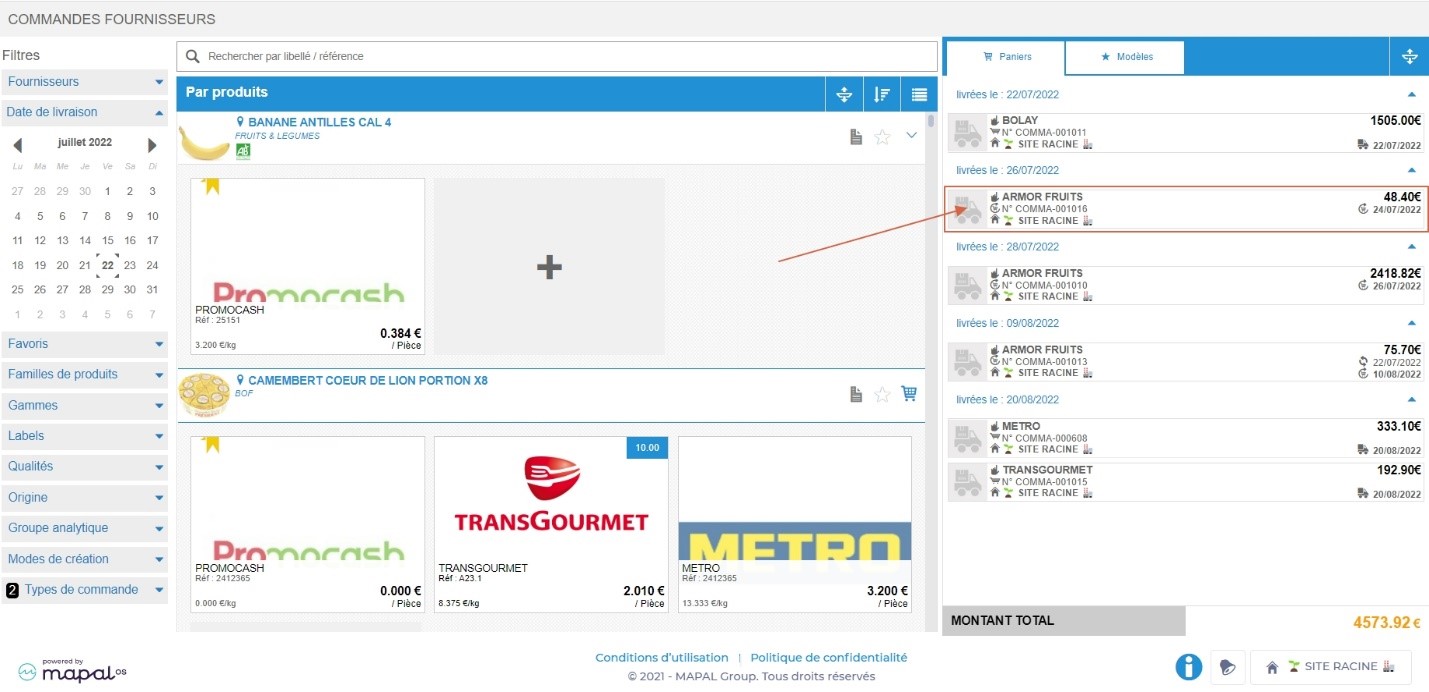
The order details are then displayed on the screen.
-
Check the box in front of each product you wish to move to the other shopping cart.
Remarques : by activating the first box, the entire list is checked off; similarly, by selecting the box corresponding to the product family, all products in this family are added to the shopping basket.
-
Sélectionner Modify delivery date.

The "New delivery date" window appears on the screen.
-
Choisir the same delivery date as the other shopping cart currently being prepared.
-
Sélectionner Mise à jour to confirm the change of delivery date for the selected products.
The products disappear from the original order basket and are moved to the other order basket (visible in the Baskets section of the Supplier Order page).
If the shopping cart is completely empty and you no longer need it, you can delete it by selecting the recycle garbage can and confirming deletion.



