Note: Chaque action effectuée sur l'application est payante. Si vous ne parvenez pas à effectuer les actions recommandées dans les articles que vous consultez, cela peut signifier que les droits nécessaires ne sont pas activés pour votre profil utilisateur. Contactez l'équipe d'assistance ou votre administrateur pour en savoir plus.
Départ de : Le menu Easilys.
As a reminder, control dishes are representative samples of the various dishes distributed to consumers, which are made available to official control services for sampling in the event of suspected collective food poisoning. The quantity sampled per product must be between 80 and 100g.
Control samples must be taken at the end of service for all prepared or handled foods served to several consumers (minimum 2). If a dish is served at lunchtime and in the evening, there must be two different control samples.
All catering establishments must produce the control dishes, for example :
- Central kitchens.
- On-site kitchens.
- Company and staff restaurants.
- Nurseries and childminders' homes.
- Retirement homes.
- Satellite restaurants.
Control dish rules are used to define which recipes will require a control dish. Before doing so, however, it is necessary to define the number of additional control dishes to be produced and/or delivered at each customer delivery point).
Define the number of control dishes per site
- Go to your site parameters by clicking on your username, available in the sidebar on the left of the screen.
- Then click on the Site settings tab.
- Click on Update in the Coordonnées section.
- Sélectionner Administration des plats de contrôle.
- Cochez la case Activate control dishes for this site.
- Inform :
- The number of samples required for the recipes to be produced (information read only from the site that will run the production, order preparation, shipping and logistics reports).
- The number of samples required for the recipes to be consumed (valid when the site orders menus for its own consumption)
- The billable or unbillable quality of sample dishes made as extras when ordered by children's sites. The aim is to charge the costs of producing these control dishes to the customer concerned.
- Sélectionner Mise à jour.
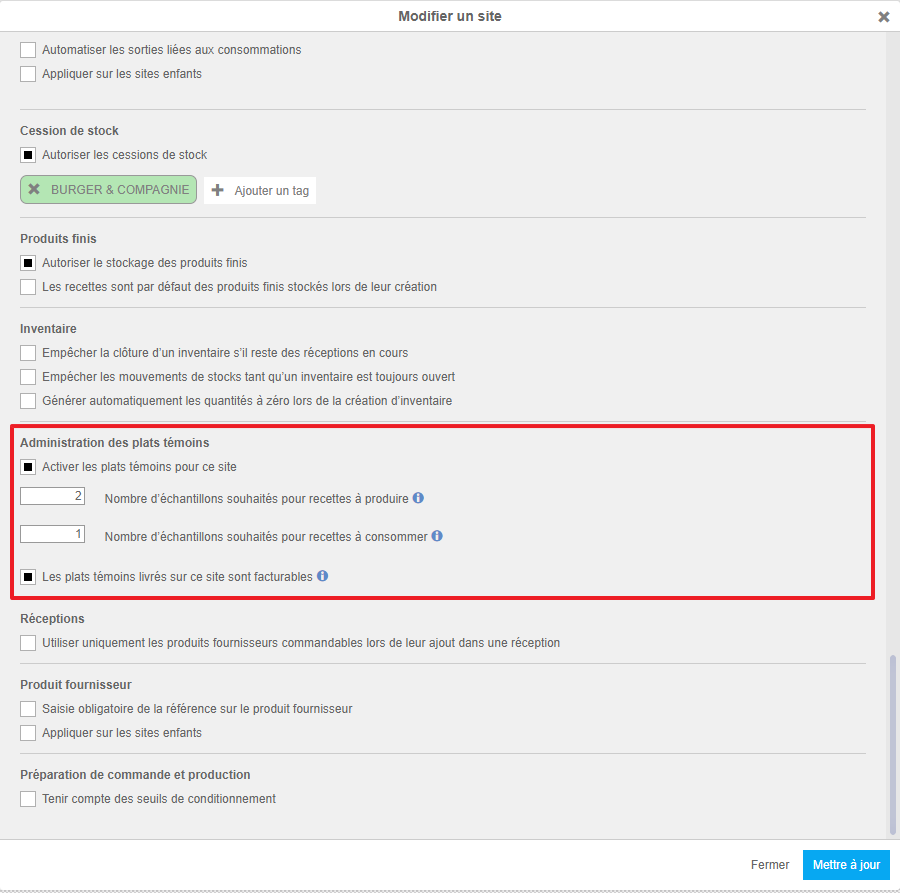
Create a control dish rule
- Sélectionner Shipment > Administration of control dishes.
- Sélectionner +create, at the top right of the screen.
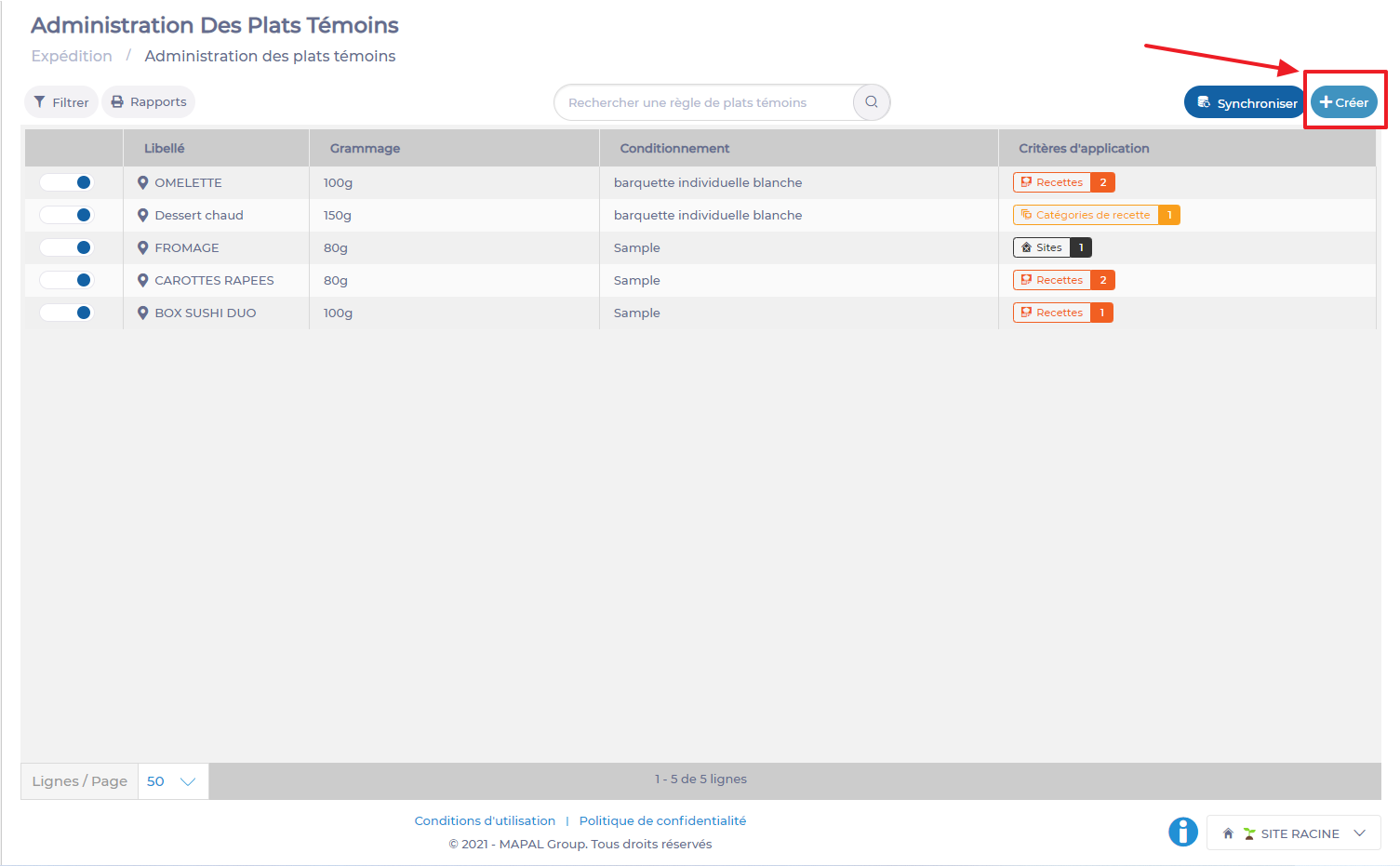
- Enter a name for the rule in the Nom champ.
- Enter the required weight for this control dish in the Poids section.
Note: Legislation imposes a minimum of 80g per control dish, so it is impossible to go below this quantity.
- Select the packaging in which the control dish will be placed, in the Conditionnement tab (the packaging defined in the smart packaging rules will be used here).
- Then complete the information defining the recipes for which a control dish is required.
- Sélectionner Sauvegarder in the bottom right-hand corner of the window to confirm creation of the rule.
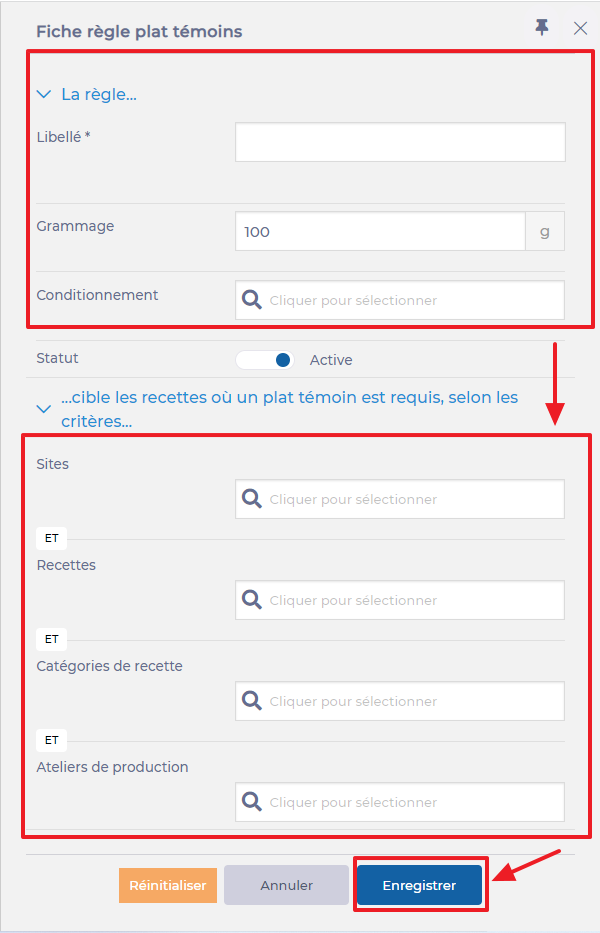
It is possible to activate ou deactivate a control dish rule, using the Status option in the control dish rule file, or directly via the home page.
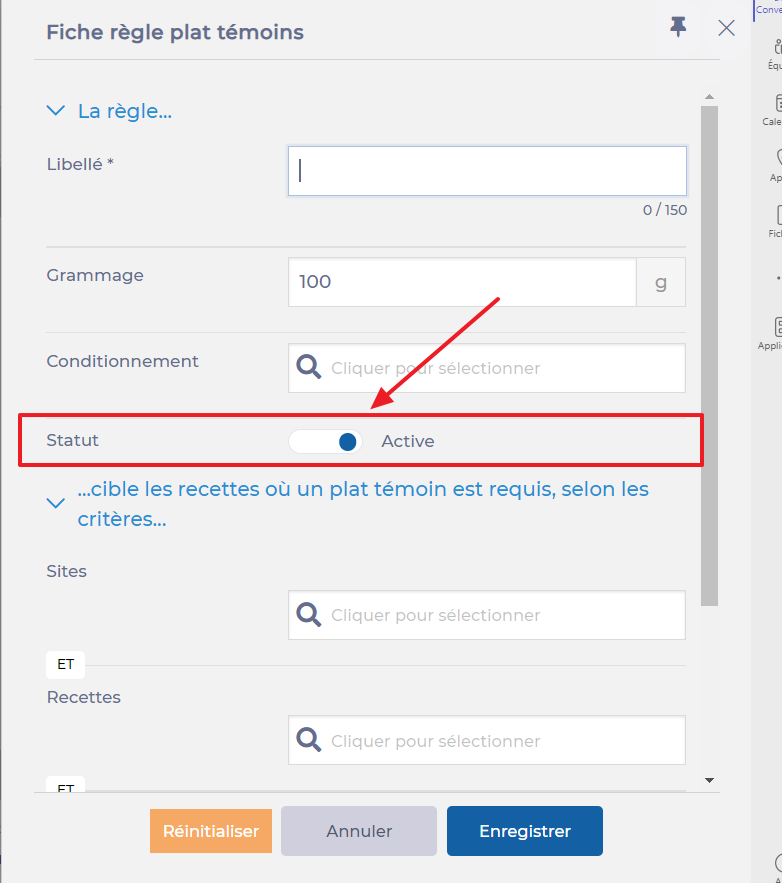
Details of the various criteria used to complete the rule
Sites: This rule will only apply to specific sites defined in the rule.
Note: By default, if no site is selected, the rule will only apply to the site in which it is created, and therefore to recipes created on this site. On the other hand, if sites inherit these recipes, the control dish rule will also apply to these sites, but only to the inherited recipes.
If a child site is mentioned, the rule will only apply to recipes created on this child site.
Recipes (Recettes): Indicate on which revenues this rule will be applied.
Exemple: I want 100g of control dishes to be taken from omelette recipes only.
Recipe categories (Catégories de recette): Use recipe categories to select a range of recipes.
Exemple: I want 100g of control dishes to be taken only from all my hot dishes.
Production workshop (Ateliers de production): We want to apply the rule to an entire production workshop.
Note: Depending on the criteria defined, the rule will be more or less broad. It is possible to make exclusions, by clicking on "Add all" when adding an item to one of the criteria, and then deleting just one.
Activate the control dish rule
Once a control dish rule has been created, it is not yet active. In fact, when we validate the rule, we are prompted to synchronize it to make it effective.

- To do this, select Synchronize dans le coin supérieur droit de l'écran.
- Sélectionnez ensuite Oui.


