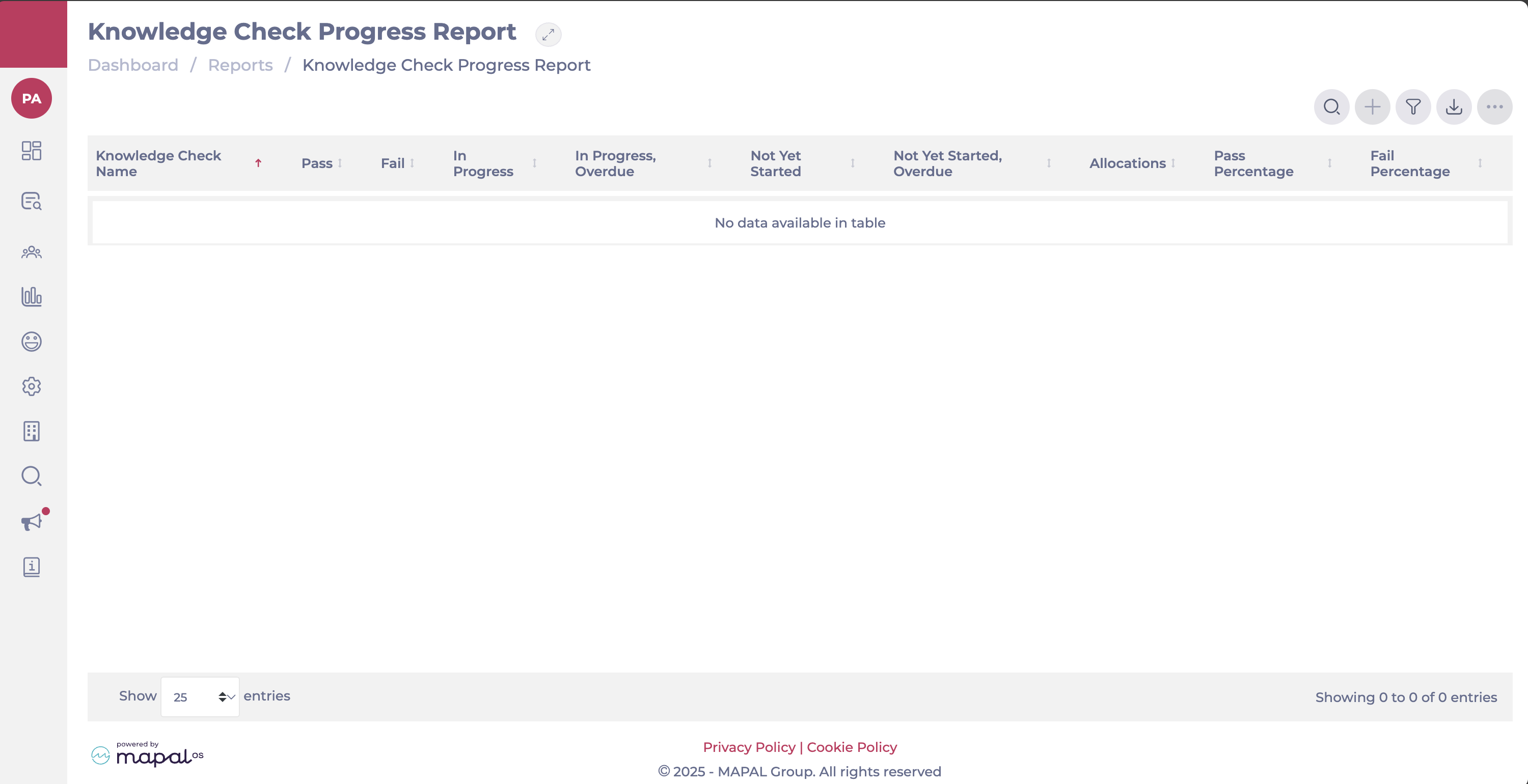Note: Les actions sur la plateforme Easilys dépendent de vos droits d'accès utilisateur. Si vous ne pouvez pas effectuer les actions ci-dessous, cela peut être dû à des restrictions sur votre profil utilisateur. Veuillez contacter l'équipe d'assistance ou votre administrateur pour obtenir de l'aide.
Départ de : Le menu Easilys.
Condition préalable: A traceability plan must be created as explained in the article Create a traceability plan.
-
Aller à Traçabilité > Traçabilité (mode plan).
-
Sélectionnez le Plan de traçabilité voir.
-
Select the desired traceability plan.

The actions vary slightly depending on the step type (None, Production, or Delivery), but the general principle is that in your traceability plan, you can:
-
Add products or recipes to the steps they go through during the day, either by moving a batch from one step to another or by adding it from stock
-
Enter PMS checks
To add products currently in stock
Case 1: Add a supplier product currently in stock to a “None” or “Delivery” step
-
Cliquez Add supplier products.
-
In the search field, enter the name of the product you want to add to this step.
-
Select the batch or create a new one.
-
Enter its expiration date if you are creating a new batch.
-
Enter the quantity removed from stock for this step.
-
Cliquez Ajouter.
-
The batch is now removed from stock and visible in the step.
Case 2: Add a supplier product currently in stock to a “Production” step
In Production-type steps, you must first indicate the recipe in which the product will be used at this step.
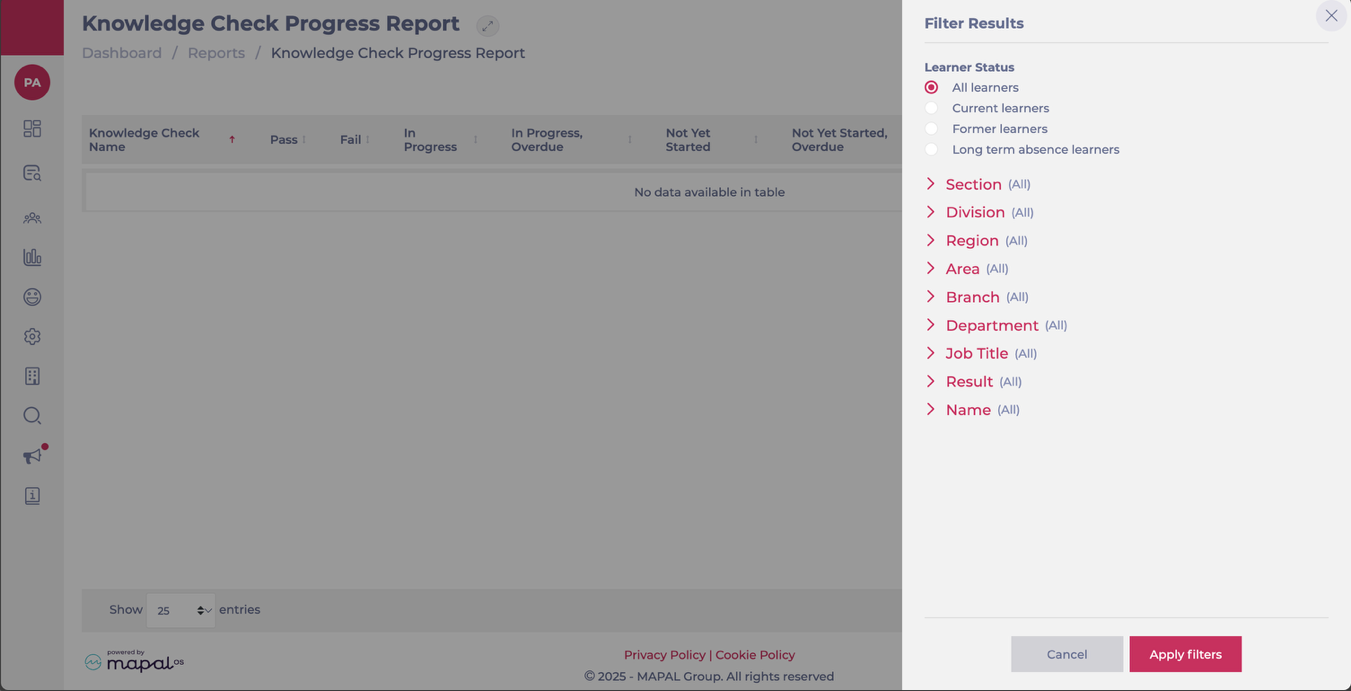
-
Cliquez Add supplier products from a recipe.
-
If the recipe is not yet specified in this step, a panel first allows you to enter the name of the recipe you are producing in this step. The default recipe list shows those in today’s menus, but you can view the full list by checking the option.
-
Select the recipe.
-
Cliquez Modifier.
-
-
If the selected recipe has a defined composition, its ingredient list will appear in the window.
-
In the search field, enter the name of the product you want to add for this recipe and step.
-
Select the batch or create a new one.
-
Enter the quantity removed from stock for this step.
-
Cliquez Ajouter.
-
The batch is now removed from stock and visible in the step.

To add a batch to a step
Case 1: Add a batch to a “None” or “Delivery” step

-
Cliquez Add batches.
-
Select the batch from the list showing those currently in other steps.
-
Indicate whether the batch should be moved from the other step fully or partially using the Full withdrawal slider.
-
Cliquez Ajouter.
-
The batch has now moved to this step, either fully or partially.
Case 2: Add a batch to a “Production” step

-
Cliquez Add batches from a recipe.
-
If the recipe is not yet specified in this step, a panel first allows you to enter the name of the recipe you are producing in this step. The default recipe list shows those in today’s menus, but you can view the full list by checking the option.
-
Select the recipe.
-
Cliquez Modifier.
-
-
Select the batch from the list showing those currently in other steps.
-
Indicate whether the batch should be moved from the other step fully or partially using the Full withdrawal slider.
-
Cliquez Ajouter.
-
The batch has now moved to this step, either fully or partially.
Move a batch from one step to another by drag and drop
-
Click the three lines in front of the batch you want to move.
-
Drag it to the desired step.
-
Drop it in the Full withdrawal ou Partial withdrawal area depending on the situation.

src="src="src="