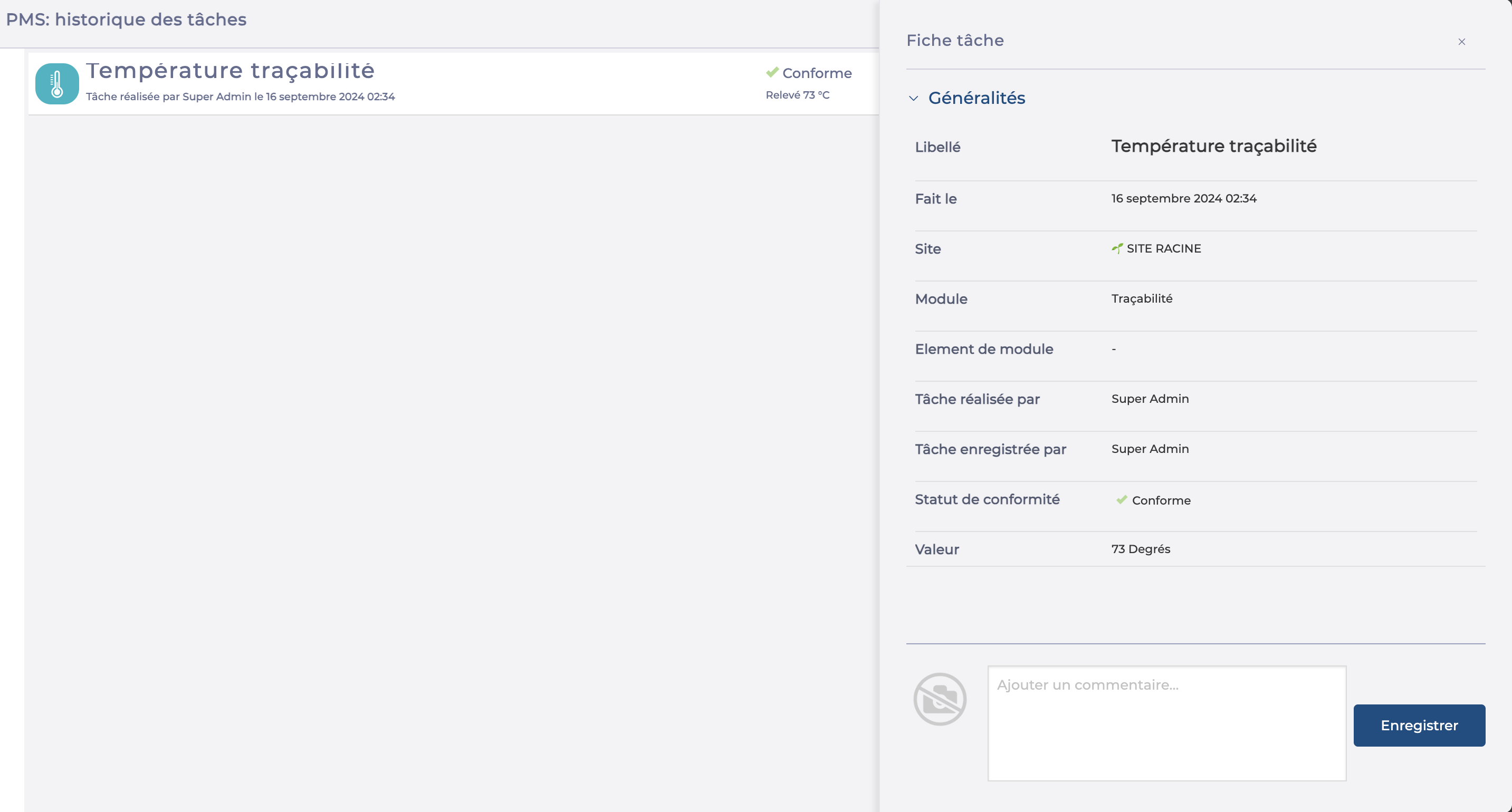Note: Les actions sur la plateforme Easilys dépendent de vos droits d'accès. Si vous ne pouvez pas effectuer les actions ci-dessous, cela peut être dû à des restrictions sur votre profil utilisateur. Veuillez contacter l'équipe d'assistance ou votre administrateur pour obtenir de l'aide.
Note: The data in the Restitution screen comes from the information provided:
-
at reception if you enter the received batch number
-
in Traceability or Traceability (plan mode). To find out how to use the Traceability (plan mode) screen, refer to the article Create a traceability plan.
Départ de : Le menu Easilys.
-
Aller à Traçabilité > Restitution.
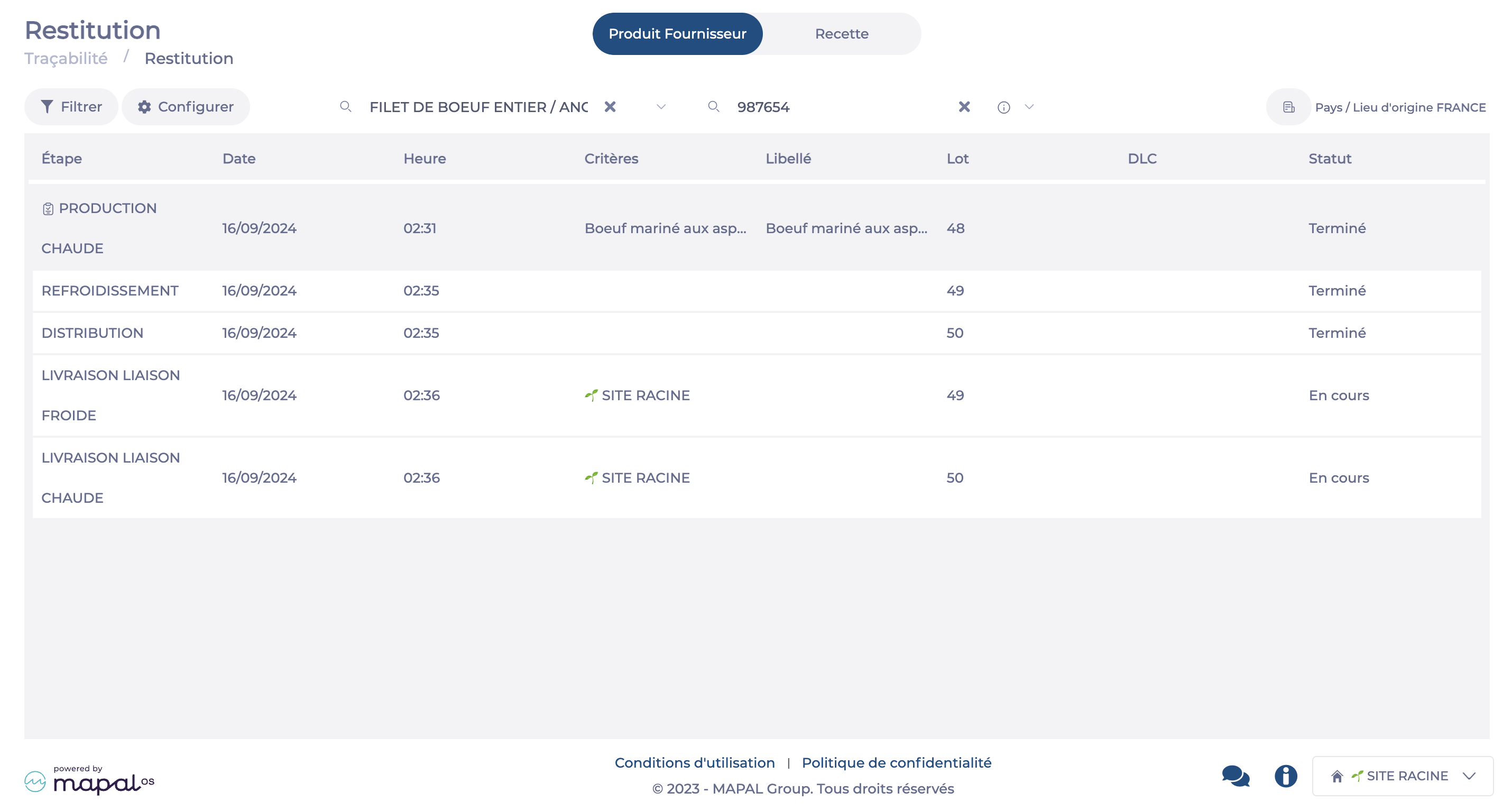
-
Choose the desired view:
-
Supplier product: This type of search is useful, for example, when a supplier issues a recall on a product batch and you need to know on which date(s) and for what reason (step, recipe) you used that batch.
-
Recipe: This type of search is useful notably in case of food poisoning to find all the products that have been used in a recipe and trace the checks carried out throughout the production and/or delivery chain.
-
-
Adjust the display if needed by using the Filtre panel to refine your search.
-
Enter the relevant product or recipe by entering its name and batch number.
-
Le traced steps for this batch will then appear on the screen.
-
You can export the restitution by clicking the Rapport button at the top right.
-
If a check was carried out at a step, a pictogram will indicate it at the beginning of the row. Clicking on it will display the details.
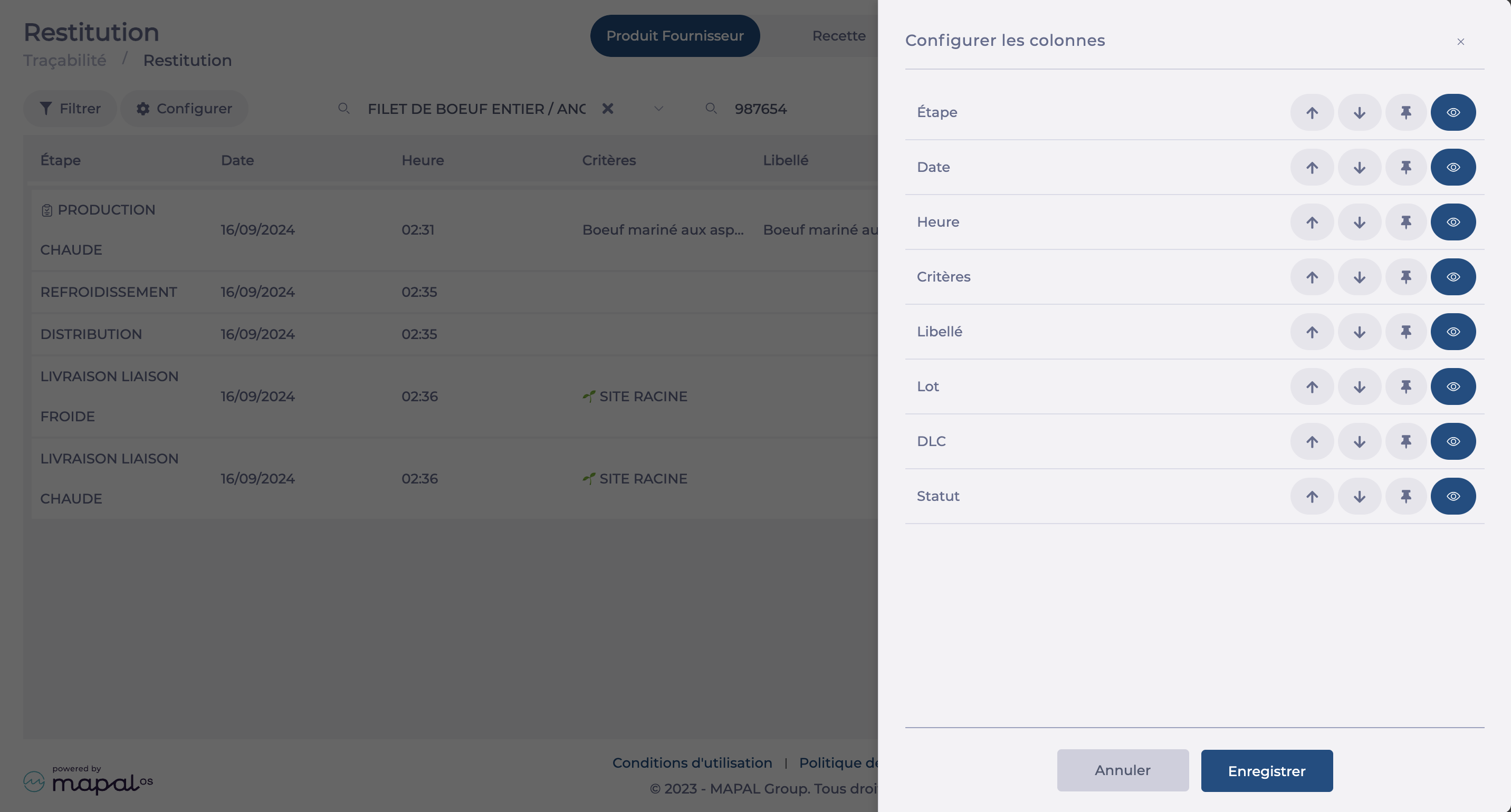
Bon à savoir : You can reorganise the column order using the Configure bouton.