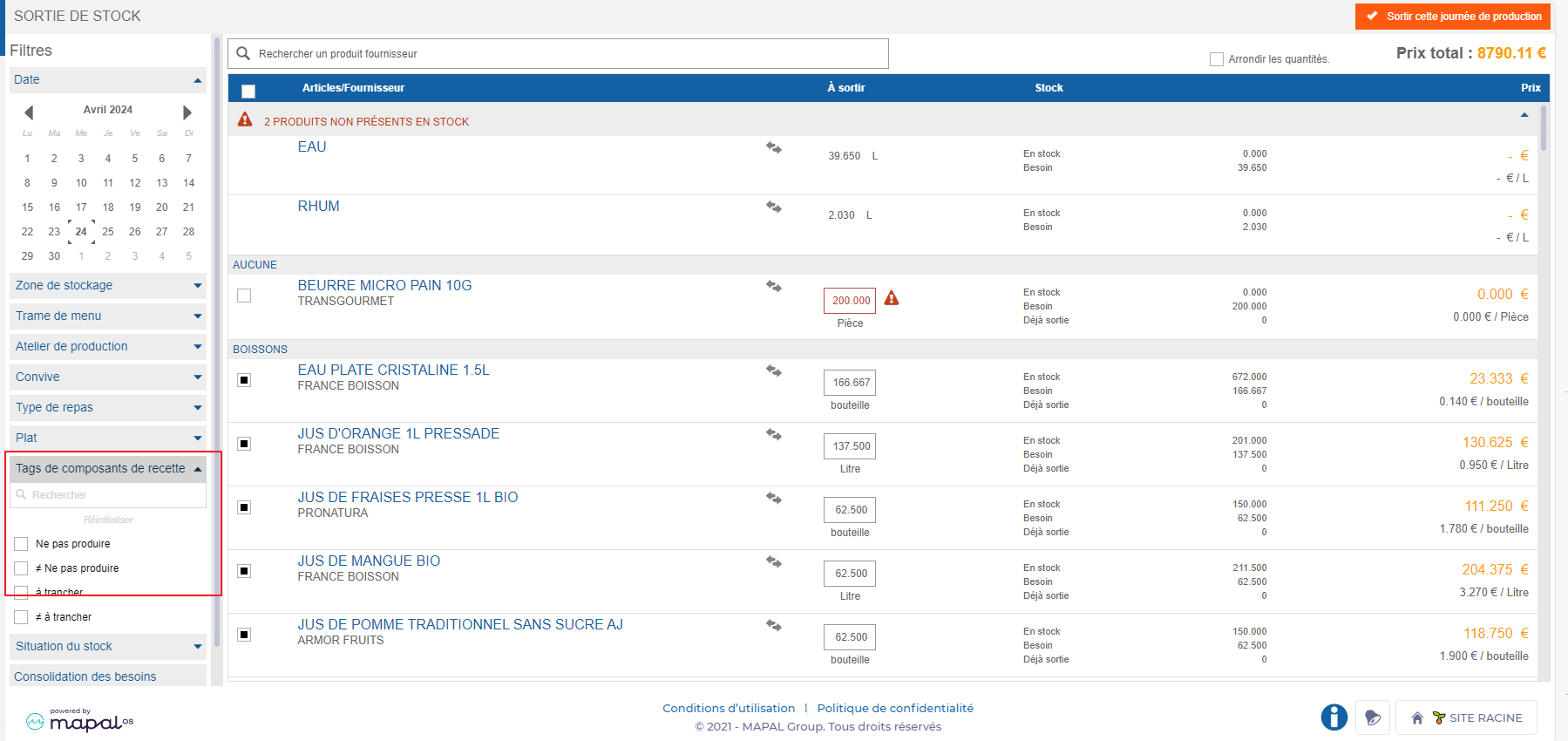Note: Each action performed on the application is subject to a fee. If you are unable to carry out the recommended actions in the articles you are viewing, this may mean that the necessary rights have not been enabled for your user profile. Contact the Support team, or your Admin, to find out more.
Départ de : Le menu Easilys.
Create “Recipe components” tags
Note: Tag creation is reserved for admins. Once created, they are available to all sites in the Easilys environment.
- Sélectionner Sites in the main menu > Administration of tags.
Dans le Recipe components section :
- Sélectionner + Add a tag.
- Nom the tag.
- Sélectionner Créer.
Note: Saving is immediate.
Apply tags to recipe components
- Sélectionner Recettes in the main menu > Recipe management.
- Sélectionnez un recipe card in which you wish to add recipe component tags.
Note: Make sure the simulator is deactivated. (If this is activated, it is not possible to modify the recipe).
Dans le component table:
- Sélectionnez le + icône, visible in the Tags column, to add a tag to an item.
Note: Saving is immediate.

Exemple: You can add the Do not order tag to salt and pepper. So you can ask Easilys not to worry about these ingredients when preparing your order.
Exemple: You can add the tag Do not produce to vinaigrette. In this way, you can ask Easilys not to worry about this sub-recipe when editing your production reports.
Note: You can only add one recipe component tag per component (ingredient, sub-recipe or product).
Using recipe component tag filters
If you have positioned component tags in your recipes, then you can use this criterion in the filters so that reports or calculations take them into account. The screens where this filter is available are :
- Supplier Orders > Order preparation.
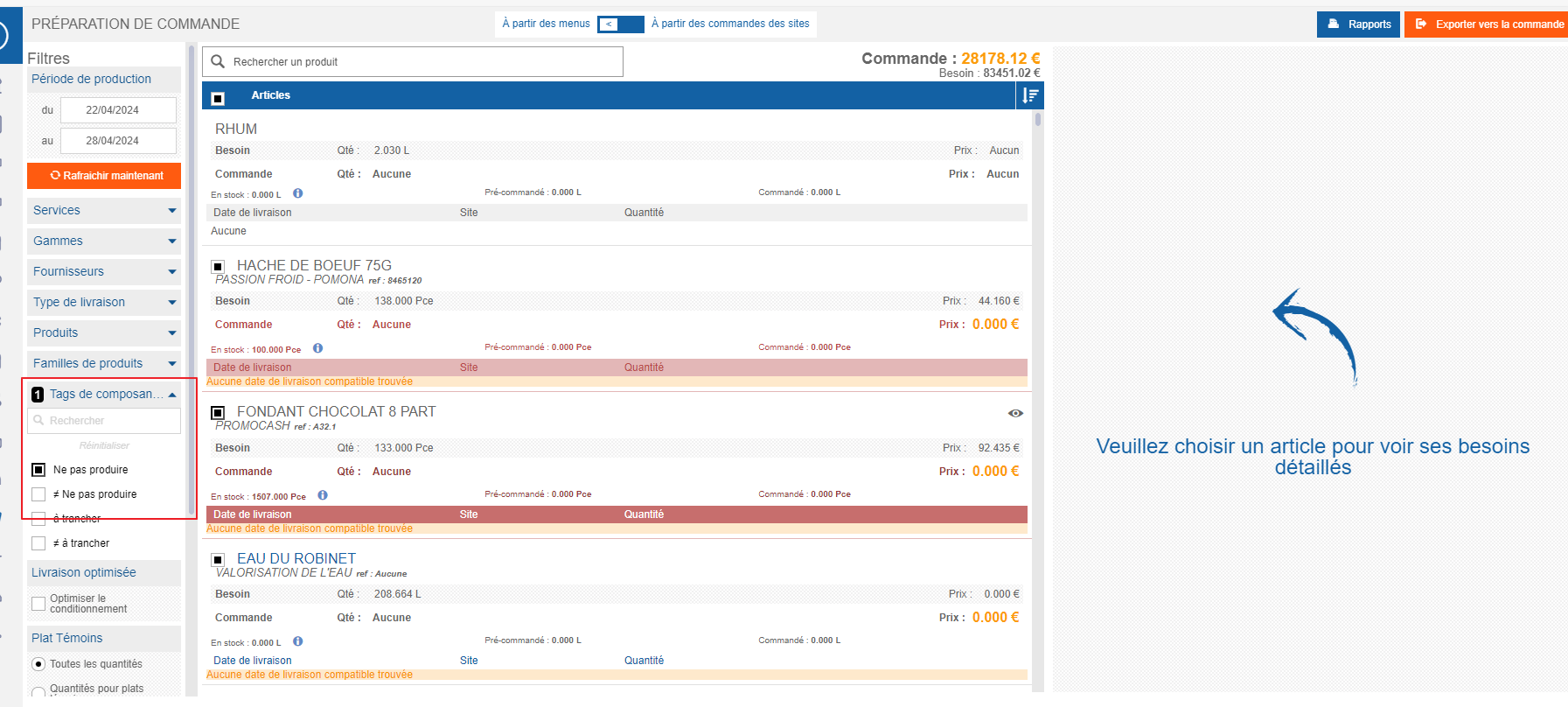
- Production > Production.
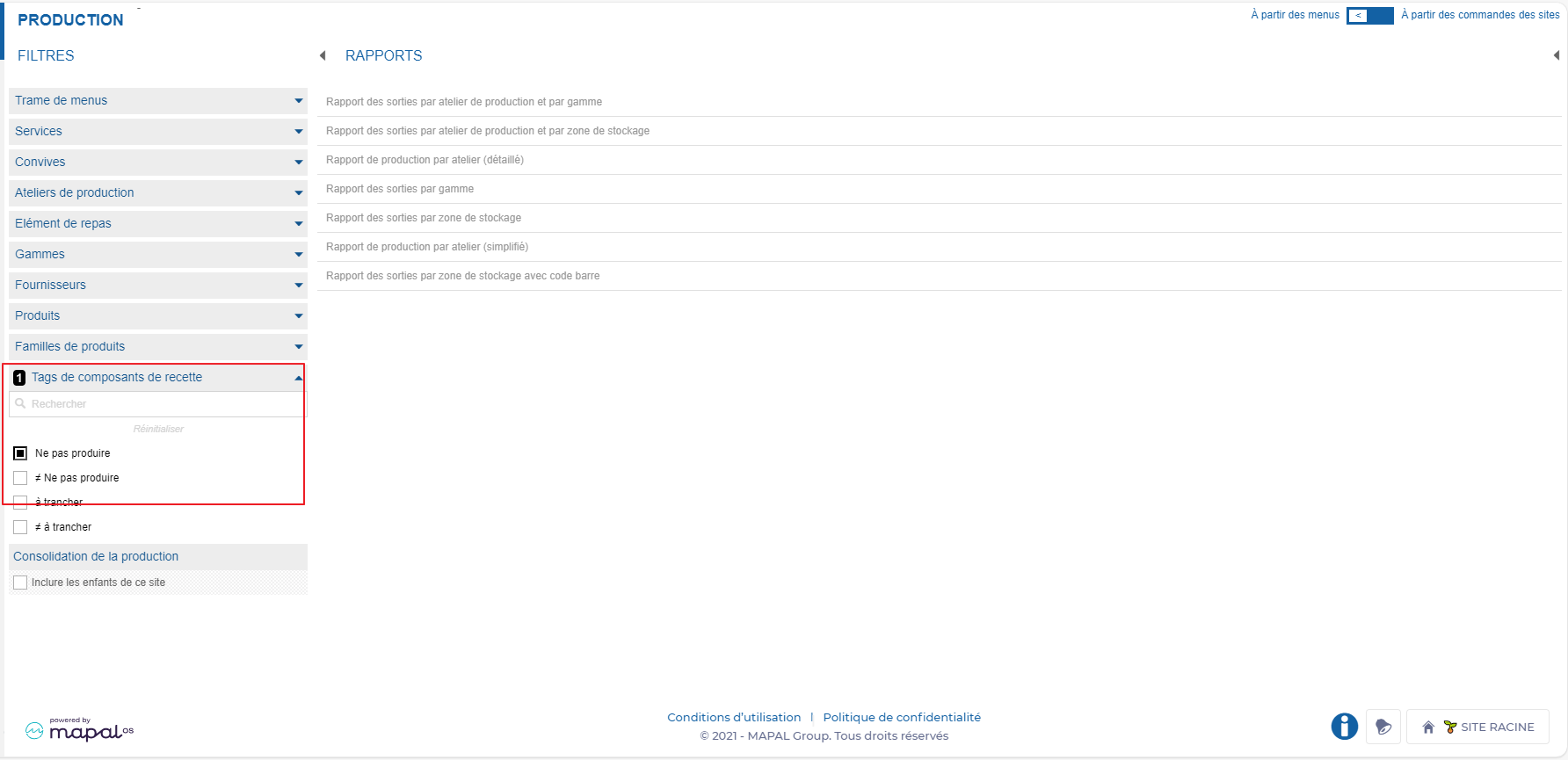
- Shipment > Packaging and logistics.
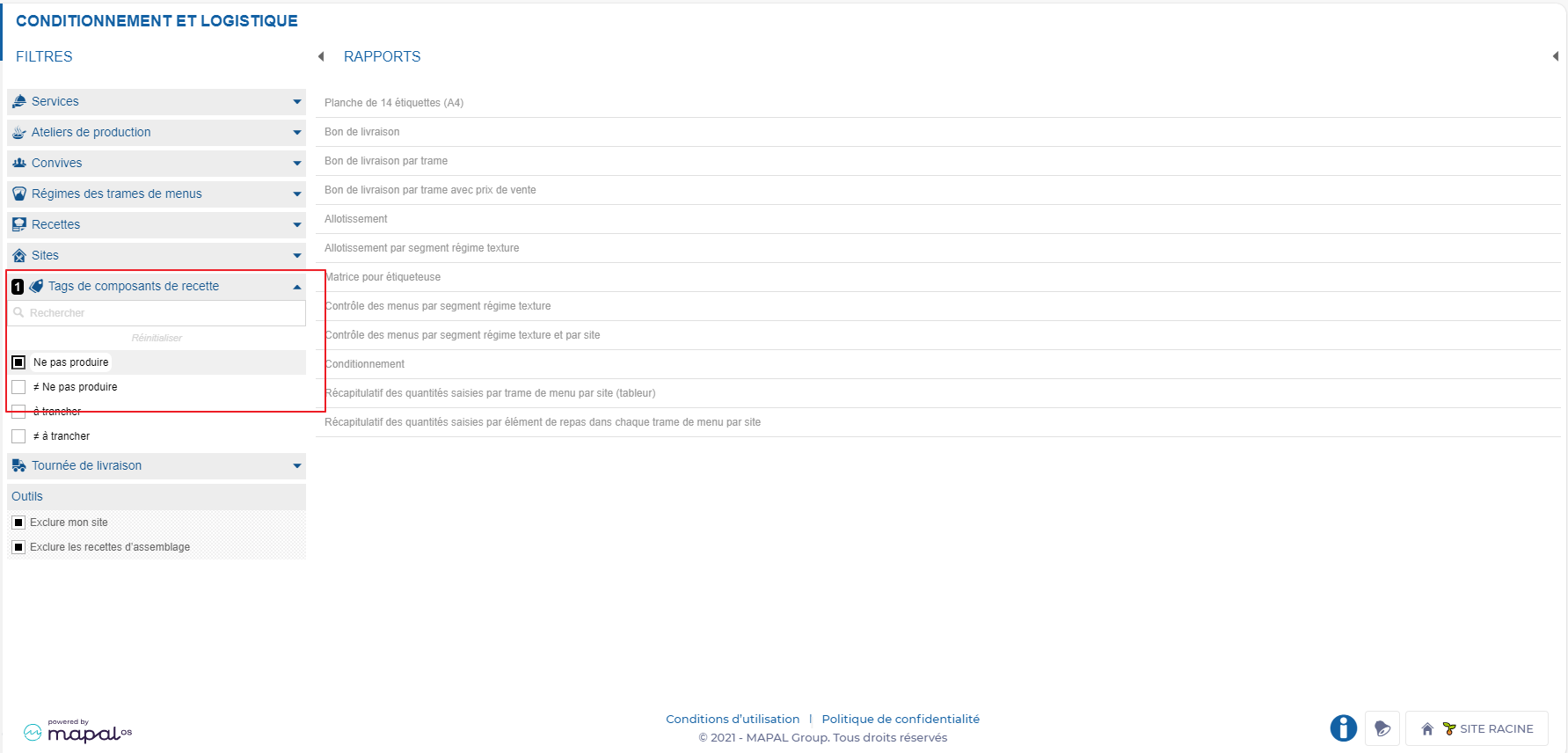
- Stock > Enlèvement de stock.