Départ de : L'application Workforce.
-
Sélectionner Recherche de décalage depuis le menu principal OU navigate to the Shift Finder section in the app's Tableau de bord.
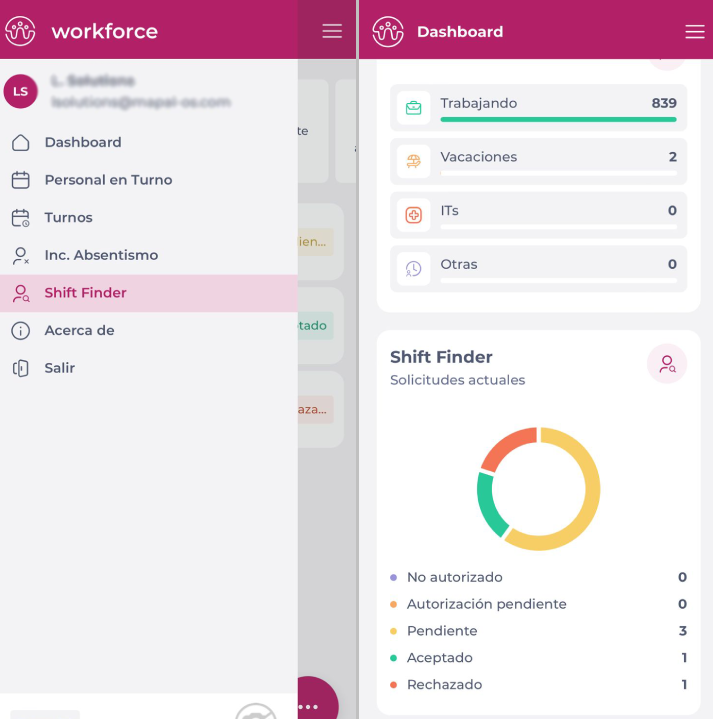
-
Sélectionner le bouton à trois points to open the floating menu and press + New request.
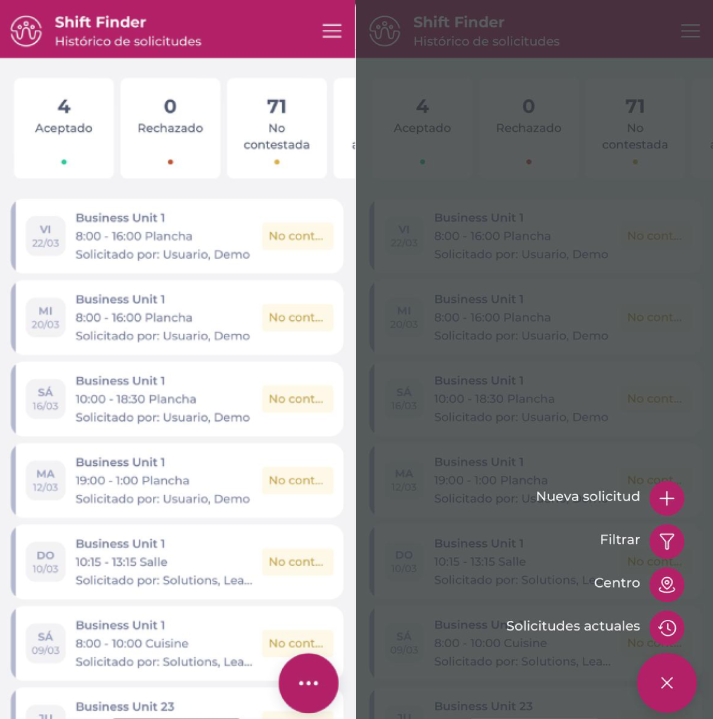
In the New Request component, you will need to fill out three sections:
-
Request: Fill in the general details of the shift request, such as:
-
Unité commerciale : The location where you need the shift to be covered.
-
Business Day: Business day on which you will need the shift to be covered.
-
Start and end time of the proposed shift.
-
Poste de travail : Workstation that will cover the shift. It will only be offered to employees with the selected workstation, if any employee could take the shift, the Indefinite option must be selected.
-
Expiration: Sets how long before the start of the proposed shift the proposal will expire.
Remarques : You may not want to wait until the start of the shift to find out that no employee accepted it. The expiration time can be set, for example, three hours before the start of the shift, so that you can start taking other actions. If the request expires, employees will no longer be able to accept the shift.
-
Comments: Comments added will be viewed by employees receiving the proposal.
-
Candidates: this tab will only show the employees who could potentially take the shift, following the rules below:
-
Contracted employees.
-
They have no shifts projected for that day (neither in the business unit of the proposal, nor in other business units).
-
They do not have all-day absences.
-
If the absence is partial, it does not coincide with the shift.
-
The employee has permission to clock in at the business unit.
-
They are qualified to work in the selected workstation (if the workstation is established as permanent, no restrictions apply).
-
If the employee has a day off or a partial day off, the employee will be shown (if the employee accepted the shift, the shift will be created and the day off will be deleted if it is a full day or partial day off and matches the shift).
-
Choisir Tout vérifier to select all proposed employees.
-
Utilisez le cases à cocher to select a subgroup of employees.
-
Sélectionnez le Suivant bouton.
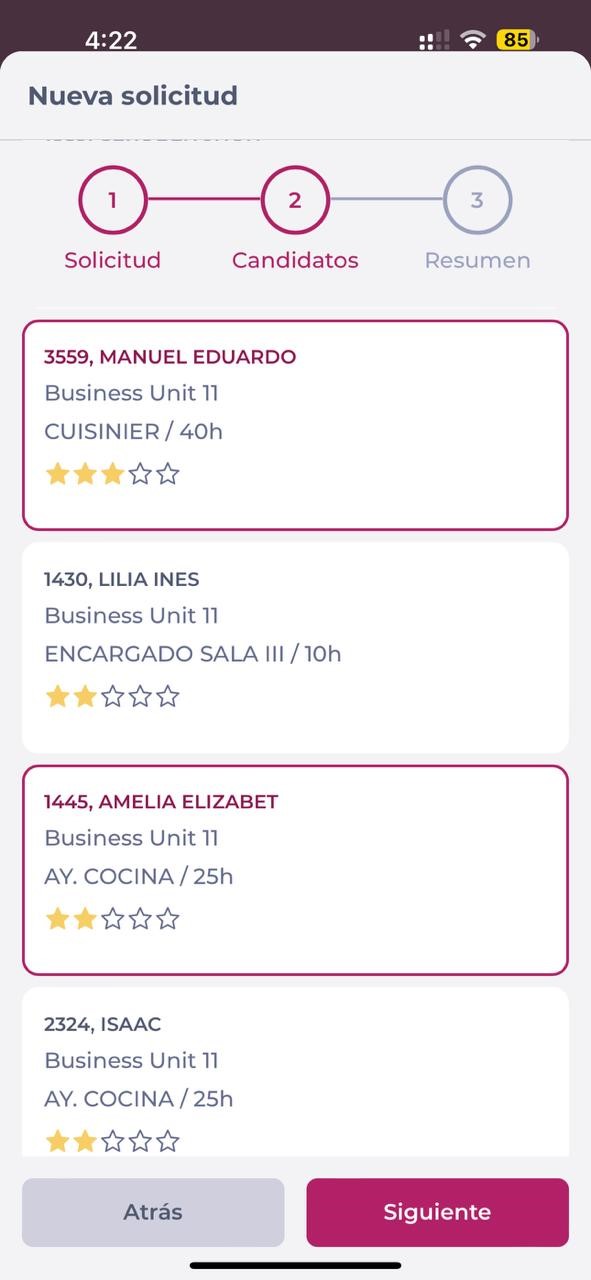
-
Summary: shows the summary of all the information filled in the previous steps.

Once the request is completed, select Publier to submit the proposal OR Back pour le jeter.
Dès qu'une proposition est créée et approuvée, les utilisateurs sélectionnés dans la proposition recevront un notification push les informant que la nouvelle proposition a été créée.
To learn how to accept a shift proposal, see Accept or reject a shift proposal through the Workforce App.


