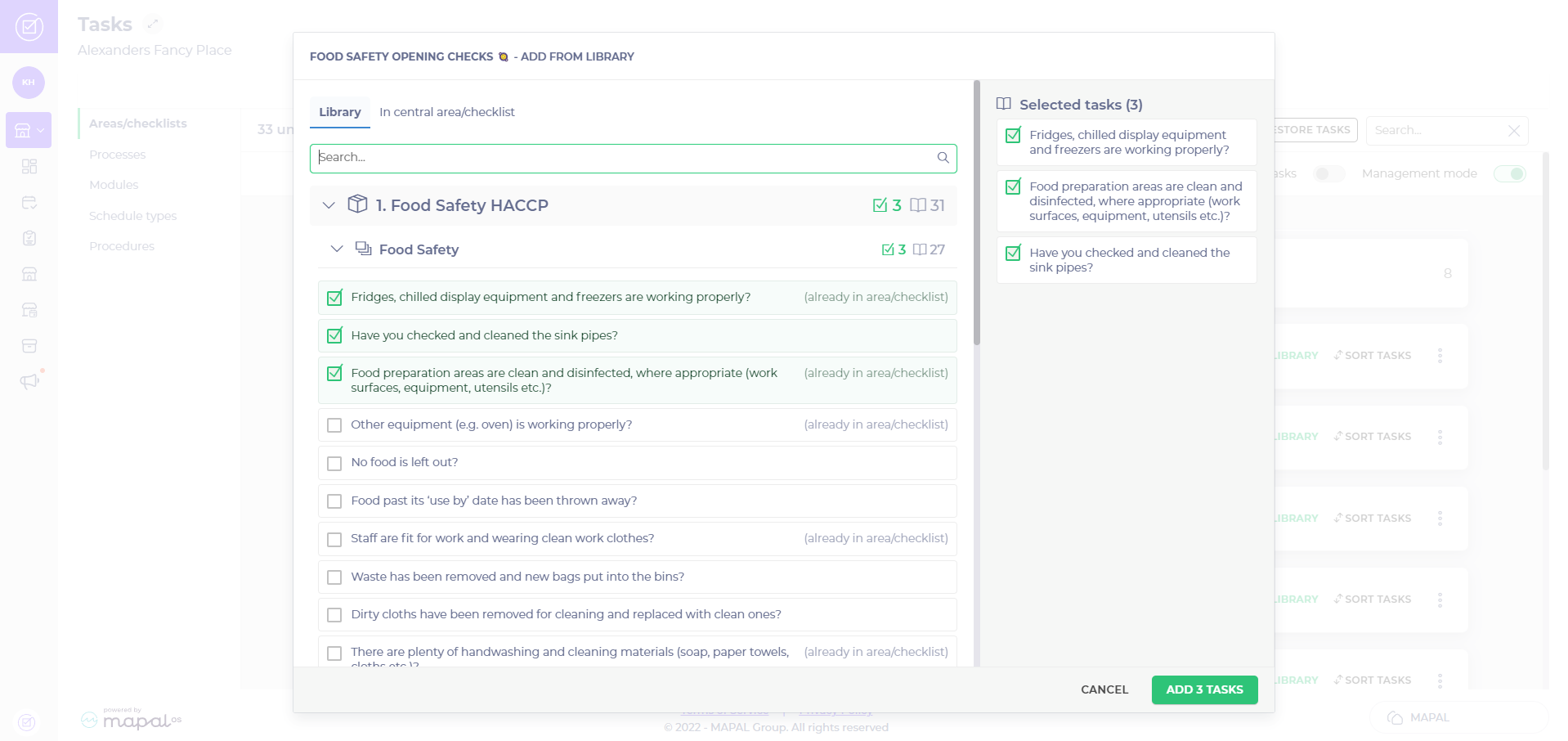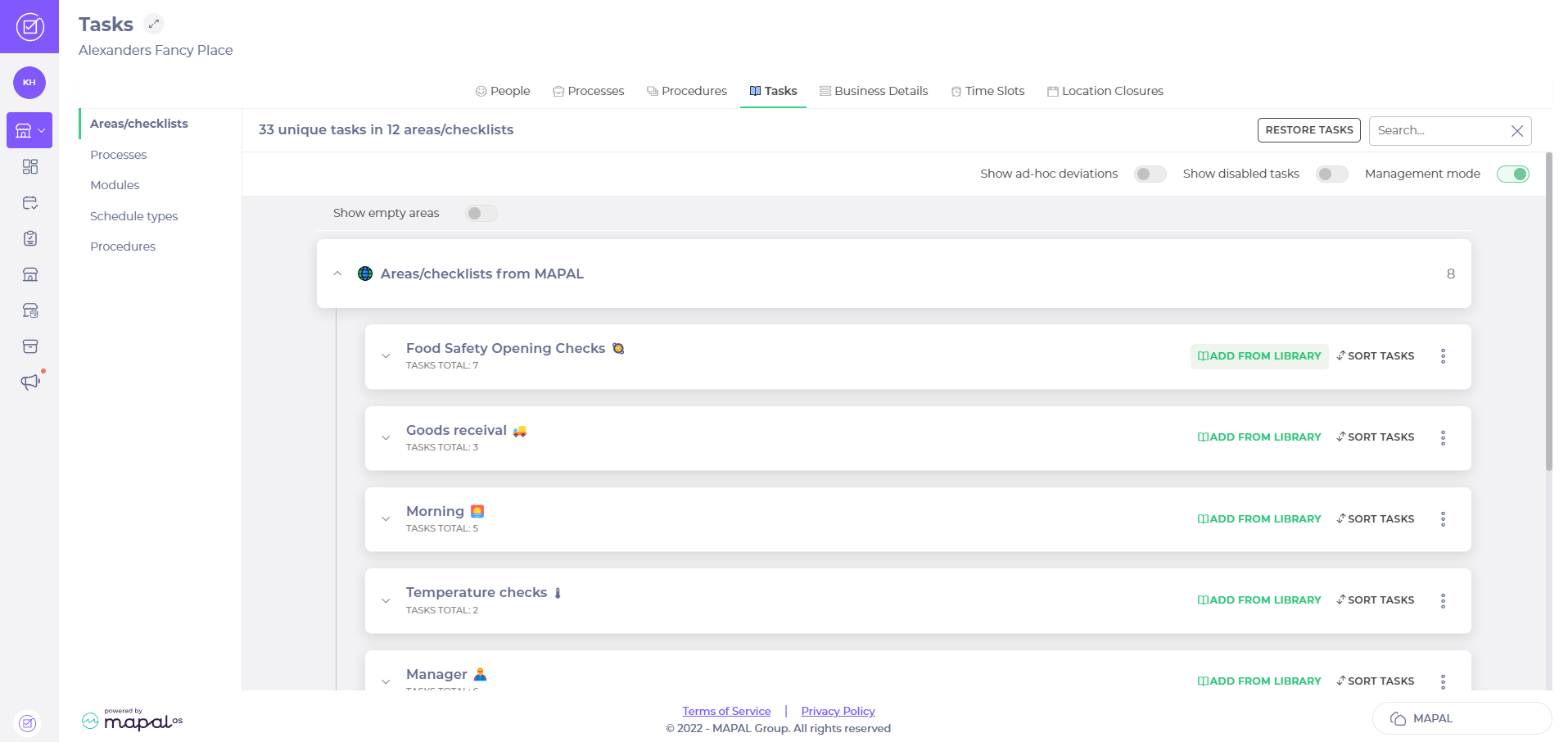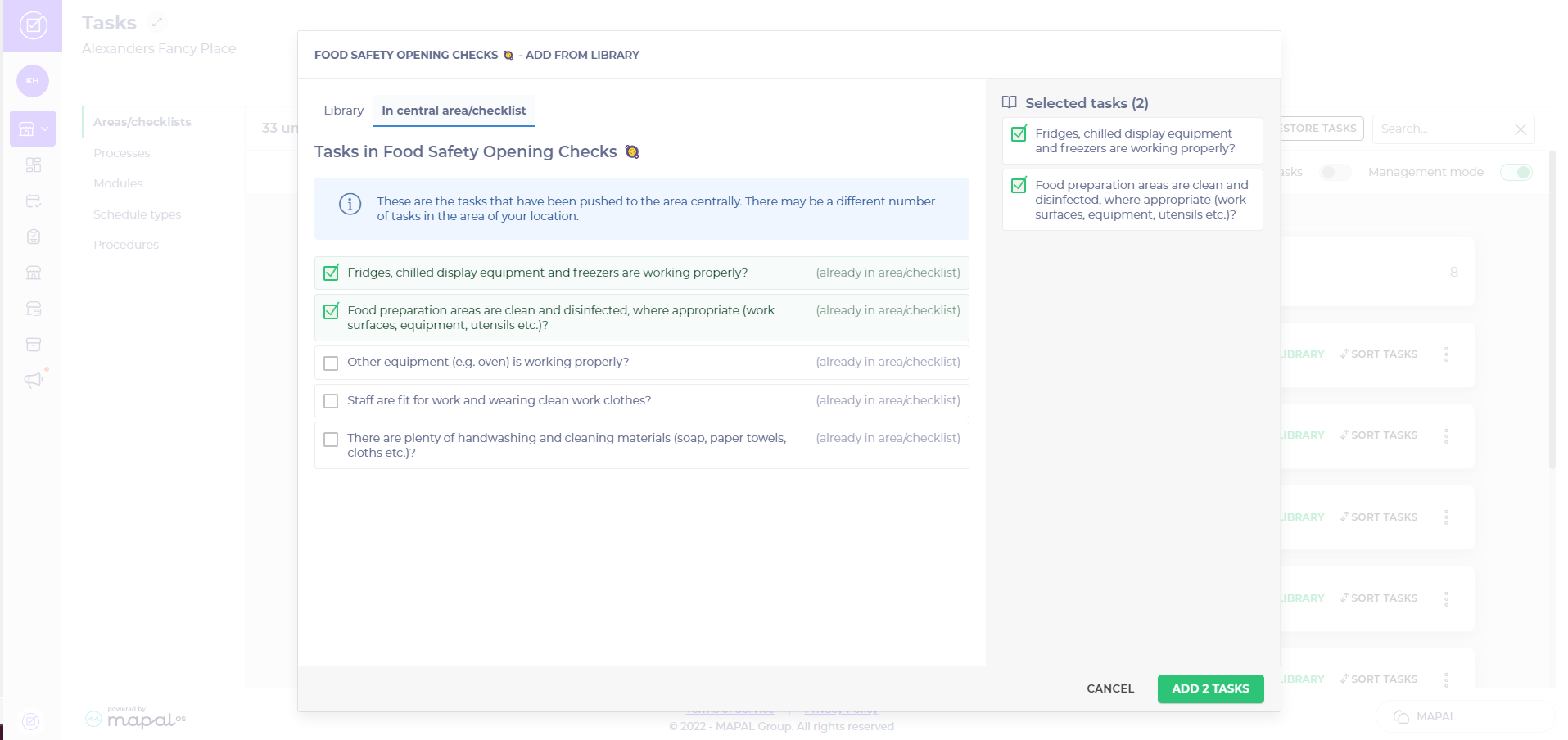Central area: focuses on key tasks that already belong to the area.
Central library: provides access to all tasks within active processes for your location through modules. If the task is active, you can add it to any area.
The article is divided into the following steps:
- Find Management mode
- Add a task via the central areas/checklists
- Add a task from the central library
Start from: the Compliance web overview page.
Find Management mode
- Select My location > Tasks from the main menu.
- Select the area you want to add the task in and select ADD FROM LIBRARY.
Add tasks via the central area/checklist
- Select the in the central area/checklist tab, once within the Add from library option.
- Mark the task(s) you want to add to your daily schedule. You can choose more than one task. If the task is already in the area you want to put it in, it will already be in the area/checklist.
- Select ADD TASK(S). The task(s) will be added and will be located at the bottom of the area you have added them in.
Add tasks via the central library
- Select the Library tab, once within the Add from library option.
- Filter the tasks using the search box if you wish.
- Select the module form which you wish to add tasks, e.g., Food Safety.
- Choose the routine from which you want to add a task.
- Mark the task(s) that you want to add to your daily schedule. You can choose more than one task. If the task is already in the area you want to put it in, it will already be in the area/checklist.
- Select ADD TASKS(S). The task(s) will now be added and will be located at the bottom of the area you have added them in.
Note: if you cannot find a particular task in the local library, this may be because this process is turned off on the site.