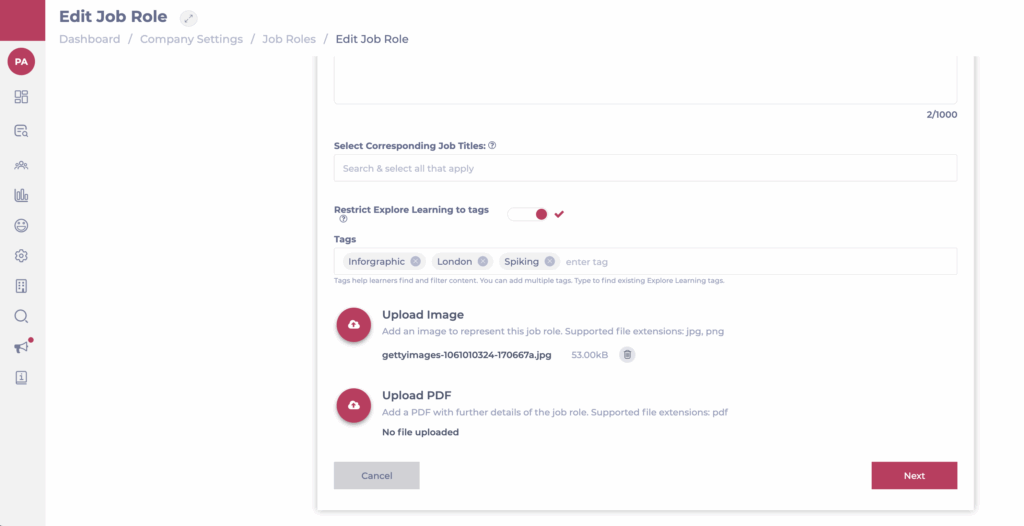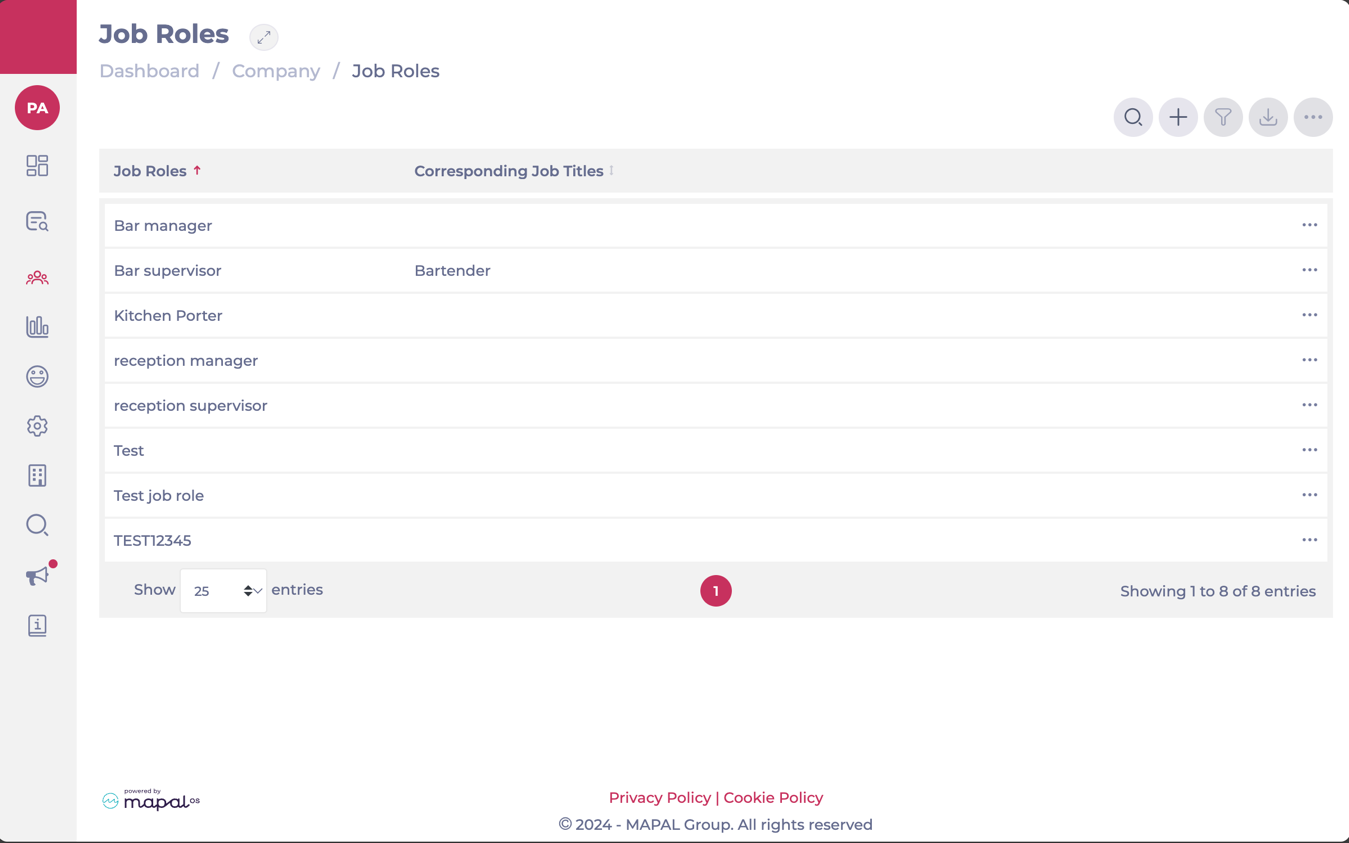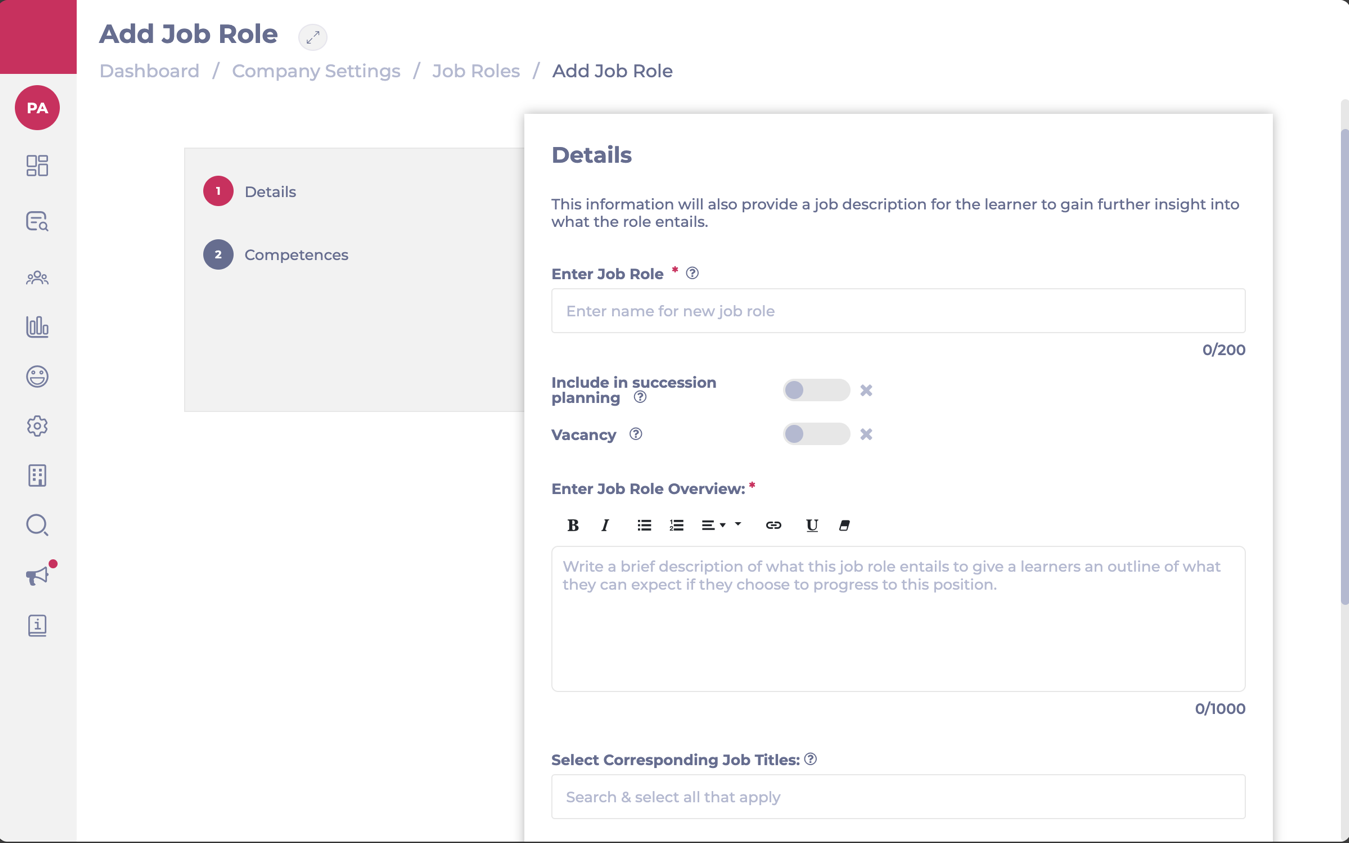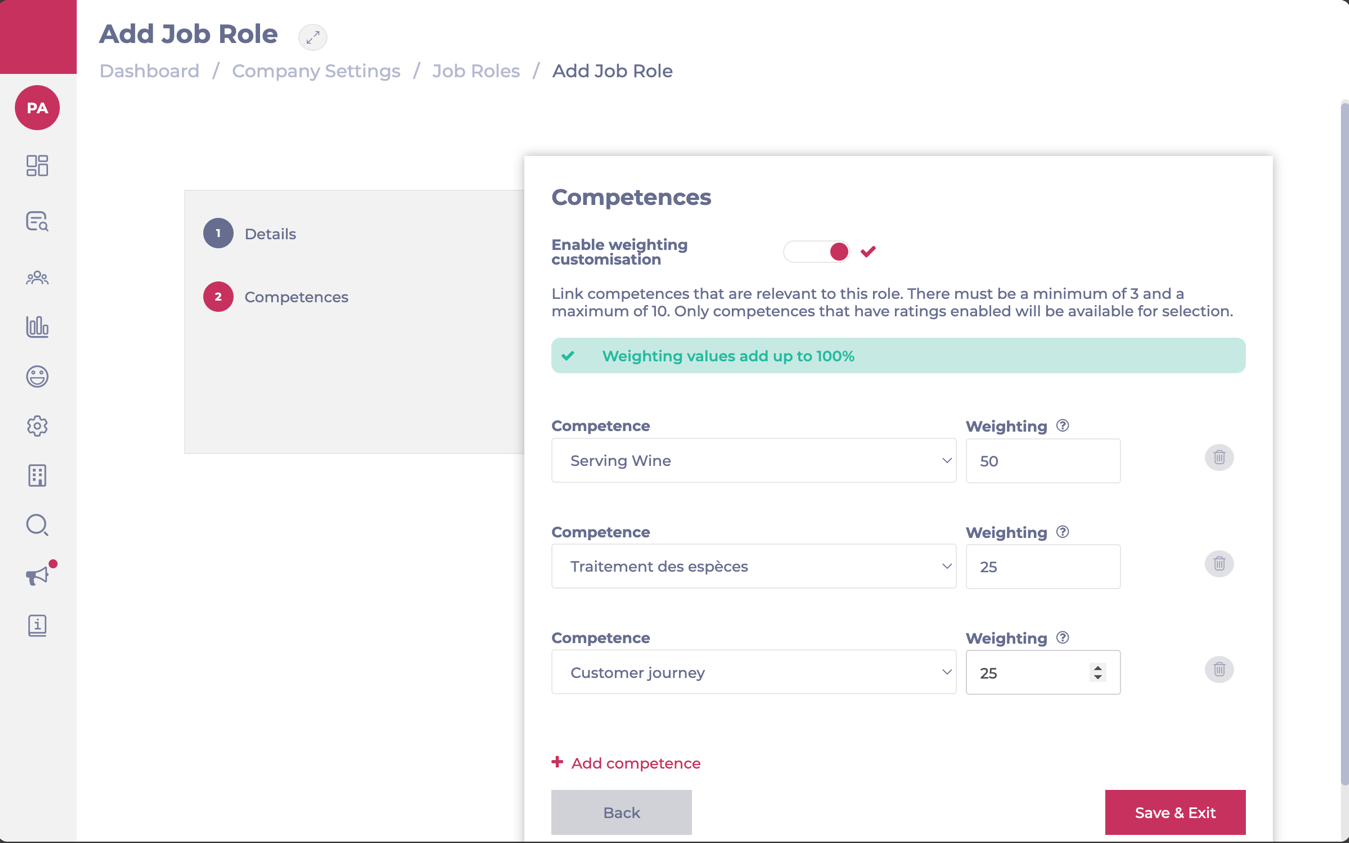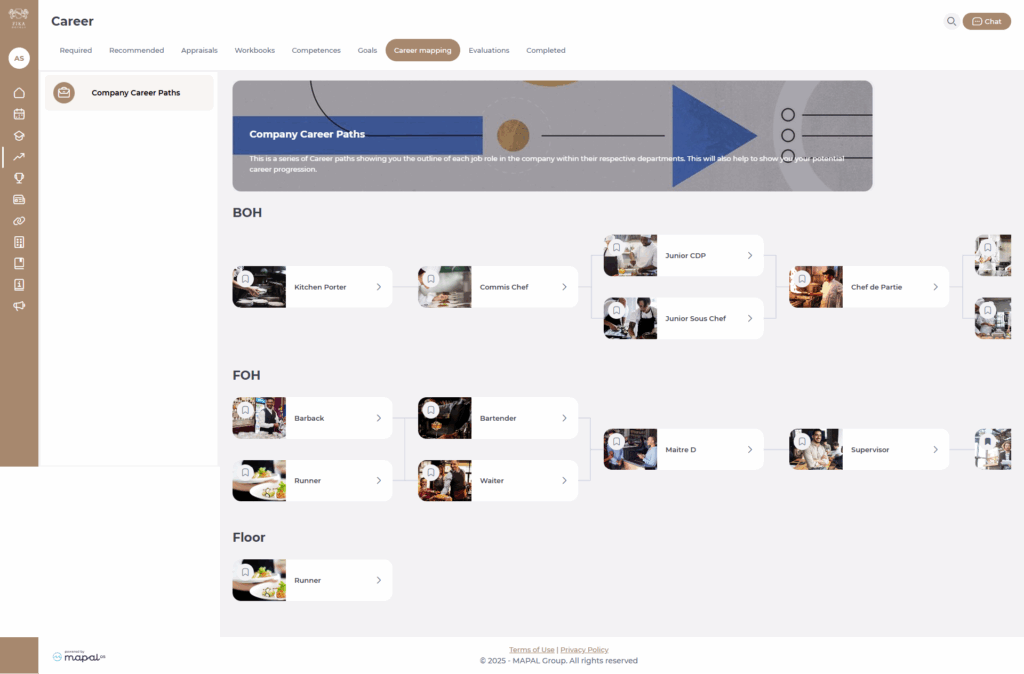Build a Job Role
Start From: The Flow Dashboard
What are job roles?
Job roles are a way of grouping similar job titles together. For example, if you have three chef job titles that are all at the same level, they can be grouped under the job role 'Chef'.Job roles are used in career mapping and succession planning but they also play a role in Explore Learning.
If you have job roles set up and Explore Learning switched on, our system will recommend resources to learners based on what other learners with the same job role are interacting with.
Setting up job roles
- Select Company > Job roles from the main menu.
- Select Add job role.
Section 1: Details
This is where you specify the main information that makes up the job role, including To help surface the most relevant training, you can associate Explore Learning tags directly with Job Roles.
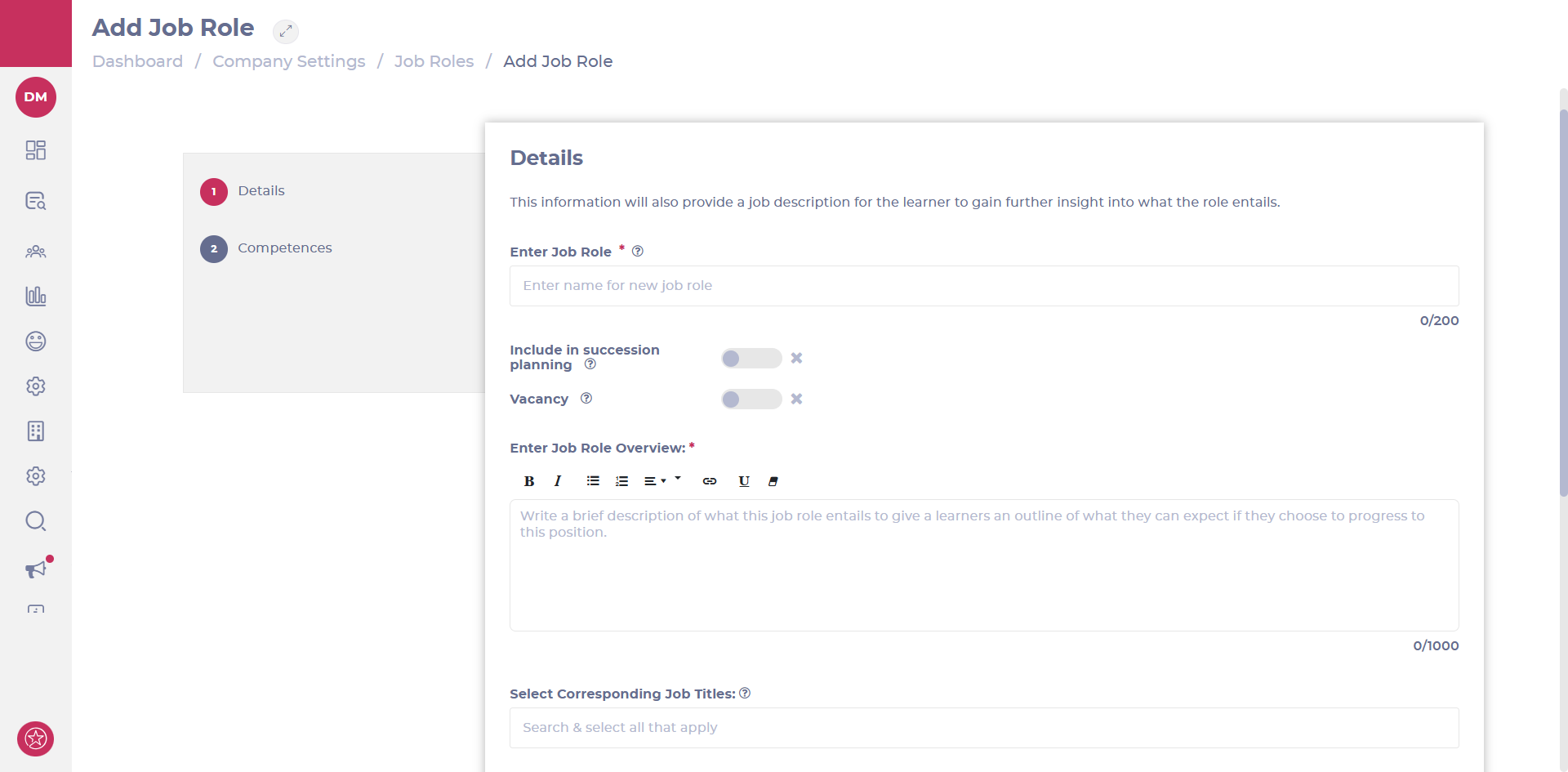
- Enable the Include in Succession Planning toggle which allows managers to select specific job roles they want to keep track of and which learners are the most suitable for those roles. This can be used for key roles that they need to fill/backfill for the future.
- Enable the Vacancy toggle to show that there is a vacancy for this job role within your business. Note: When switched to on, a blank text box is activated which you can use to add a link to the job vacancy. This is optional.
- Complete the Enter Job Role Overview text box, with a description of what the job role entails.
- Select Corresponding Job Titles, if you have more than one job title within the job role. For example, you may have the job titles "Chef 1", "2" and "3" within the same "Chef" job role.
-
Toggle Restrict Explore Learning to tags to make use of custom filtering for learning resources (see more about this below).
-
Use the Tags field to specify the tags used for custom filtering - type the names of specific tags and select them. You can add multiple tags.
- Upload an image to represent the job role, if you wish.
- Upload a PDF with further details of the job role, if necessary.
- Select Next to save this Details section and continue onto the Competences section.
Section 2: Competences
Note: Competences are optional. If you simply want a career map visual, you can skip this part.
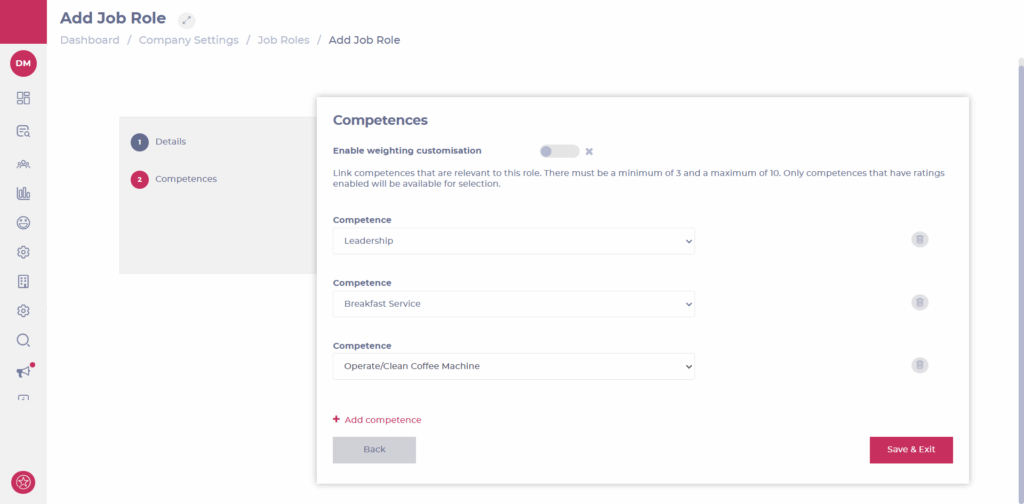
- Select the Enable weighting customisation toggle if you wish to set a percentage against each competence, which, in total, must add up to 100%. Employees would ideally have to match the percentage you have set in order to be considered suitable for this job role.
- Note: you can make this an even number between each or if one competence is more important than another, you can set a higher percentage for those ones.
- Enter the competences that align with this job role. Note: you must have a minimum of 3 competences and no more than 10.
- Select Save & Exit when you finish.
Using job roles for succession planning
Flow Learning succession planning can be used to track potentially suitable candidates based on linked competencies. Learners that meet the right criteria (ie. they have achieved at least one of the competences required by their job role) will be listed.
- Visit Company > Succession planning
- Select from the listed job roles to see eligible learners
- Use Export to create a report containing the candidates
Find out more at Track critical roles with Succession Planning.
Using tags to customise learning for job roles
Job roles can be set up with specific tags that make specific content available to learners with those roles. This allows Training Managers to guide learners toward the most relevant material, improving onboarding and development efficiency.
To help surface the most relevant training, you can associate Explore Learning tags directly with job roles, enabling learners to access prioritised content in the Mapal One app.
Read more on this at Manage job roles.