Start from: The Compliance dashboard.
-
Select Tasks > Setup from the main menu.
-
Select the specific module.
-
Scroll down to Processes and select the specific process.

-
Once inside the process, select the three dots button in the top right corner.
-
Select Enable.
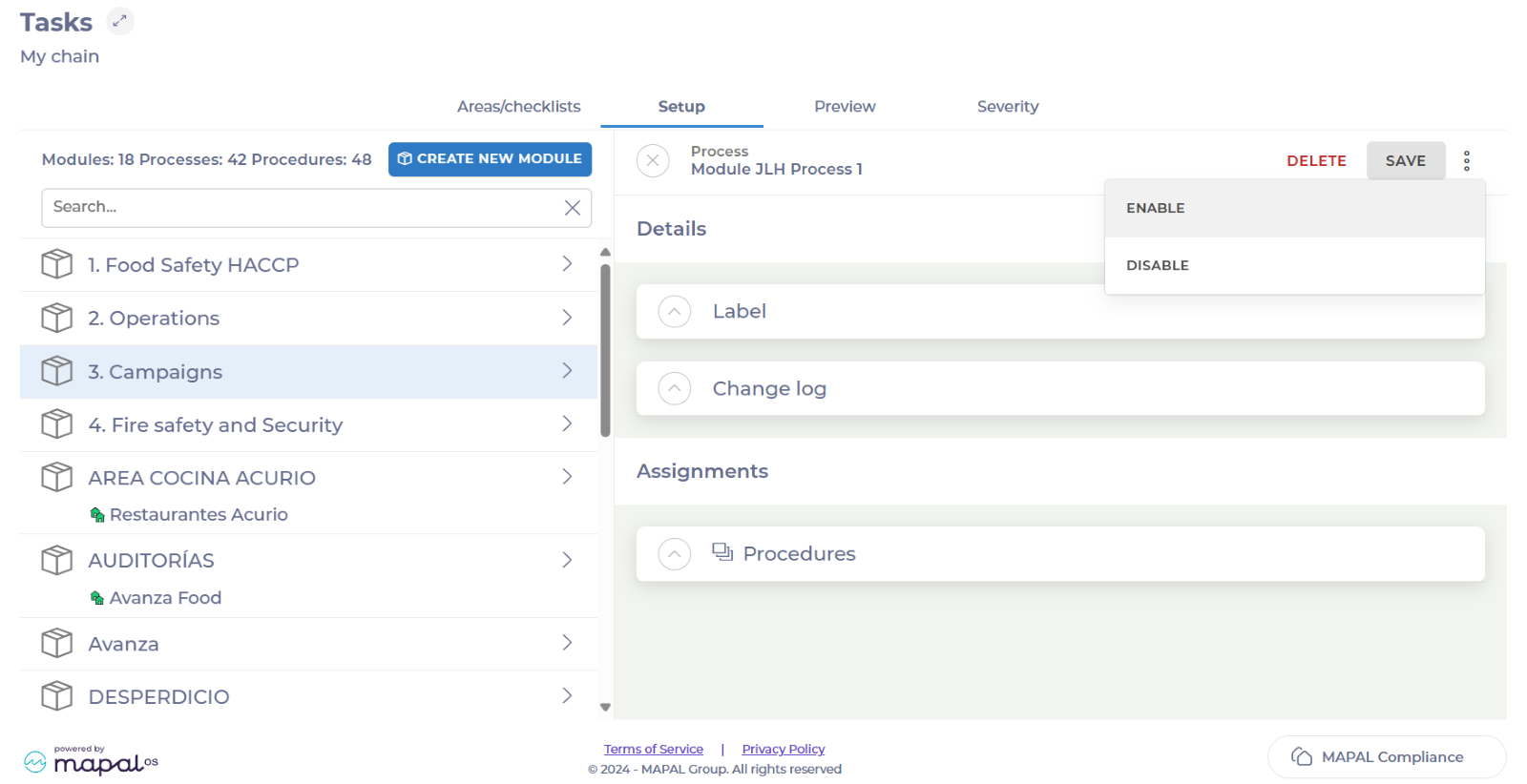
-
Search and select all the respective groups you want to add the process to.
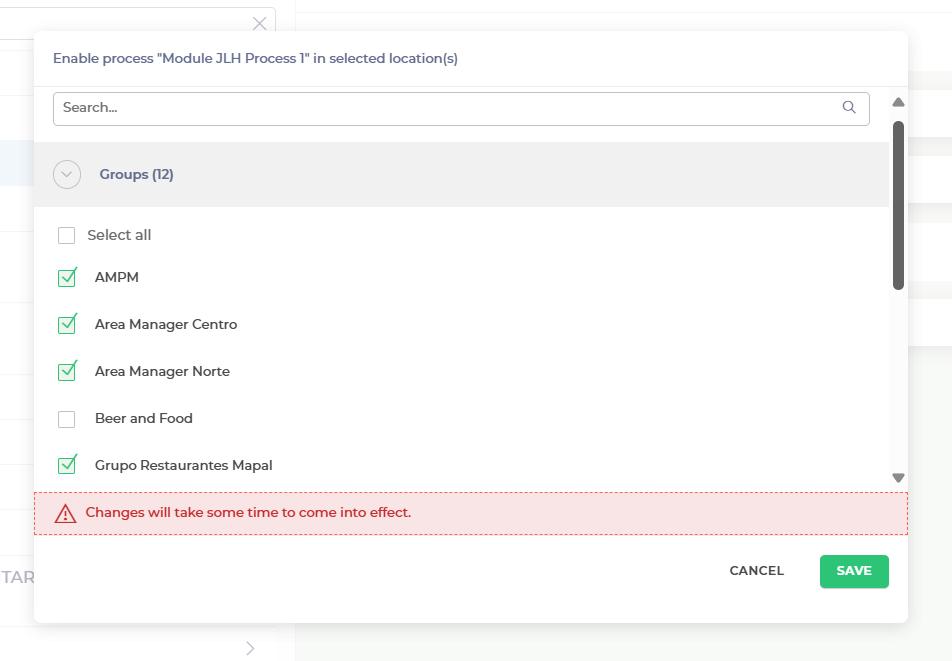
-
Select Save.
The process will be now assigned to all the groups selected.
Related Articles
Update procedures at a central level
- Central
- Compliance
- Procedures
when making changes to procedures, it is recommended that central-level users notify existing locations of…
Create procedures PDF reports
- Compliance
- Procedures
- Reports
As a store manager, you may need to create procedure PDF reports, to document and…
Edit procedures locally
- Compliance
- Management
- Procedures
store managers may want to edit procedures for their location, to tailor them to specific…
Find documents within a procedure (app)
- Procedures
- Access
- Documents
While you're on the go, you may need to quickly review company documents or get…
Update procedures at a local level
- Management
- Procedures
- Compliance
when making changes to procedures, it is recommended that central-level users notify existing locations of…
Create a procedure
- Processes
- Procedures
- Compliance
procedures are like guides for locations on how to carry out specific activities within Tasks…
See previous versions of a procedure
- Versions
- Procedures
- Management
Compliance allows store managers to see previous versions of a procedure so that they can…
Create a process
- Creation
- Processes
- Management
Compliance allows store managers to create a process so that they can structure workflows and…


