Start from: The Compliance dashboard.
-
Select People > Users from the main menu.
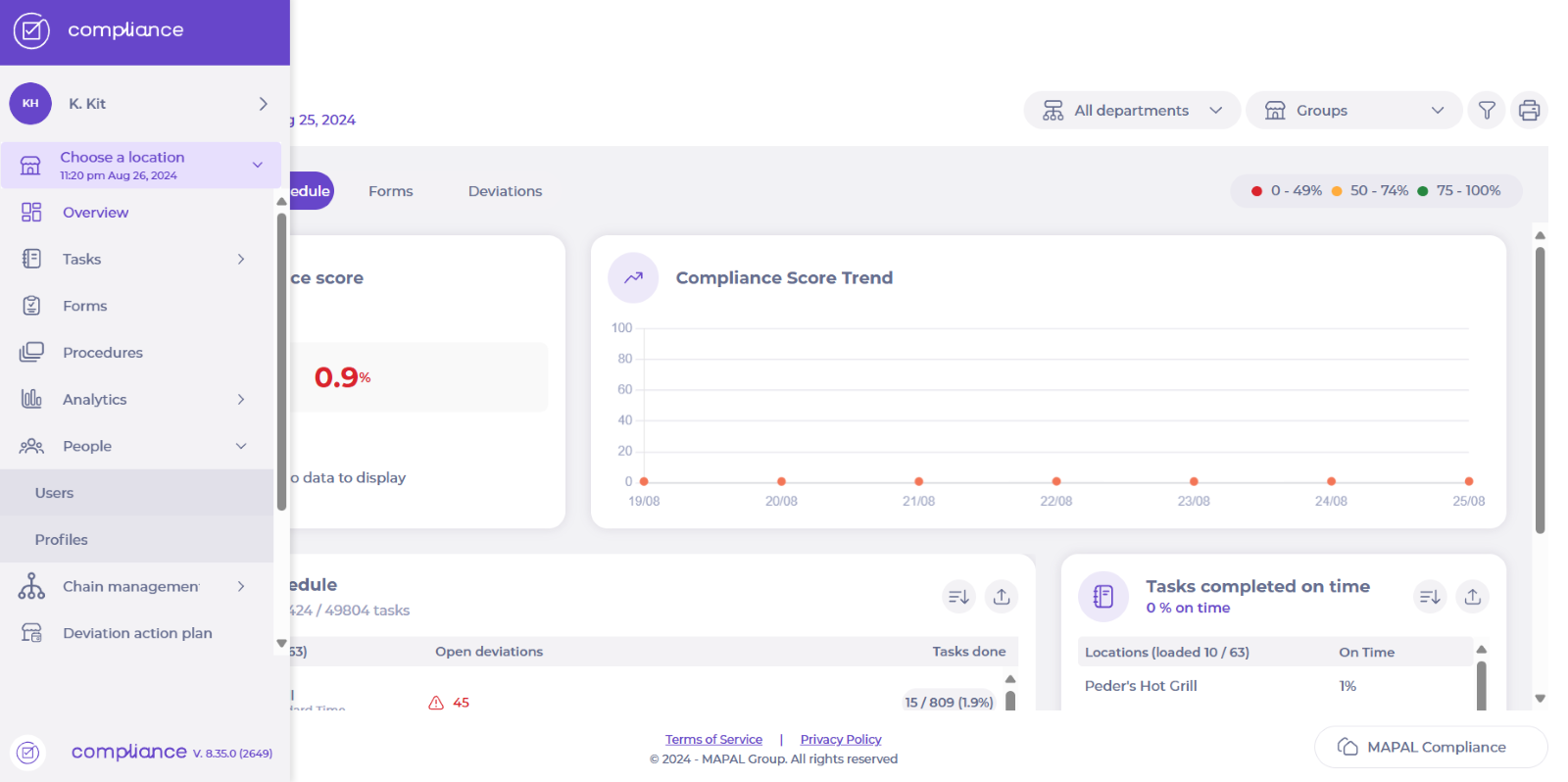
-
Find the central user you want to add groups to and select Edit.
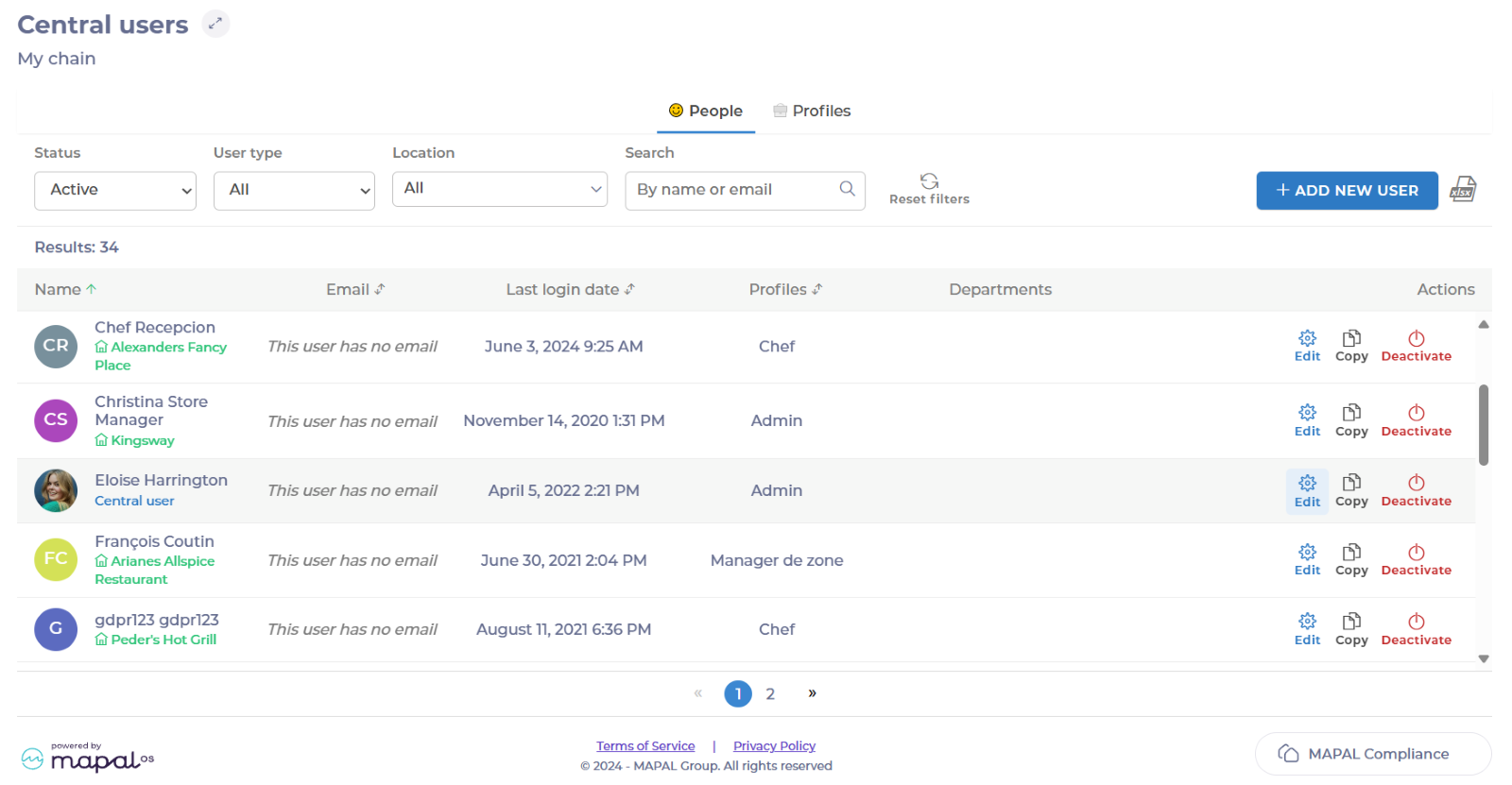
-
Select Locations in the left-hand menu. Now you will see all the options to add different groups on a user.
-
Toggle on the group or groups you want to add.
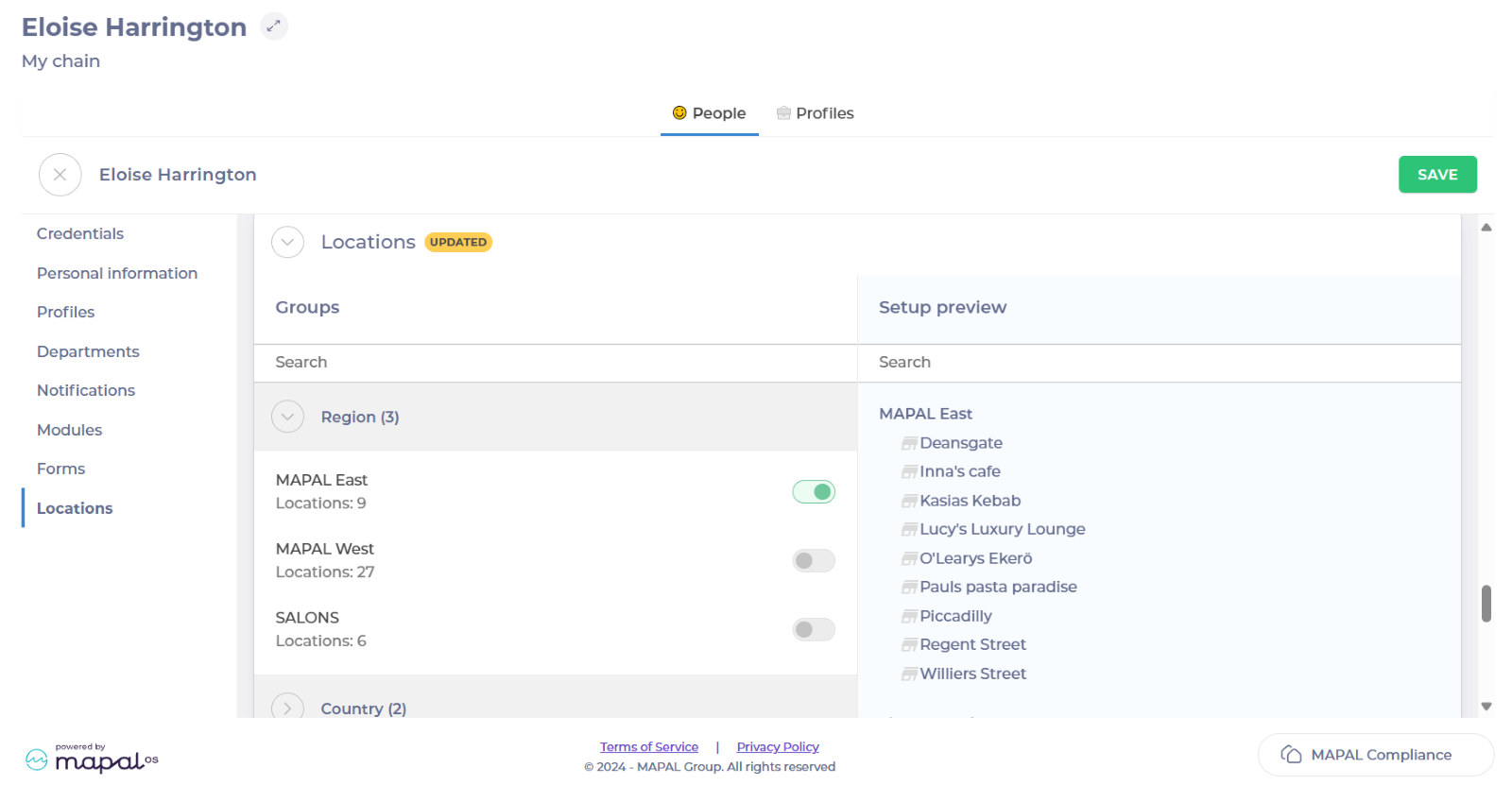
-
Select Save.
Notes: The user needs to log out and in to be able to see the new locations.
Related Articles
Add, change and remove users (web)
- Users
- Permissions
- Management
As a store manager, you want to be able to manage access to Compliance, so…
Add, change, and remove users (app)
- Users
- Management
- Access
User management is an important process that determines the correct usability and permissions distribution in…
Manage permissions for modules, forms and checklists
- Forms
- Modules
- Permissions
Compliance allows store managers to use profiles to manage permissions for modules, forms, and checklists;…
Access your profile in Compliance
- Users
- Profiles
- Compliance
Compliance allows users to easily access their profile page so that they can update their…
Manage users associated with a location
- Users
- Management
- Locations
Compliance allows general managers to manage users associated with a location so that they can…


