Start from: the Compliance Overview page.
- Select Compliance history > Areas/checklists to open the list of Areas and Checklists.
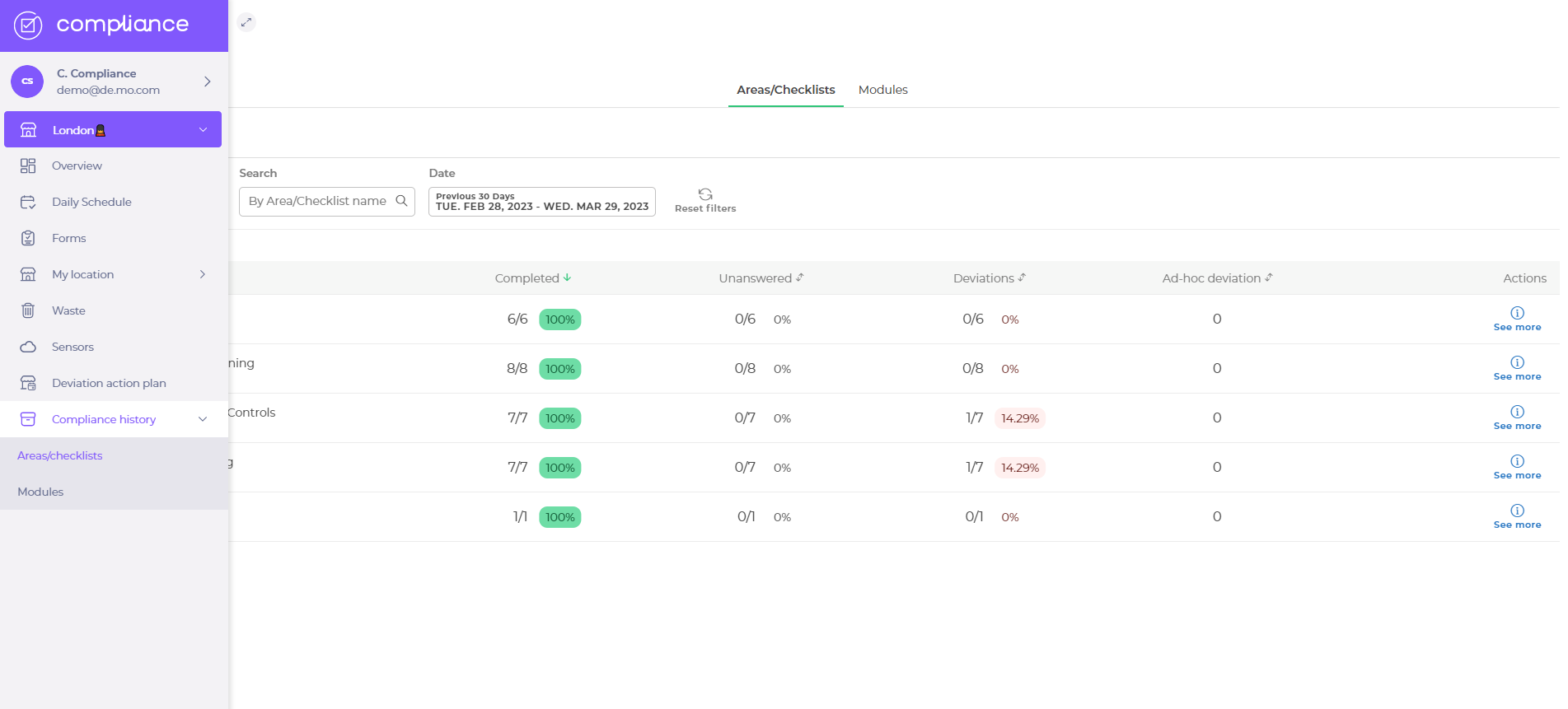
- Select the Area/Checklist title OR See more next to the Area and reveal the Area/Checklist answer history for each Task.
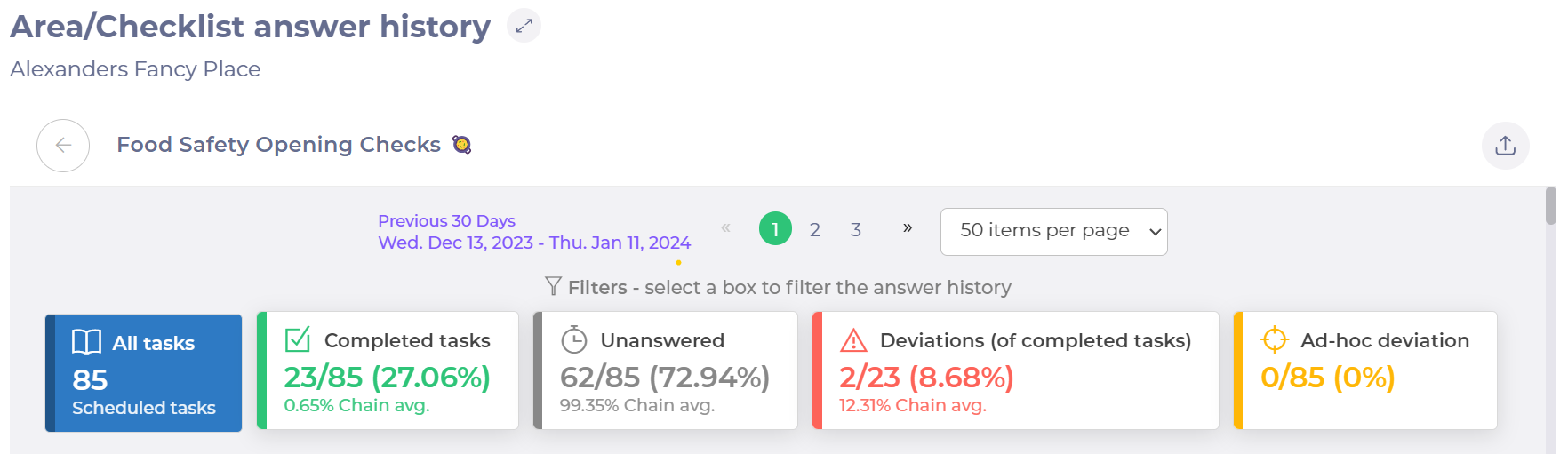
Note: you can export the history to an Excel document by selecting the button with an arrow facing up.
- Select the statistic boxes in both the web and the app to filter the answer history.
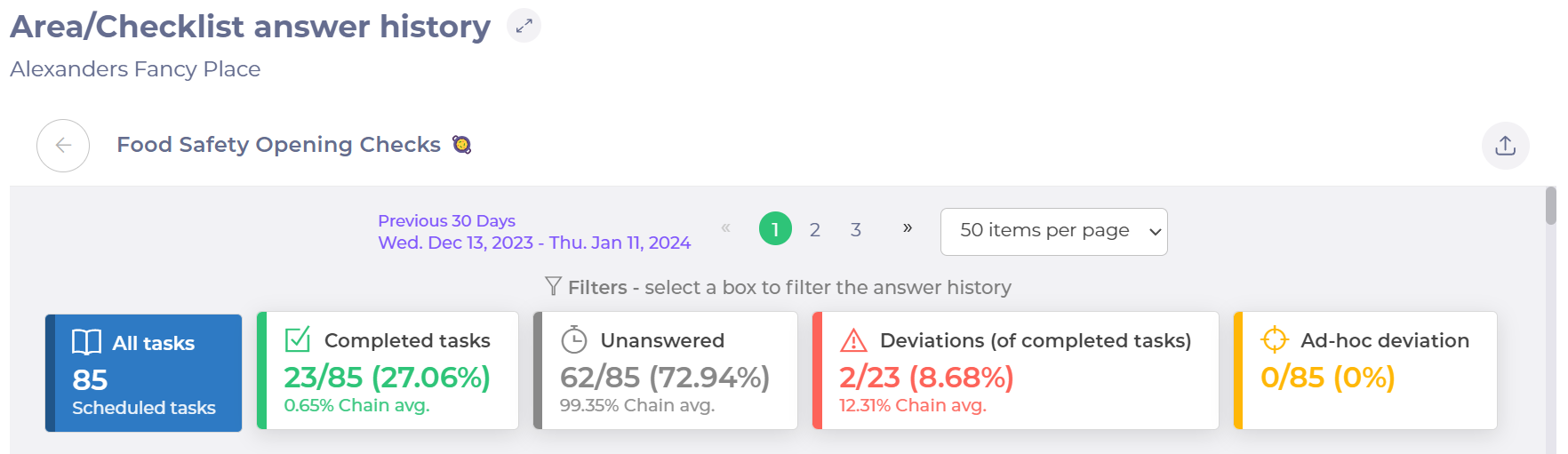
- Select a Task title to open the Task (you will see that the down arrow by the Answer text will turn into an up arrow when the task is opened).
- Select the left arrow by the Area/Checklist title to close the window and return to the Area/Checklist overview window.


