Start from: The Flow Learning Dashboard.
- Select Communications > Configure from the main menu.

- Select Noticeboard categories and subcategories.

Create a category
- Select the Add + button and fill in the following fields:
- Category Name (mandatory): Specify what would you like your folders to be named.
- Select Language: Select a preferred language from the drop-down menu.
- Mapal One thumbnail image (mandatory): Select a preferred image. All folders must have an image.
- Select Save to save the new category OR Close to dismiss it.

Create a subcategory
- Select the three dots in the category's box and then select Subcategories.
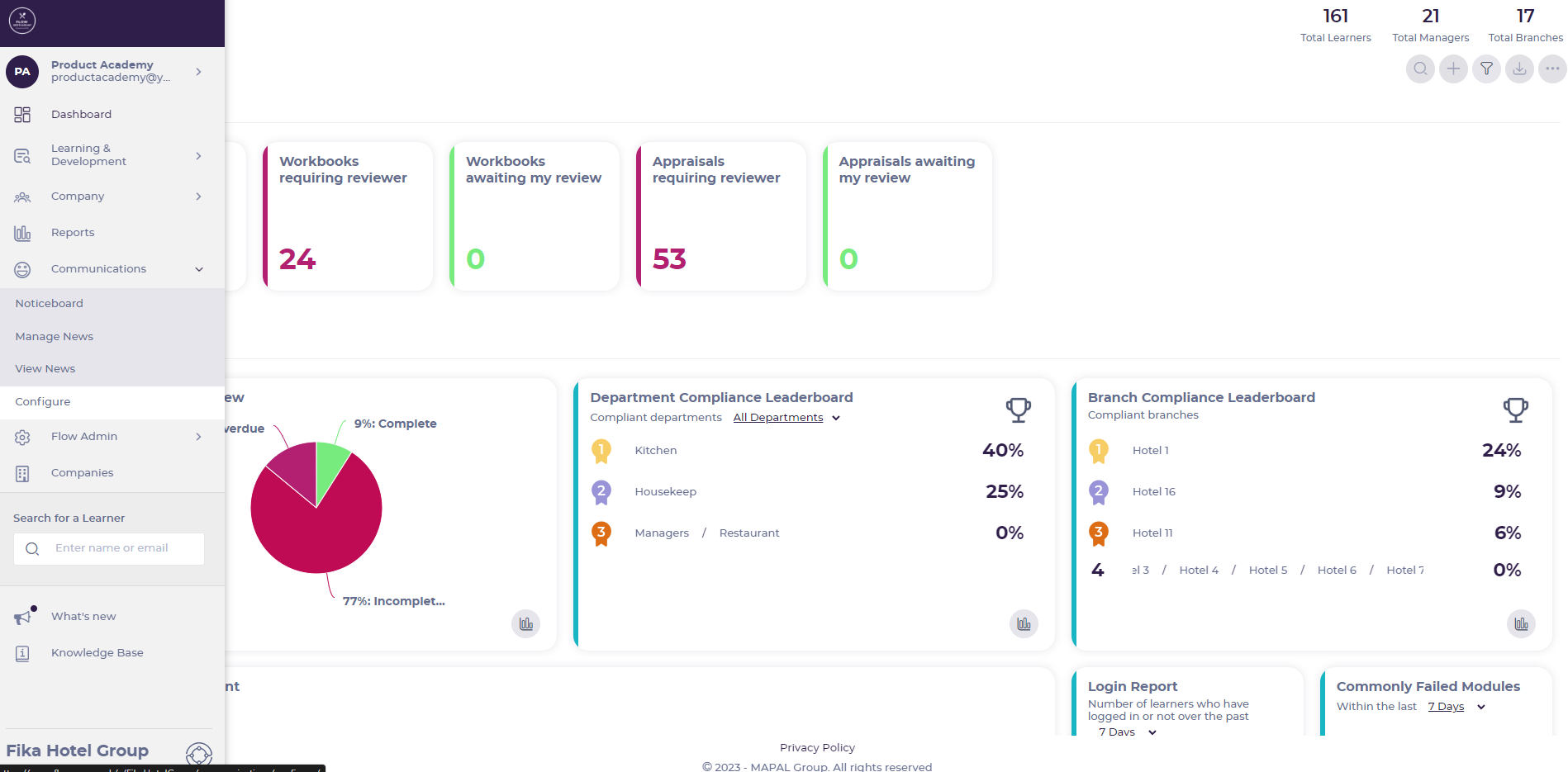
-
Select the Add + button and assign a Subcategory name.
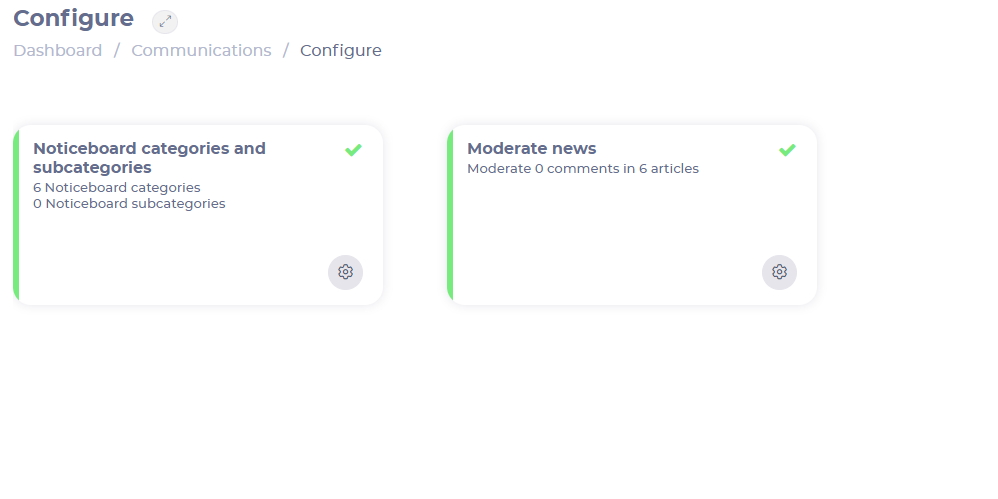
- Select Save to save the new subcategory OR Close to dismiss it.
Related Articles
Add a simple noticeboard Item
- Featured
- Noticeboard
- Communication
In the Flow Learning platform, the Noticeboard functionality allows you to share information (document, photograph…
Noticeboard items FAQs
- FAQs
- Noticeboard
- Communication
As a training manager, you want to be able to create reports for noticeboard items,…
Remove or archive a noticeboard item
- Noticeboard
- Management
- Communication
noticeboard items in Flow are a great way of keeping your learners updated with company…
Add and remove Noticeboard items to branches
- Management
- Noticeboard
- Organization
as a Training Manager, you want to add and remove noticeboard items to branches in…
View a noticeboard item within Flow Learning
- Noticeboard
- Access
as a training manager, you may need to view a noticeboard item within Flow Learning…
Add or remove job titles and departments from a Noticeboard
Start from: the Flow Learning dashboard. Navigate to Communications > Noticeboard. Change the Group by…


