Départ de : Le module Main-d'œuvre.
- Sélectionner Configuration > Opening Hours depuis le menu principal.
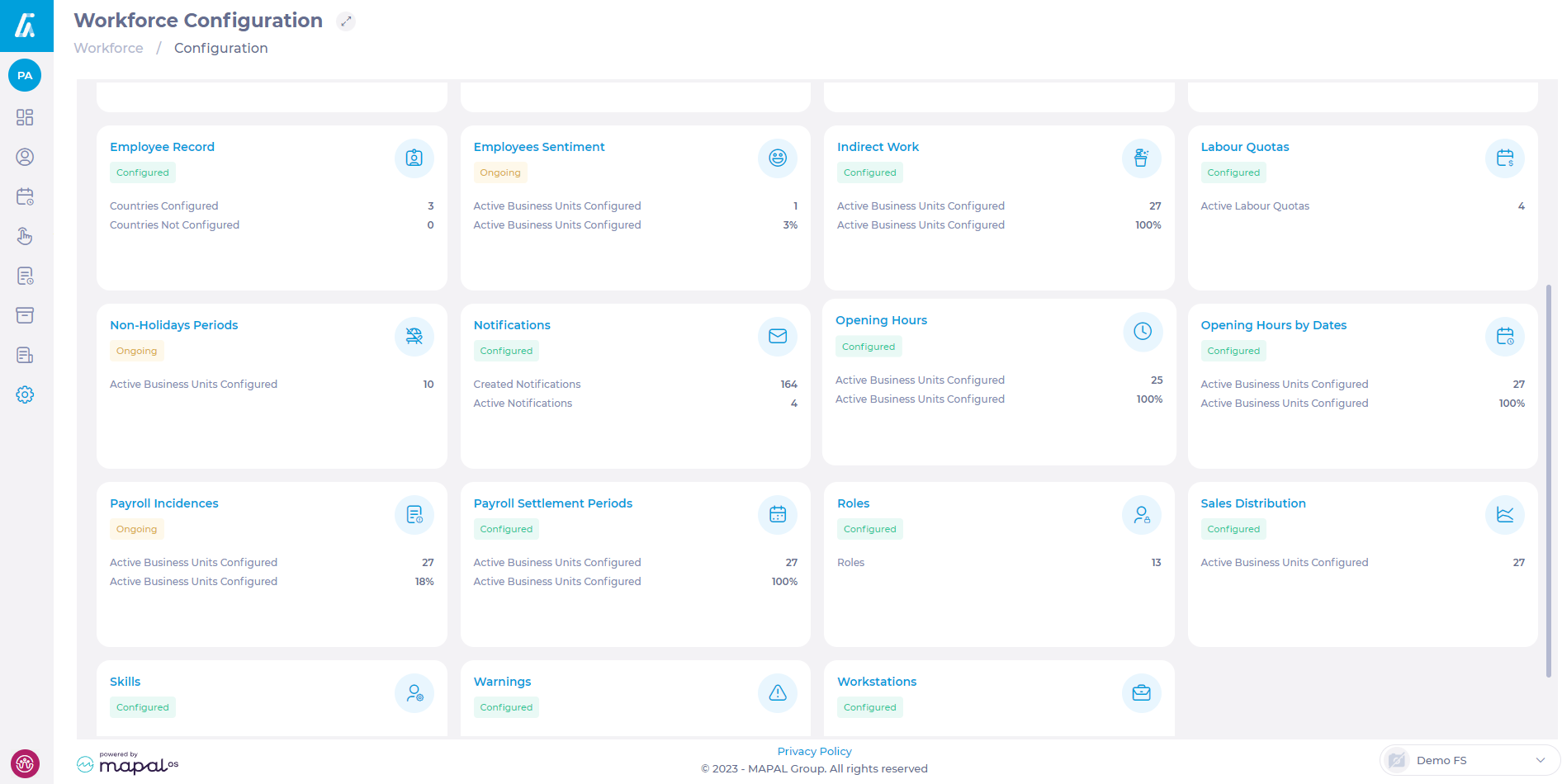
On the Opening Hours screen, you can view the total number of configured centers, the number of created schedules (a center can have more than one schedule), and centers without schedules.
Create a new schedule
- Sélectionnez le Nouveau + bouton.
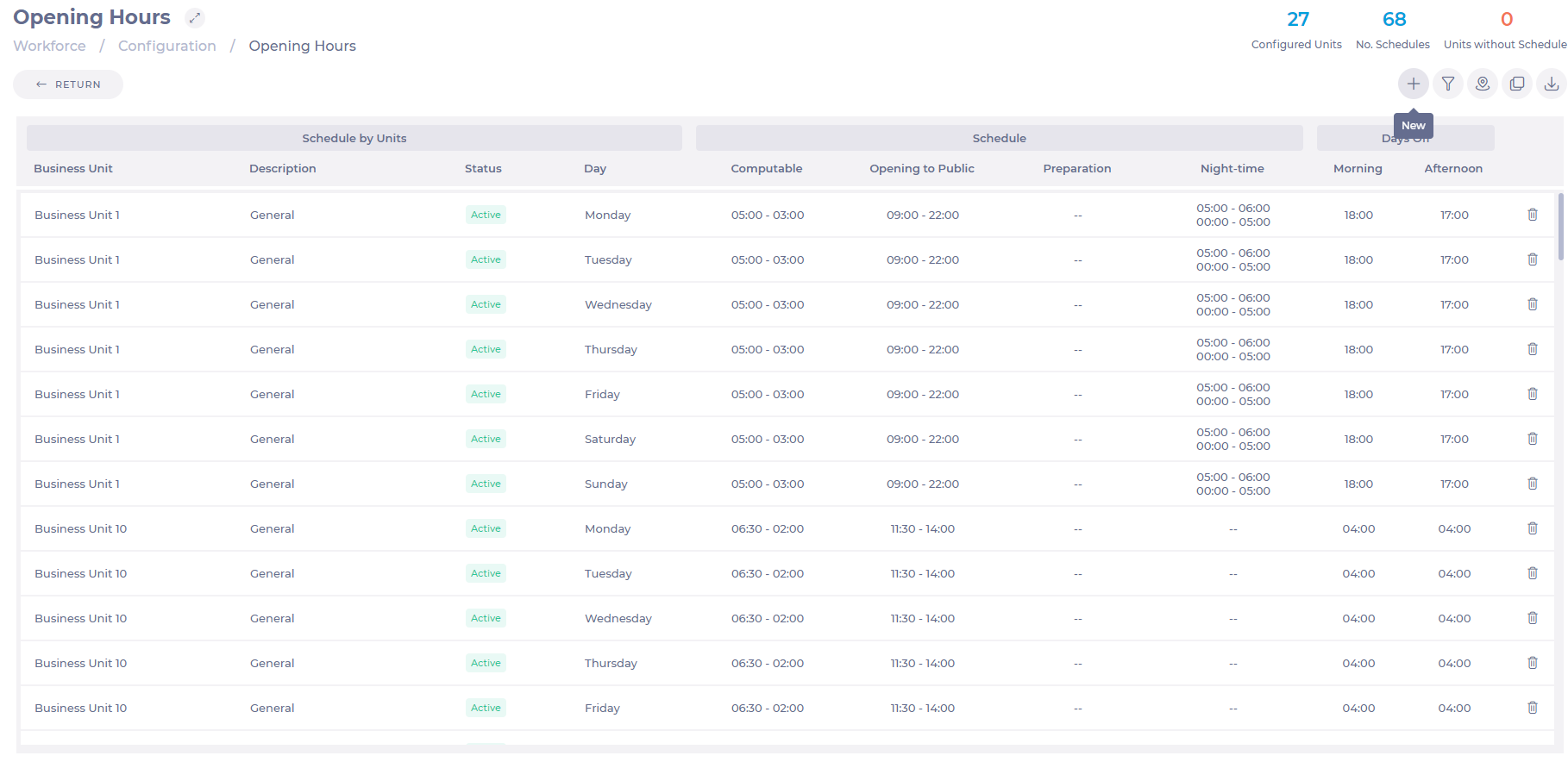
- Sélectionnez le Unité commerciale where the schedule will apply. You can select more than one.
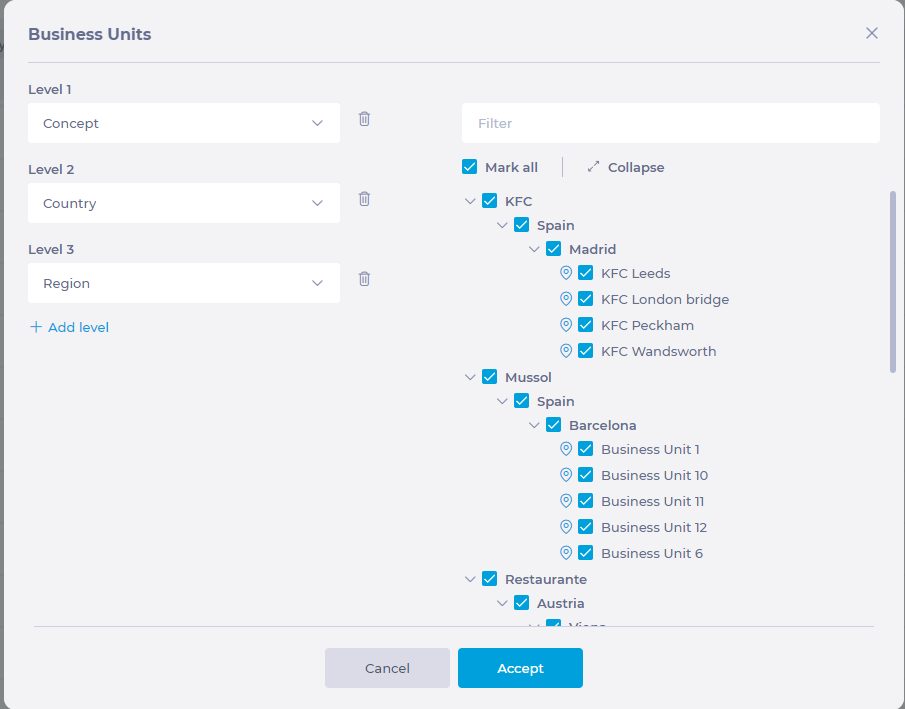
- Enter the Name of the schedule in the Description champ.
- Indiquez le Statut, whether it is active or not.
- Dans Demi-journée de congé, specify until what time or from what time would be considered a half-day off (morning or afternoon).
- Définir un Night Shift period that will be valid and common for all days of the week. This data indicates the hours within a day that are classified as nighttime.
- Define the schedule for each day or select Copie to all days to apply the schedule from one day to the entire week.
- Enregistrez le Computable Time Pour chaque jour de la semaine. Ces données indiquent la période de la journée où les heures de travail du salarié seront comptabilisées.
Note: Outside of the Computable Time period, the hours worked by the employee will not be considered for counting purposes.
- Dans Horaires d'ouverture, specify the time during which the center will be accessible to the customer.
- Vous pouvez définir un Preparation Period for each day of the week. This period does not have to coincide with the public opening time but must be within the defined computable time.
Note: If the Preparation Period coincides with the public opening, the dedicated time will not be considered for estimating optimal workers per half-hour performed by the system. This preparation time is linked to the center's productivity as it is time invested in preparing the offered product or service.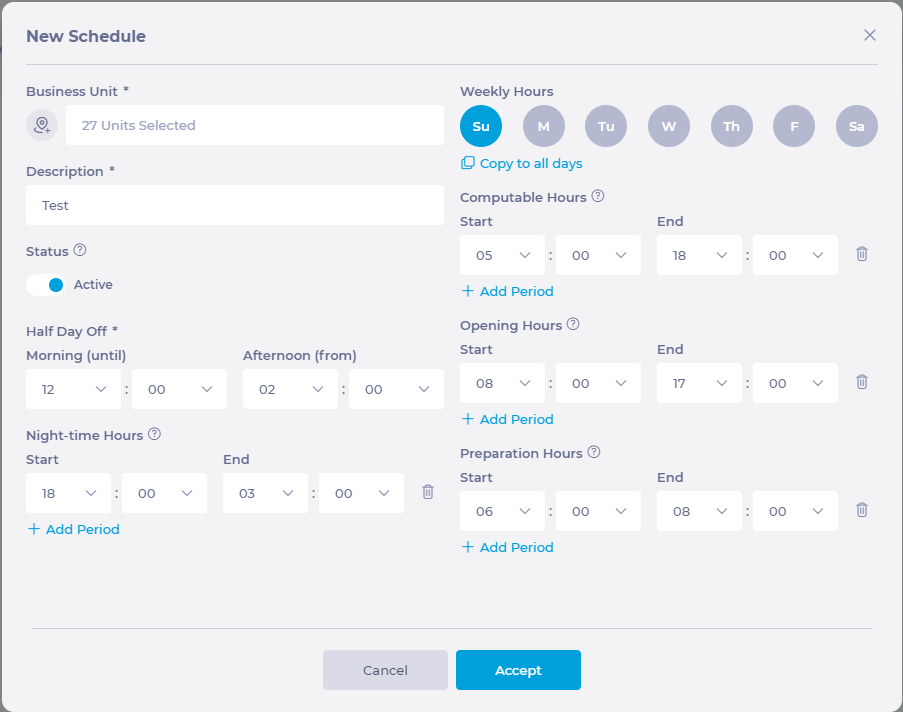
- Once all the data is completed, select Accepter pour enregistrer le nouveau planning OU Annuler to dismiss it.
Copy existing shifts to a Business Unit
- Sélectionnez le Copy Hours bouton.
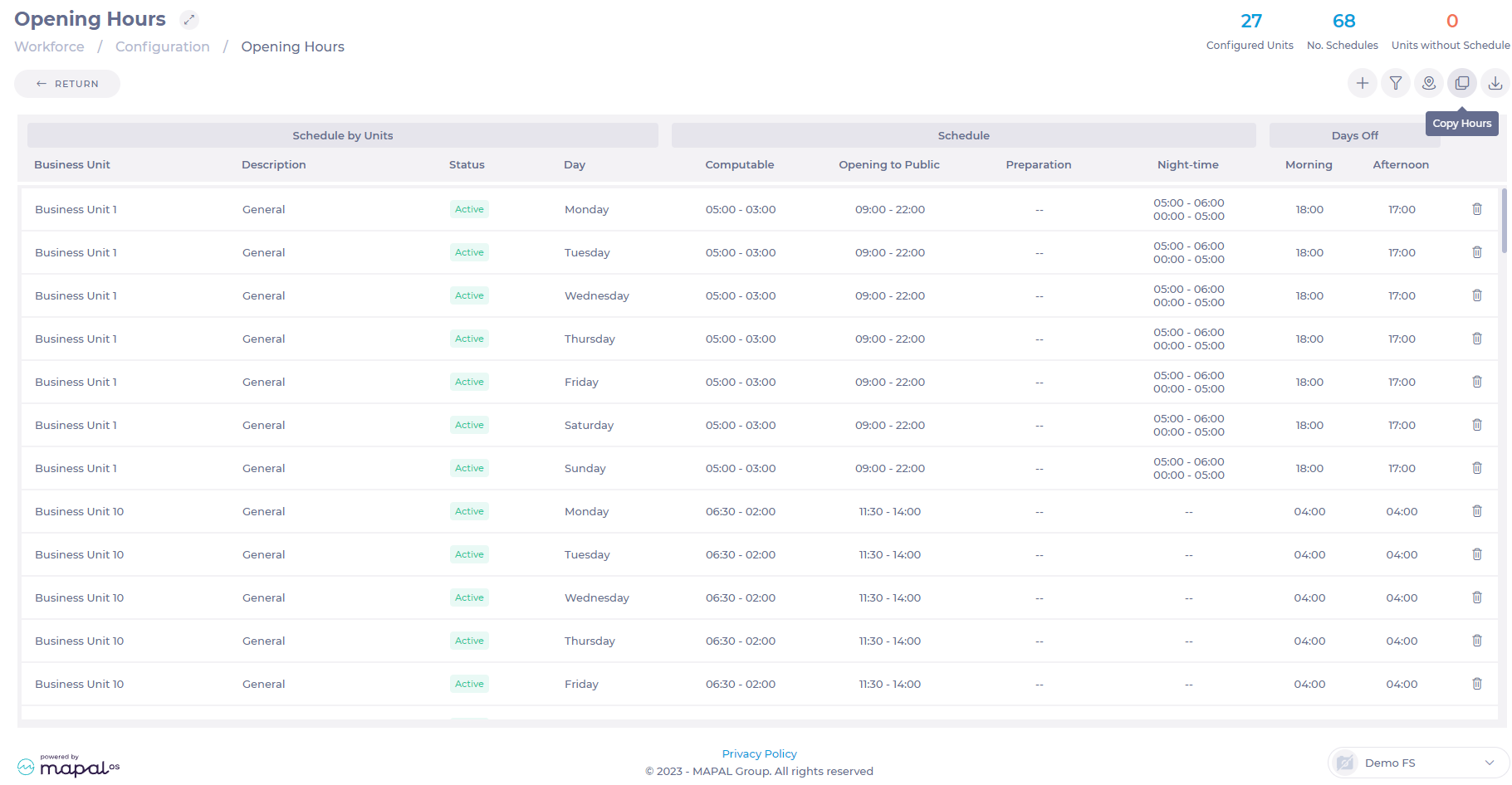
- Sélectionnez le Unité commerciale that has the schedule you want to copy.
- Select the Business Unit or Units to be assigned with the new schedule.
- Sélectionnez le Calendrier you want to copy from the dropdown menu.
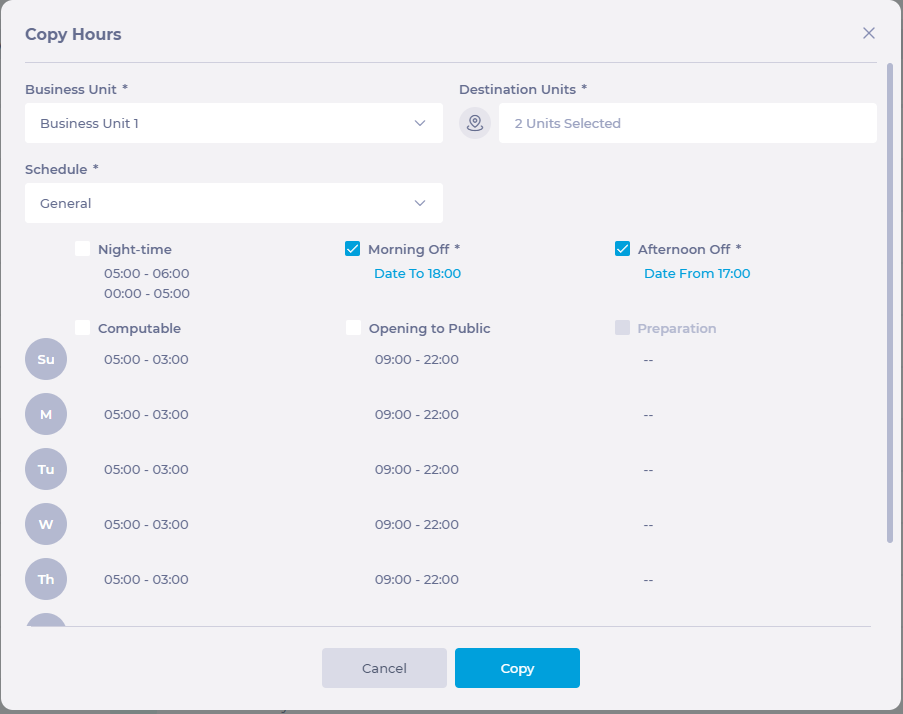
- Sélectionner Copie pour continuer OU Annuler to drop the copy.
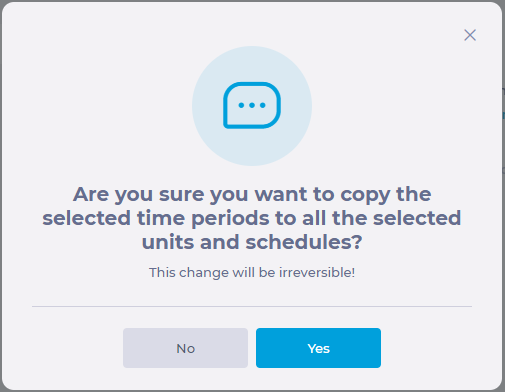
- A second confirmation window will pop up, select Oui to apply changes OR No pour les renvoyer.
Assign schedules to a business unit
Once schedules are created, they need to be assigned to a business unit. Managers can decide to assign the same schedules throughout the whole year or set specific schedules for certain seasons, such as winter and summer schedules.
To learn how to assign the schedules properly, see Attribuer des heures d'ouverture par date.


