Start from: The Analytics dashboard.
-
Navigate to Financial Statements > Close Actual Data.
-
Choose a Year to close in order to prevent future modifications.
-
The grid displays the following columns:
-
List of Business Units: Displays all business units along with their closure status.
-
User & Date information: Shows which user performed modifications and when.
-
Closure status: A lock icon indicates whether data is open or locked.
-
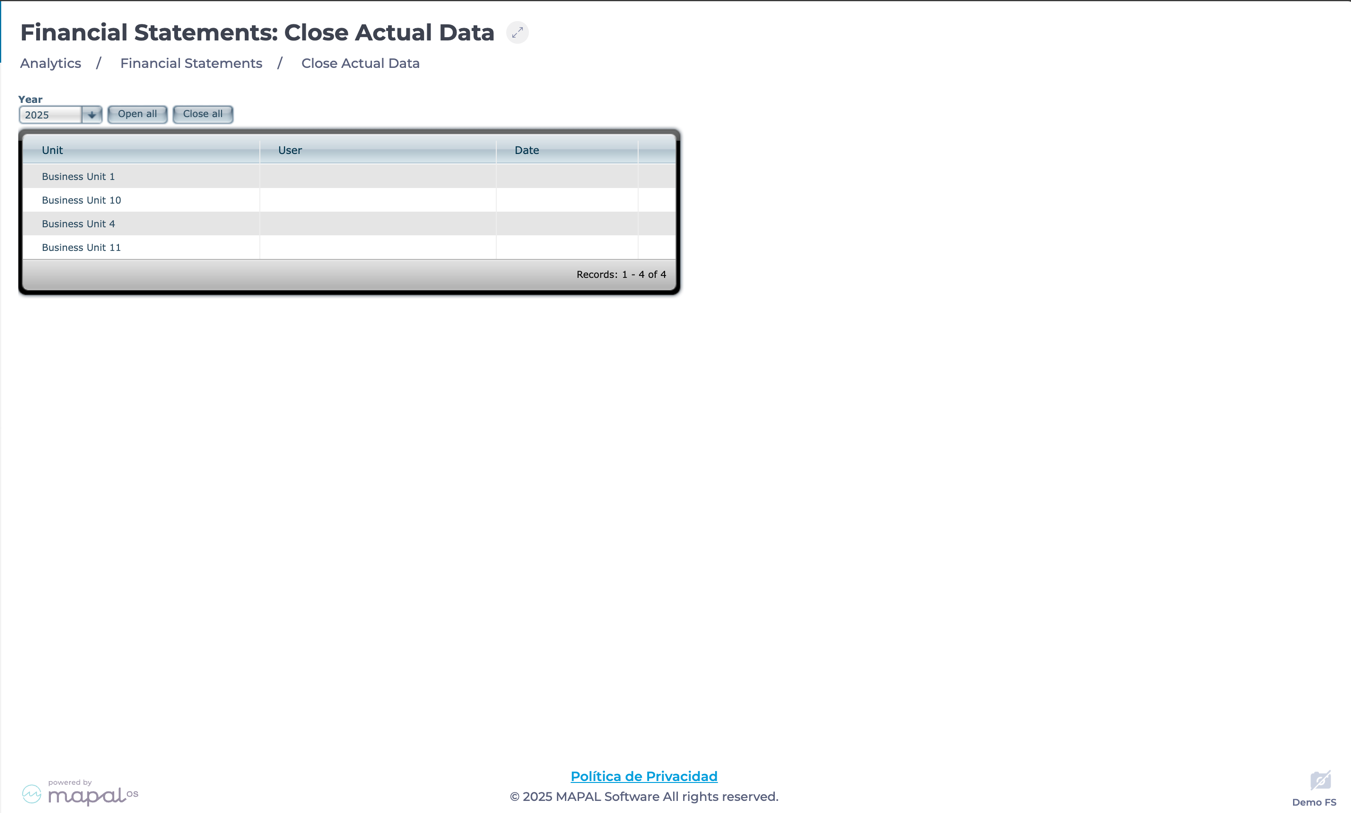
Close actual data for a Business Unit
-
Locate the Business Unit in the grid.
-
Select the business unit's row to close financial data.
-
The system updates the record with:
-
A lock icon confirming the closure.
-
The user’s name who performed the closure.
-
The date and time of the change, ensuring full traceability.
-
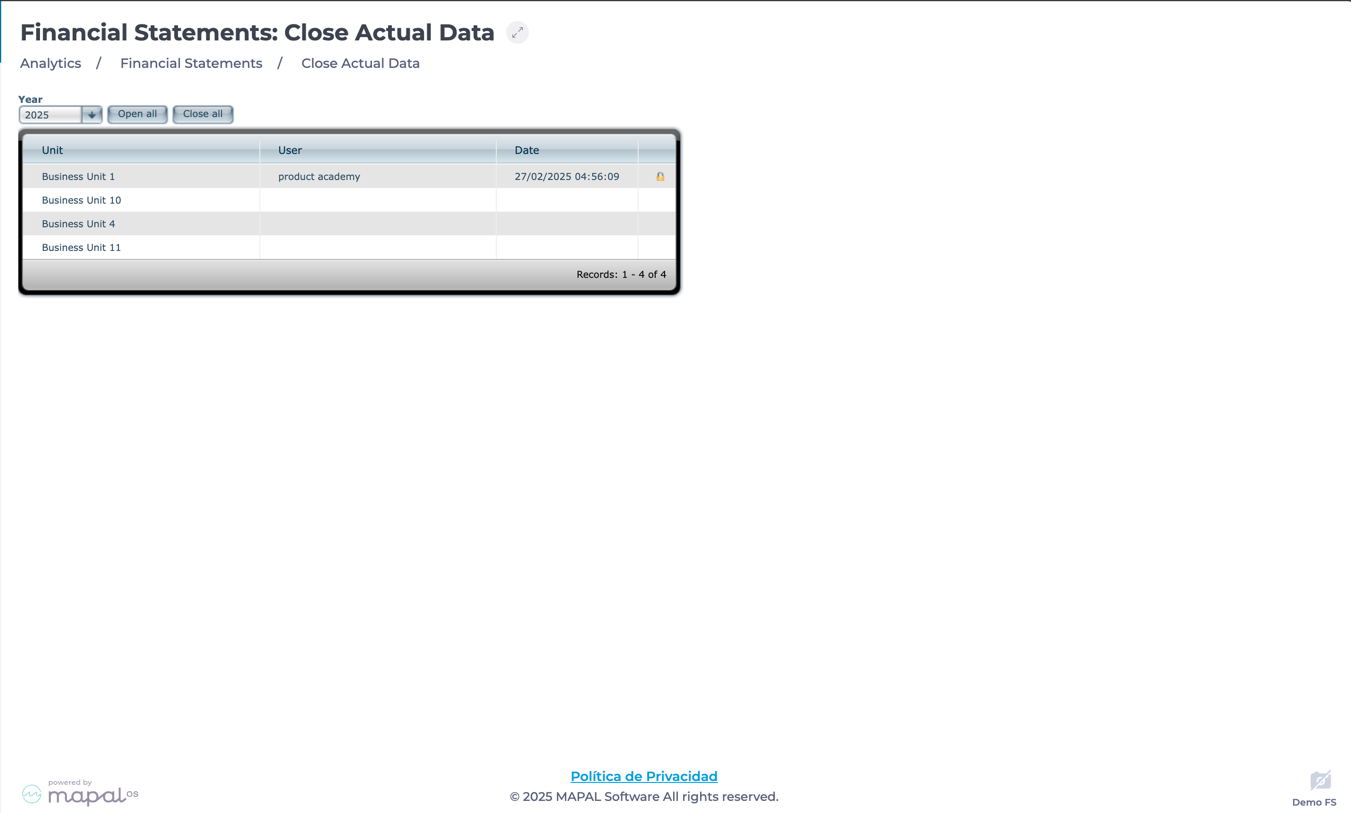
Notes: If necessary, financial data can be reopened by clicking the Business Unit’s row again.
Close actual data in bulk
-
Select Close all to lock the actual financial data for all business units in the list.
-
The system applies the closure to all units and records the user and timestamp for traceability.
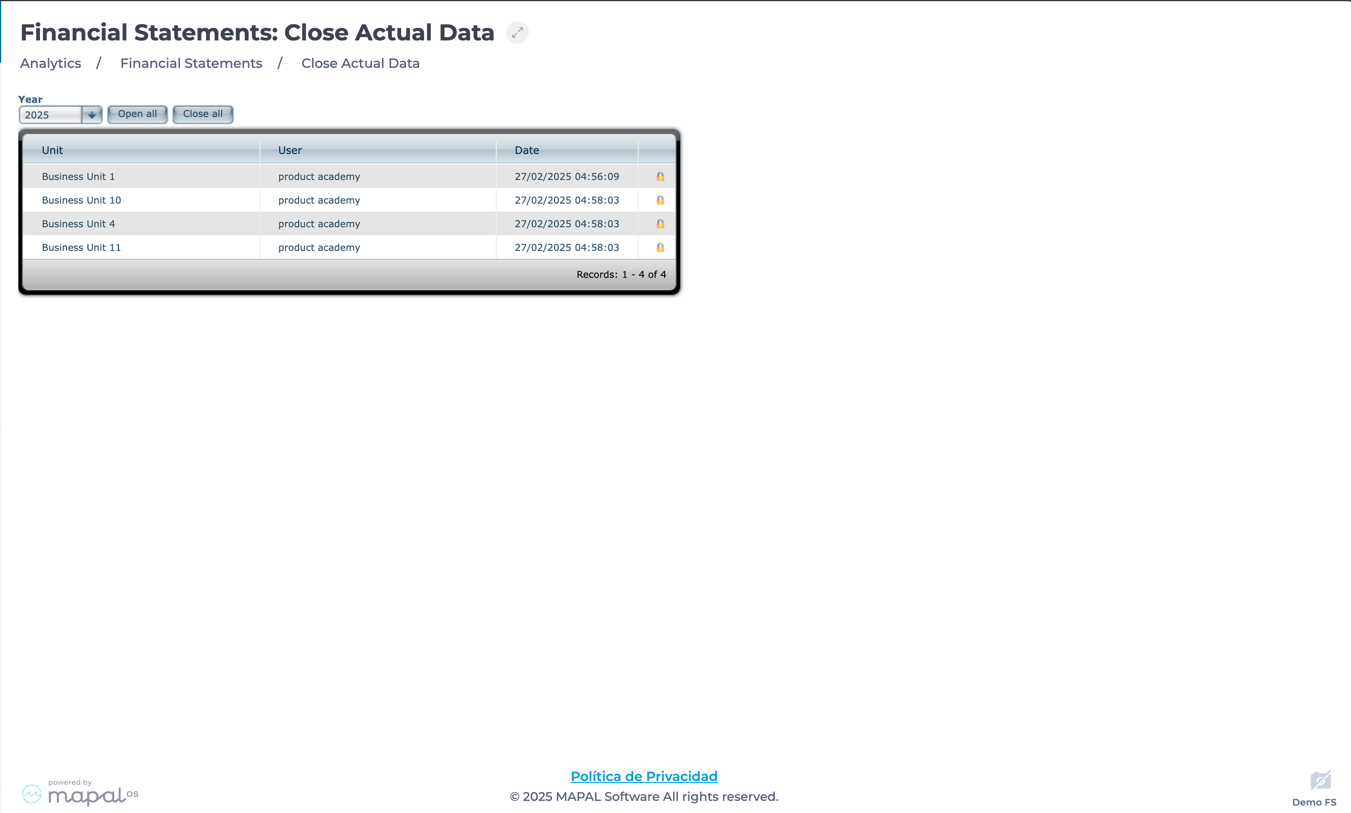
Notes: If necessary, financial data can be reopened by selecting the Open all button.


