Start from: The Analytics dashboard.
Accessing the budget closure module
-
Navigate to Financial Statements > Close budgets.
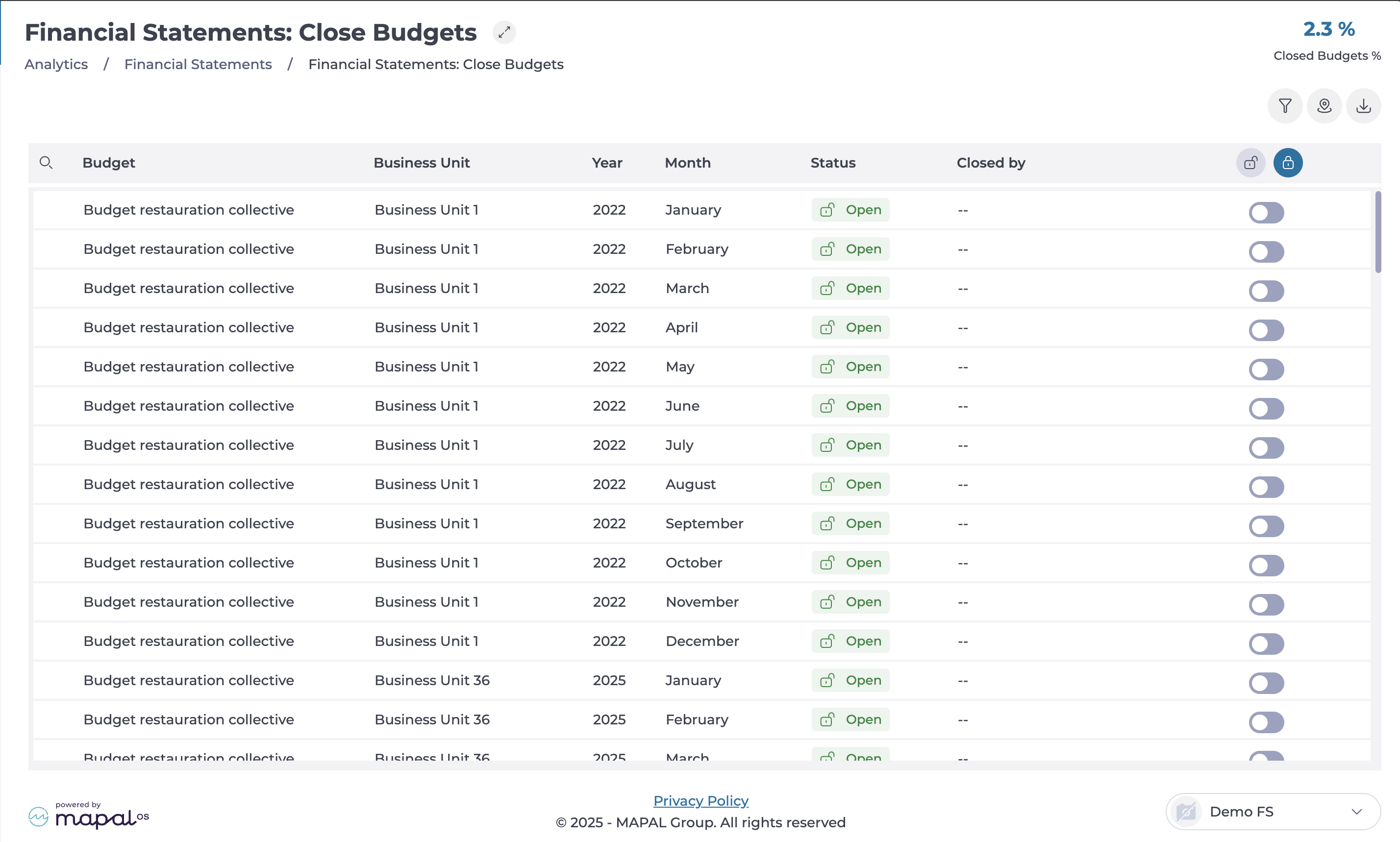
-
A table will display all registered budgets along with their details. The table consists of the following columns:
-
Budget: Displays the name and purpose of the budget.
-
Business Unit: Identifies the associated business unit.
-
Year: Specifies the year of the budget.
-
Month: Indicates the applicable month.
-
Status: Shows whether the budget is Open or Closed.
-
Closed by: Identifies the user who locked the budget (only visible if closed).
-
Open or Close Budget: An interactive toggle allows switching the budget status.
-
Closing a budget
-
Locate the budget you want to close. You can use the Filter or Filter by Business Unit to narrow down the search.
-
Select the toggle in the last column to change the status to Closed.
-
The Closed by column will now display your name and the date of the closure.

Closing multiple budgets at once
-
Select the Close all button at the top of the table.
-
All budgets in the list will be locked simultaneously.
Reopening a budget
-
Select the toggle to open an individual budget.
-
If necessary, select the Open all button to revert the closure.
-
The budget(s) will return to an editable state.


