Start from: The Analytics module.
- Select Sales Budgets > Budgets from the main menu.

- Select the Site for which you want to configure the new budget.

- Select the specific Budget to configure from the Budget dropdown.

Notes: To configure a budget, it must first be created in the system. To learn how to create a budget, see Create a sales budget.
- Select the Year of the budget.

- Select the base Traffic for the budget. It can be Tickets or Customers.

- Select the Sales Type considered for this budget. All types previously configured in the site's POS will be displayed.
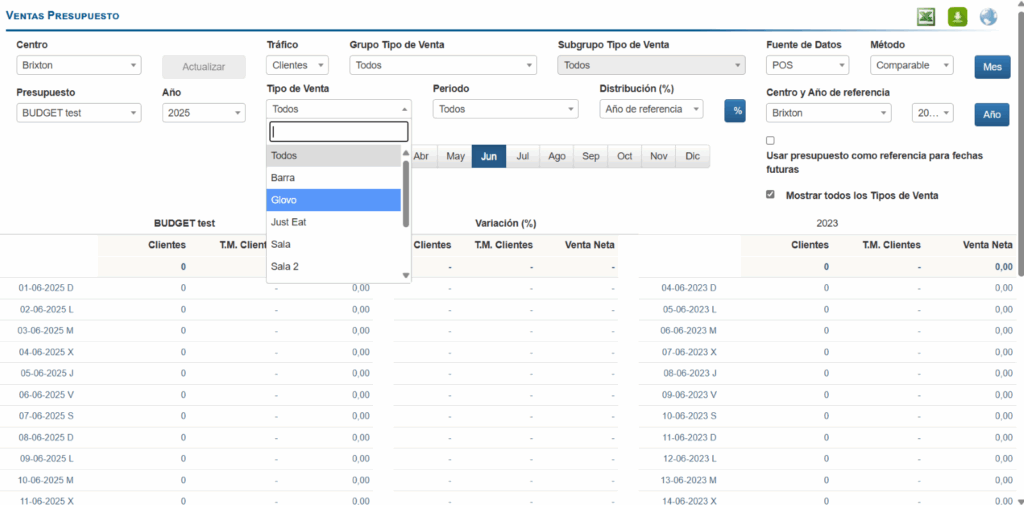
- Select the Sales Type Group and Sales Type Subgroup.

- Select the Sales Period. All periods previously configured in the site's POS will be displayed.

- In the Distribution (%) option, you can define how the sales will be distributed among the different types and periods, either following historical percentages or a predefined allocation.

- Click the % button to make the percentage distribution.

Notes: Select Update if the percentage distribution button is not available.
- On the next screen, you will see the Sales Types and Periods configured in the Site. Set the percentages as appropriate, keeping in mind that the total sum of all percentages cannot exceed 100%.

- Press Accept to save the configured percentages.
- Back on the Sales Budget screen, in Data Source, select whether you want the data to be extracted from the POS or from a Cash Sheet.

- Set whether you want to use the Comparable or Real Method.

- Select whether you want to use a Reference Site and Year for the budget. You can select a previous year in the same site or a different site as a reference.

- Select Month or Year depending on whether you are going to configure an Annual or Monthly budget.
- Once you have selected whether to configure the budget by Year or Month, on the screen that appears, you can select the method to use to create or modify the budget. The available methods are:
- Sales Budget.
- Tickets and Average Ticket Budget.
- Customers and Net Average Ticket per Customer Budget.
- Trend
- On this screen, you can set the percentage variations for the budget based on the calculation method vs. a reference year or budget. If the boxes remain at zero, it means there will be no variation compared to the reference budget.

Notes: The Lock Table button makes the value entered in a box repeat across the entire row, Unlock Table allows you to adjust box by box, and Clear allows you to delete all data in the table and reset it to zero.
- Once you have made the adjustments in this table, select Accept to save the changes or Cancel to discard them.
- Back on the budget screen, select the Update button to load the information and save the budget according to the parameters you have selected.
Notes: In the Non-Representative Dates option, you can define what to do with the dates you have set as non-representative. In addition, the Use Budget as Reference for Future Dates box will allow you to use the sales budget from the reference year for future days where there are no actual sales yet.


