Start from: The Analytics dashboard.
-
Navigate to Sales Budgets > Close Budgets from the main menu.
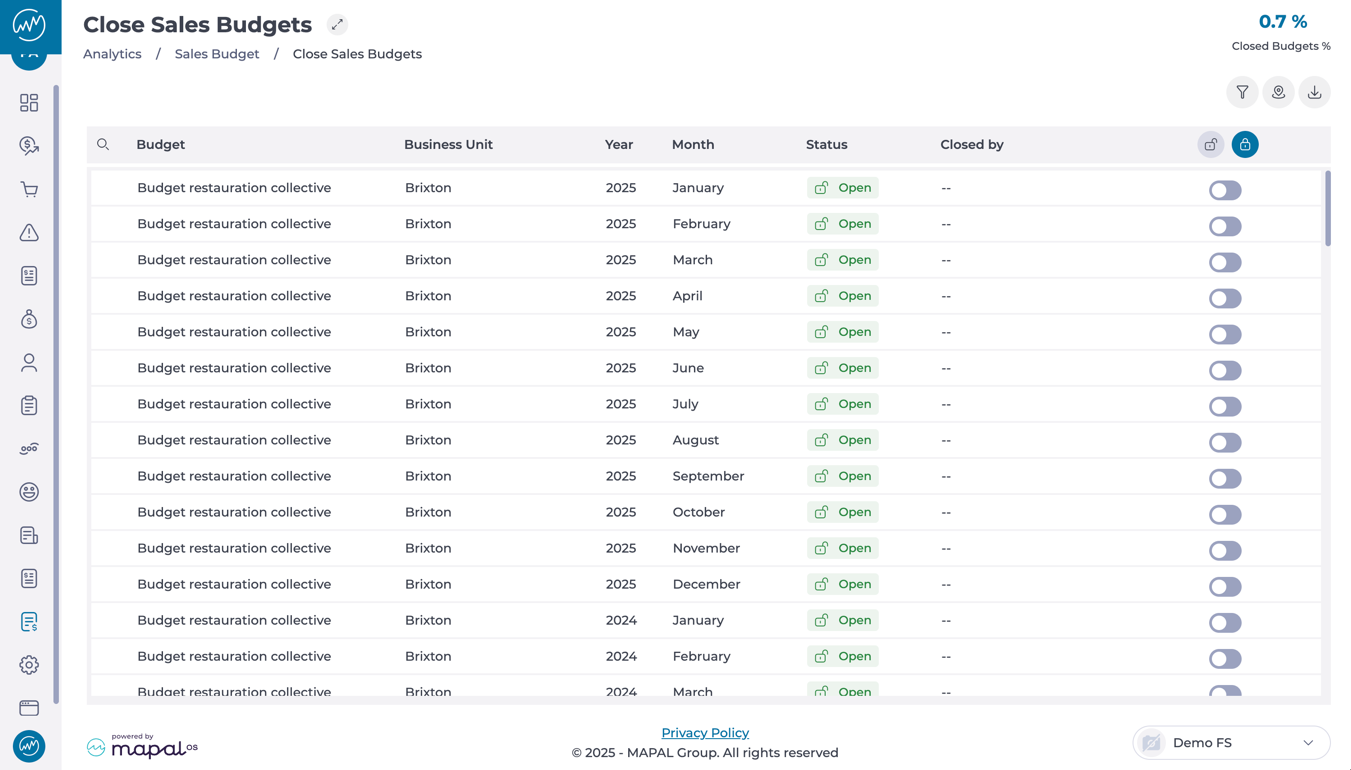
-
The screen will display a structured list of all budgets, including:
-
Budget Name
-
Business Unit
-
Year and Month
-
Status (Open/Closed)
-
Modification History
-
Close a Budget
-
Use Search, Filter, or Filter by Business Units options to find the budget you need to close.
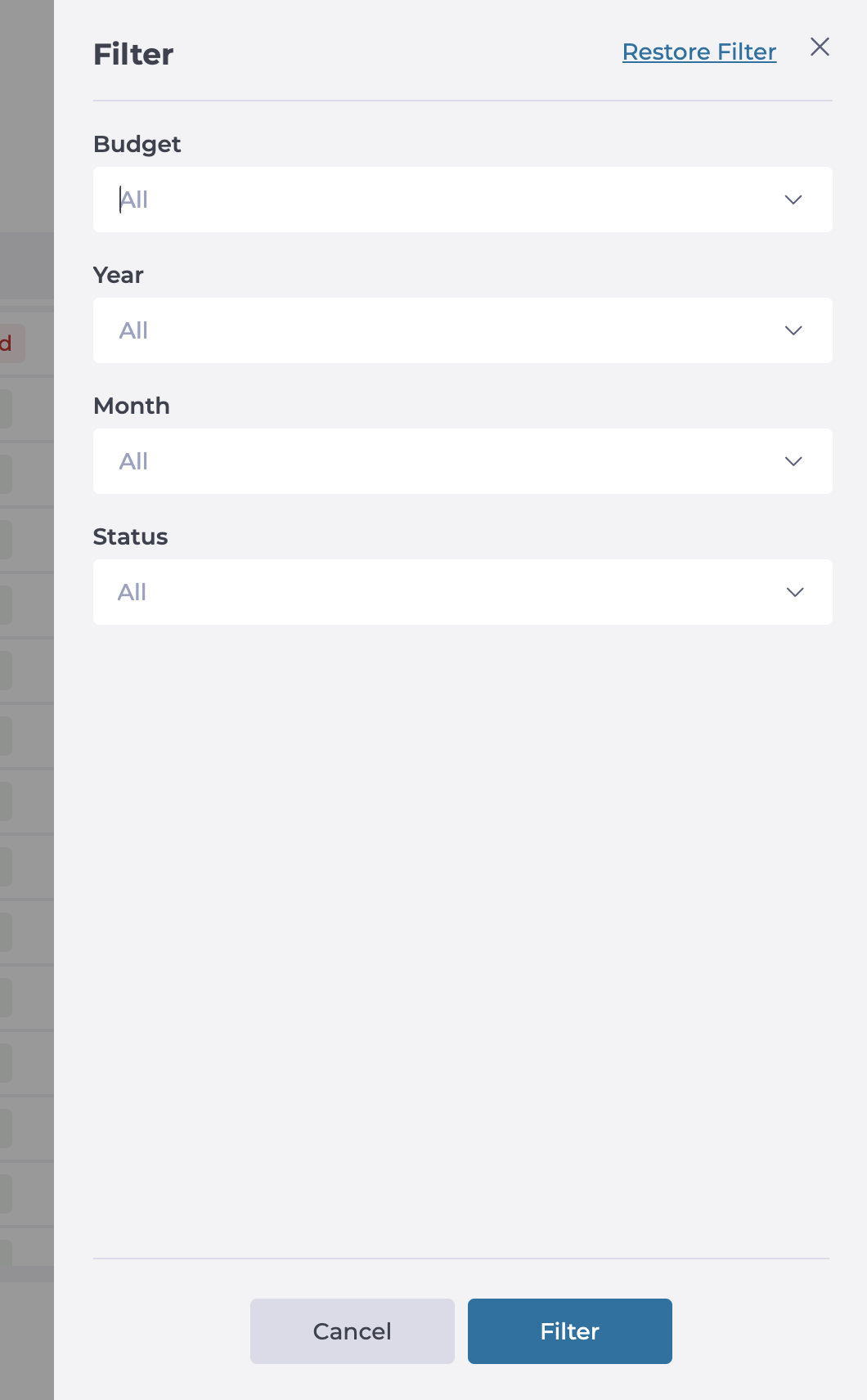
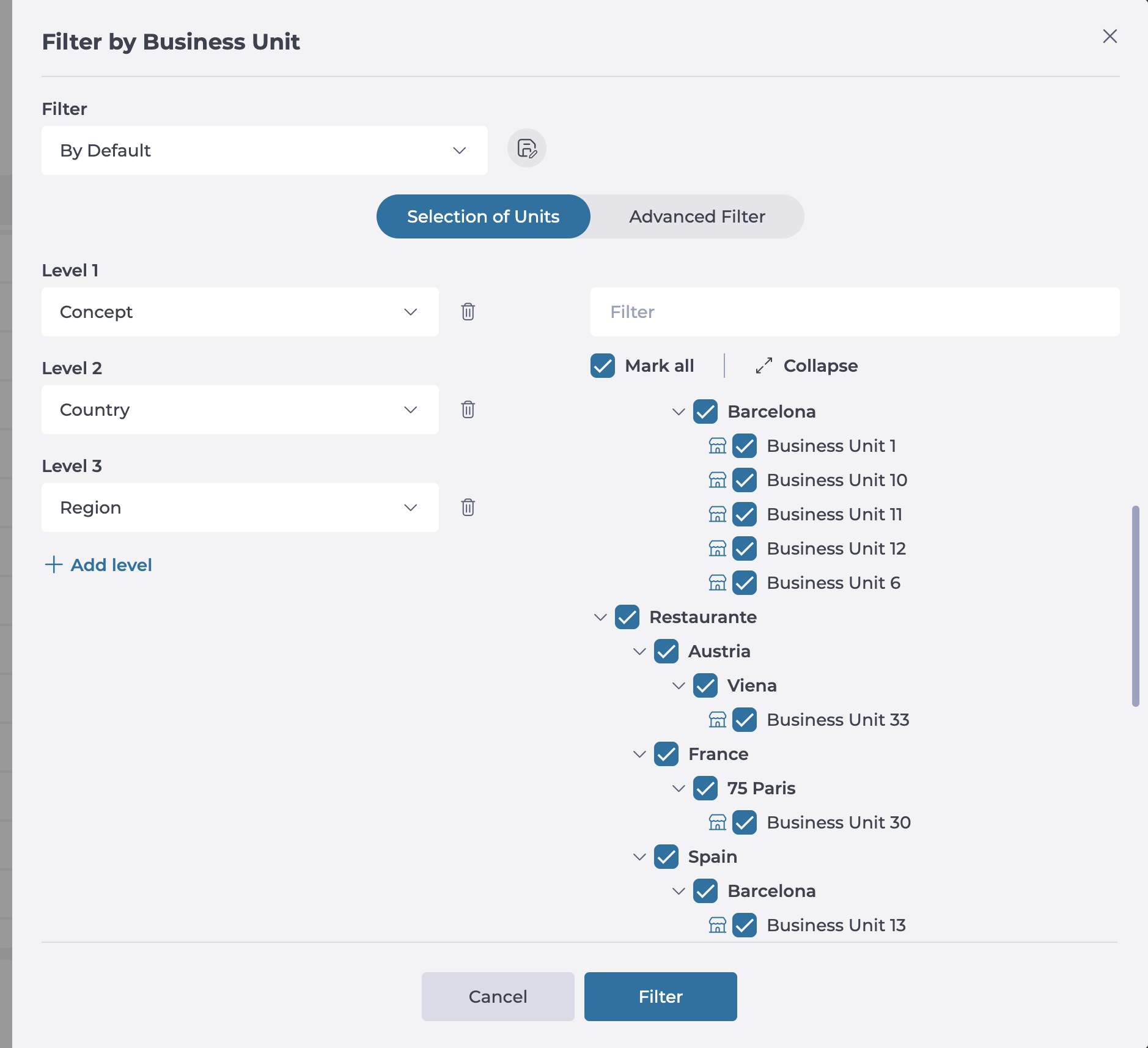
-
Locate the budget and select its Open status to change it.
-
The budget status will update to Closed and the change history will appear on its row, preventing further modifications unless it’s reopened.
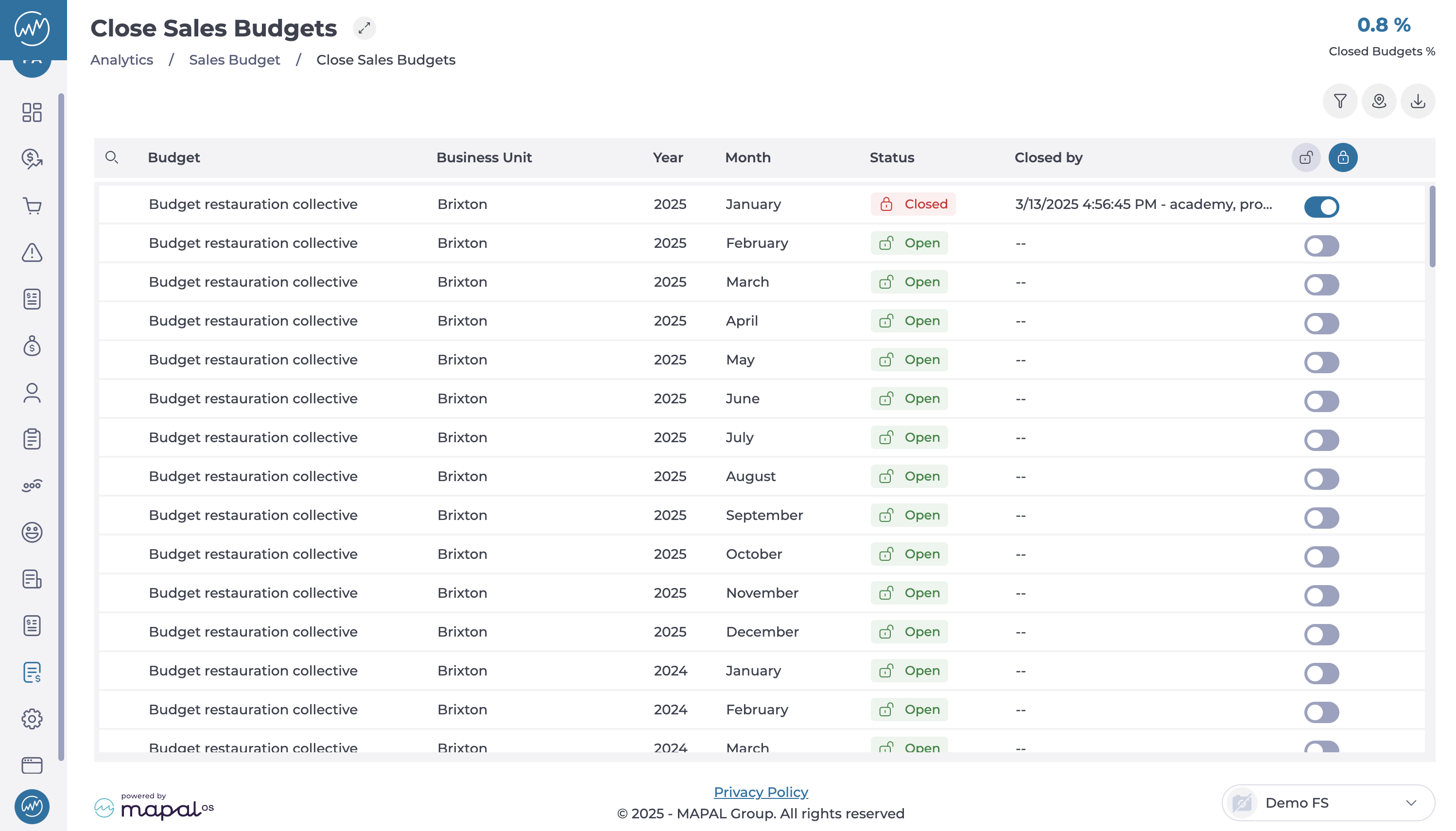
Notes: To reopen a budget, select the Closed status on its row. The status will then change to Open.
Closing multiple budgets in bulk
-
At the grid’s header, locate the Close all button (a closed padlock icon).
-
All selected budgets will now be marked as Closed.
Notes: You can reopen budgets in bulk by using the Open All (open padlock icon) button.


