Note: Actions on the Easilys platform depend on your user access permissions. If you cannot perform the actions below, this may be due to restrictions on your user profile. Contact the support team or your administrator for assistance.
Start from: The Easilys menu.
- Navigate to Stock > Stock.
- Select the Stock Movements section to display the desired movements (refer to View details of completed stock movements)
- Target a movement with the origin “Known losses and markdowns” using the filter if needed.
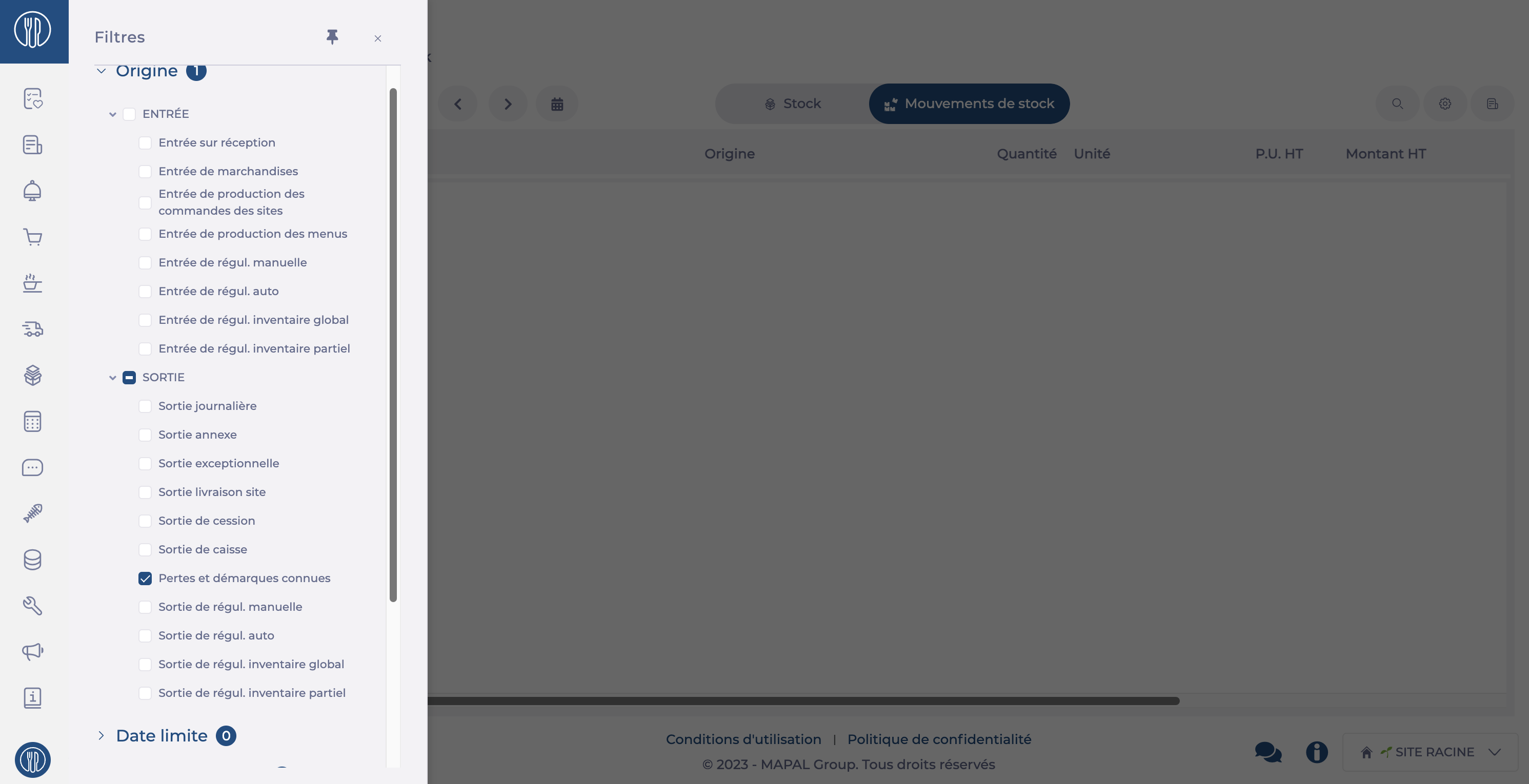
- Select the loss movement for which you want to know the cause. To do this, either click directly on “Known losses and markdowns” on the line or use the … button to access the View detailed POS withdrawal function
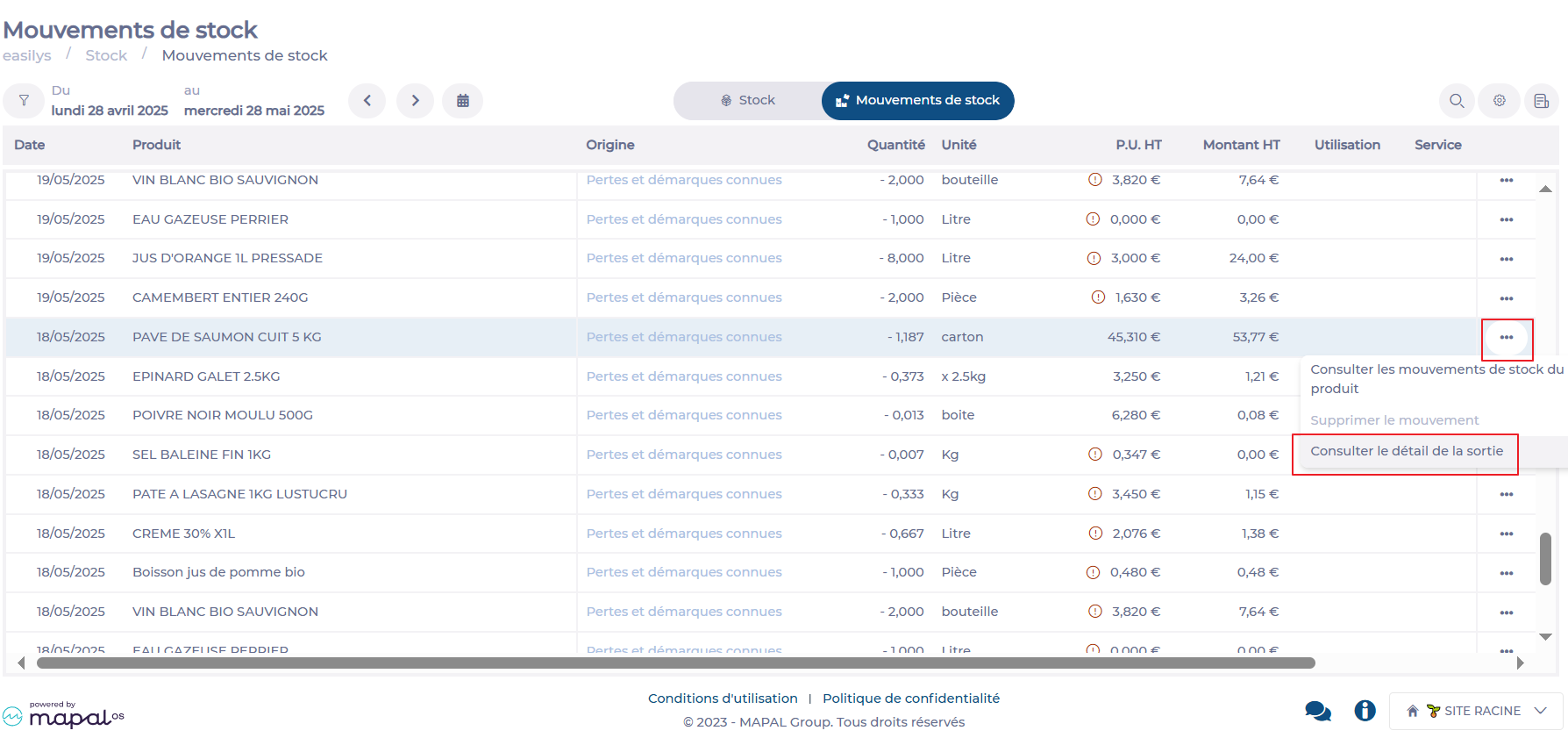
- The “Detailed POS withdrawal” panel then appears. It shows:
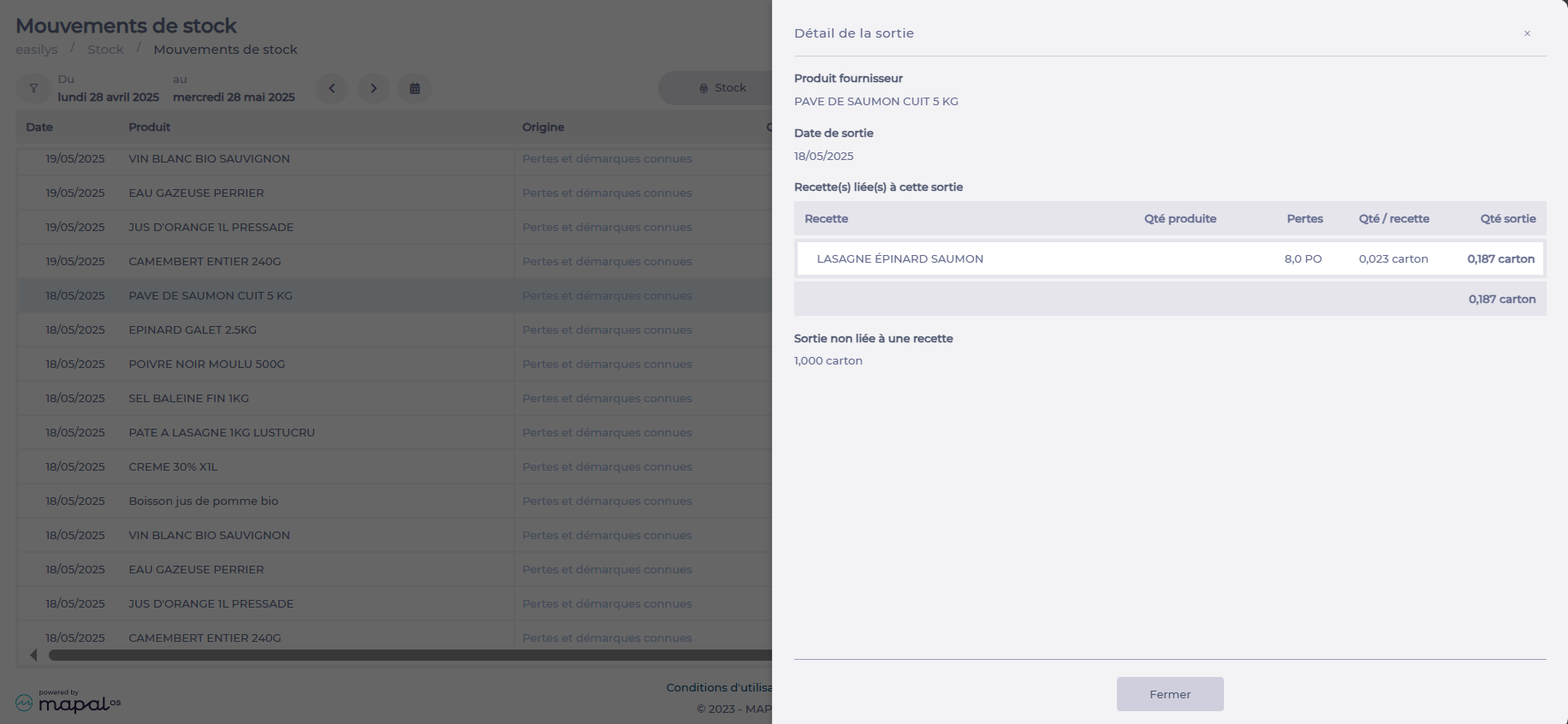
- The name of the Supplier product taken out of stock
-
The Release date
-
If this outflow is linked to the declaration of a lost recipe, the list of recipes related to this outflow is displayed with:
-
Names of the recipes
-
Number of recipes lost
-
Quantity of product per unit of recipe
-
Quantity of product taken out for the quantity of recipe lost
-
-
If all or part of this withdrawal is not linked to the loss of a recipe but is a direct product loss, then the corresponding quantity is shown.


