Start from: The Mapal OS dashboard.
- Select the Configuration tool.
In the menu:
- Select User Management > User profiles.
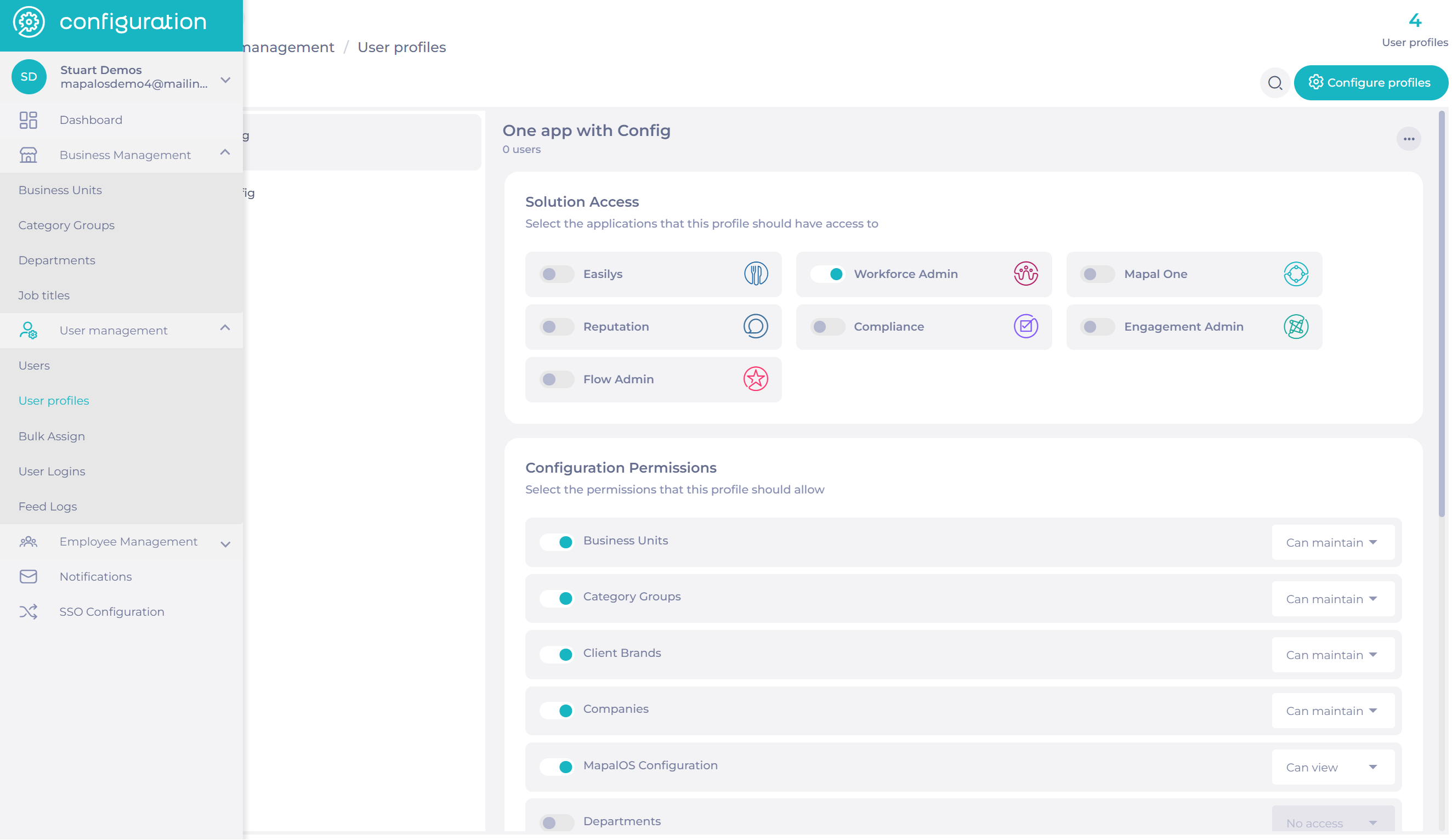
Here, you will be able to view the Solution Access and the Configuration Permissions selected for each user profile.
Adding a new user profile
- Select Configure profiles
- Enter the name of a new user profile and select the + icon.
- Select Cancel or close the section when you are done adding all of your user profiles.

Setting the Solution access
- Select the new user profile to set the solution access.
Note: Users assigned to the user profile will have access to the Solutions ticked above when they log into Mapal OS.
Editing user profiles
- Select the name of the user profile you want to edit.
- Use the toggle switches to update the Solution Access and the Configuration Permissions.
Note: Any changes made to user profiles will affect the access for all users with the user profile assigned to them.
Changing user profile's name
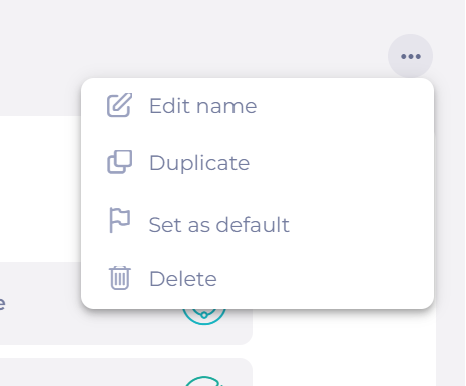
- Select the three dots icon and select Edit name OR select the Configure profiles button and select the pencil icon. Then, select the tick to save changes or the X to cancel changes.
Deleting user profiles
- Select the name of the user profile you want to delete.
- Select the three dots icon and select Delete OR select the Configure profiles button and select the bin icon.
Note : User profiles assigned to active users cannot be deleted. The users need to have their user profiles reassigned before deletion.
Copying existing user profiles
- Select the three dots icon and select Duplicate OR select the Configure profiles button and select the copy icon.
Note: The new user profile will be named the same as the original profile and will be suffixed with "Copy 1". It will also be editable.
Setting a default user profile
Users added to the platform can be automatically assigned to the default profile.
Note: As the majority of our users tend to be employees, we would recommend setting a default user profile in order to give access to Mapal One for everyone.
- Select the name of the user profile.
- Select the three dots icon and select Set as default.
Note: Once you have set a user profile as default using the process above, you can no longer make a change to this default option.
Next steps
After setting up a new user profile in Mapal OS, you may wish to perform specific actions based on the products you are using.
- Set permissions for training managers (Flow Learning): this essential step in Flow Learning ensures that training managers can see the correct tile on the OS dashboard.
- Add or edit roles to set up permissions: roles in Workforce (or user profiles) enable users to have certain permissions to access different functionalities in the system.
- Assign roles to users: ensure users have the relevant levels of access in Workforce by assigning them roles.

