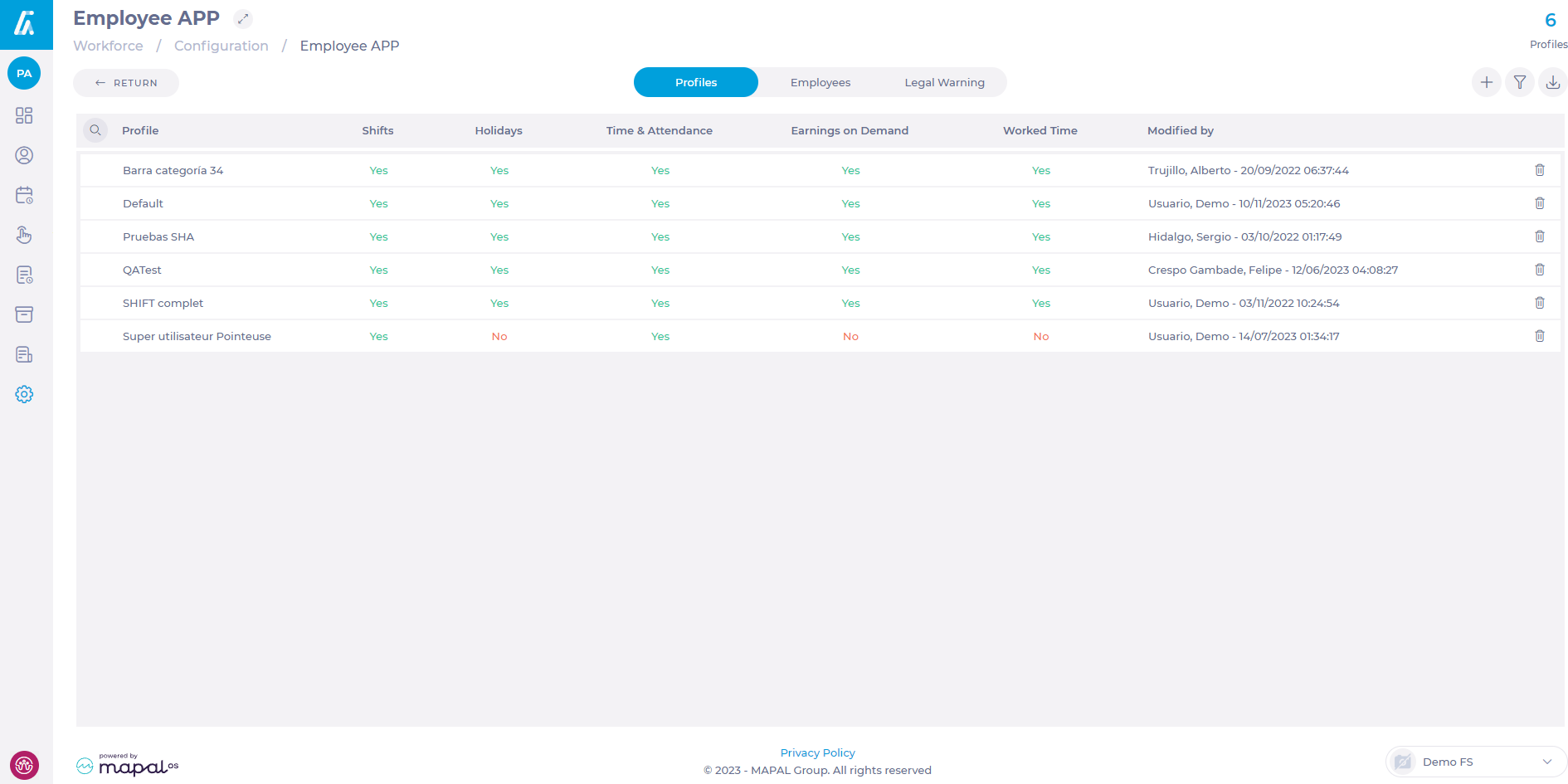Start from: The Workforce Module.
-
Select Configuration > Employee APP from the main menu.
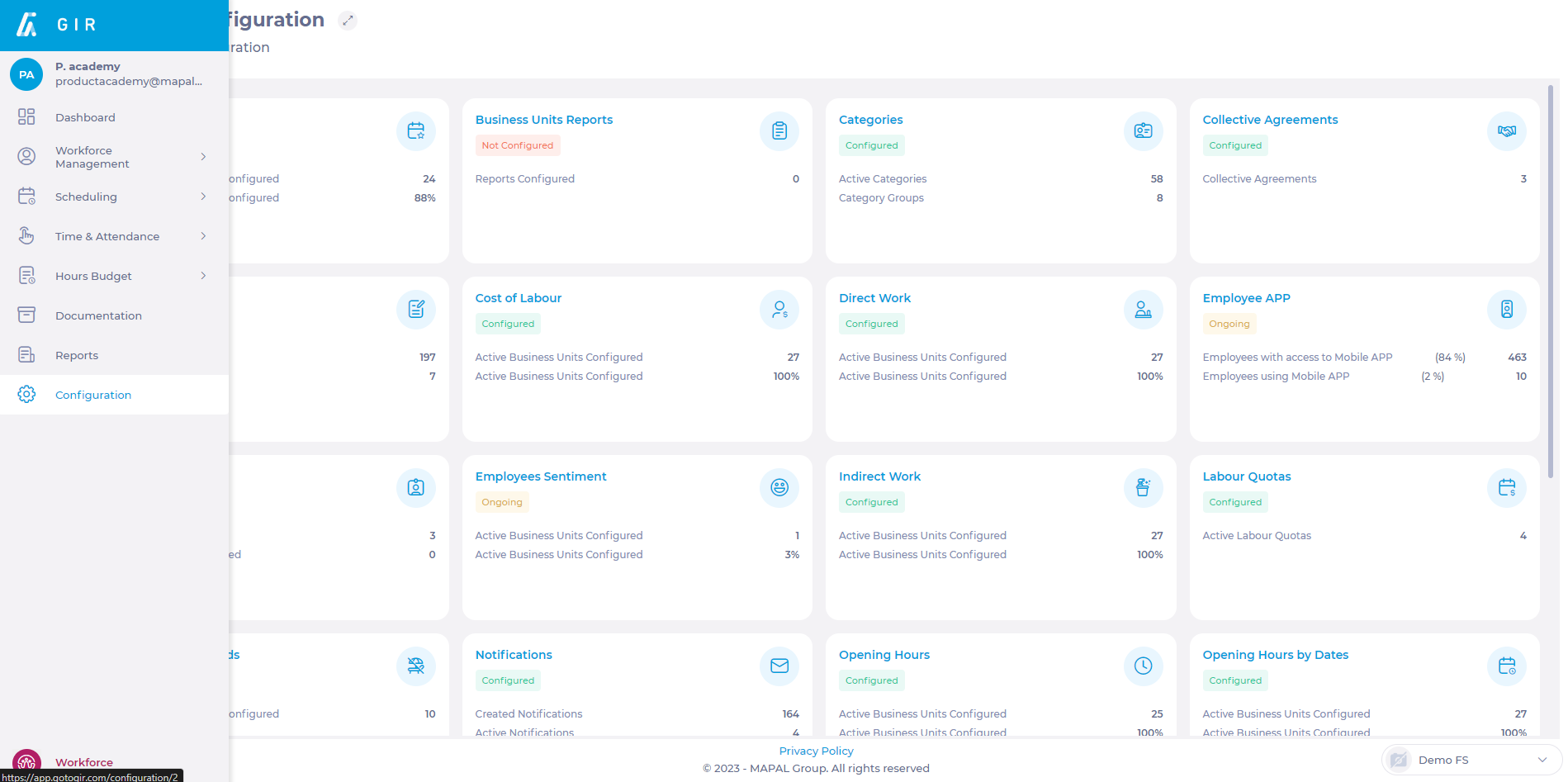
-
Select the Profiles tab.
-
Use the Filter or Search buttons to locate an existing superuser profile from the list OR select New + to create a new superuser profile.
Create a new superuser profile
-
In the New Profile popup window, rename the new profile and fill in the fields according to the specific profile to create.
-
Scroll down to Time & Attendance.
-
In the Sign In option, select Time Clock and the following three options:
-
Allow allocation of centre to employees
-
Allow employee record
-
Authorise sign in alerts (optional)
-
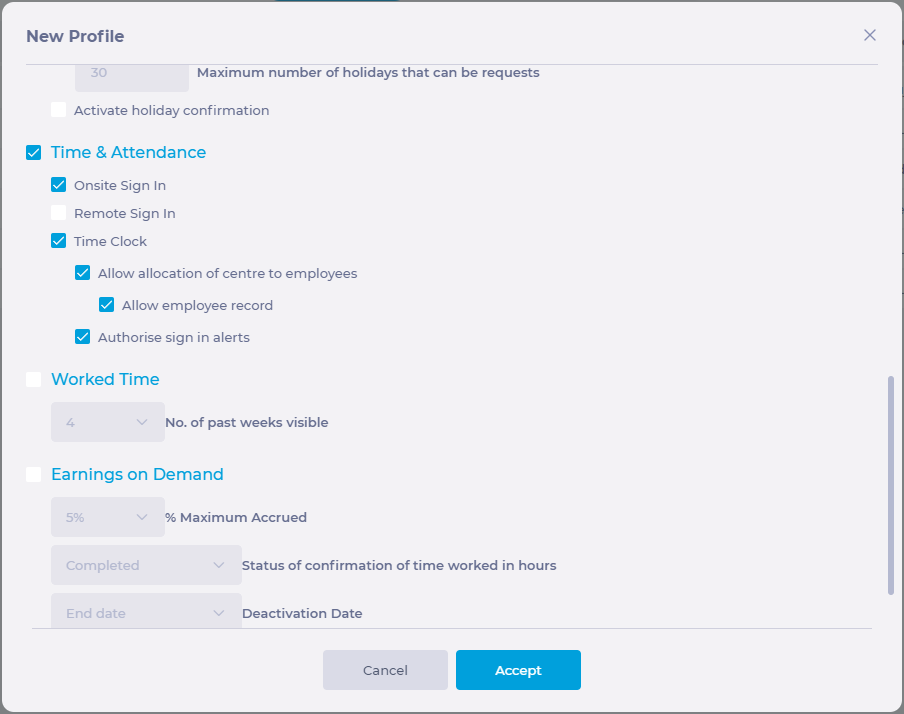
Note: These fields are mandatory for time and attendance superusers.
-
Select Accept to save the new profile OR Cancel to dismiss it.
Assign a superuser profile
-
Select the Employees tab.
-
Use the Filter or Search buttons to locate a user.
-
Select the employee and use the New + button.

-
In the Assign Profile popup window, use the dropdown menu to select the superuser profile.
-
Select Accept to save the new superuser OR Cancel to dismiss the changes.