Start from: The Workforce module.
-
Select Reports from the main menu.
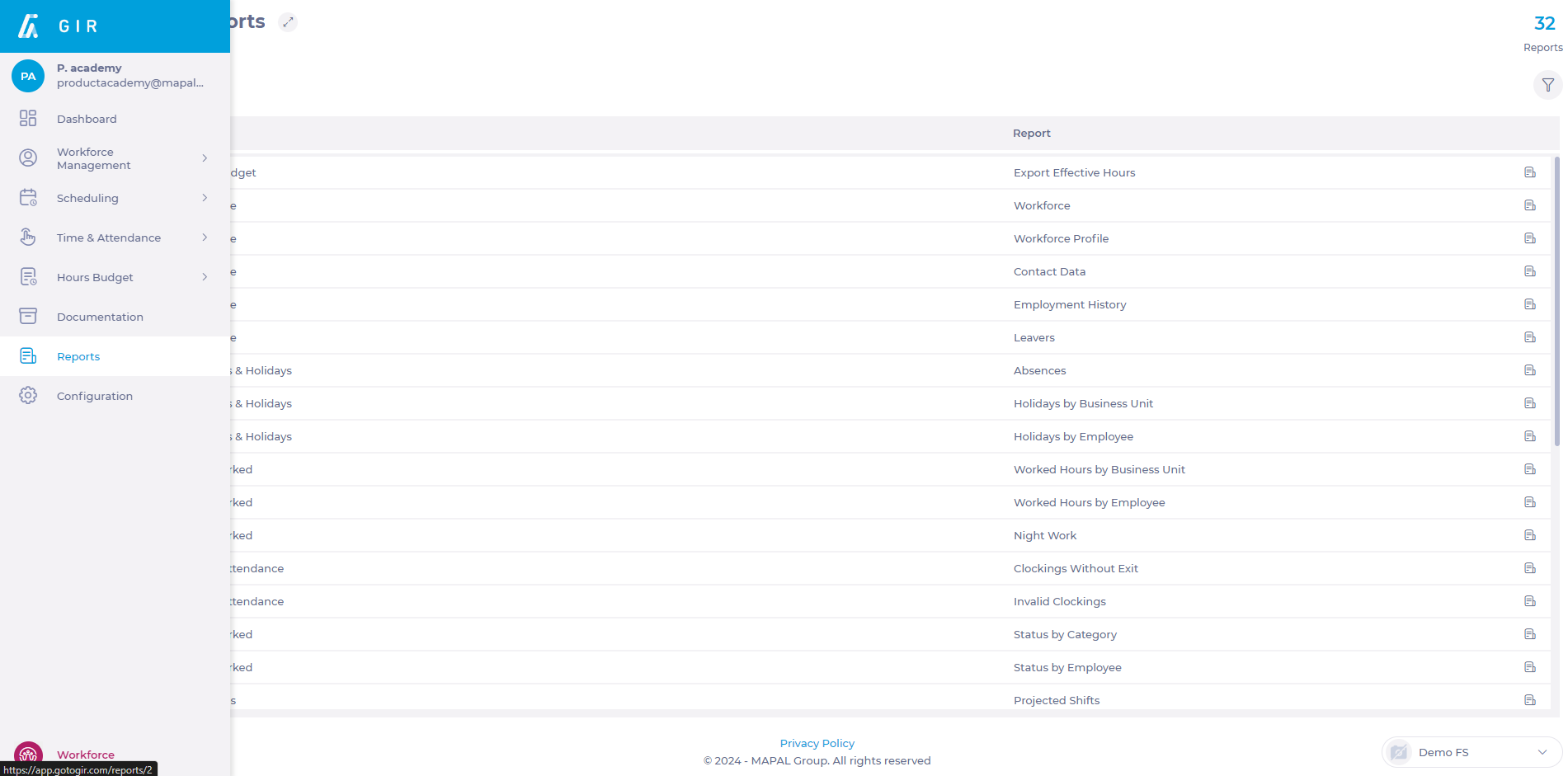
Track variable hours by Business Unit
-
Select or use the Search icon ? to find report 178 – Labor Compliance by Business Unit in the reports list.
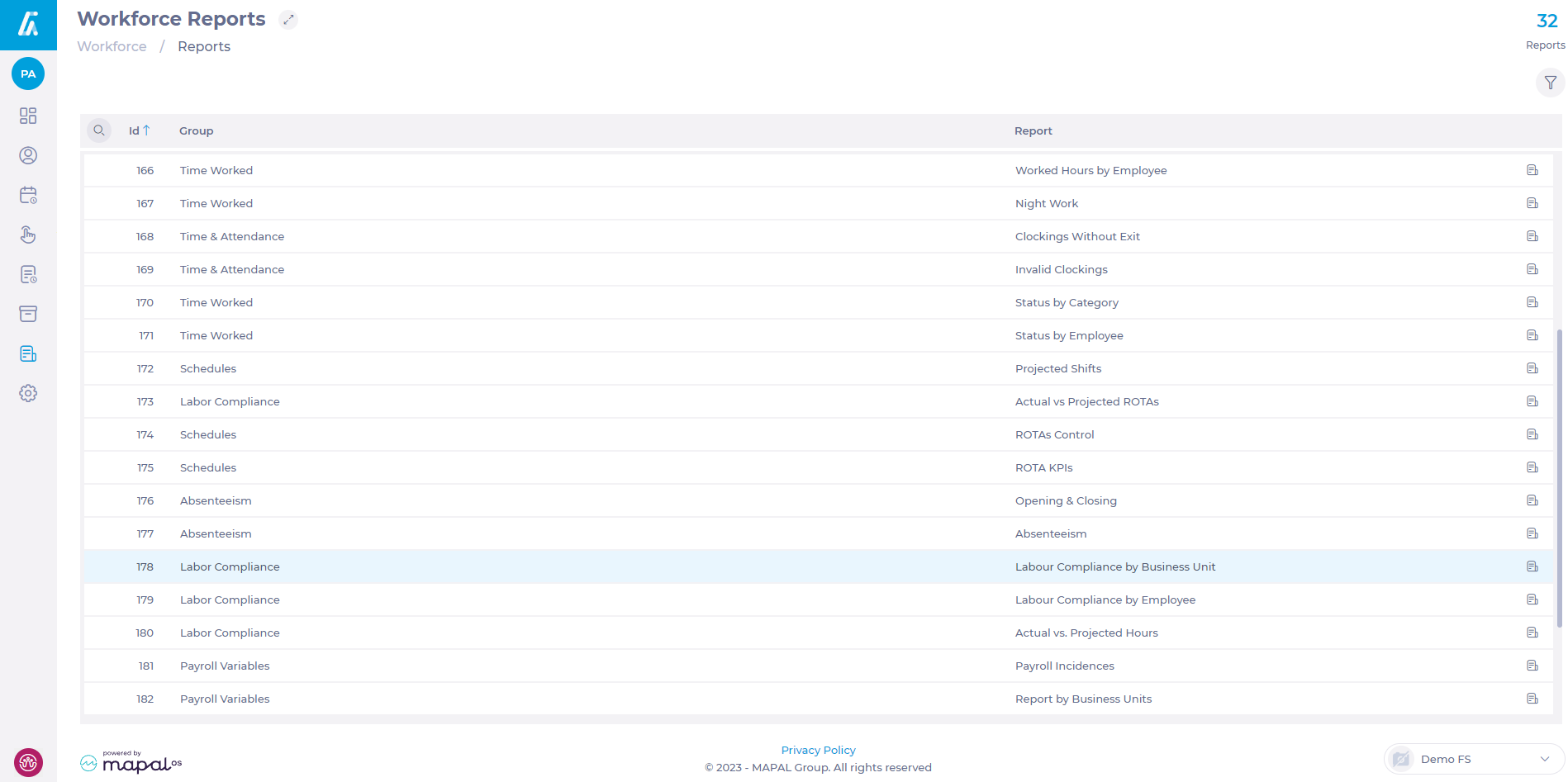
-
On the resulting screen, set a date range for your search.
-
Populate the Variable Hours field.
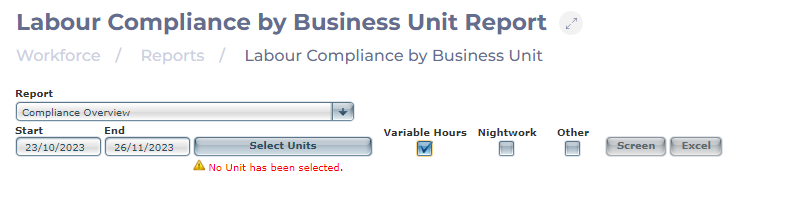
-
Select the Select Units button. In the popup window, select as many business units as you want to include in your report.
-
Select Continue to proceed with the report generation OR Cancel to dismiss your selection.

-
Once the units are chosen, select Screen to visualize the report directly in the system's screen OR Excel to export the report in .XLS format.
-
You can locate the variable hours and overtime details under the Variable Hours column in the report.
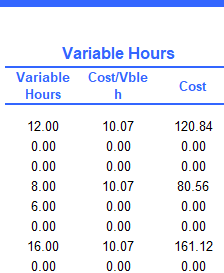
Track variable hours by Employee
-
Select or use the Search icon ? to find report 179 – Labor Compliance by Employee in the reports list.
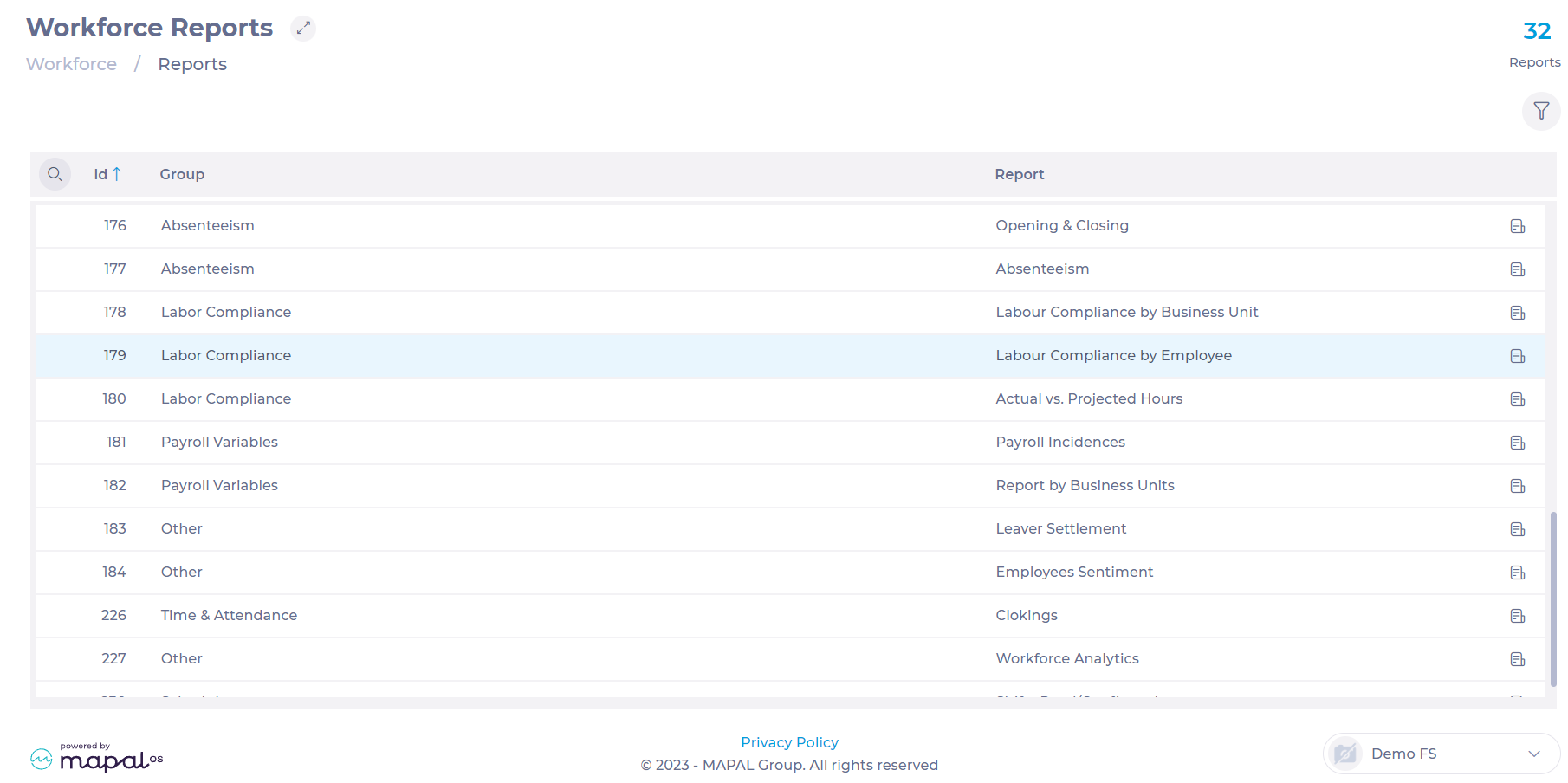
-
On the resulting screen, set a type for the report. It could be Daily or Weekly.
-
Select the Status of the employee. It could be Former or Current.

-
Select the Select Worker button. In the popup window, select the specific employee you want to include in your report.
-
Select Continue to proceed with the report generation OR Cancel to dismiss your selection.
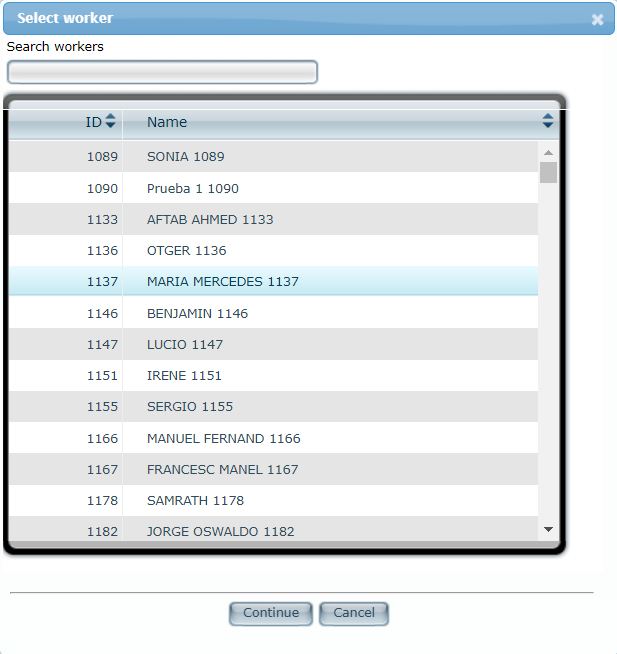
-
Once the employees are chosen, select Screen to visualize the report directly in the system's screen OR Excel to export the report in .XLS format.
-
You can locate the variable hours and overtime details under the Variable column in the report.
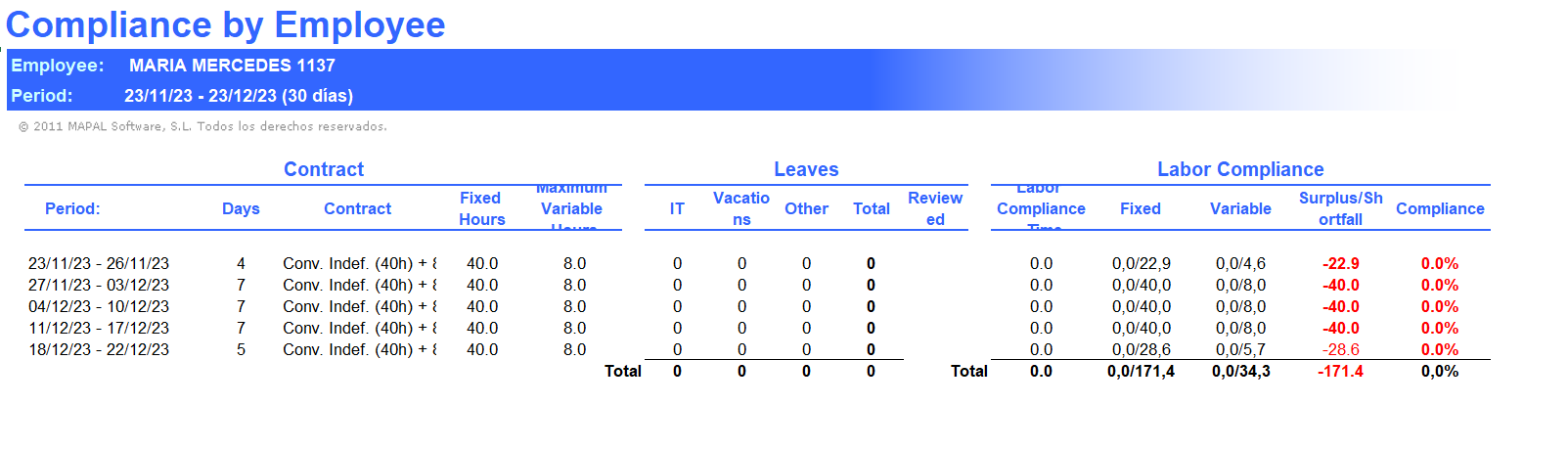
Note: The reports mentioned above are system default reports. Workforce allows users to craft custom reports with as many fields and details as needed.


