Start from: The Workforce module.
- Navigate to Configuration > Categories.
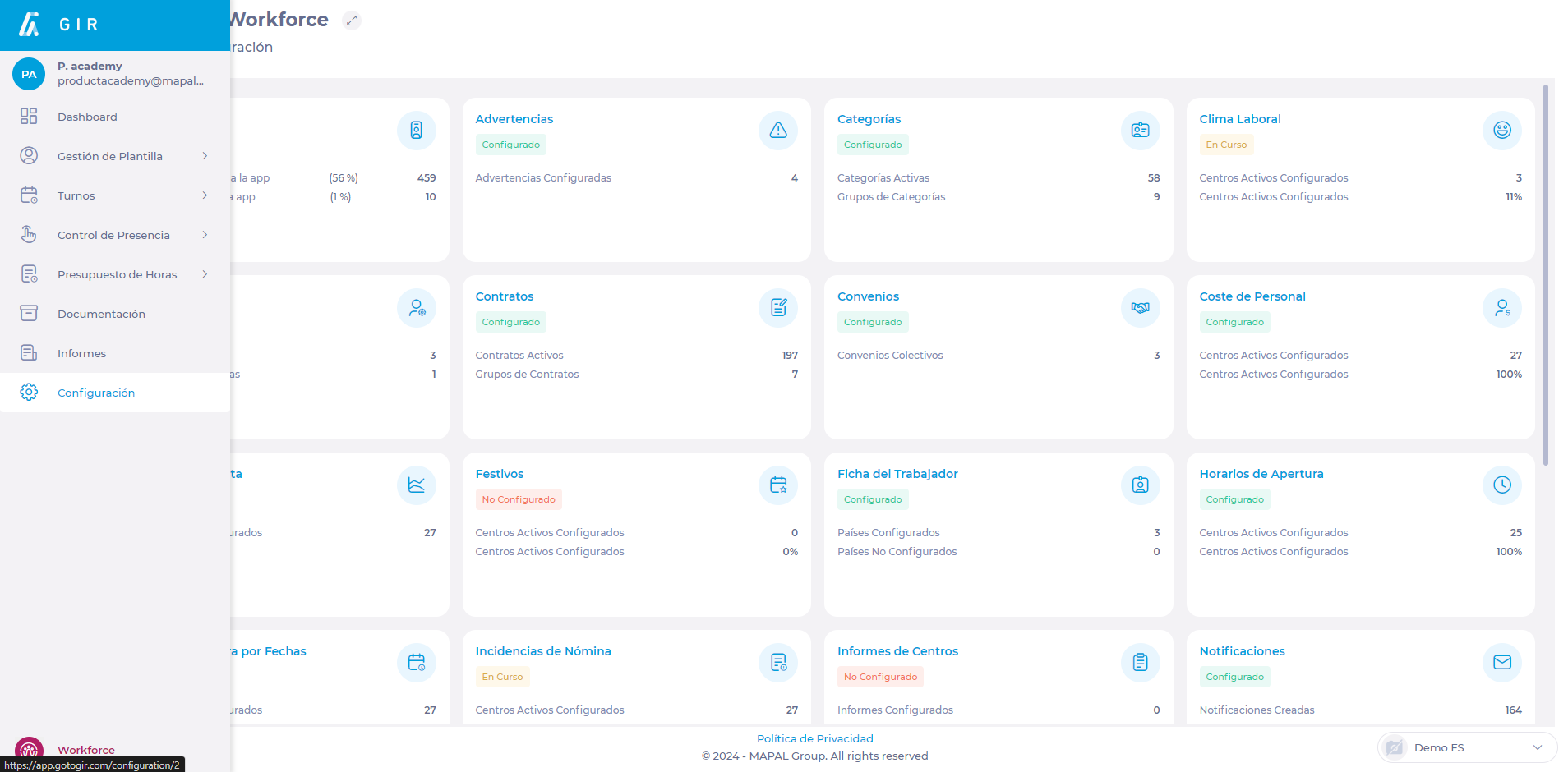
- Select the New + button on the category screen.

- Choose a name for the new Category.
- Sets an Abbreviation for the new category. It will be the one you see later when planning a shift or vacation.
- Set a Productivity percentage for the labor category you are creating. We understand 100% productivity when the work performance is 100% related to sales. When this performance involves indirect labor, we will mark a lower percentage.
- Set a Coverage percentage to determine the level of demand coverage in the shift for each category to achieve better cost control and guarantee the minimum coverage of operational needs.
- Select a Colour that represents the job category. You will see this color when planning shifts and vacations.
- Select a Category Group where you will include the new category. If the group does not exist yet, see Group categories.
- Select the Country of the work center for which you want the category to apply.
- Select the Brand for which you want to create the category.
- Define the Status of the category, indicating whether it is active or not.
- Select Accept to create the category OR Cancel to discard the changes.



