Start from: The Workforce module.
-
Select Scheduling > Weekly ROTAs from the main menu.
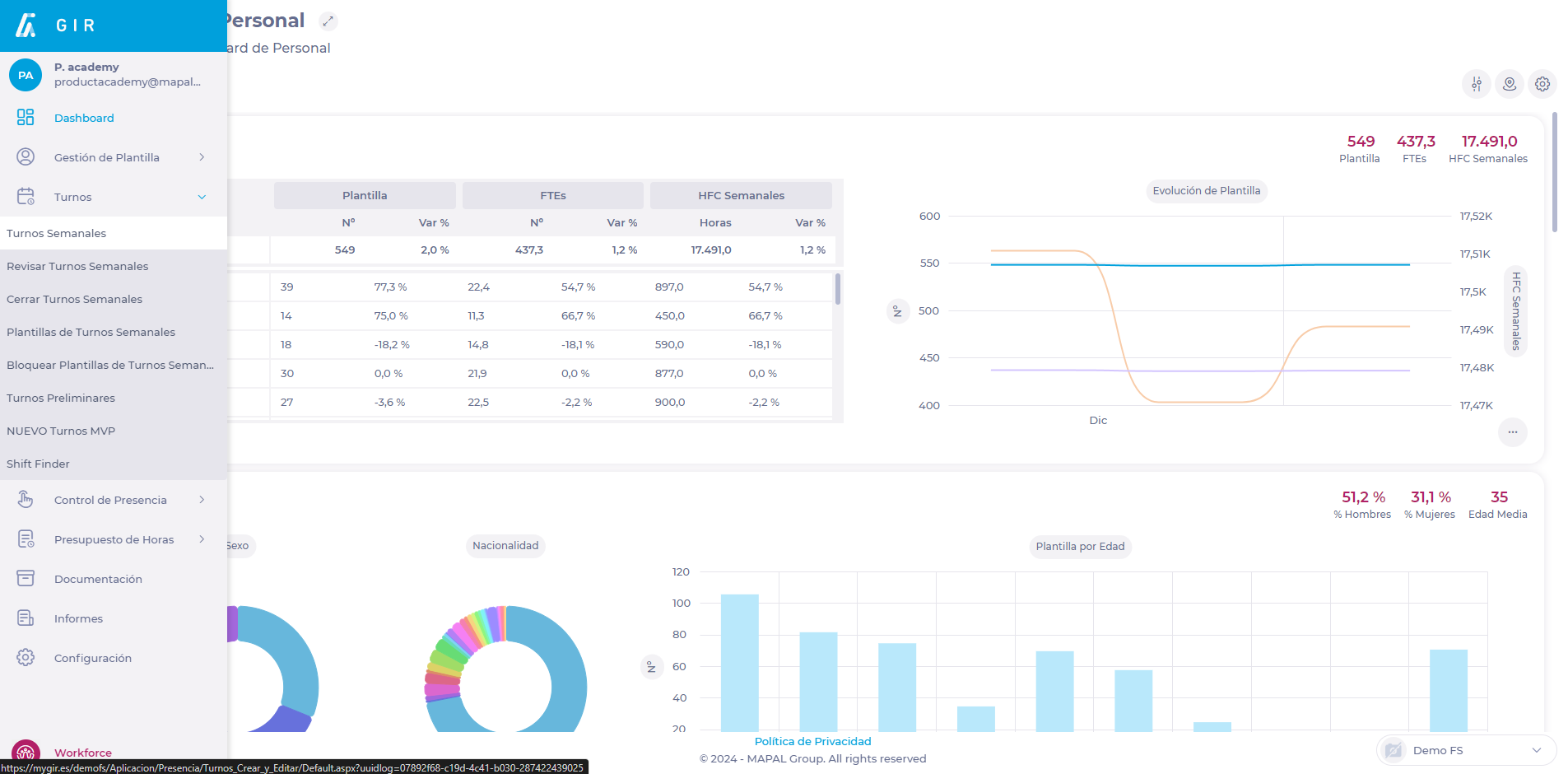
-
Select the Work Center where the shift you wish to analyze is located.
-
Select the Arrow icon in the field of the shift you wish to analyze.
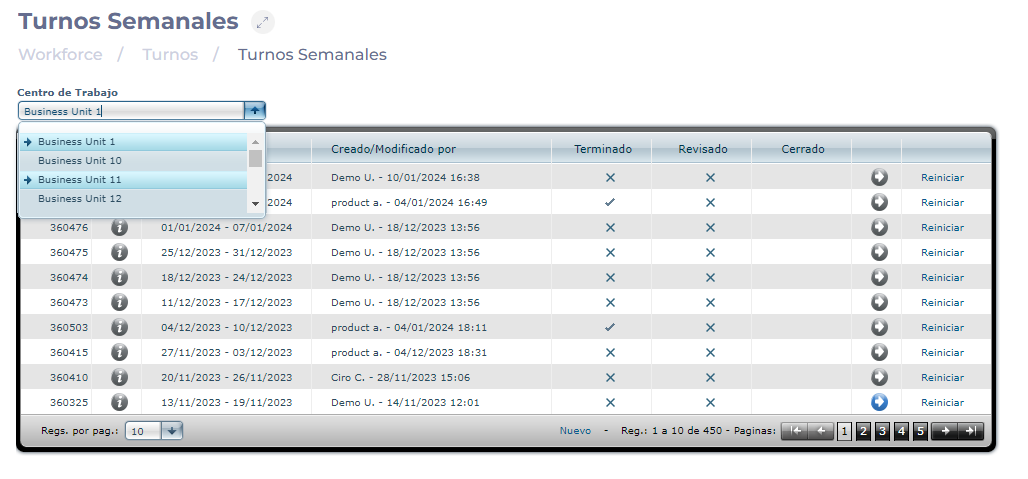
-
On the Projected Shift screen, select the Analysis button.
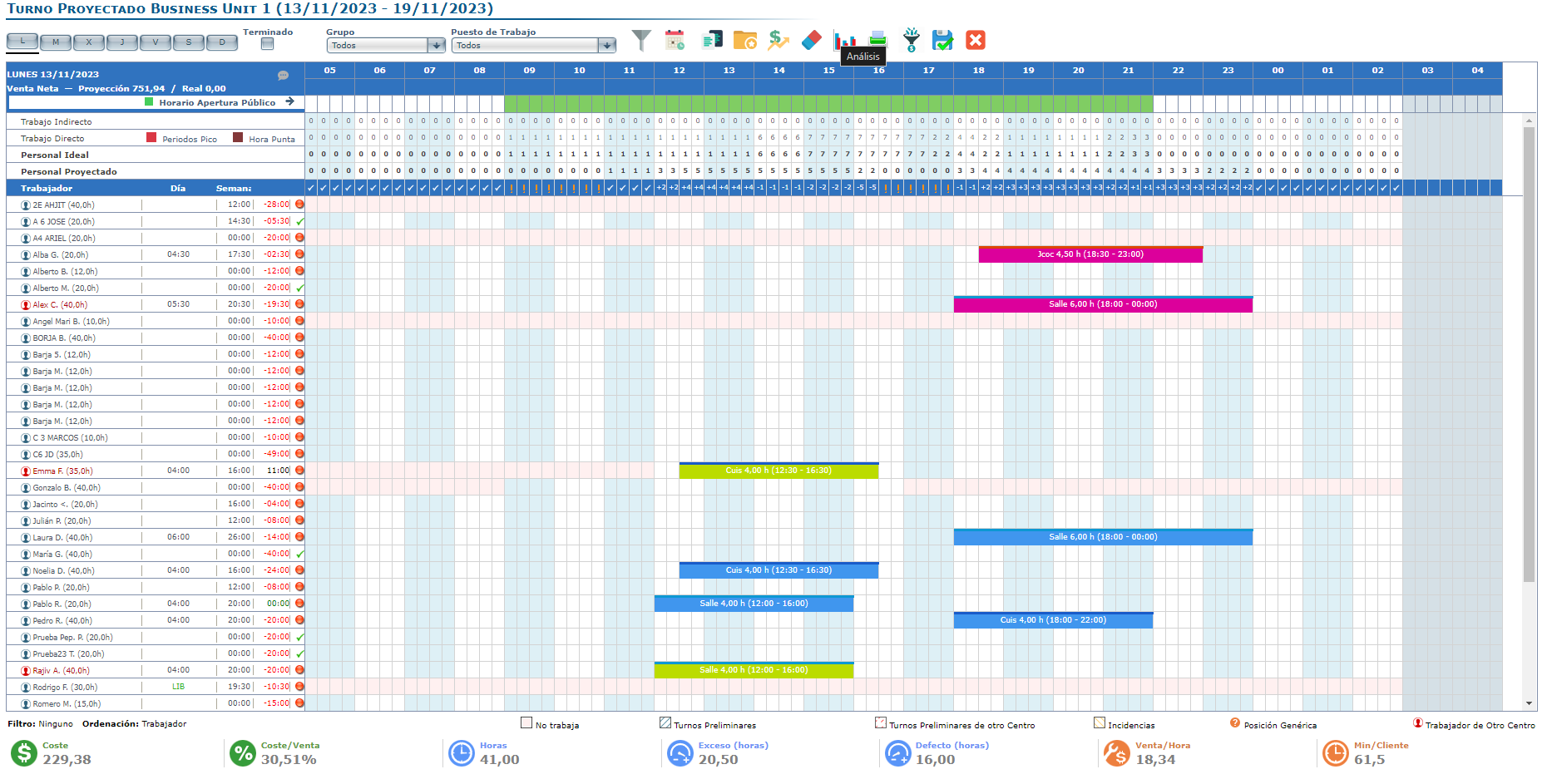
To learn more about shift analytics and all its variables, read View shift graphs and analytics.
-
On the Analysis screen, select Cost of Labor from the KPIs dropdown.
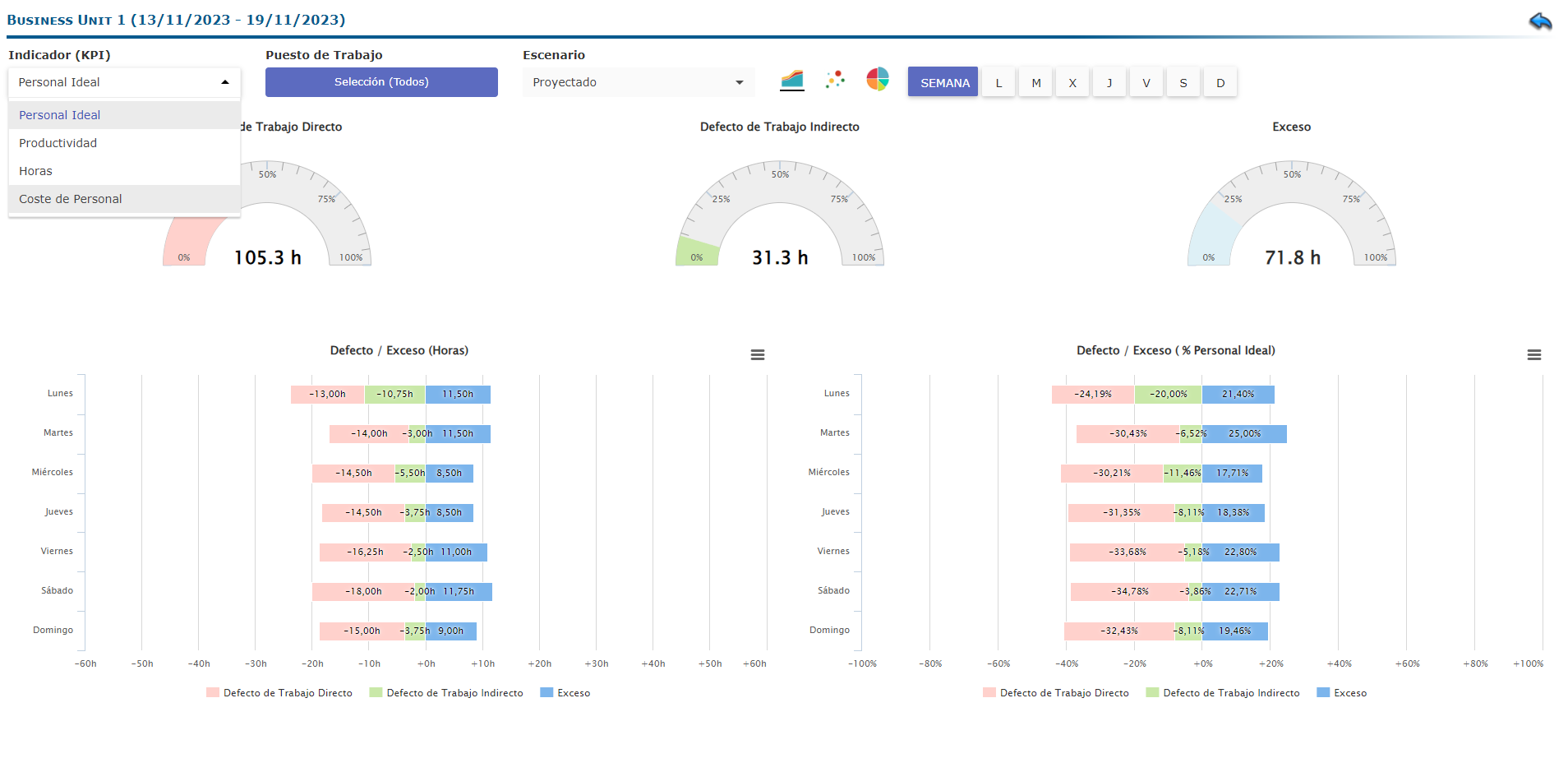
-
Select the type of Cost to analyze. It can be Cost of Labor / Net Sales (%) or Cost of Labor / Hour.
-
Select the Scenario you wish to view. It can be Actual or Projected.
-
Select the specific comparison you wish to make. This comparison may vary depending on the specific scenario selected.

Note: Cost of Labor analytics is an overview of the work center over a period (weekly shift). A specific job or only one day of the week cannot be selected for this analysis.


