Start from: The Workforce module.
-
Select Scheduling > Weekly ROTAs from the main menu.
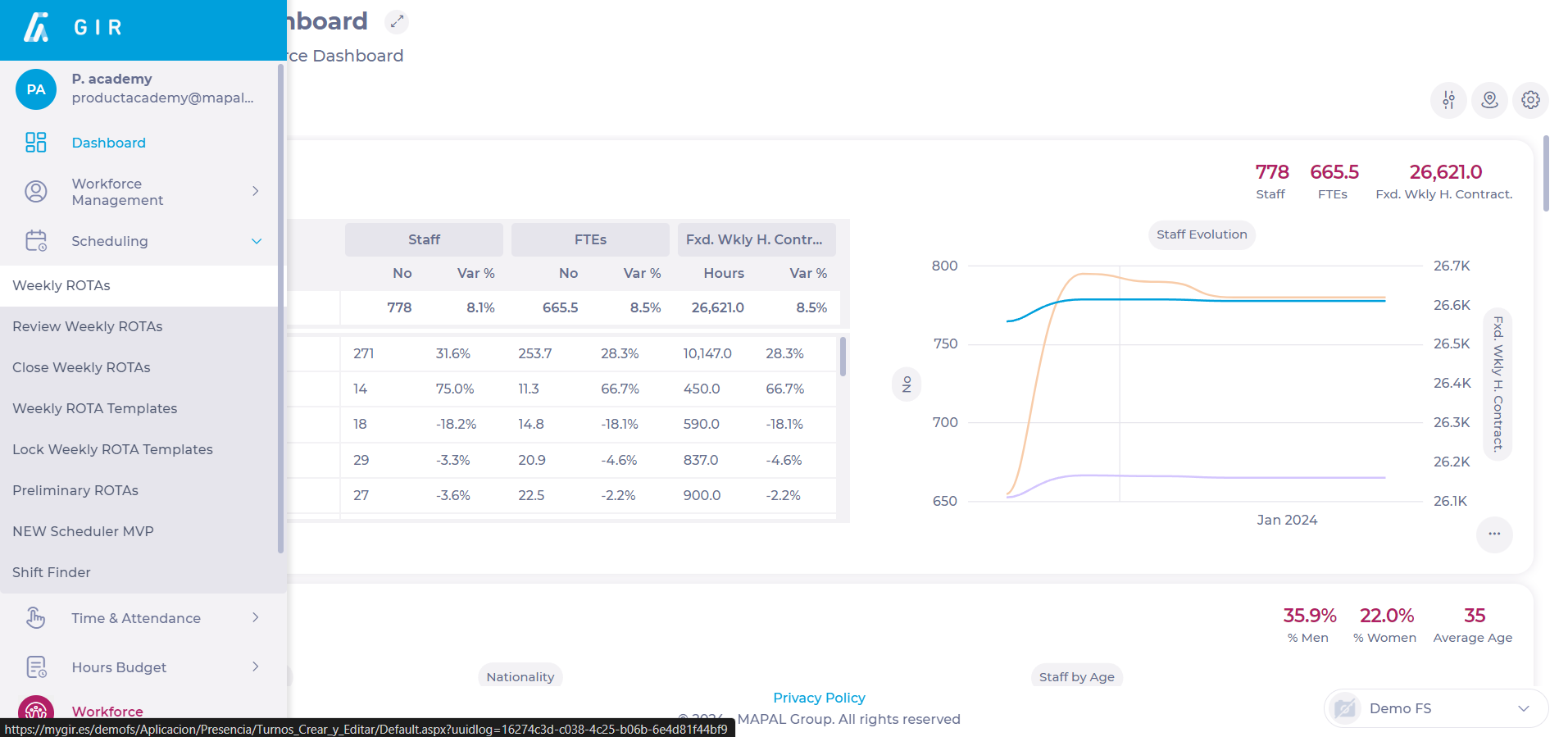
-
Select the Work Center where the shift you wish to analyze is located.
-
Select the Arrow icon in the field of the shift you wish to analyze.
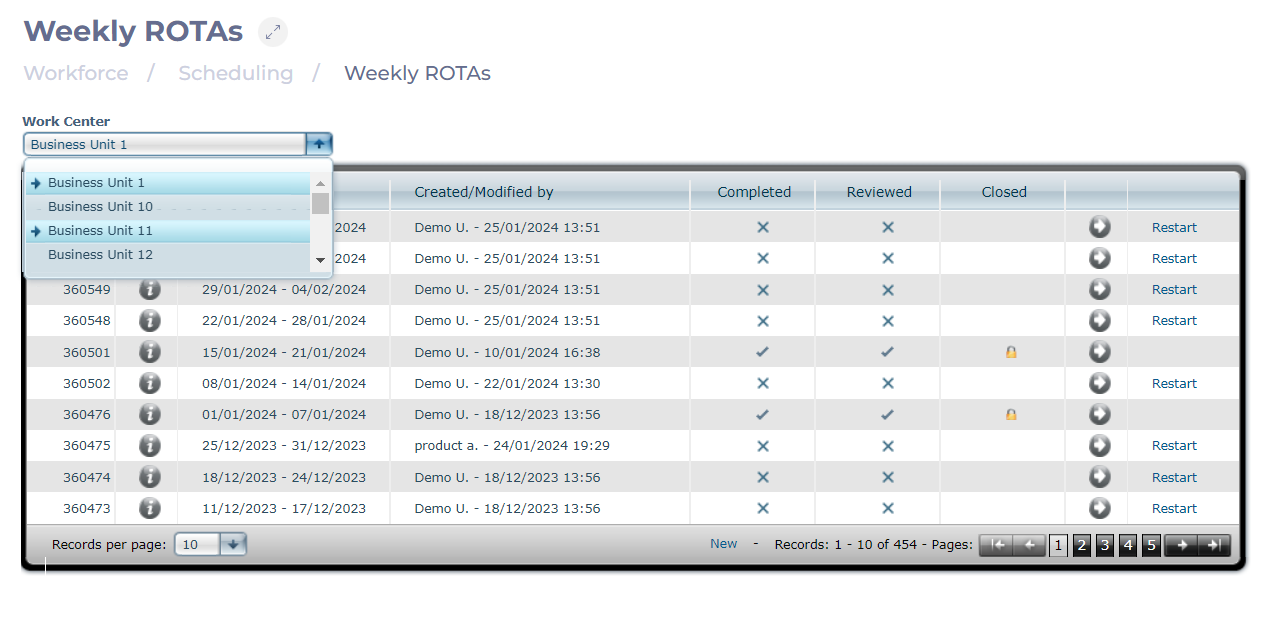
-
On the Projected Shift screen, select the Analysis button.
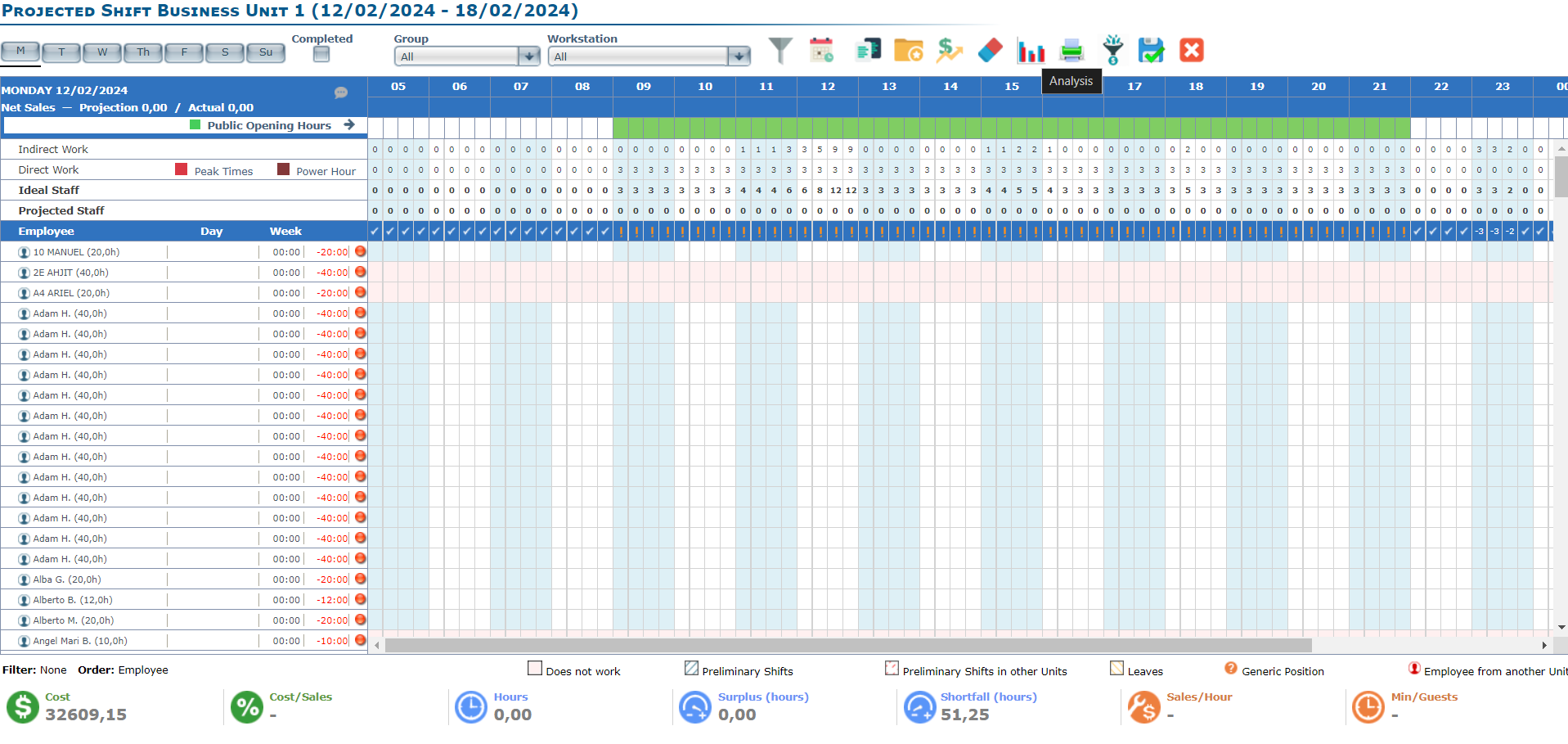
Analysis by total demand
Once the Analysis button is selected, the following screen will display:
-
Direct Work Default.
-
Indirect Work Default.
-
Surplus of Projected Hours over Ideal Hours.
-
Indicator (KPI): this is the indicator that will be seen and studied in the report. By selecting the drop-down, the available KPIs are displayed.
-
Ideal Staff: is the sum of Indirect Work and Direct Work. This report will show the excess/defect of hours.
-
Productivity: shows three possible ratios: Net Sales per Hour, Checks per Hour, and Guests per Hour.
-
Hours: a comparison can be made between projected, actual, ideal, and budgeted hours.
-
Cost of Labor: a comparison can be made between projected, actual, ideal, and budgeted personnel cost.
-
-
Workstation: in this case, it will not be possible to select, since a Direct and Indirect Work Table has not been made by job positions, but by total demand.
-
Scenario: will be the context in which the selected KPI is integrated. It will be possible to choose between the Projected and, once the turn is over, also the Real.
-
Time Period: can be weekly or daily.
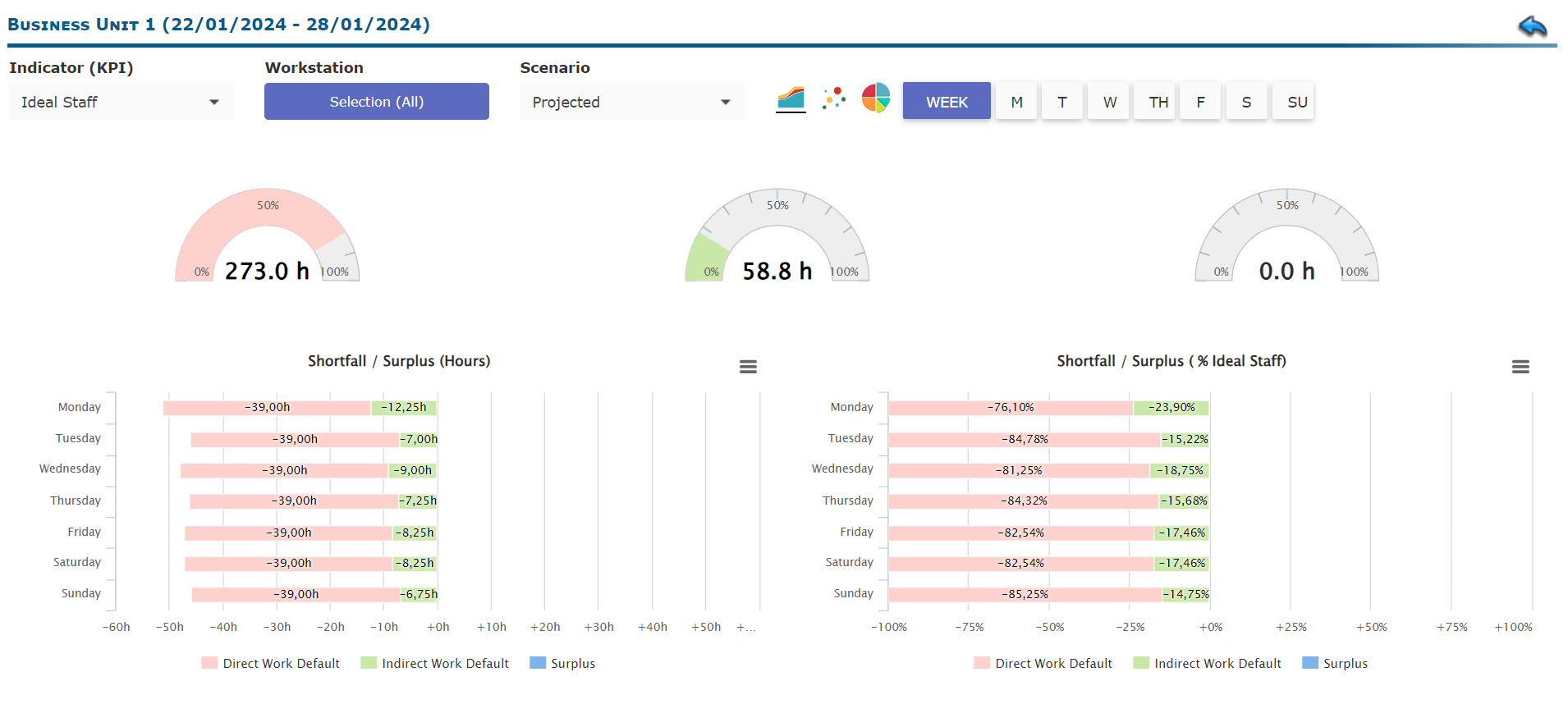
Analysis by workstations
Reporting analysis by workstations can be performed only in cases where Demand by Workstation is selected and a table by job positions is made in the Direct Work or Indirect Work configuration.
-
After configuring the workers' shifts and assigning job positions, select the Analysis button to view the reports.
-
In the Workstation drop-down list, select from all the job positions that have been assigned.
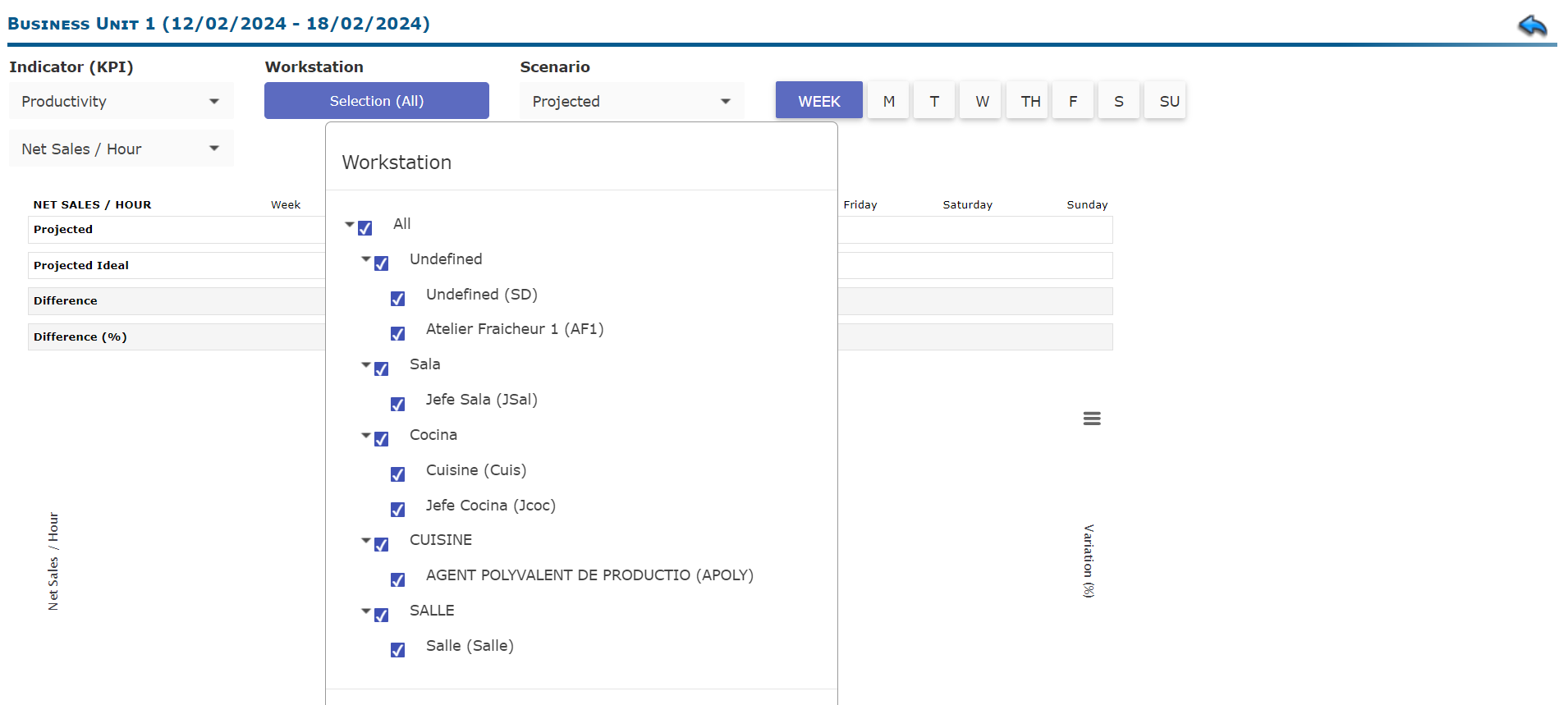
-
After the selection, you will be able to see 3 types of graphs: area, bubble, and pie graphs.
-
Except for the Job positions, the rest of the fields correspond with the Total Demand Analysis (See above ?).


