Start from: The Workforce module.
Holiday Registration
-
Select Workforce Management > Holidays from the main menu.
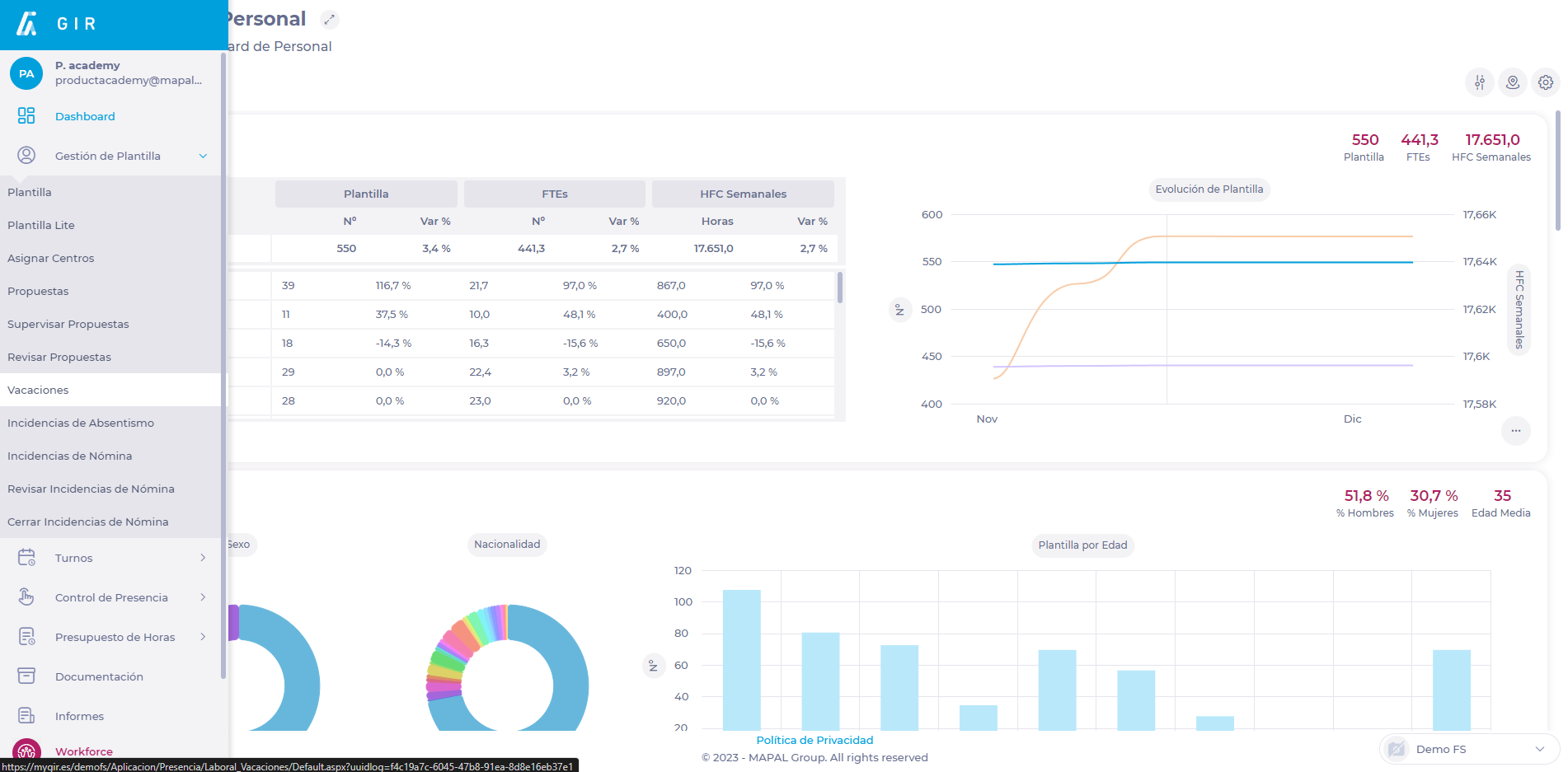
-
Select the Work Center to find the template you are looking for.
-
Select the Year to find the period in which you are going to schedule a vacation.
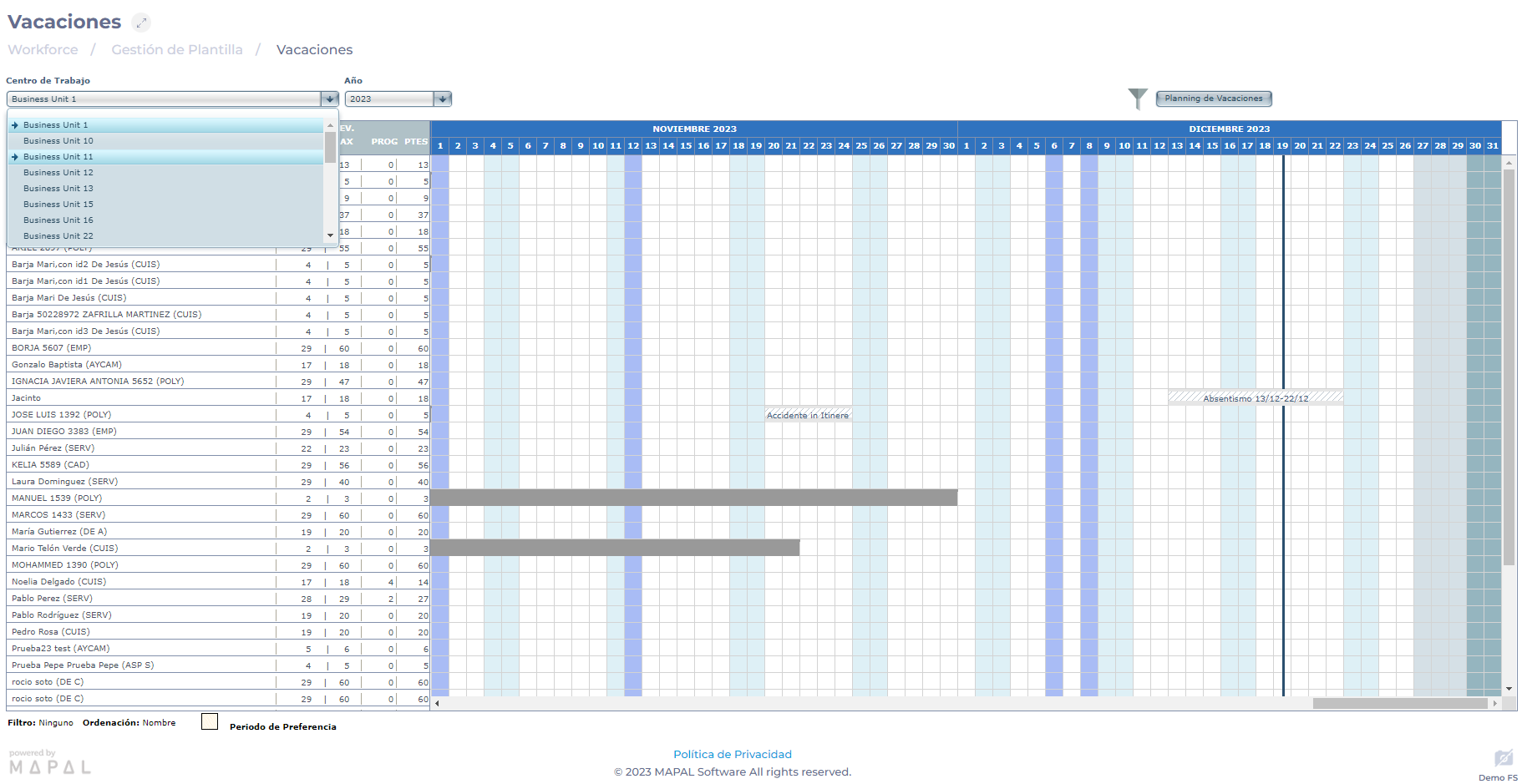
-
The Holidays screen displays several columns where you can view different data:
-
A list of Employees from the work center you have selected.
-
A column specifying the maximum number of holidays for the employee, previously configured in the contract.
-
A column with the counter of the holidays that have already been scheduled.
-
A column with a counter of holidays to be scheduled. The result subtracts the maximum number of programmable days minus those that have already been programmed.
-
A timeline where each box represents a day of a given month.
-
-
To schedule holidays, select on the timeline the Start day of a given worker's vacation and drag the selection to the End day of the worker's vacation.
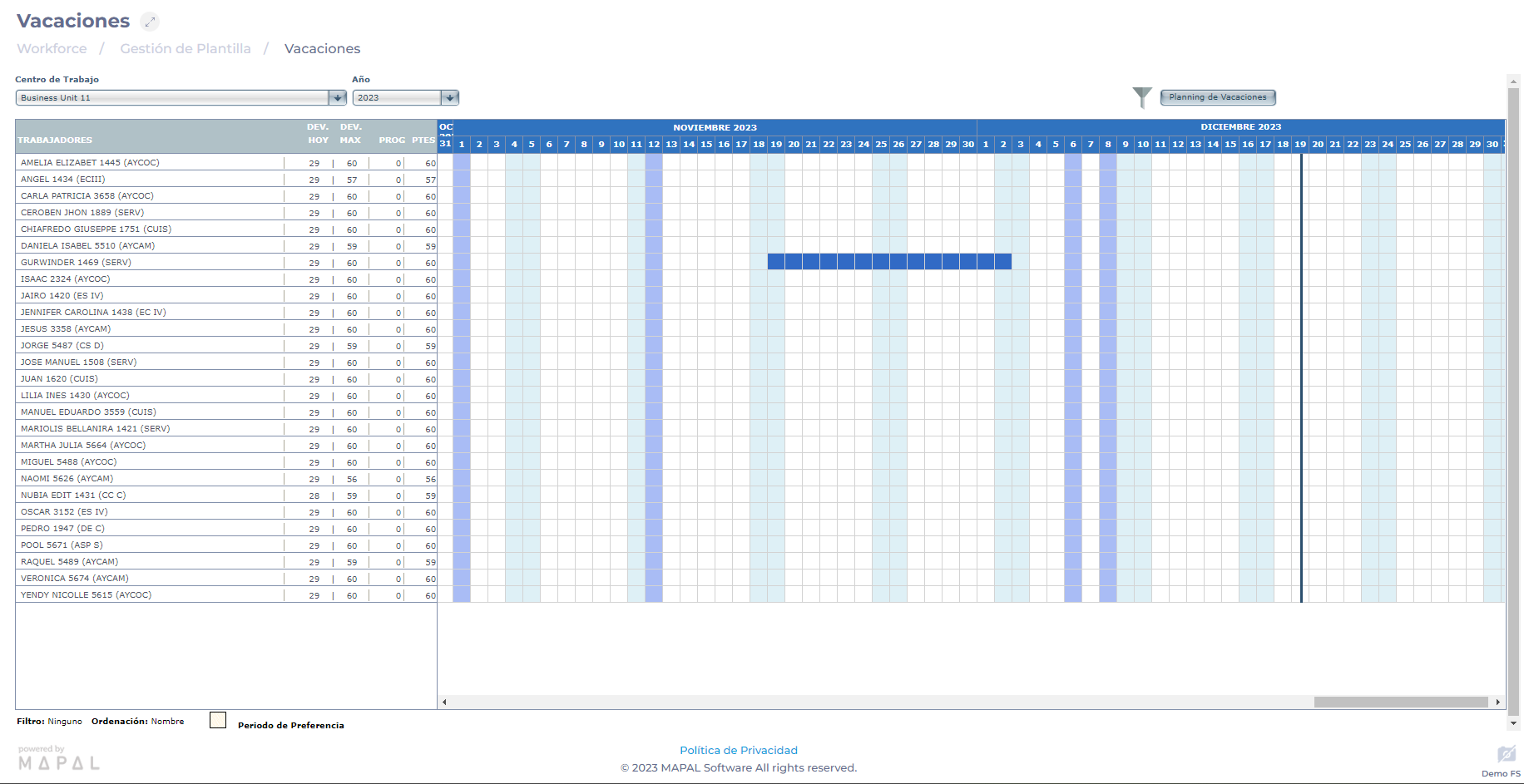
-
Select the Vacation button to export a report in .XLS format with the scheduled vacations of all the workers of the work center.
-
Select Save to save the holidays information you have entered in the work center.
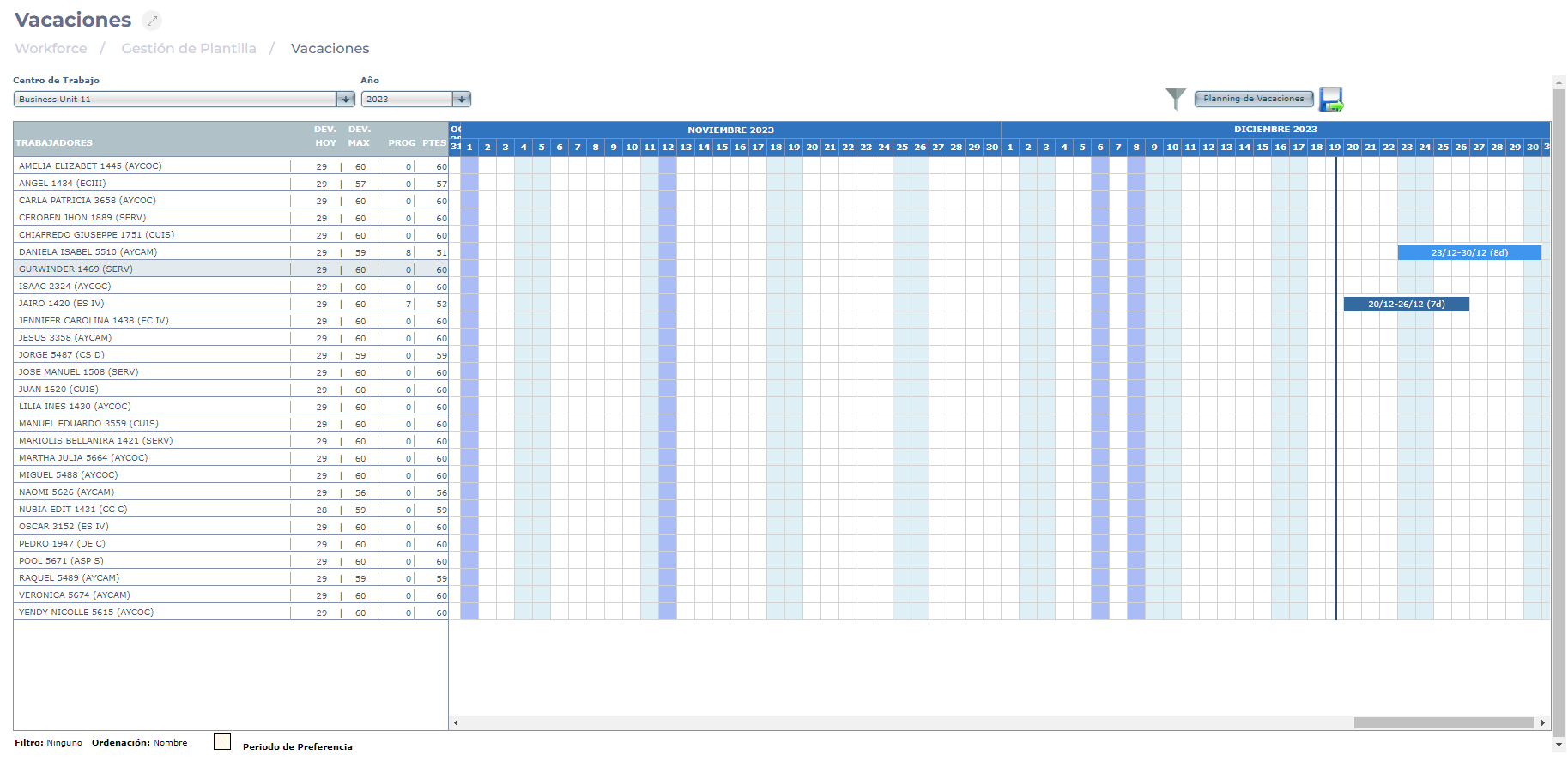
Holidays Review
-
Select Workforce Management > Absences from the main menu.
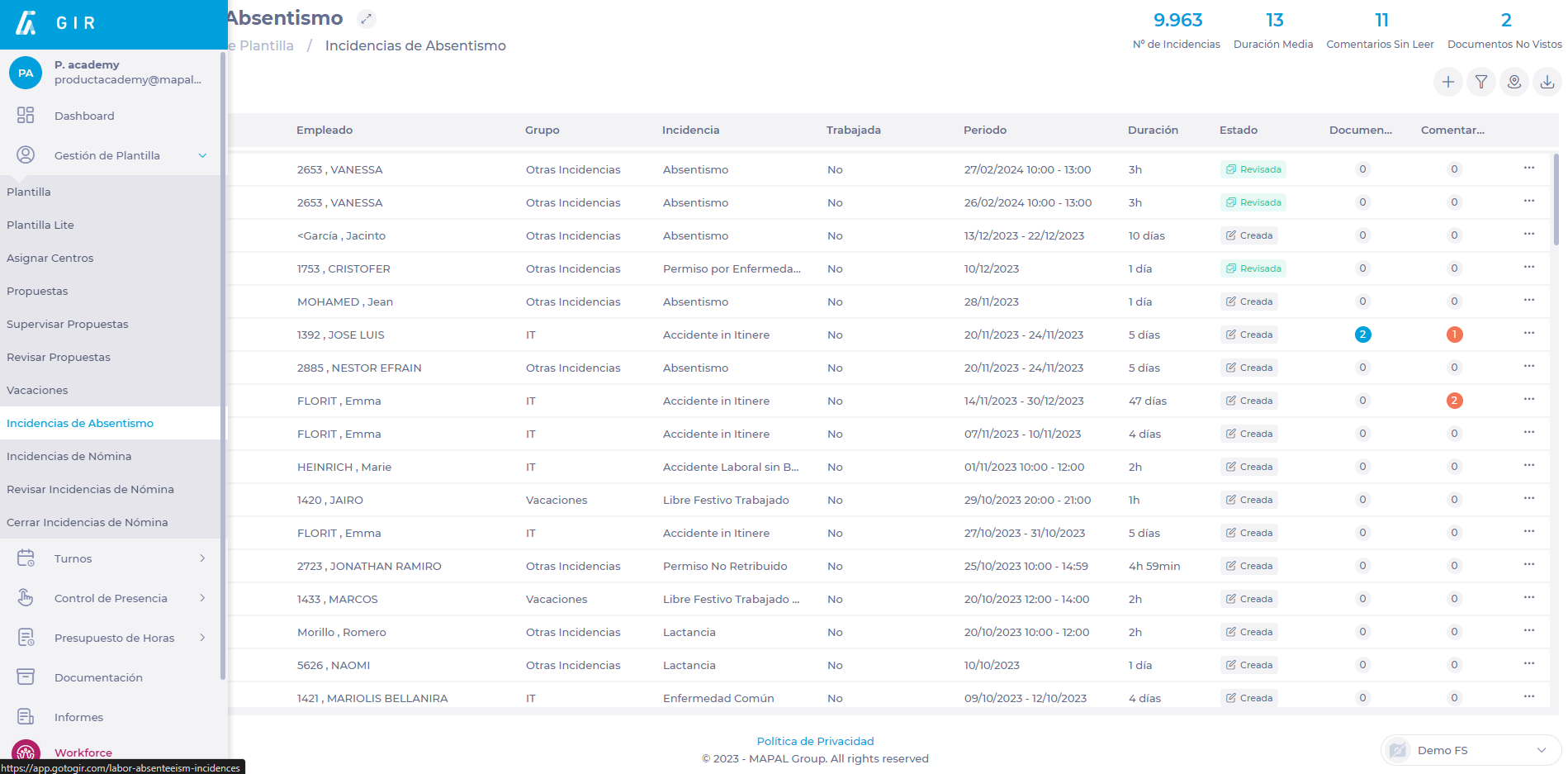
-
Use Filter or Filter by Center to facilitate the search for the incident OR select the Magnifying Glass icon to enter and search for text directly.
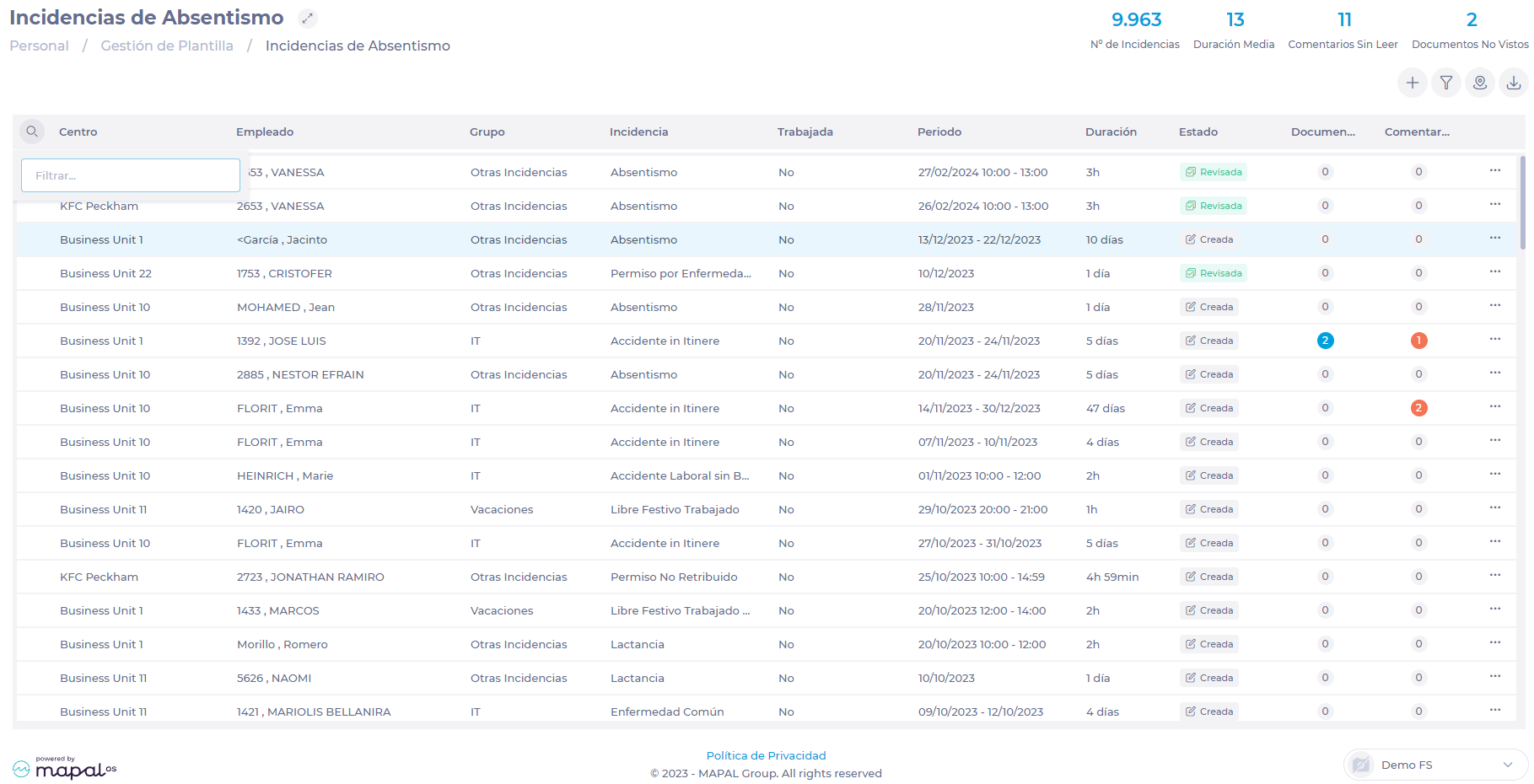
-
Select the Worker to review the incident details and edit if necessary.
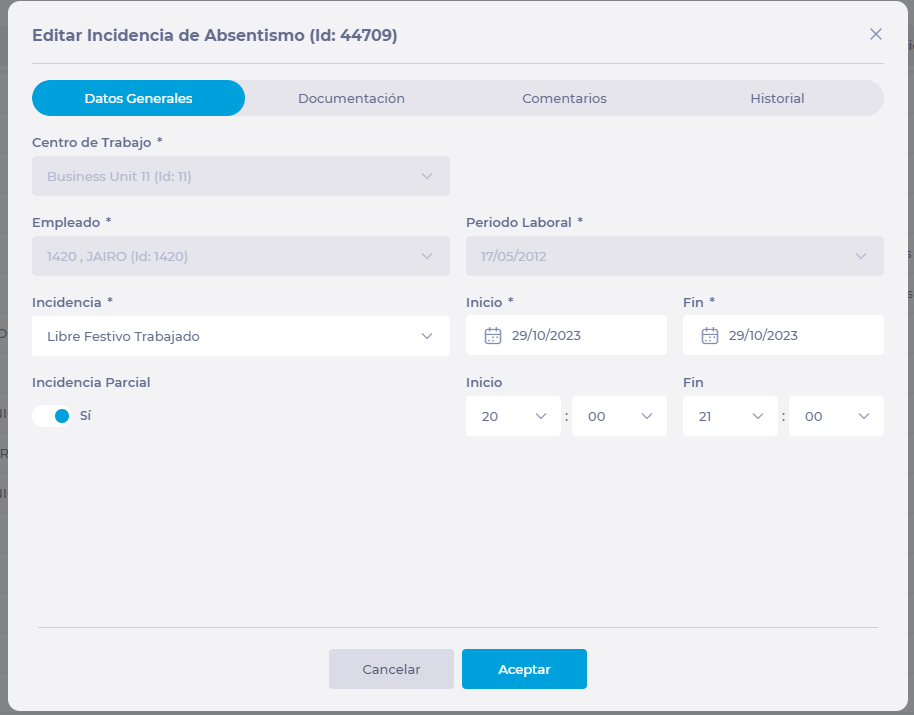
-
Select Accept to save the changes made to the event OR Cancel to exit without saving.
-
Once the incident has been reviewed, click on the three dots in the worker's field and select Review from the drop-down menu.
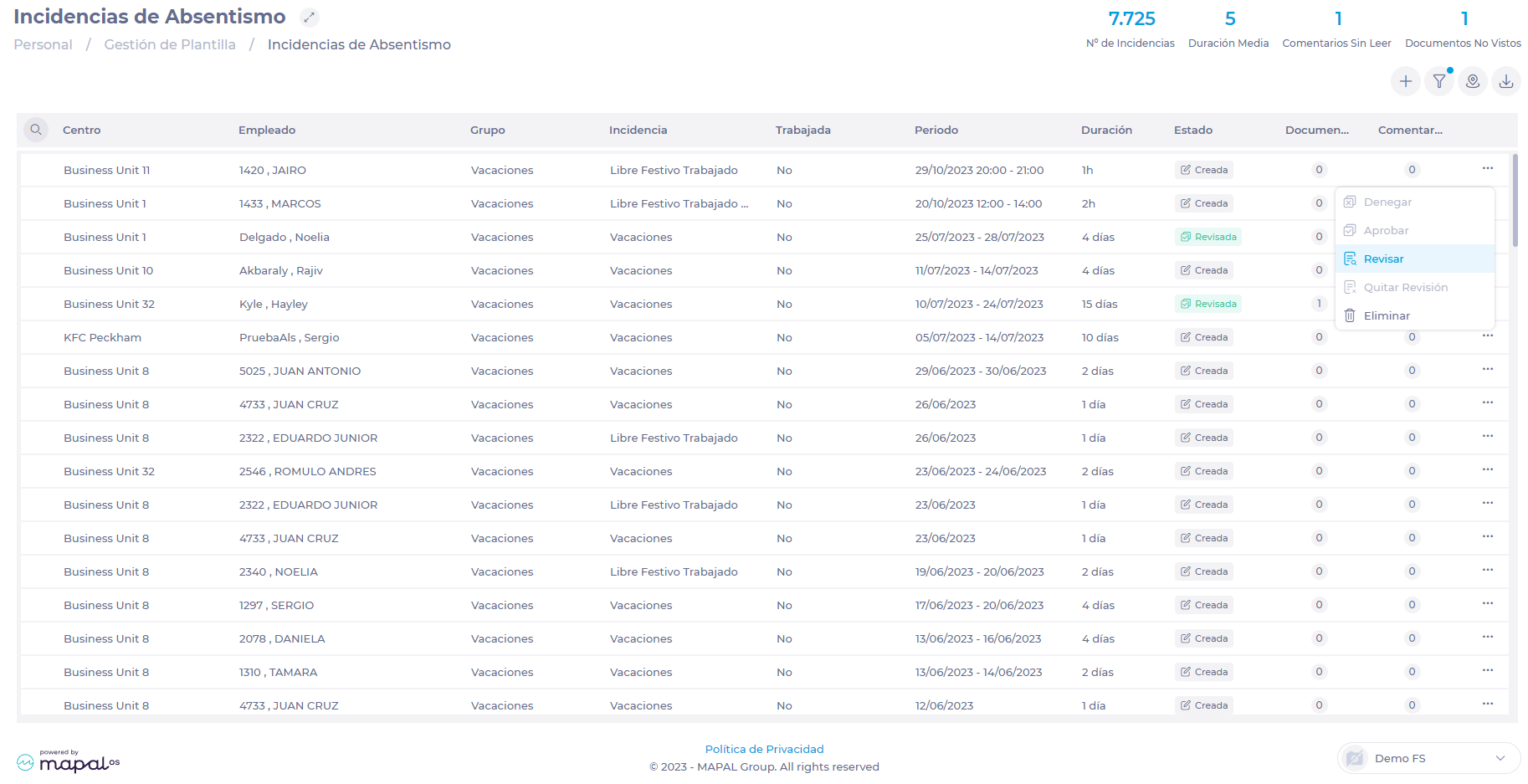
-
Once reviewed, if you wish to edit the issue, click on the three dots again and select Delete Review from the drop-down menu.
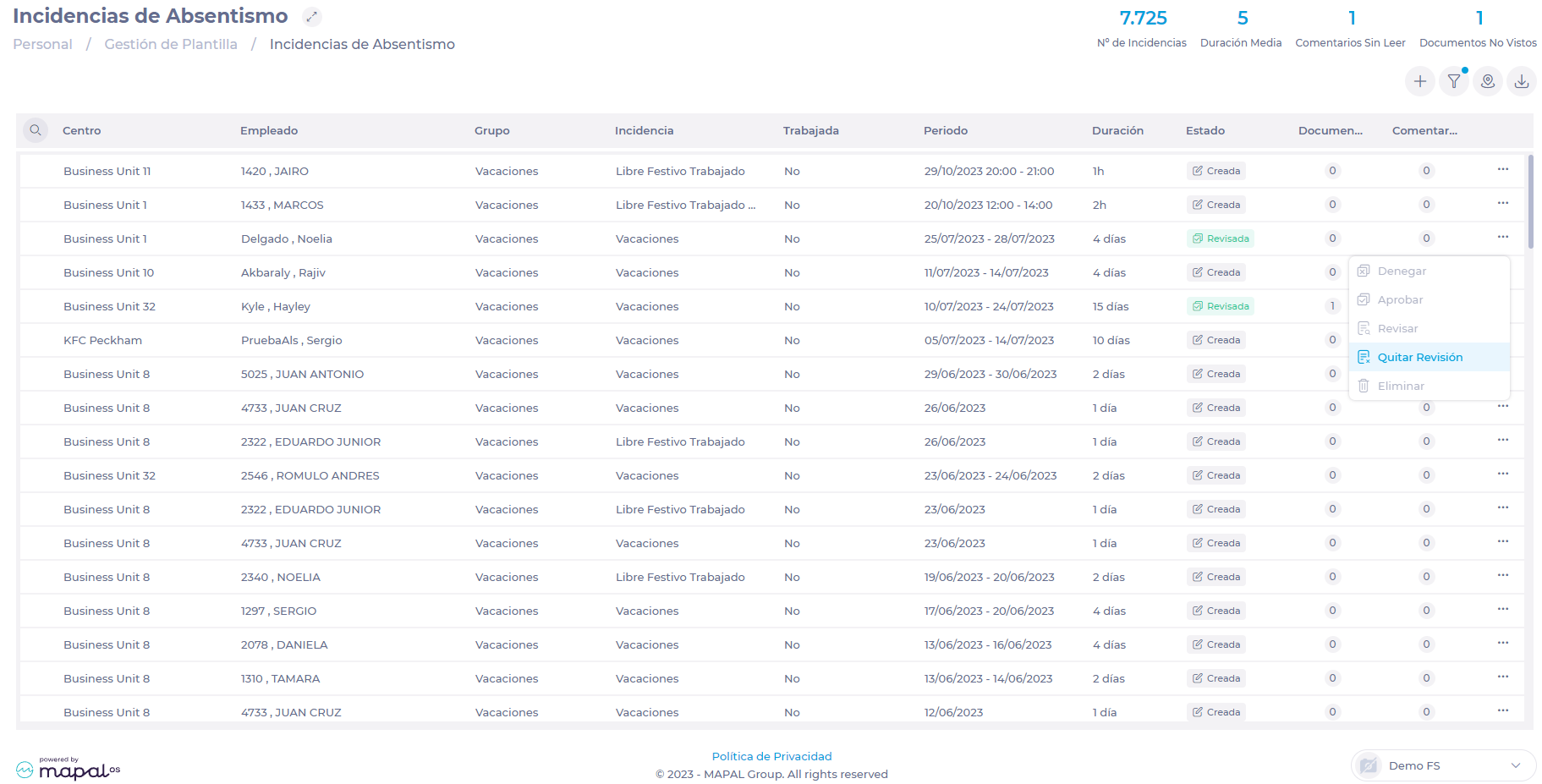
Holidays to the past
-
Select Workforce Management > Absences from the main menu.
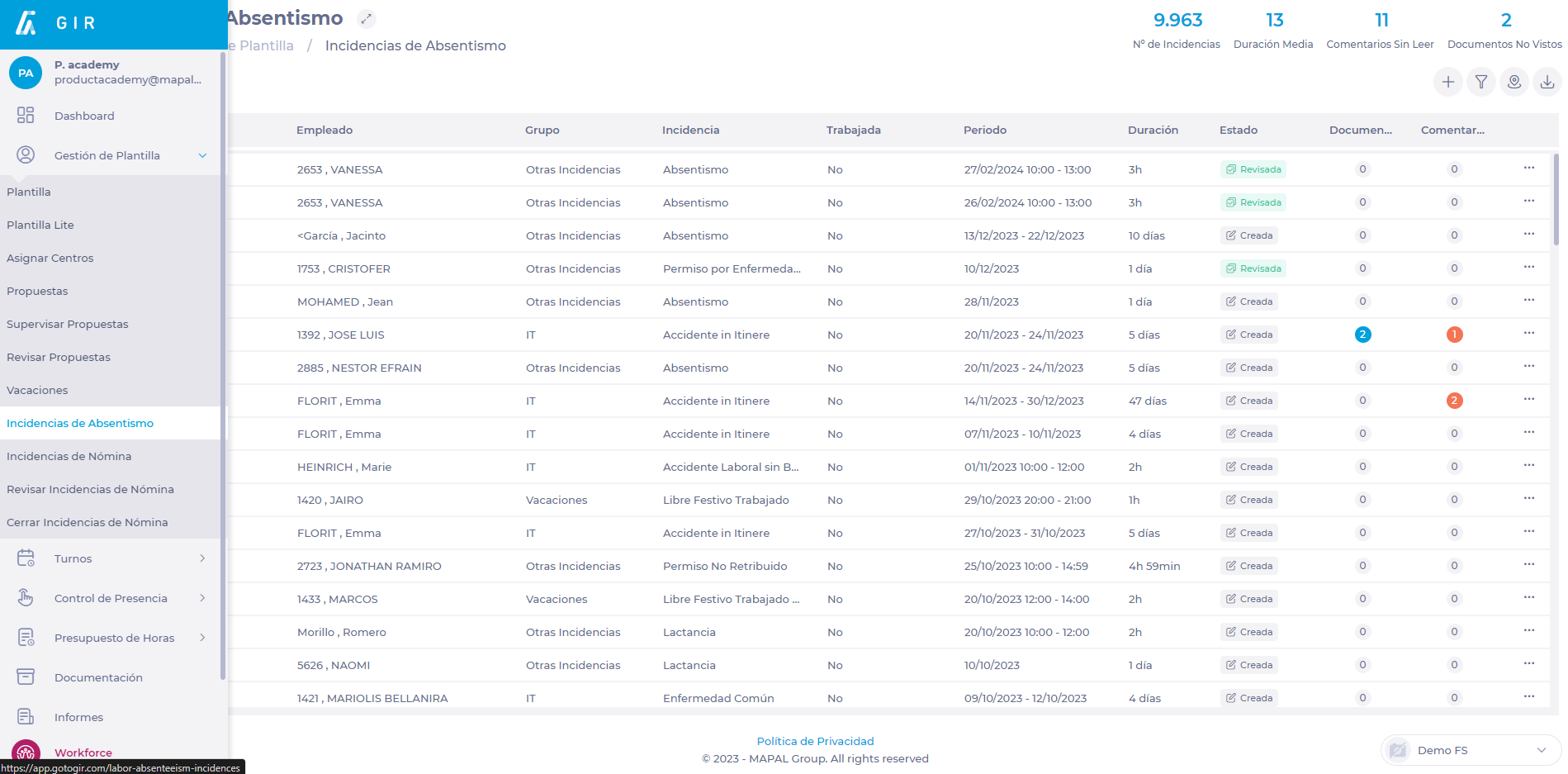
-
Select New on the Absences screen.
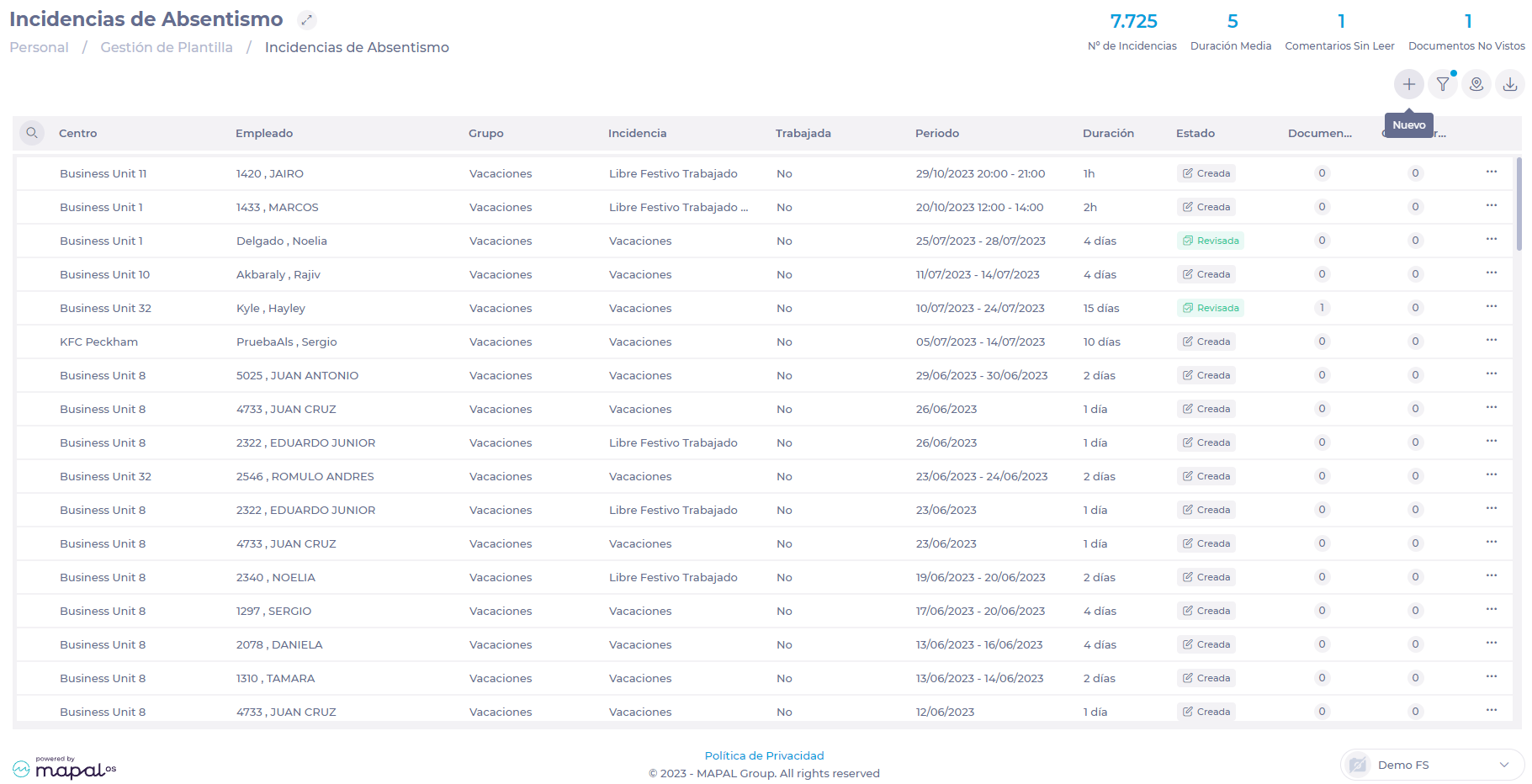
-
In the New Absence pop-up window, select the following fields for the General Data tab:
-
The Work Center where the employee to whom the vacation is to be assigned is located.
-
The specific Employee to whom the vacation will be assigned.
-
Select Vacation as the type of Event.
-
The work period in which you will assign vacation.
-
The start and end dates of the vacation to be assigned.
-
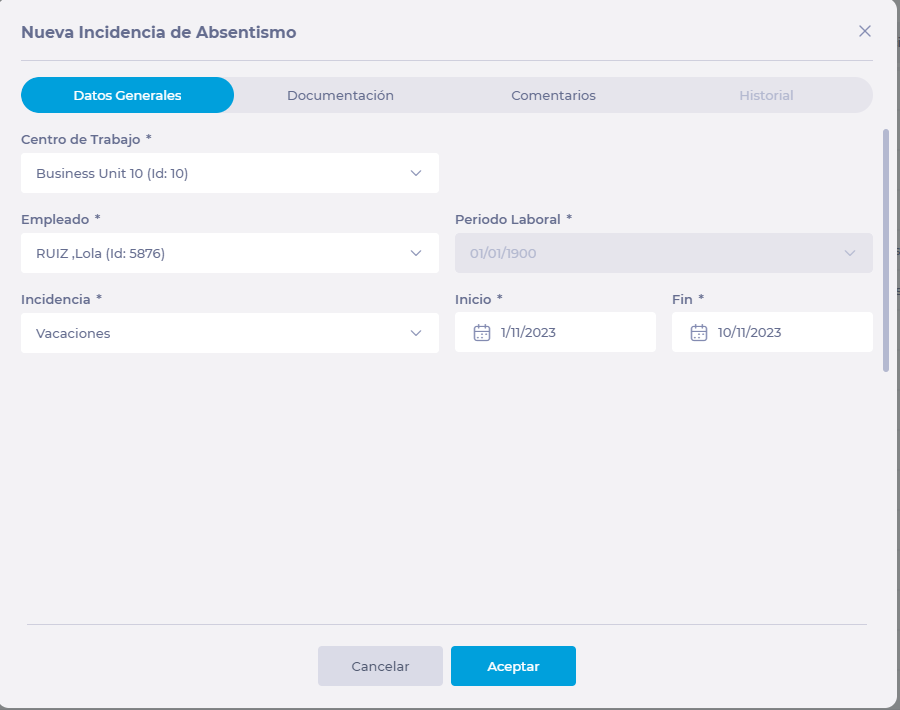
-
In the Documentation tab, attach the files related to the issue.
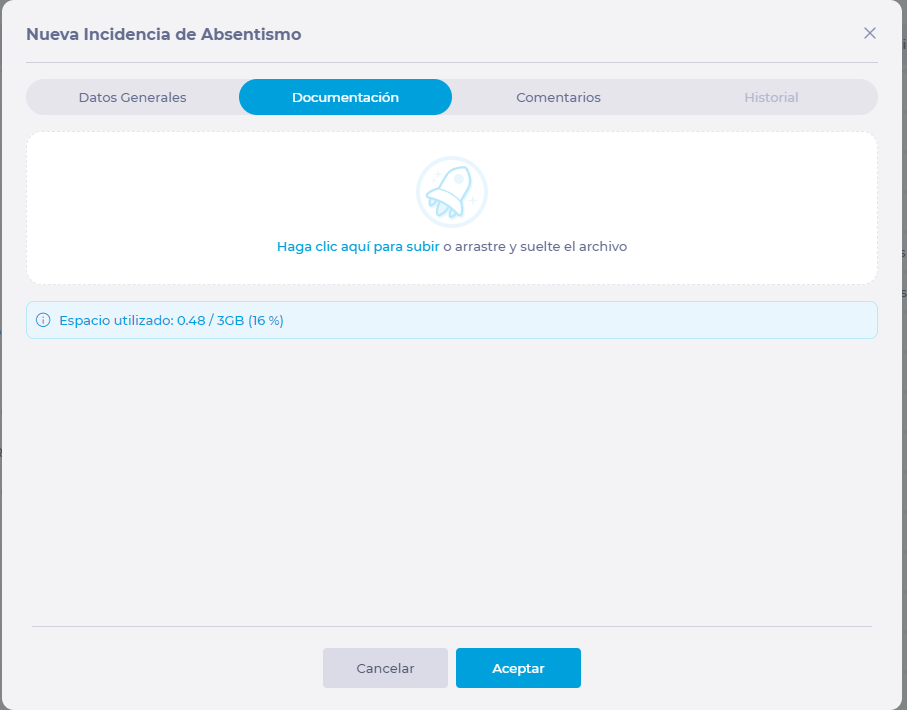
-
In Comments, make any annotations related to the issue.

-
In the History tab, you can track the modifications made to the request since its creation.
-
Select Accept to save the event OR Cancel to exit without saving.


