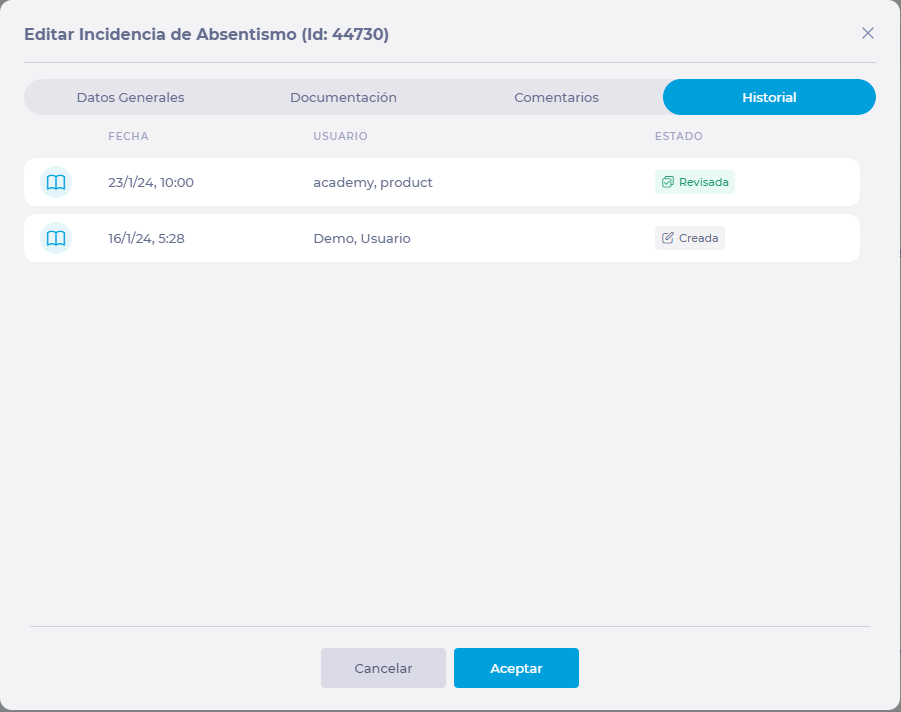Start from: The Workforce module.
-
Select Workforce Management > Absences from the main menu.
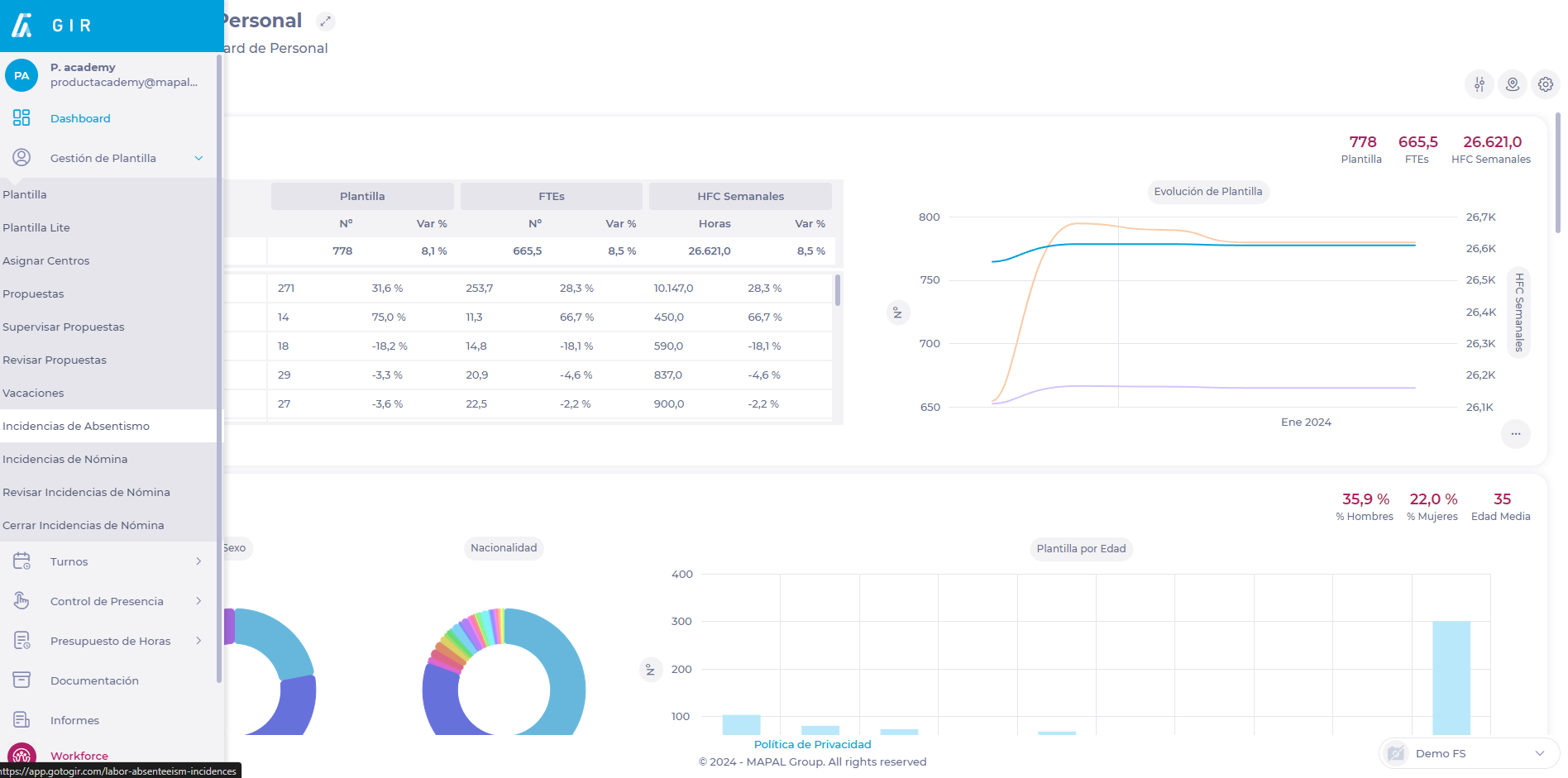
-
On the Absences screen, select the row of the specific absenteeism event to edit it or view the details.
-
A pop-up window will appear with the same fields as in the creation. Here you will be able to edit all the details of the issue accordingly.
Notes: Details such as Work Center, Employee, and Work Period linked to the incident cannot be edited. If any of these details are wrong, the incident should be deleted and recreated with the correct data. For more information, see Delete holidays or absenteeism incidences.
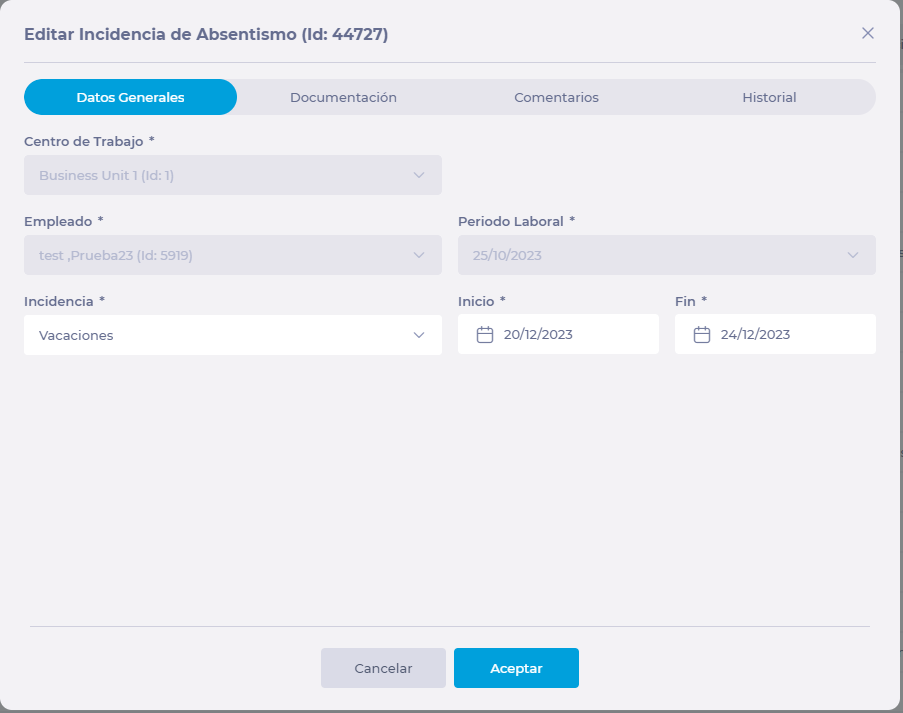
-
Select Accept to save the changes made OR Cancel to discard them.
Notes: Only incidents with the status Created can be edited. If the issue is marked as Reviewed, pull down the menu on the three dots button (located in the incident's row) and select Delete Review. You can mark it as reviewed through this same menu.
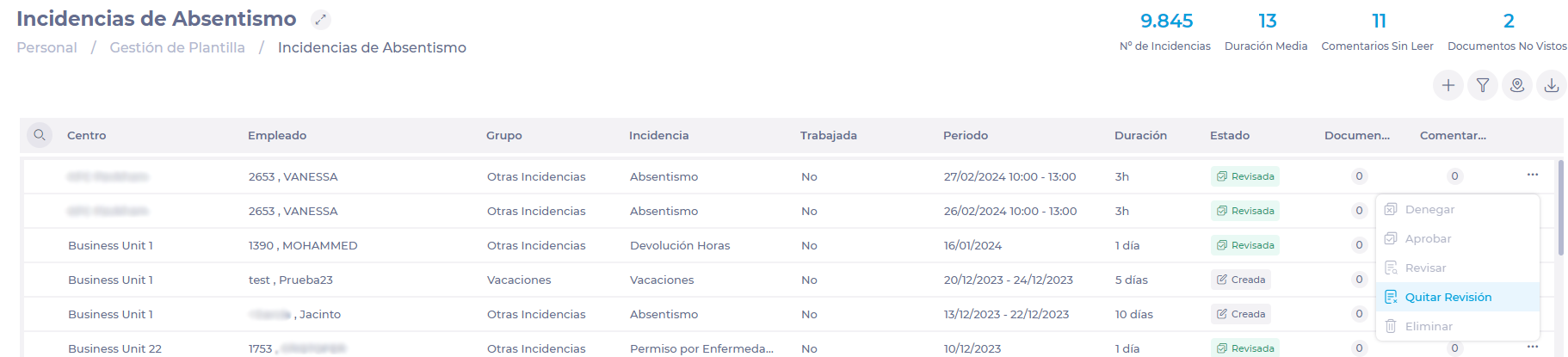
Once the changes have been made, you will be able to view the details of the status changes and edits in the Incident's History tab.