Start from: The Mapal OS Dashboard.
- Select the Configuration tool.
You will now have access to the Configuration Dashboard.
Users with access to view Business Units will have access to Business Units via the Menu and will be able to view the Business Units they are assigned to within their User profile.
Note: You may have limited access to some fields in the following menus. depending on how your data is managed by Mapal.
- Select Business Management > Business Units.
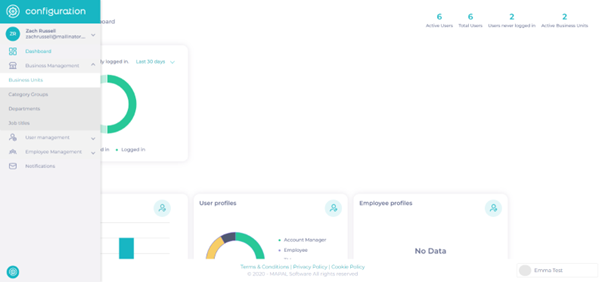
- Search for a specific Business Unit using the search function.
- Export the list of Business Units using the export function.
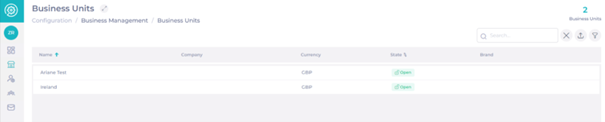
For more details, select directly one Business Unit:
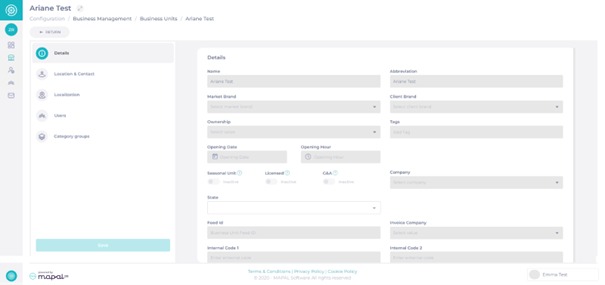
Location & Contact
The Location & Contact details are visible for users if the user profile has maintain OR view access to Users.
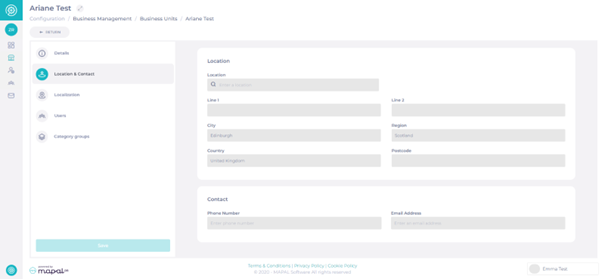
Note: The Location field is mandatory and must be populated in order to configure a business unit. By populating this field, the system can better support geolocation-aware features such as region-based reporting, time zone calculations, and access rules.
Localisation
The Localisation tab provides options for local customisation across all products. Key features include:
- Language: The default language here may differ from the default language at the Operator level. This flexibility allows multi-language operators to send welcome emails, notifications, and communications in supported languages specific to their branches.
- Additional Local Settings:
- Currency: Specify the currency for the Business Unit.
- Timezone: Set the appropriate timezone for scheduling and reporting.
- IANA Timezone: Select the official timezone standard for precise localisation. These are time zone IDs that map to a unique time zone and are standardized by the Internet Assigned Numbers Authorit???
These settings ensure that each Business Unit can operate with tailored configurations, improving efficiency and clarity for multi-regional operators.
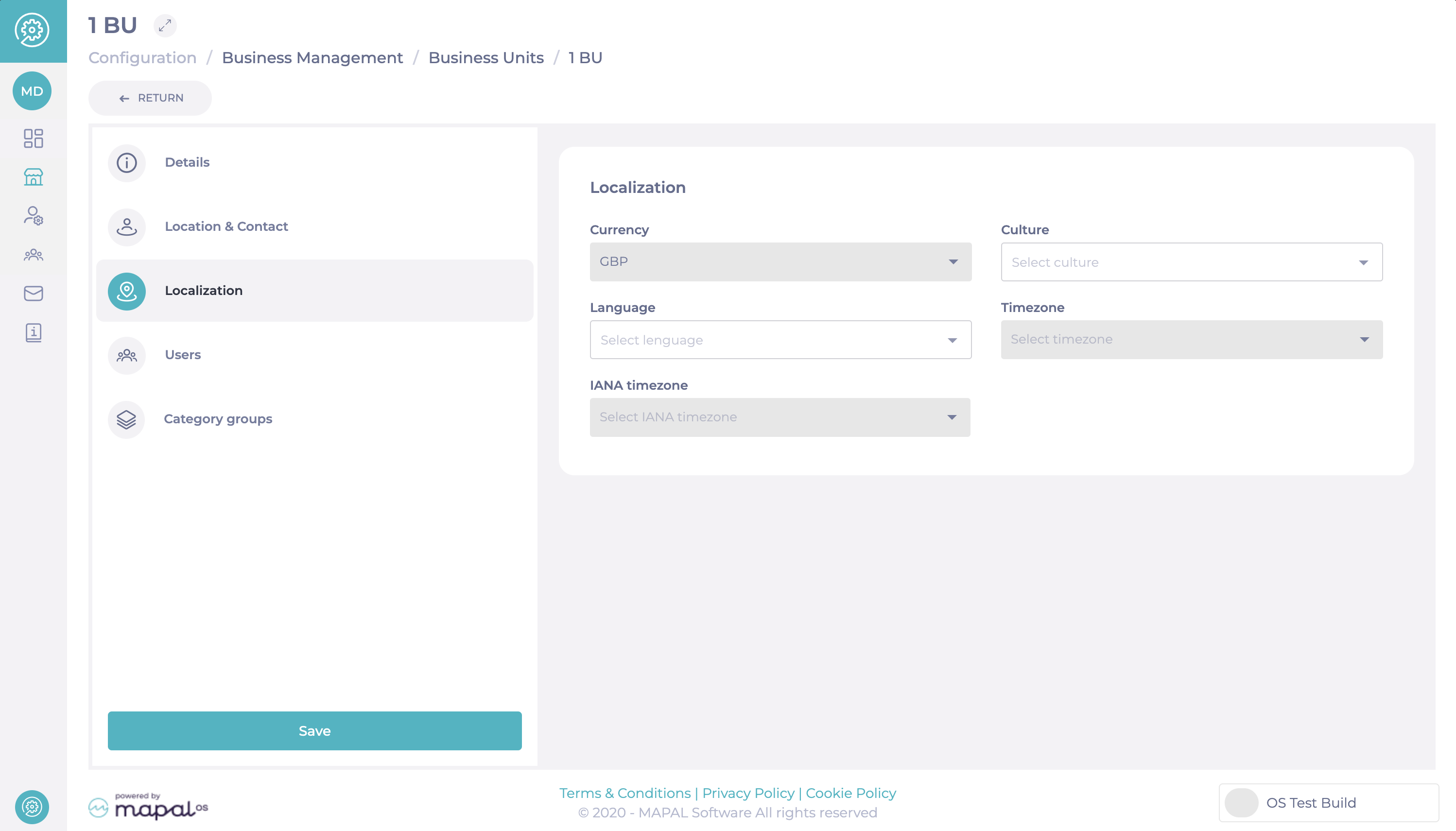
Users
The users details in the Business Unit will be visible.
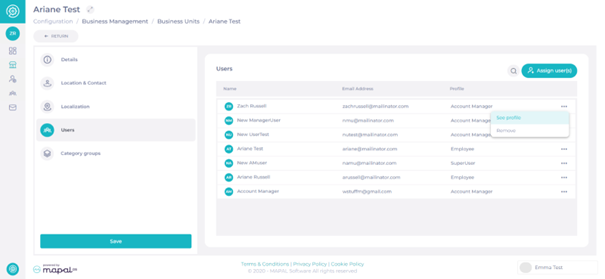
- Search for a specific user using the search icon.
- View each profile by selecting the 3 dots icon.
- You will be redirected to the User's profile in Mapal OS.
Note: Users with no access to users will not be able to view the list of users.
Assign a user to a Business Unit
- Select Assign user(s)
- Use Search users to find the right record and then Assign.
- When you have found all the relevant users, select Done.
Category groups
Within Category groups, users with maintain access to Category Groups will be able to view and edit category groups.
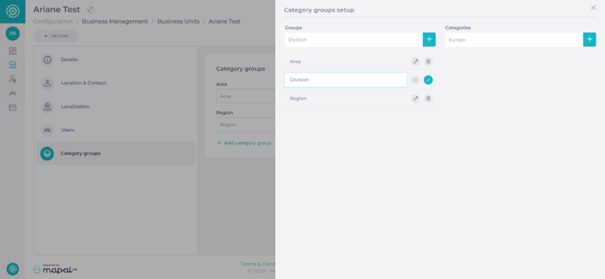
Note: Users can amend Category groups by using the dropdown menus AND/OR add a new Category group by selecting the "+ Add category group" icon.
The Category groups will through to the Flow Management System as reporting levels and branches will be assigned their reporting fields.
- Users with view access to Category groups can only view Category groups.
- Users with no access to Category groups cannot view or edit Category groups.
Deactivating Business Units
Users may want to deactivate Business Units for various operational reasons. There are two options available depending on your situation:
- You can deactivate a Business Unit by setting its Status to Inactive. This completely disables the Business Unit in the system.
- If you are preparing a new site for launch (e.g., setting up the Business Unit while you hire employees and configure data), it is strongly recommended to set the Status to Not visible instead. "Not visible" keeps the Business Unit hidden but technically active, preventing issues when assigning employees or setting up configurations before launch.
Business Units can be placed in one of the following statuses:
- Open: Visible in the system and shifts can be scheduled.
- Active: Visible but shifts cannot be scheduled.
- Inactive: Temporarily closed, not usable, but can be reactivated later.
- Invisible: Hidden from the list, cannot be used, but may remain available for reporting purposes.
Notes: Choosing the correct status is important. For example, use Invisible when preparing a new site, so the Business Unit remains hidden but available for reporting. Before saving any status updates, ensure a valid postcode is entered in the Location & Contact section. Missing data may block the save.
What happens to employees in deactivated Business Units?
When a Business Unit is deactivated, all employees assigned to that Business Unit will automatically have their End Date set to the deactivation date. This action makes the employees inactive and revokes their access to the system.
If the Business Unit is reactivated later, you must manually reactivate each employee individually. The employees are not automatically reactivated.

