Start from: the Mapal OS dashboard.
Adding an employee
- Select the Open button on Configuration.
- Select Employee management > Employees in the main menu.
- Select the Add employee button.
- Complete the fields in the Add new employee pop-up that appears.
Note: mandatory fields are signaled with an asterisk (*).
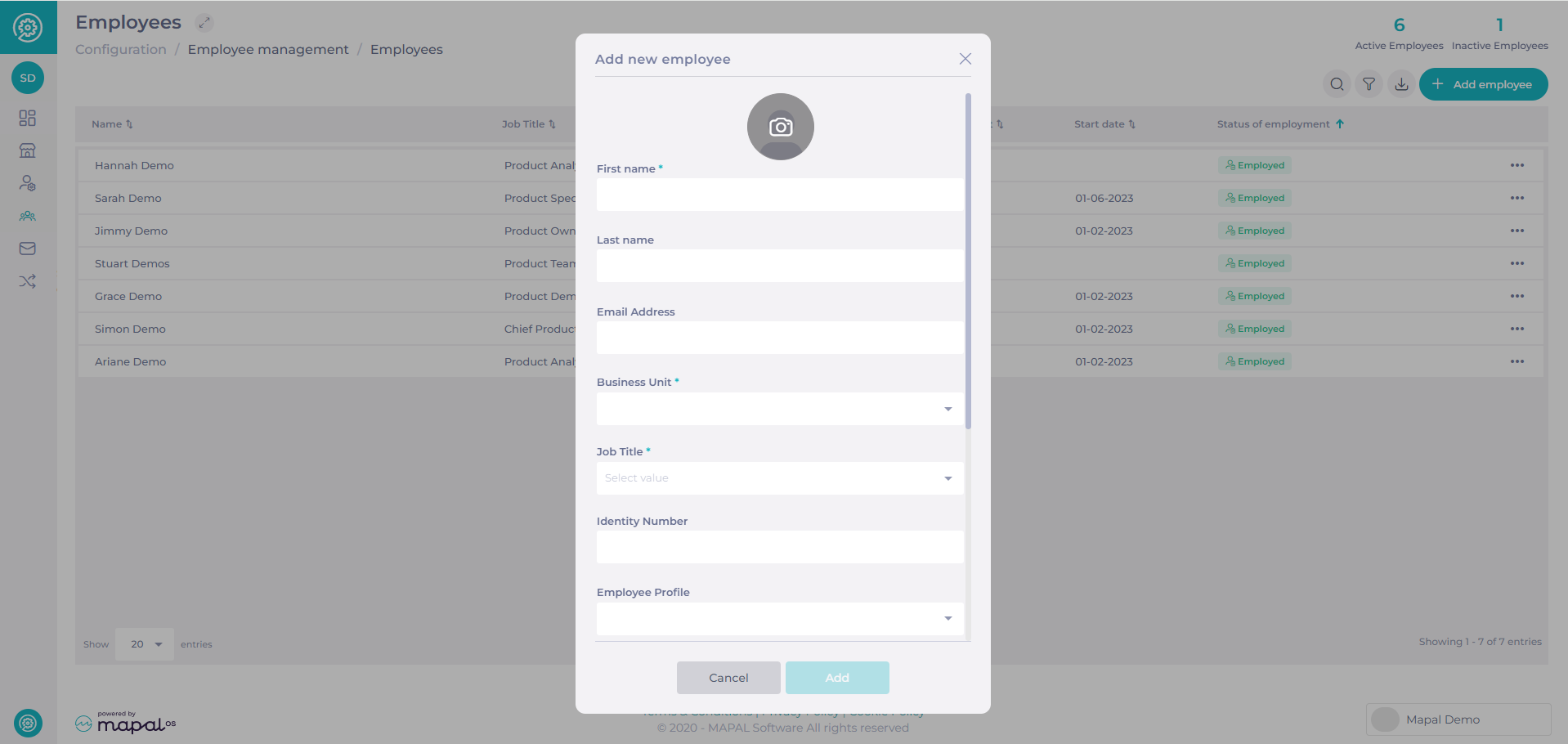
- Select Add when you finish completing the fields to save your changes.
Uploading employee thumbnails
To maintain a consistent and professional interface across the platform, employee image uploads must meet the following specifications:
- Aspect ratio must be 1:1 (square).
- Image size must be between 16×16px and 100×100px.
- These rules apply to both the Mapal OS interface and the REST API.
- The system uses a dedicated validator for employee images (separate from operator logo validation).
If an uploaded image does not meet these criteria, a clear validation message will appear:
"Images must be 1:1 and no larger than 100×100px."
Adding employees in Workforce
If you use Workforce, employees will be managed directly through Workforce rather than in Mapal OS. In this case, follow the employee management process within Workforce to ensure that all updates are reflected accurately across the team’s schedules and resources.

