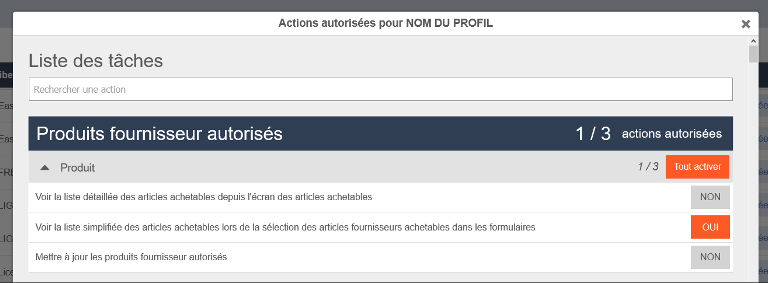Note: Every action that can be carried out in the application is subject to permissions. If you are unable to perform the actions recommended in the articles you are reading, it may be because the required permissions are not activated for your user profile. Contact the Support team or your administrator for more information.
Start from: The Easilys menu
Access the profile list
- Select your name in the menu panel, then choose Site Parameters. The "Information" tab of the settings will appear.
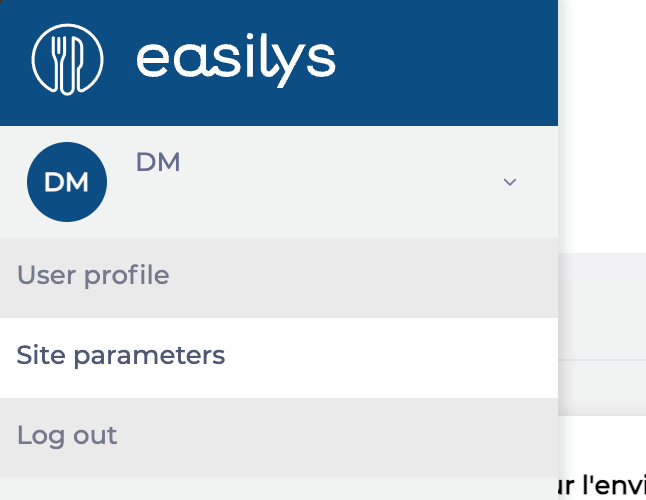
- Select the Profiles tab on the left.
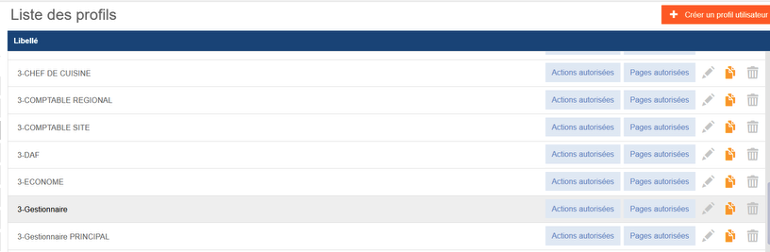
Create / edit / delete profiles
In general, profiles are set up by the Easilys team and cannot be managed from within Easilys; the buttons will be greyed out. If your permissions allow it, you can manage them from Mapal OS. Refer to Manage user profiles in Mapal OS for more information.
If your configuration allows profile management from within Easilys, you can:
- Create a new profile by selecting Create a user profile.
- Edit a profile by selecting the pencil icon at the end of the row.
- Delete a profile by selecting the trash bin icon at the end of the row.
- Duplicate a profile by selecting the icon showing two sheets of paper.
Set profile permissions
You can manage the authorised pages and authorised actions for each profile:
- To set which pages are authorised for users linked to this profile:
- Select Authorised Pages.
- Enable or disable the desired pages using the search field if needed.
- Click Finish.
- To set which actions are authorised for users linked to this profile:
- Select Authorised Actions.
- Enable or disable the desired actions using the search field if needed.
- Click Finish.
Note: When managing profiles, you can only enable or disable permissions that you yourself have. Other existing permissions on Easilys are not visible.