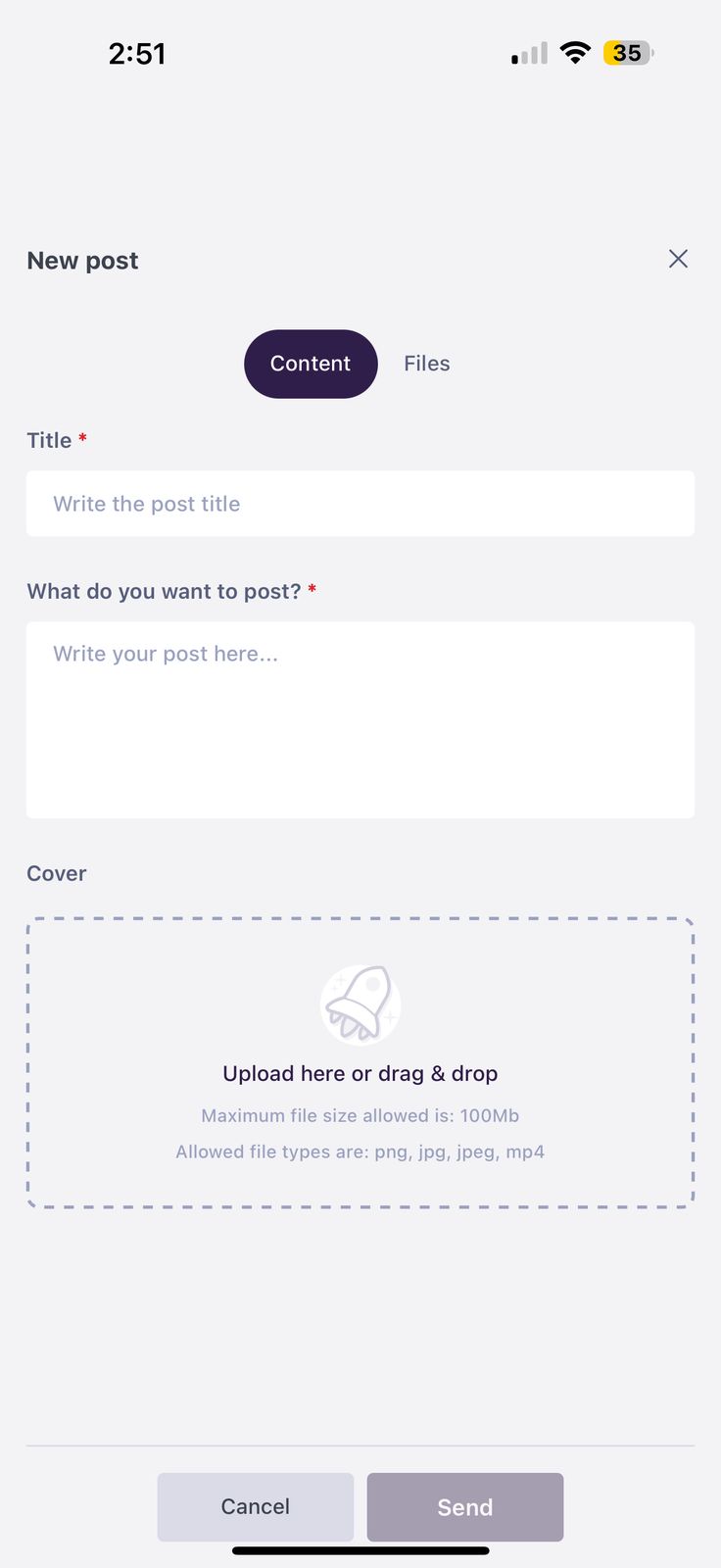Start from: The Mapal One dashboard.
- Select Feed from the main menu.
- In the Feed screen, you will identify the latest items of interest across the company divided into different channels, such as news posts, forums, reviews, recognitions, and publications around custom topics, such as company areas, events, among others.
- To find a Forum, select a channel from the list. Usually, Forums are identified by the icon
 .
.
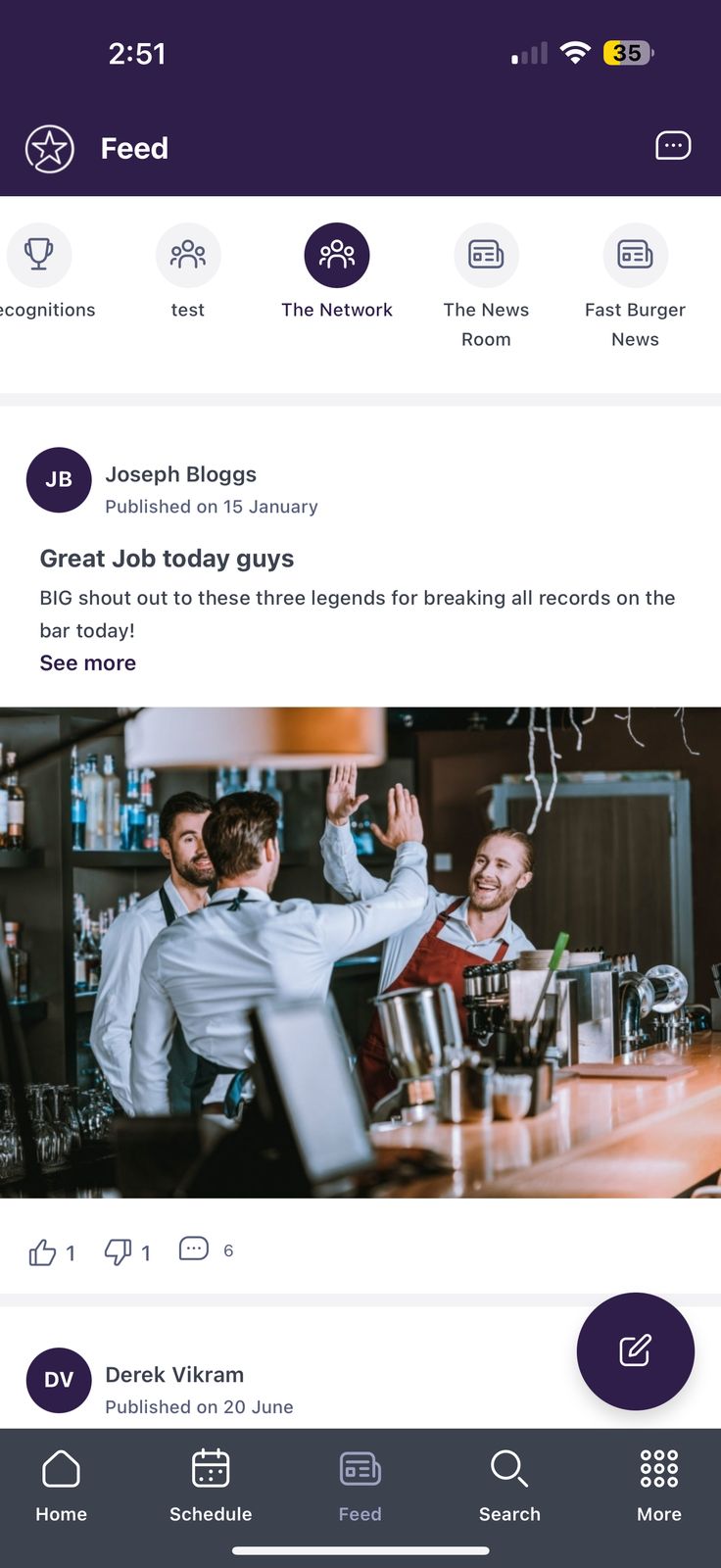
You will see a feed with all the publications of that channel organized chronologically from newest (top) to oldest (bottom).
- Interact with the post by using the Likes, Dislikes and Comments button below. You can see who has liked or disliked forum posts or news posts:
- On desktop, hover over the Like or Dislike icon and click See all to view the full list.
- On mobile, perform a long press to view the list.
- Some posts will allow you to open a new window with all the details of the publication in See more. Once inside the publication, you can:
- Post Comments on the item. You can use emojis, GIFs, images, and tag colleagues.
- React to the content using the Like and Dislike buttons.
- Download attached documents.
- You can also Flag comments by selecting the three dots (...) menu and pressing Flag.
Notes: When a post has been reported, it will appear to the forum administrator. Only administrators will be able to moderate reported forum posts or comments.
Publish in the forums
You can also post in the forum by selecting the ![]() button.
button.
- In the New post side tab, assign a Title to your post, write your post in What do you want to post?, and Upload a file if you want to.
Notes: Maximum file size allowed is 100 MB. You can post .png, .jpg, .jpeg, and.mp4 files.
- Once you finish building your post, select Send to make it visible to others in the channel.