Start from: The Mapal One dashboard.
- Select Career > Appraisals from the main menu.
- In the Appraisals screen, you will see all the available appraisals organised by tiles and their statuses, which can be:
- Complete: the appraisal is finished and signed off.
- Incomplete: the appraisal has been started but not yet finished.
- Overdue: the appraisal’s deadline has passed.
- Awaiting Sign Off: the appraisal has been submitted but not yet signed off.
- Awaiting Reviewer Sign Off: the appraisal has been submitted and signed off by the employee, but it is still pending manager/reviewer sign-off. If you see this status, you may need to follow up with your manager to complete the process.
- Select the specific tile of the appraisal you want to take.
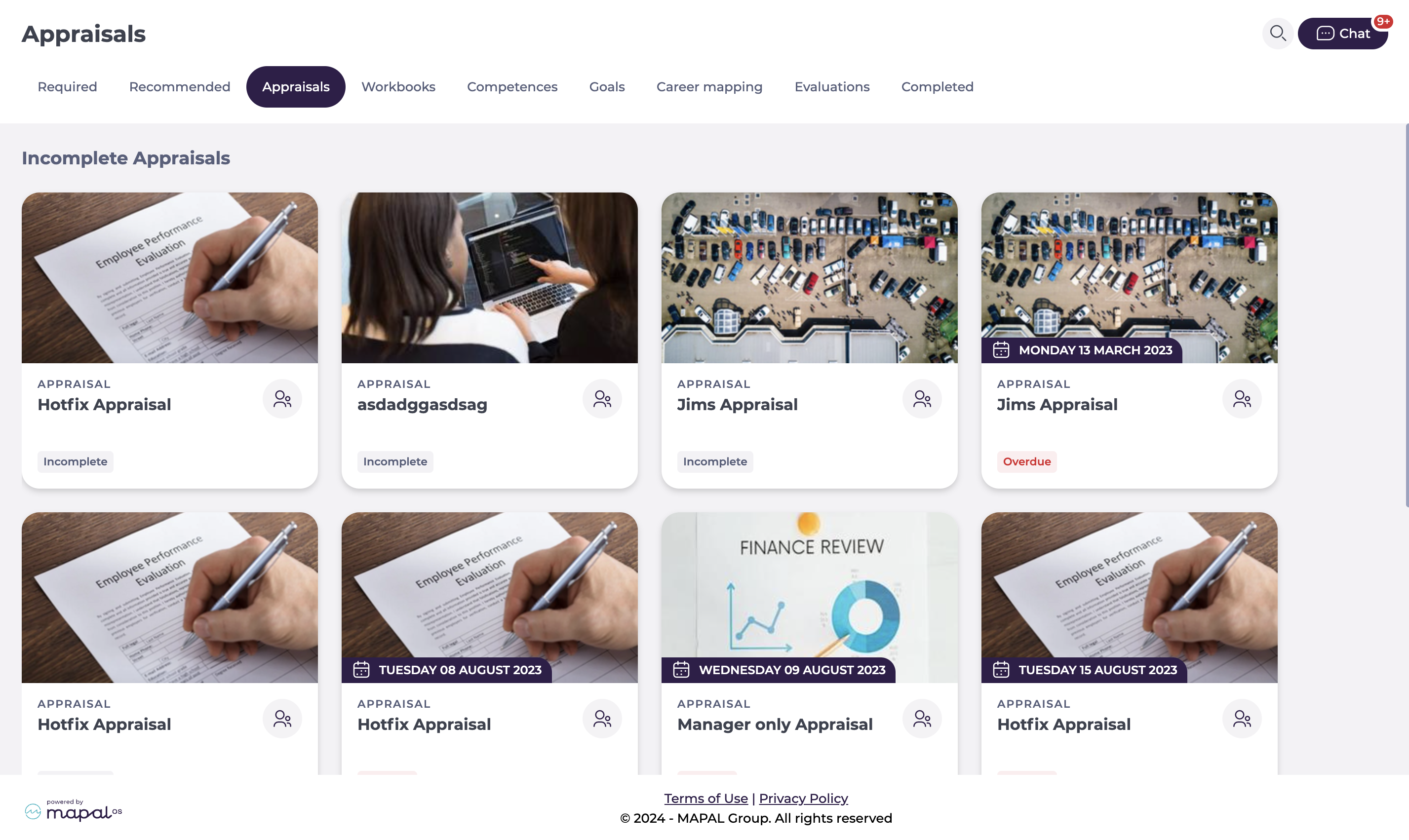
- The appraisal details will appear on screen. Fill out the questions and select Sign Off once you have finished.
Categories and questions
Appraisals consist of categories and questions.
- Categories: These are the blocks where questions are contained. An appraisal may have multiple categories.
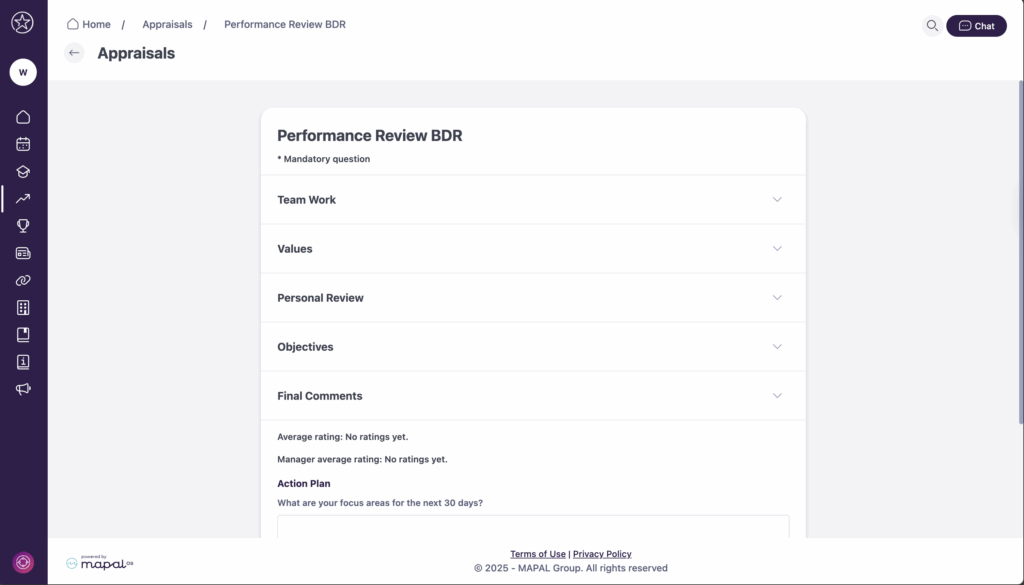
- Questions: can be assigned to different categories and set as 'text', 'select', 'file', or 'rating' responses. Select fields require trainees to choose from multiple options, while file fields allow trainees to download provided files and upload their own for review.


Rating an appraisal
After finishing, both learners and managers can see an overall rating for an appraisal. The system calculates an average rating per category and appraisal. This rating updates dynamically and is rounded to the nearest whole value.
These ratings are visible on the appraisal itself and within appraisal reports, subject to sign-off permissions.


