Note: Some companies choose to rename 'appraisals' to something that works better for their company. If Appraisals is part of your package and you are having trouble locating it on your system, please get in touch with us.
Start from: A new appraisal form.
Questions
- Select Step 2 - Questions to start adding questions and categories to your appraisal.
Note: In order to open the Questions section, previous parts of the form must already be completed. See Create appraisal forms for advice on how to complete Step 1 - Details before you continue.
It's worth considering in advance whether you wish to use categories, which group your questions into logical sections and can be rearranged to change the order they appear in the appraisal. It isn't possible to move questions between categories after they are created, so it makes sense to decide before you start adding questions to the appraisal.
The Uncategorised section can be used to add questions without creating a category for them. See Understand appraisal categories for more information.
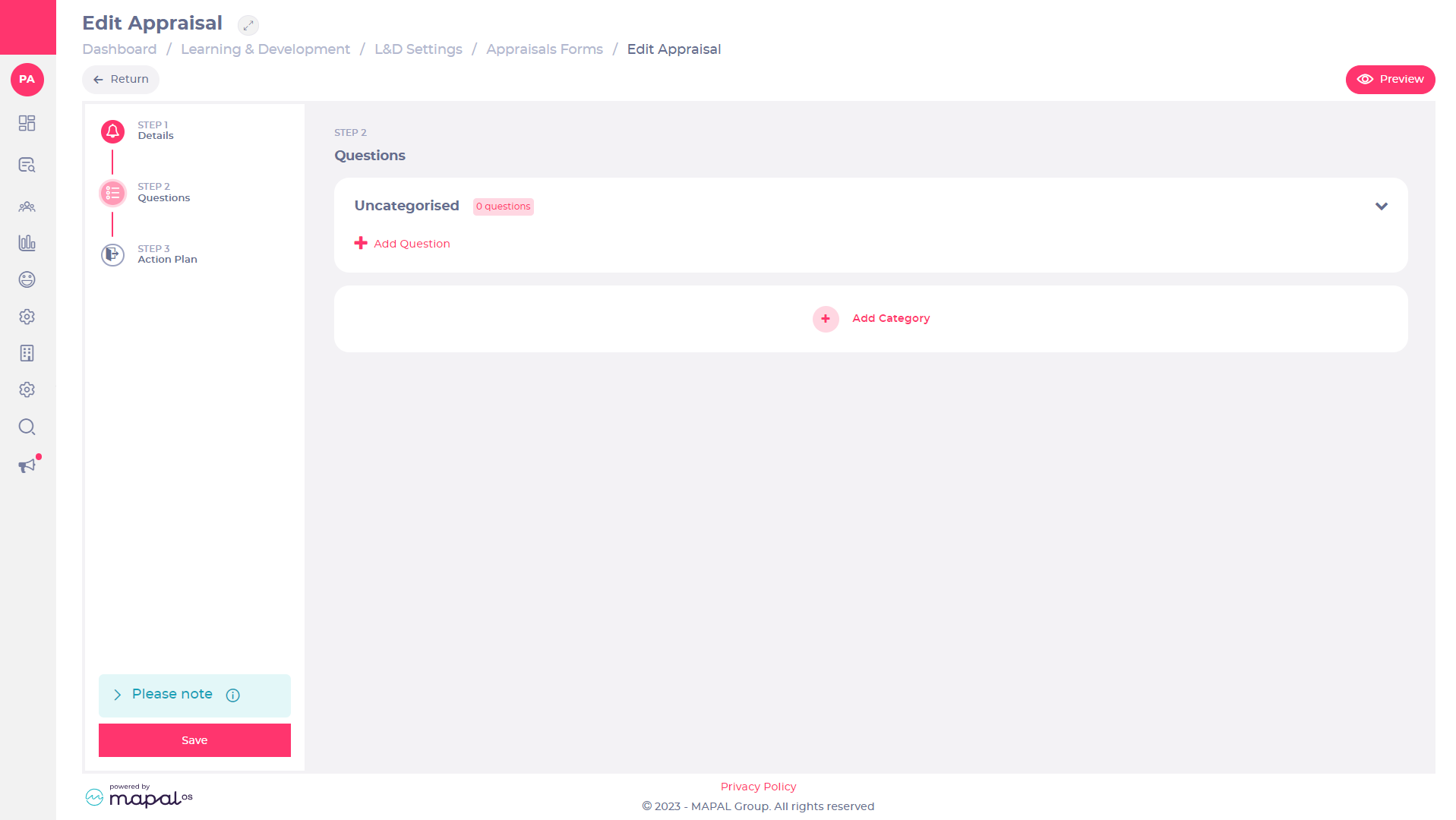
- Select Add Question either within a category or the Uncategorised section to add a new question.
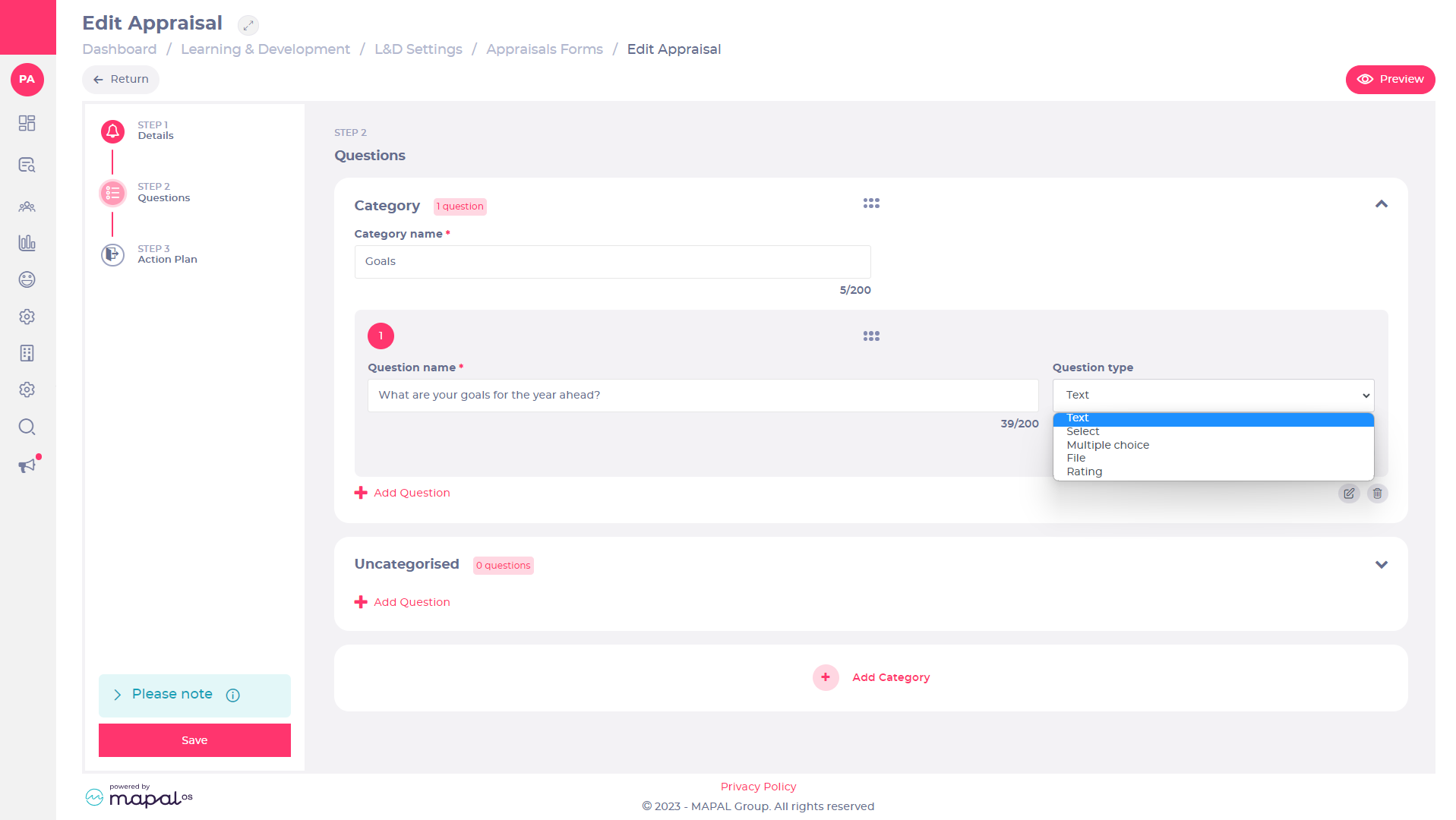
- Use the Question name text field to enter a name for the question.
- Use the Question type dropdown list to select the type of response required.
- Text: These are free-type text boxes that allow the learner to enter a full answer.
- Select: These questions present predetermined answers for the learner to select from.
- Multiple choice: These work the same way as the Select question type, displaying predetermined answers for the learner to select from.
- File: These are where files can be uploaded for the reviewer or the learner to see.
- Rating: These are populated from the Company Rating Scale, which must be set before the question is created.
- Select Edit to edit the content for a question. Each question type has different settings for its content. See below for more details on each question type.
- Drag to reorder a question.
Note: The option to reorder or edit question details for newly created questions is only available after the Question name and Question type fields have been completed.
- Select Delete to delete a question.
- You can select Add Question as many times as required to add questions to each category, or the Uncategorised section. To learn more about using categories, see Understand appraisal categories.
- Use the Up and Down arrows to expand and close each category to make room as you work through the page.
Question formats
Questions used within the appraisal each have different formats. Select the correct format for the type of question you require from the Question type dropdown list, this will shape your appraisal. Once you have decided on the right question format, you can add more detailed content.
- Select Edit on a question to open the content editor. This allows you to add text, images, videos, and live links to the question.
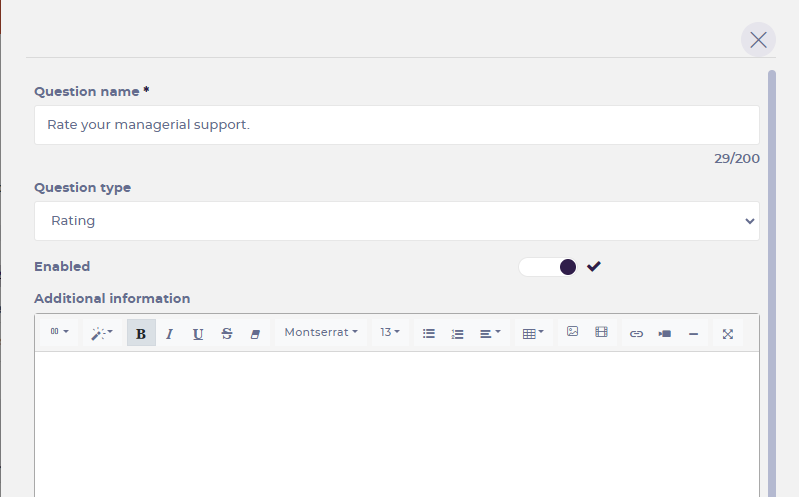
- Select the Enabled toggle to make the question visible in the appraisal.
Note: You can disable a question at any time by switching the toggle back to off. This will remove the question from the appraisal but won't delete it, so it can be enabled again in the future.
Each type of question has different content options:
Text question
Enter your chosen content including images, videos, and live links in the text box.
- Select the Column icon to choose between different column styles.
- Select the Magic Wand icon to choose between different text styles.
- Select font and font size from the drop-down menus to create interesting font styles.
- Select the Table icon to insert a table by selecting the number of cells you require.
- Select the Image icon to upload a picture.
- Select the Video icon to upload a video.
Note: 100MB max size. Supported file types are: MP4.
- Select the Chain Link icon to insert a link.
- Select the Video Camera icon to embed a video URL (YouTube, Vimeo, Vine, Instagram, Dailymotion or Youku).
- Select the Horizontal Rule icon to insert a horizontal rule.
- Select the Fullscreen icon to enter full screen mode.
Select or multiple-choice questions
- Enter your question and all content in the text box - you can include images, videos, and live links, in the same way as for a Text question type.
- Enter your first answer option in the Multiple choice button options text box OR for a Select type question, enter it in the Radio button options text box.
- Select Add to add a second answer option.
- Repeat this process until you have added all the answer options you require for this question.
- Drag to re-order your options.
- Select the Trashcan icon to delete an option.
- Select the Show additional text field toggle if you would like to add any additional information to assist the learner. switching the toggle will reveal the Additional text field placeholder text box.
Note: Text added here will appear on Mapal One for learners to see. A reviewer can use this area to add prompts to help learners answer their questions. This text appears in grey and is deleted once learners start to enter their answer.
Rating question
The Company Rating Scale is a ranking which is set outside of the appraisal form first, then it can be applied to different questions within appraisals using the ranking question format. When in use, questions can be written with the chosen rankings in mind and posed to learners. The function can be turned on or off at any time and only used when required.
Note: This question format will only work if you have pre-set a Company Rating Scale. See Use the Company Rating Scale for more information. If you are unsure if your company has Company Rating Scale enabled, ask your manager or your Flow customer success manager.
- Enter your question content in the text box - you can also include images, videos, and live links, in the same way as for a Text question type.
- Select the Show additional text field toggle to give the reviewer a place to add prompts to help learners answer their questions.
File question
The file question offers the ability to upload images and documents to support the other appraisal content. For example, a learner might upload a certificate as proof of their career development.
- Enter your question in the text box - you can also include images, videos, and live links, in the same way as for a Text question type.
- Select Upload File
to attach other files to the question. When adding a file, it will not show in the preview, but it will be available in the live version. This supporting file will be available to both the reviewer and learner. Importantly, this is not the file that is uploaded by the learner as a response to the question.
- Select the Show additional text field toggle to give the reviewer a place to add prompts to help learners answer their questions.
Note: Maximum file size for uploads is 10MB. Supported file extensions: pdf, csv, xls, xlsx, doc, docx, rtf, png, jpg, jpeg, ppt, pptx.
Additional viewing options
After adding content you have the option to add additional text to support both the reviewer and the learner.
- Select the Manager response enabled toggle to allow a training manager to view the question.
- Select the Required for manager toggle if the training manager is required to respond to the question.
- Toggle Additional information mandatory for manager to choose whether the comment box should be mandatory. This appears for all question types apart from "text".
- Enter additional text for the training manager into the Training manager default text box.
Note: Text added here will appear on Mapal One for reviewers and training managers to see. This can be used for adding notes or prompts that can help reviewers and can be deleted when filling in their part of the form. If this additional comment box is set to mandatory (and sign-off settings are assigned), the appraisal cannot be submitted until that information has been completed.
- Select the Learner response enabled toggle to allow a learner to view the question.
- Select the Required for learner toggle if the learner is required to respond to the question.
- Enter additional text for the learner into the Learner default text box.
Note: Text added here will appear on Mapal One for learners to see. A reviewer can use this area to add prompts to help learners answer their questions. This text appears in grey and is deleted once learners start to enter their answer.
- Select Save when you have finished OR select Close to discard the changes and return to the Edit Appraisal page.
- Repeat this process until you have added all the text questions you require for your appraisal.
Categories can be used to streamline your appraisal and make it unique to your learner or company. See Understand appraisal categories for more information on how to incorporate the questions you have set into different categories.
If your appraisal includes an action plan in Step 1 - Details, see Understand action plan settings for information on how to set this up.


