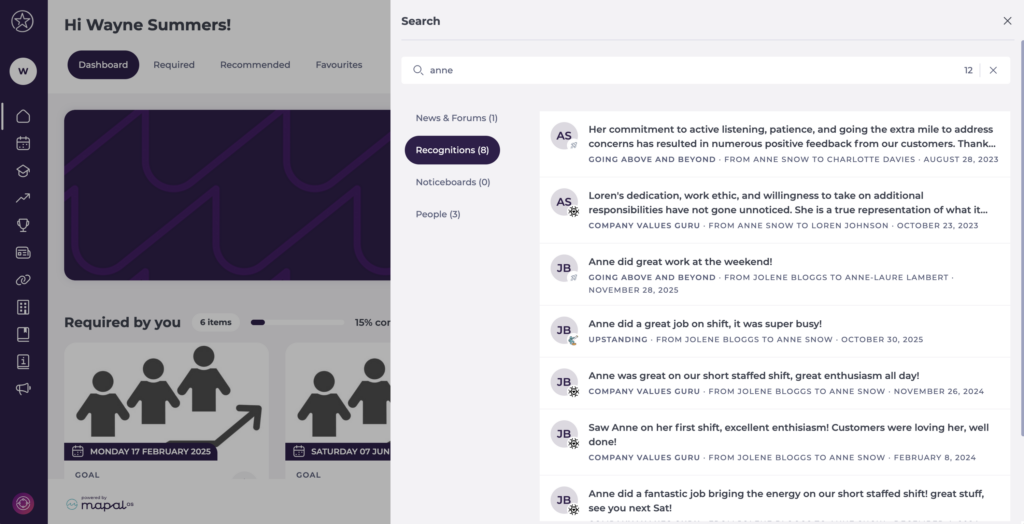Start from: The Mapal One dashboard.
Step 1: Access the search interface
- The global search button is always visible in the fixed header at the top of Mapal One.
- Click the button to access the interface.

Step 2: Enter a keyword & Review results
The search interface appears. Global search covers the following areas:
- News & Forums: Company news, forum discussions, and posts.
- Recognitions: Recognitions you have given or received, as well as recognitions for colleagues that match your search.
- Noticeboards: Items published on company or branch noticeboards.
- People: Colleague profiles, with quick access to chat, recognition, and feedback.
Type a name or keyword into the search field. As you type, you will see intelligent suggestions that anticipate what you are looking for.
The different tabs in the results window show you where matches have been found. For example, if your keyword appears in both People and News & Forums, both tabs will highlight results.

- Select the tabs to filter the specific results in the area you are looking for.
Step 3: Interact with results
- Noticeboard or News/Forum post: Select the specific card open and view details.
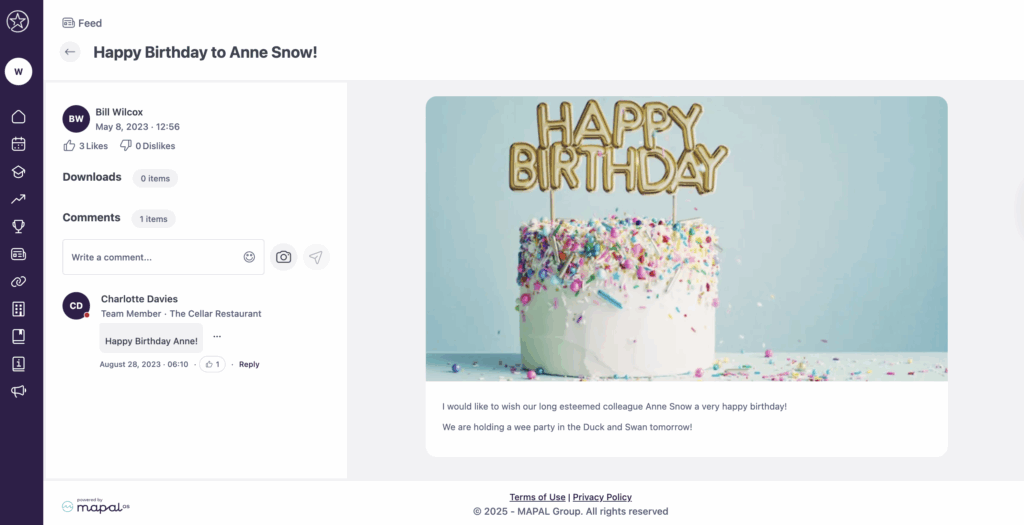
- People: Select the three dots (…) to:
- View profile
- Start a chat
- Recognise
- In the People tab, the search interface also displays a recognition reminder box that shows any pending recognitions you have to give to your peers.
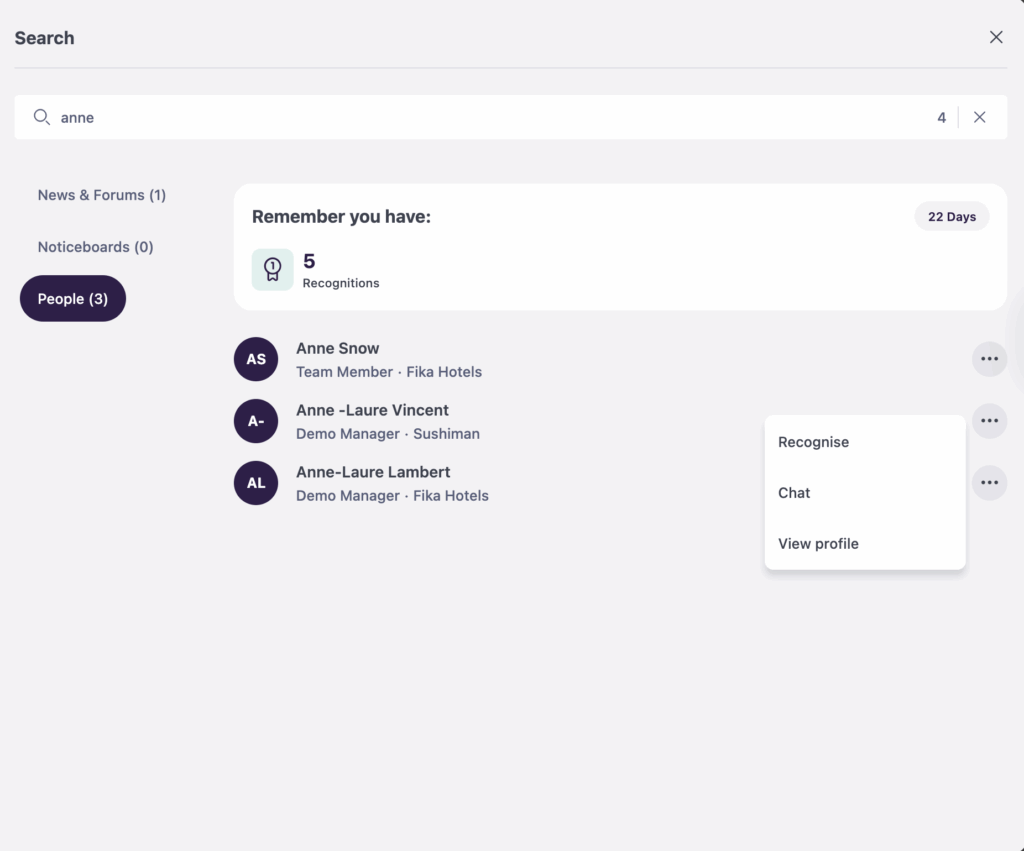
- Recognitions:
- When you select the Recognitions tab, results show individual recognition entries that match your search (for example, by colleague name, keyword in the message, or team).
- Select a recognition to view the full message, who it was given to, who created it, and any reactions or comments.