Note: Actions on the Easilys platform depend on your user access permissions. If you are not able to perform the actions below, this may be due to restrictions on your user profile. Please contact the support team or your administrator for assistance.
Start from: The Easilys menu.
Prerequisite: A traceability plan must be created as explained in the article Create a traceability plan.
-
Go to Traceability > Traceability.
-
Select the step for which you want to add a batch.

- If it is a Production step, enter the name of the relevant recipe.
- If it is a Delivery step, check and modify if needed the name of the delivery site and the date.

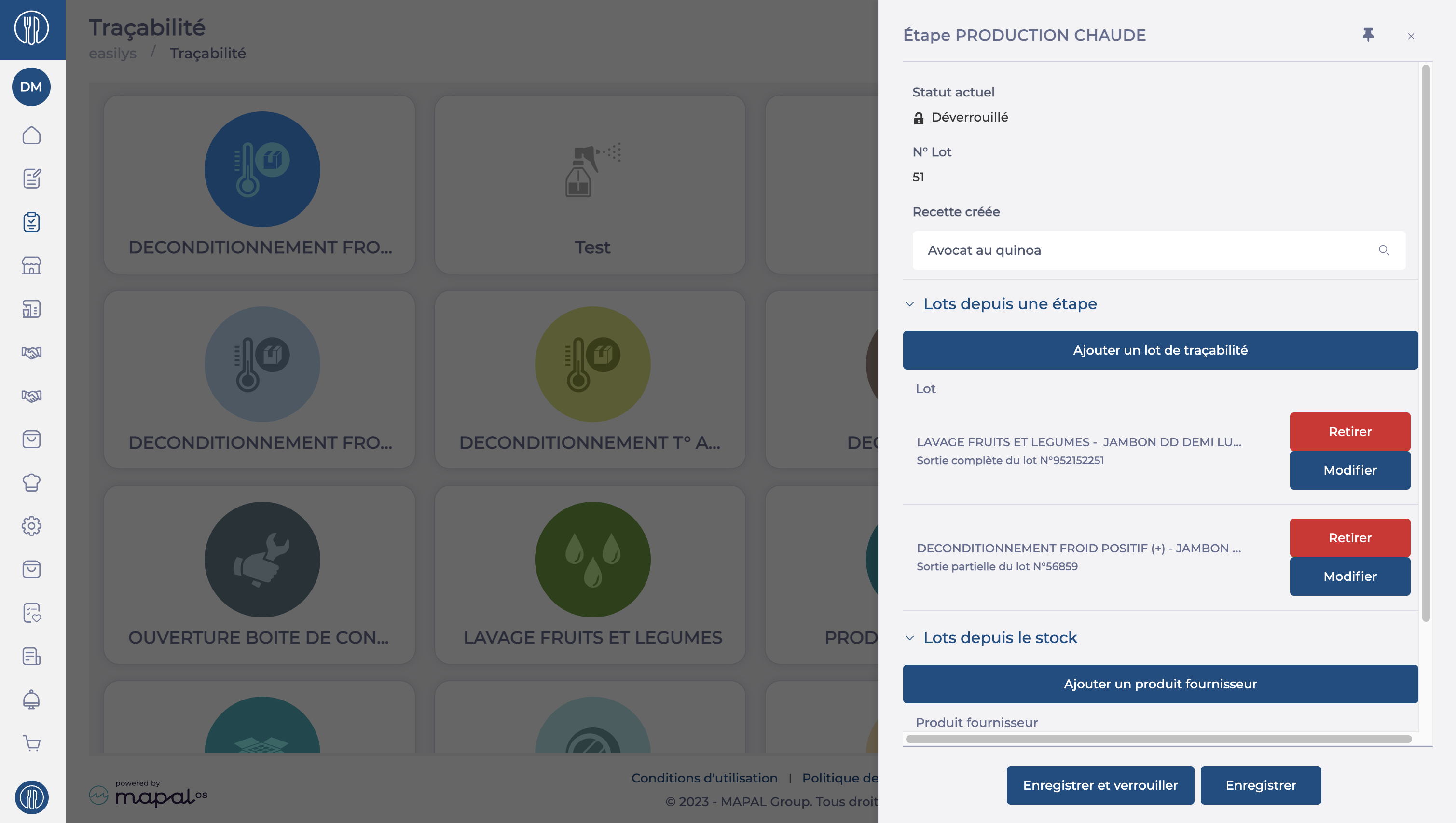

-
Regardless of the step type, you can then:
-
Add a batch from another step:
-
Click Add a traceability batch.
-
Select the batch from the list showing those currently in other steps.
-
Indicate whether the batch should be fully or partially removed from the other step using the Full withdrawal slider.
-
Click Add.
-
-
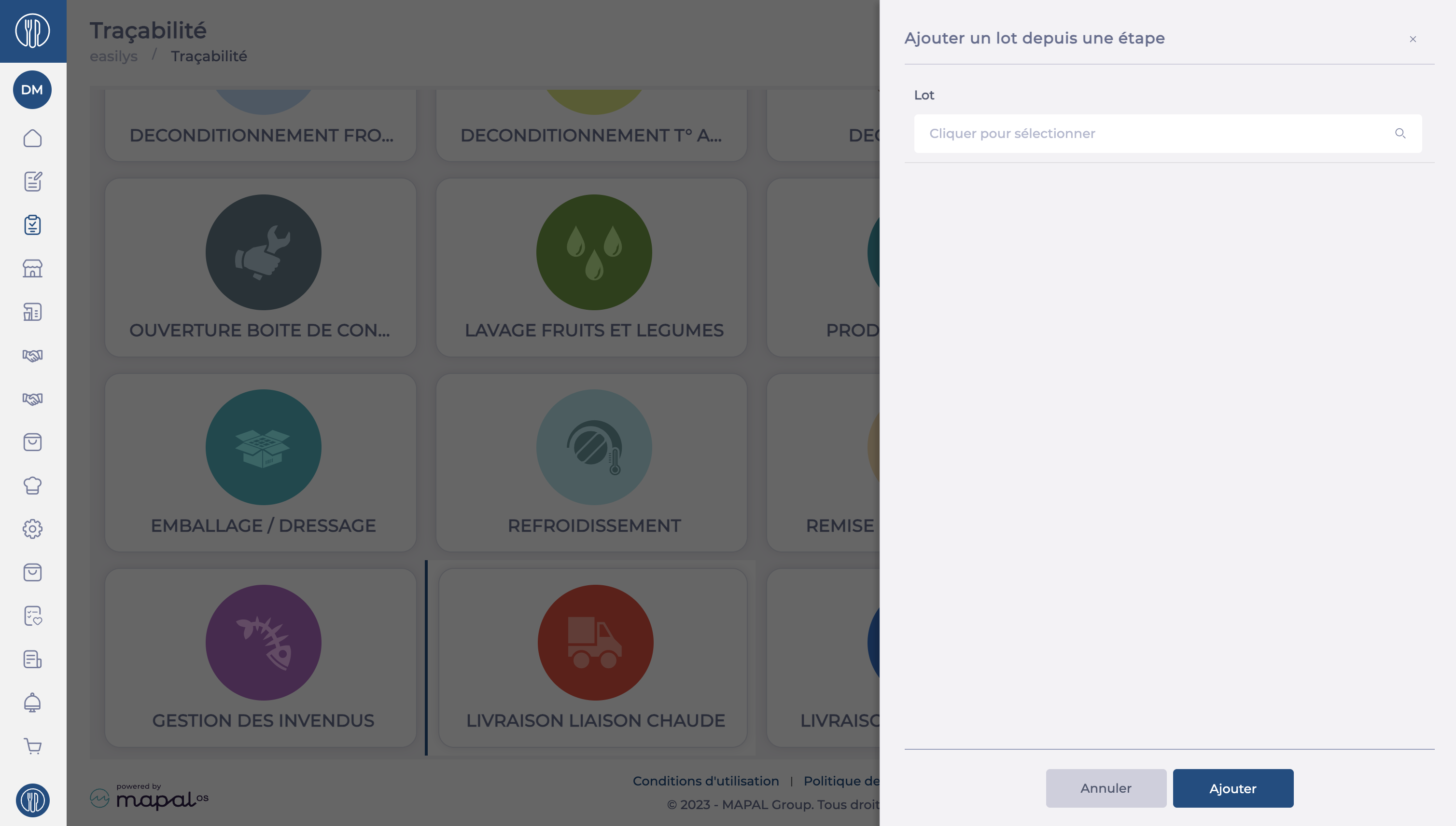
- Add a batch from stock:
-
Click Add a supplier product.
-
In the search field, enter the name of the product you want to add to this step.
-
Specify the batch or create a new batch.
-
Enter the expiry date if you created a new batch.
-
Indicate the quantity removed from stock for this step.
-
Click Add.
-
Click Save.
-
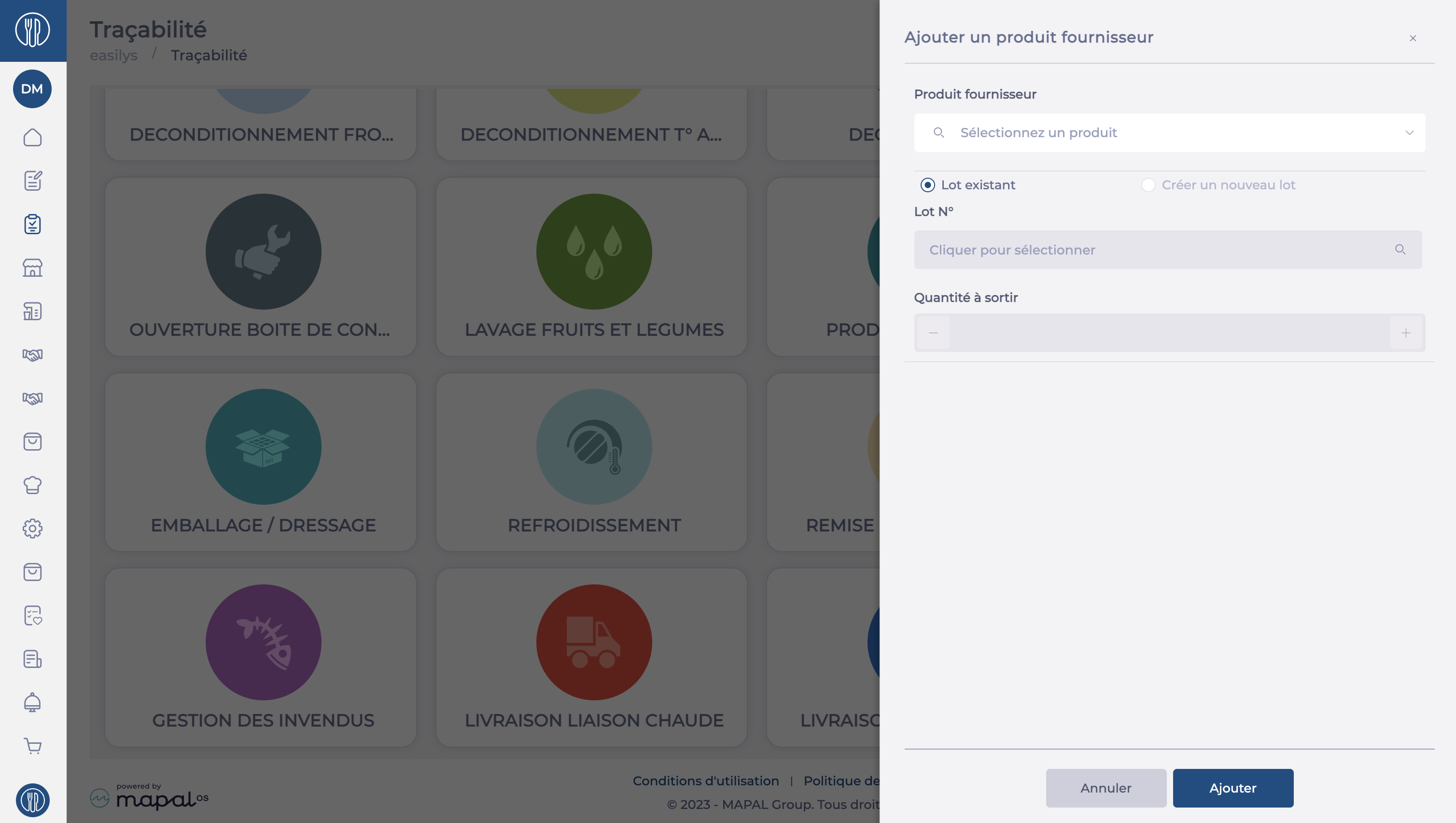
Note: If you want to move a batch from a cumulative step (e.g., production), you must first finalise it by clicking Save and lock
src="src="src="src="src="


