Note: each action performed on the application is subject to a fee. If you are unable to carry out the recommended actions in the articles you are viewing, this may mean that the necessary rights have not been enabled for your user profile. Contact the Support team, or your Admin, to find out more.
Start from: The Easilys menu.
On child sites
- Select the Guest orders > Guest orders tabs.
- Select the date for which you wish to order.
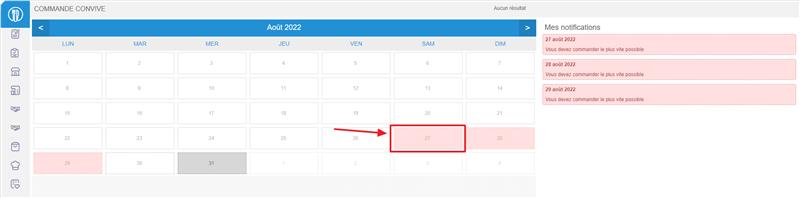
The color of the calendar boxes provides information:
The box is gray:
Orders have already been placed and signed off on this day. It is no longer possible to match them.
The box is blue:
Orders have been placed for that day, but the numbers are still subject to change.
The box is in red:
It is necessary to order your menus quickly, as the order deadline expires soon.
- Select Menus from the list on the left.
Available menus are displayed on the right-hand side of the screen.
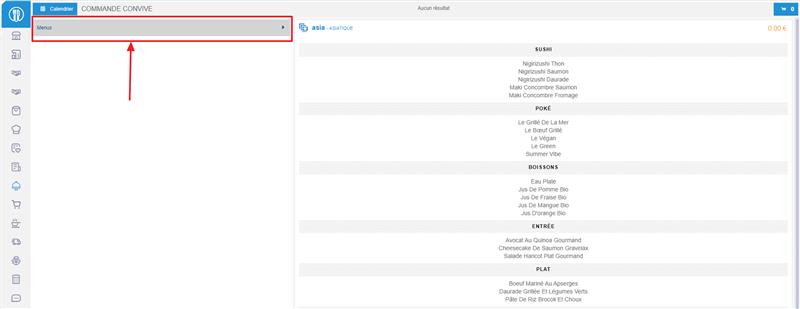
- Select the desired menu to place your order.
The “Add a menu” window appears on-screen.
- Enter the quantity you wish to order. If the menu is a choice menu, then indicate the desired quantity on the desired dish.

- Select Add.
- Select the cart icon.
The “My cart” window is viewed on the screen.
- Select Order.



