Note: Each action within the Easilys application depends on your user access permissions. If you are unable to perform the actions described in this article, it may be due to access restrictions on your user profile. Contact the Support Team or your administrator for further assistance.
Start from: The Easilys menu.
You can manage the reasons for known losses and markdowns so they better reflect operational realities. This management can be done either from the loss record panel or from the template management screen.
Method 1: From the Loss Entry Panel
- Go to Stock > Known Losses and Markdowns.
- Click + Product, then choose either Industrial Product or Recipe.
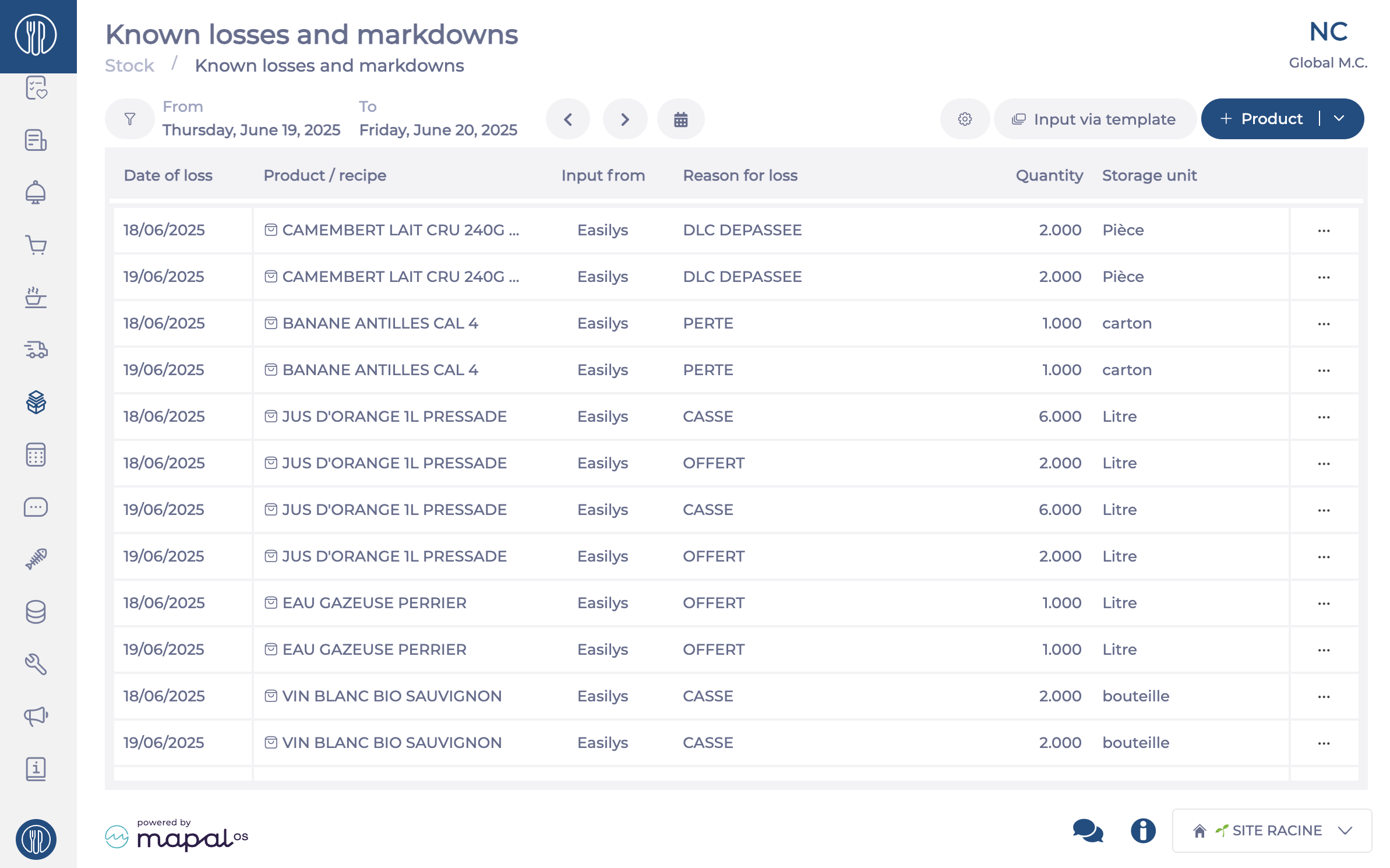
- Click the gear icon next to the “Reason” field.
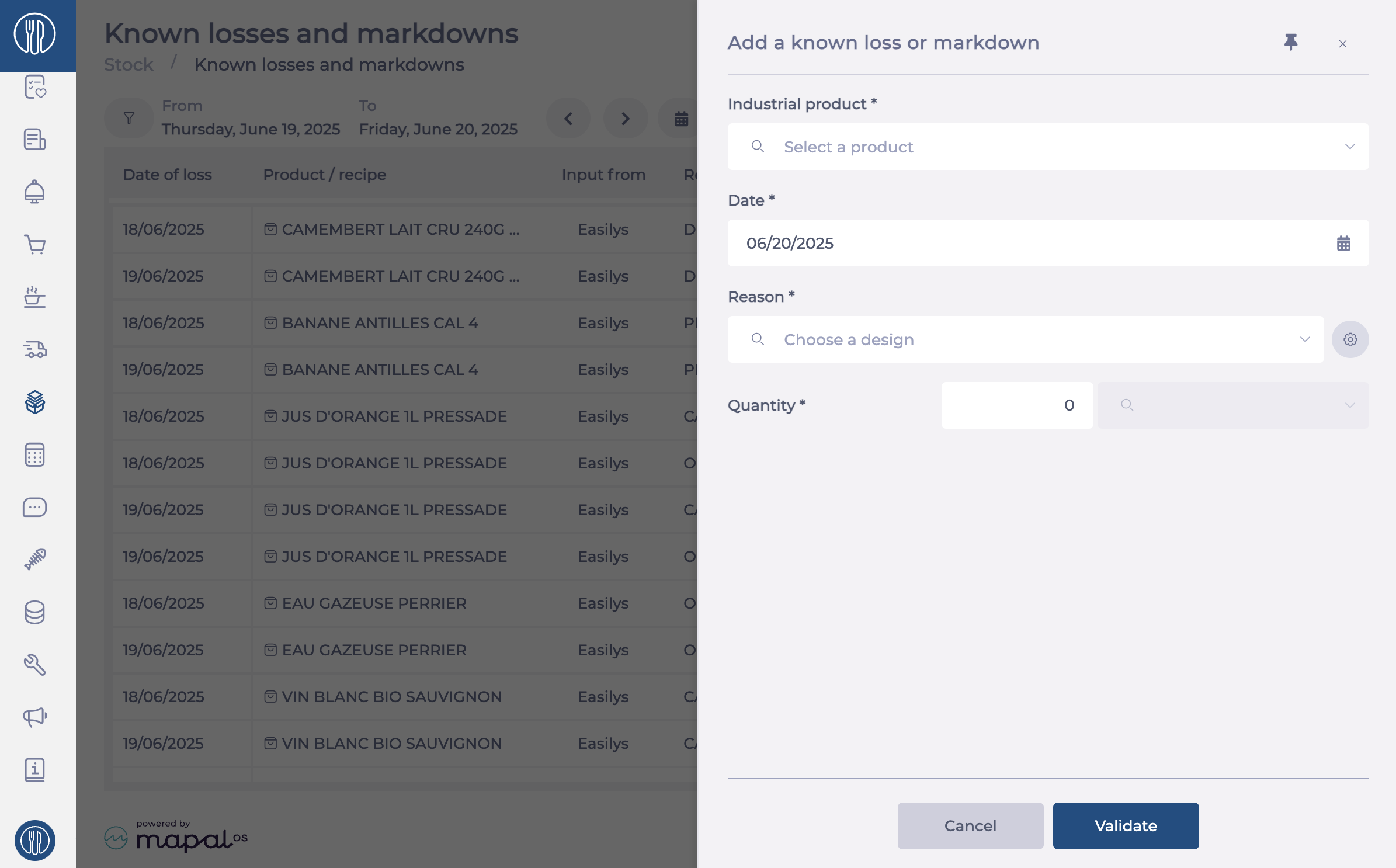
A management panel will appear, allowing you to:
- Delete a reason by clicking the bin icon.
- Edit a reason by clicking the pencil icon.
- Create a new reason by typing the label into the search bar, then selecting +.
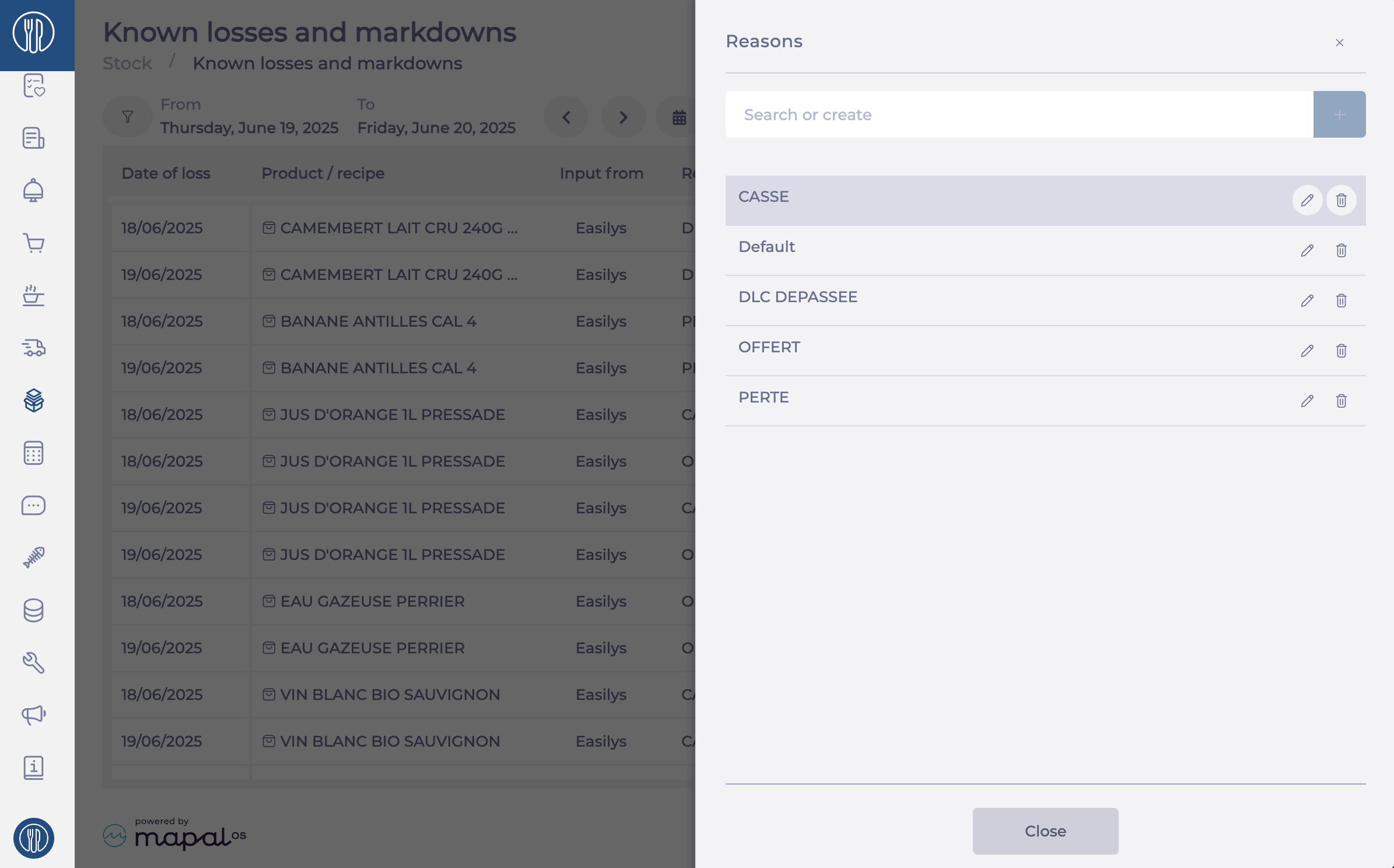
Once finished, select Close at the bottom of the panel.
Method 2: From Template Management
- Go to Stock > Known Losses and Markdowns.
- Click Input via template.
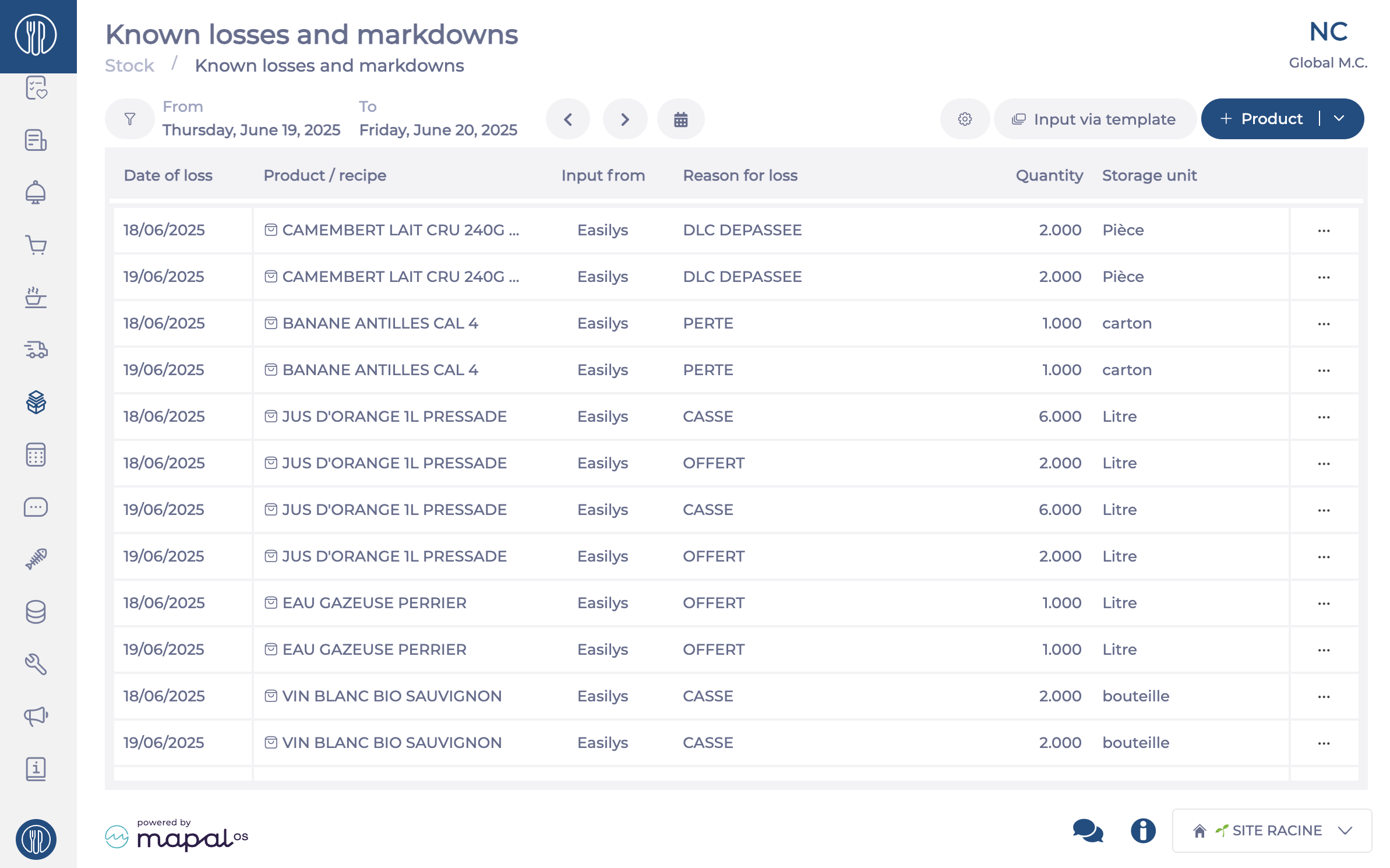
- Click the three dots above the loss table.
- Select + New model or Modify.

- Go to the Reasons tab.
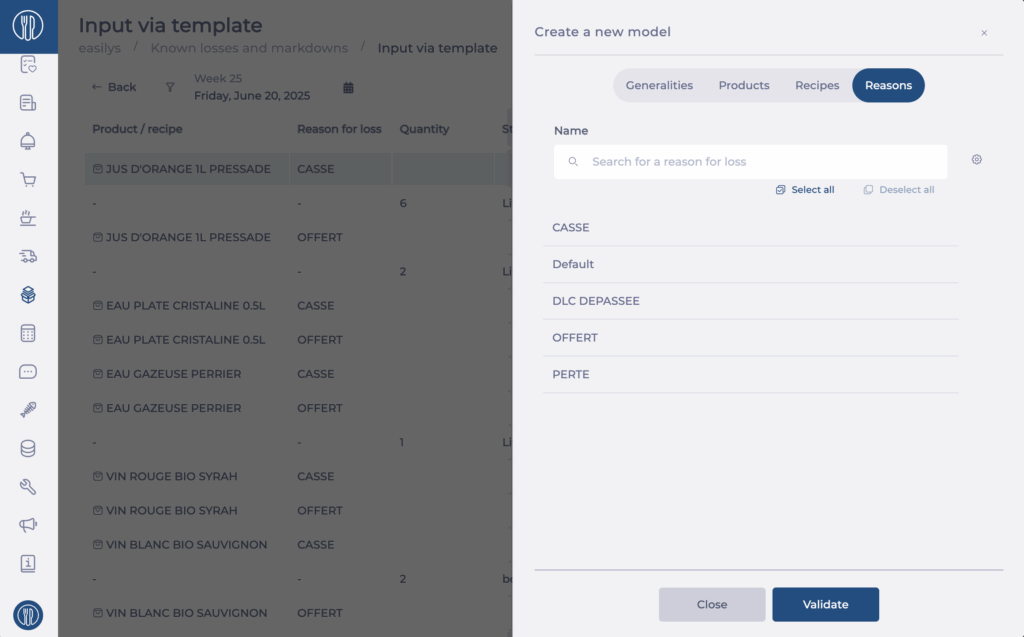
- Click the gear icon next to the label search bar.
You can now:
- Delete a reason by clicking the bin icon.
- Edit a reason by clicking the pencil icon.
- Create a new reason by typing it into the search bar and selecting +.
Select Close once your changes are complete.


