Start from: The Engagement dashboard.
- Navigate to Push survey.
- Select + New push survey.
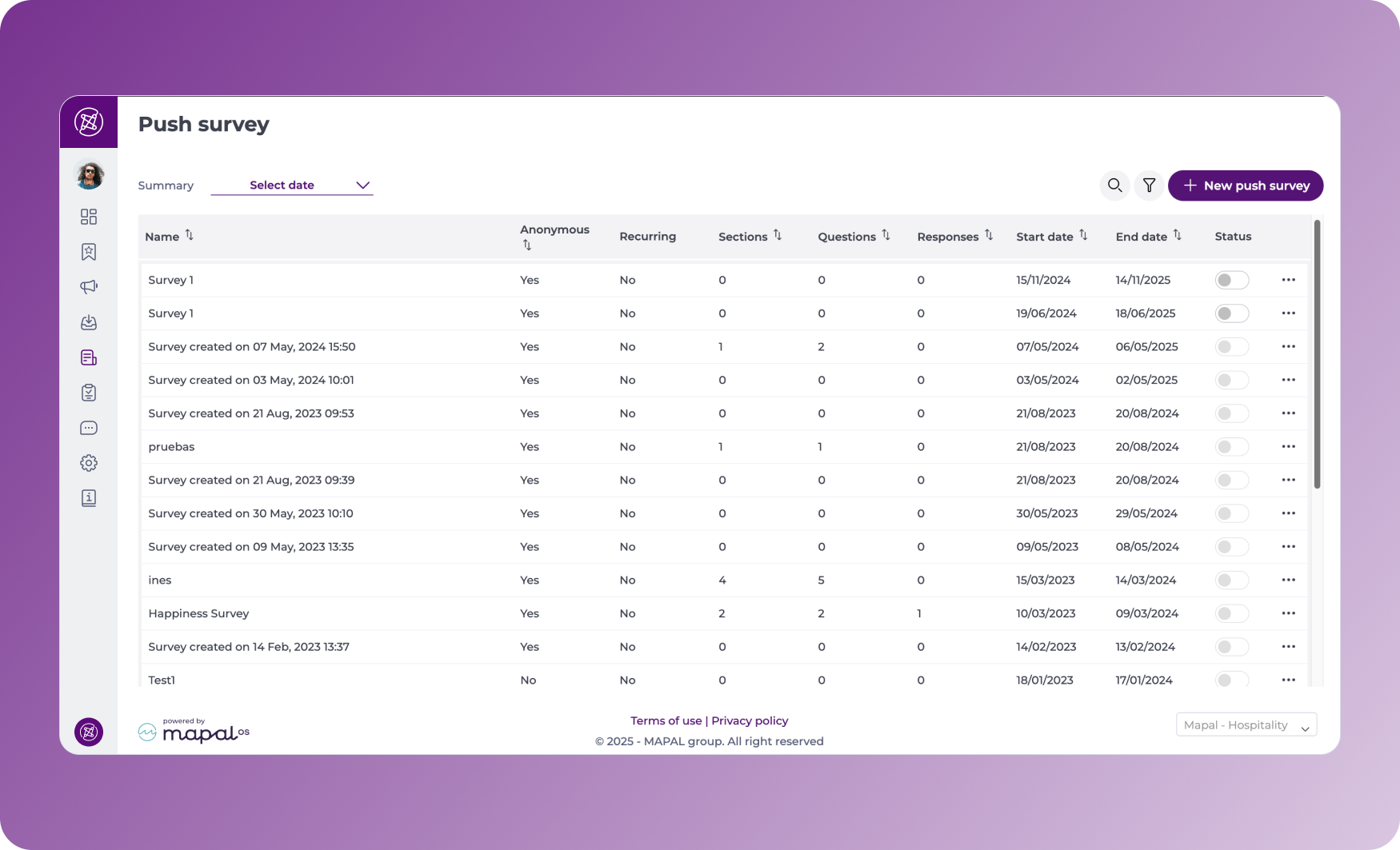
- Complete the setup of your Push Survey in Step 1 – Setup, as described in Create a new push survey.
- Once setup is complete, select Next.
- Here, you will have 3 options:
- Build survey manually: the classic manual setup of your survey. See Create a new push survey for more information.
- AI-assisted creation: Build a new survey from a prompt.
- Create NPS Survey: Automatically generate an NPS survey with default configuration.
Note: For the NPS option, you can edit scheduling, audiences, and general details such as the title, description, or load an image if needed. However, the question type is fixed, and you cannot add more sections or questions.
AI-assisted creation
- On the next screen, select AI-assisted creation.
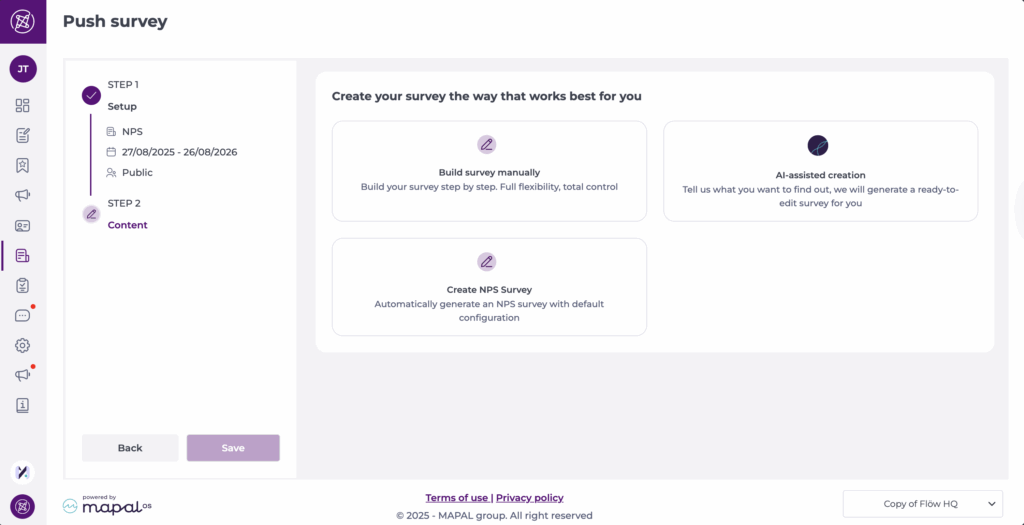
- In the prompt field, describe the feedback you need (e.g., “Feedback from new hires”). Refer to the best practices tips below for more information.
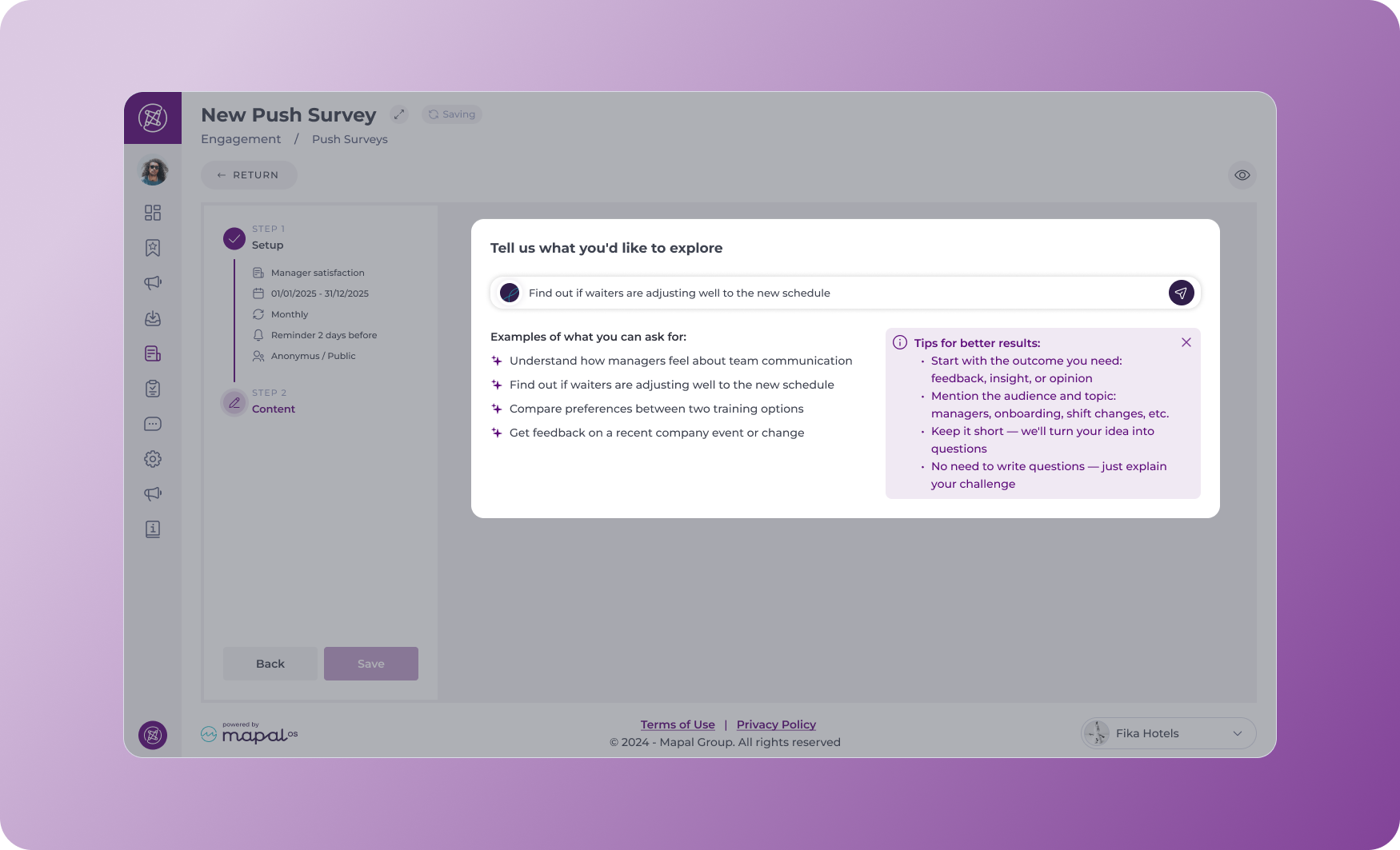
- Submit your prompt.
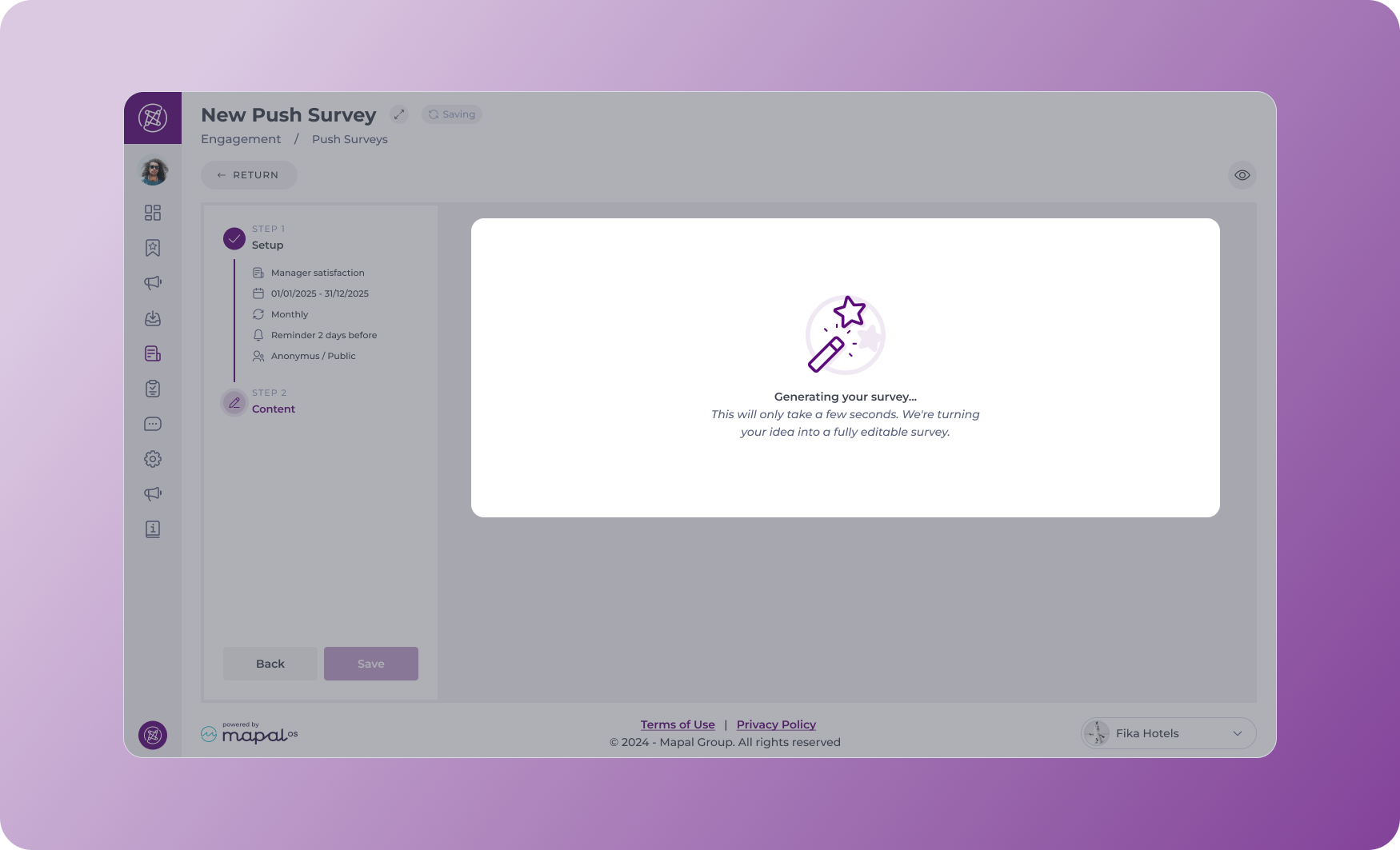
- A fully editable draft survey will appear in the builder.
- Review and customise the questions as needed.
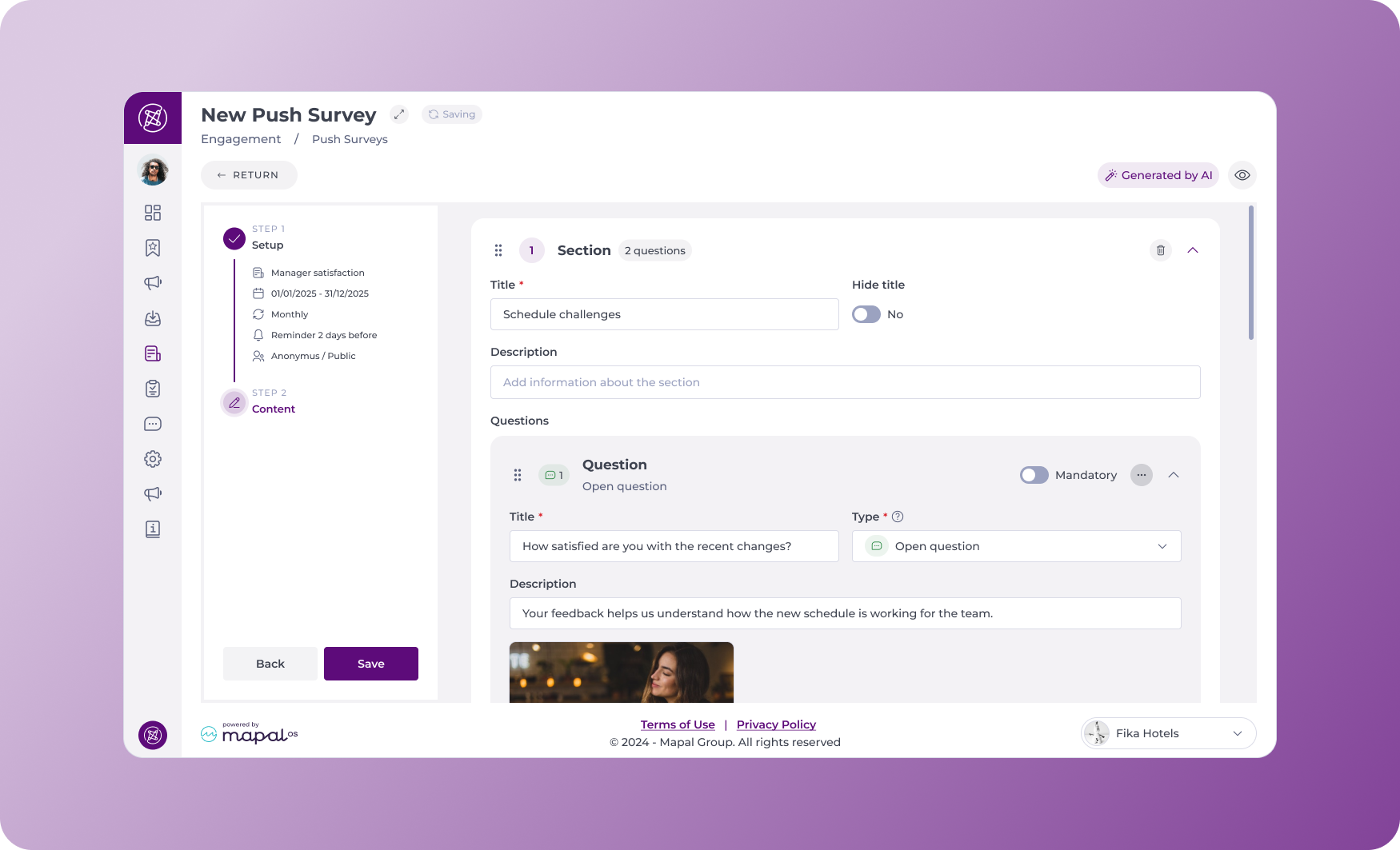
- Select Save to finalise your survey.
Note: AI-assisted creation is only available when starting a new survey. You cannot apply it to edits of existing surveys.
Best practices
- Use specific prompts like “Understand how managers feel about team communication” to generate more targeted questions.
- Always customise the draft survey to align with your team’s language and context.
- Use the AI-generated version as a starting point, not a final product, to maintain relevance and engagement.
- Regularly review survey responses to refine future prompts.

