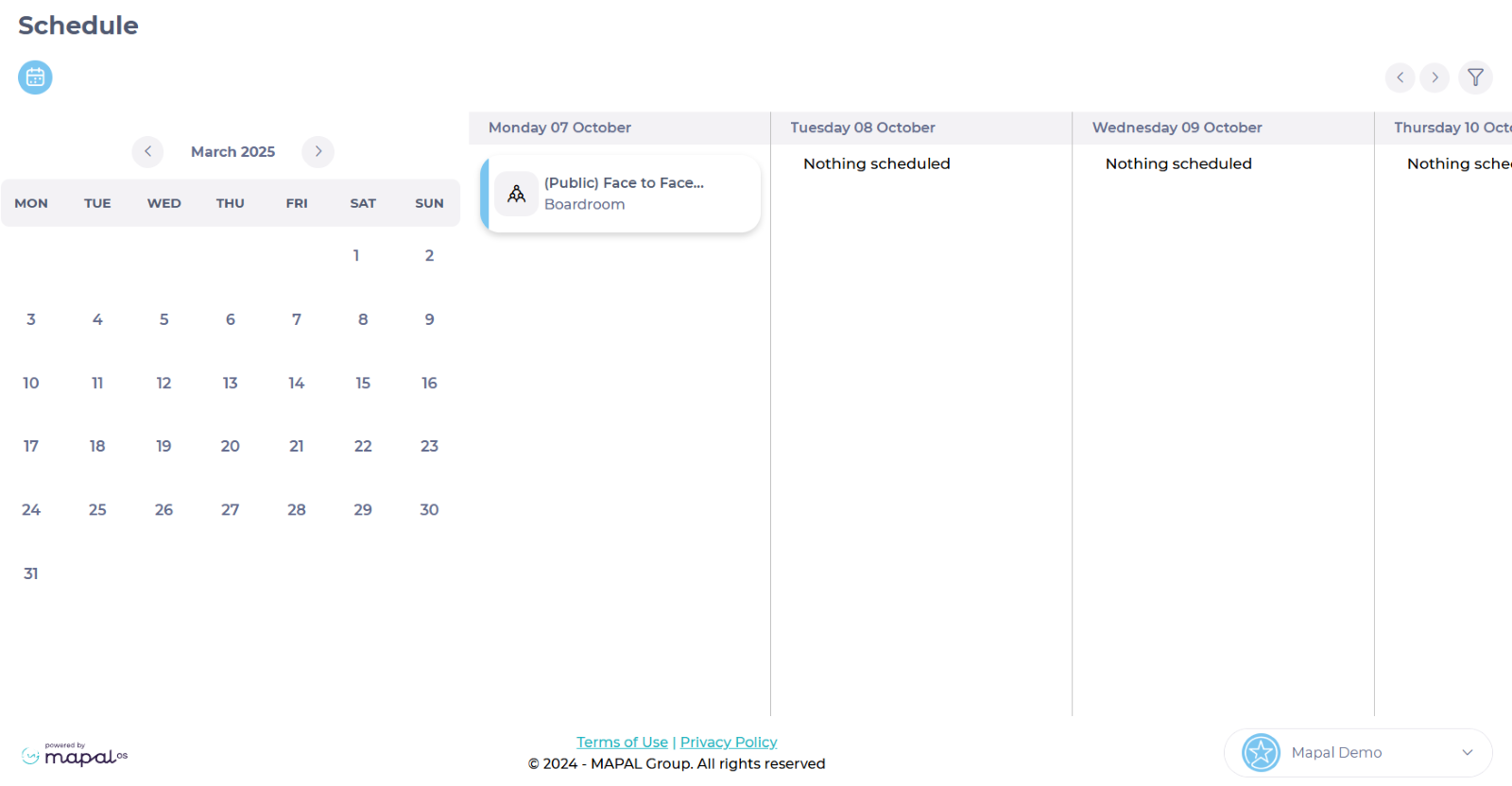Start from: The Mapal One dashboard.
- Select Learning > Collections from the main menu.
- Once in the Collections page, you will be able to see collections in two specific sets:
- Required by You: Collections with due dates already assigned to you.
- Recommended for You: Collections without due dates, not required, but they are additional learning opportunities.
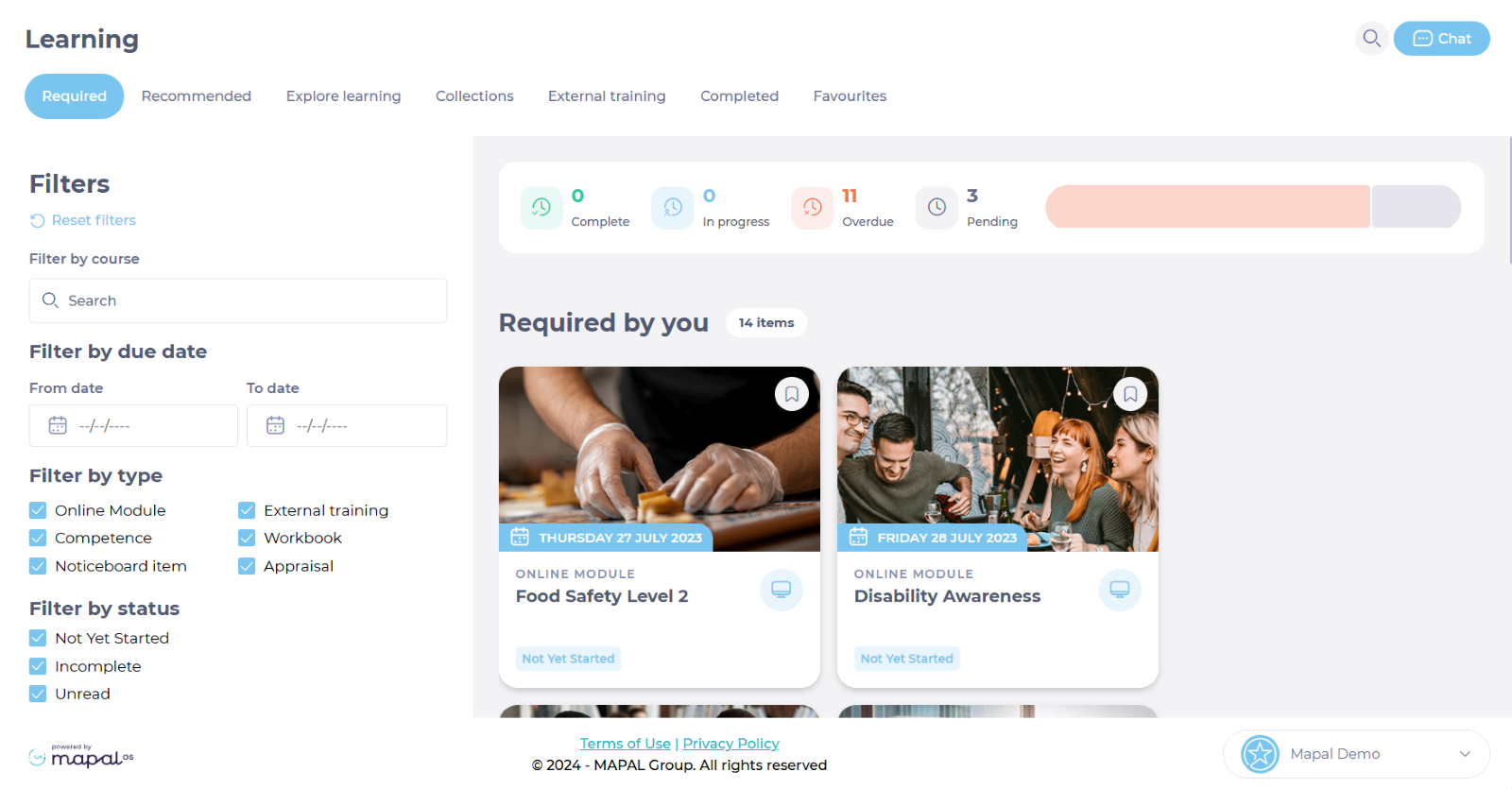
- In this screen, each tile represents a learning item. Select the specific tile for the learning item you want to explore to see its details and make progress.
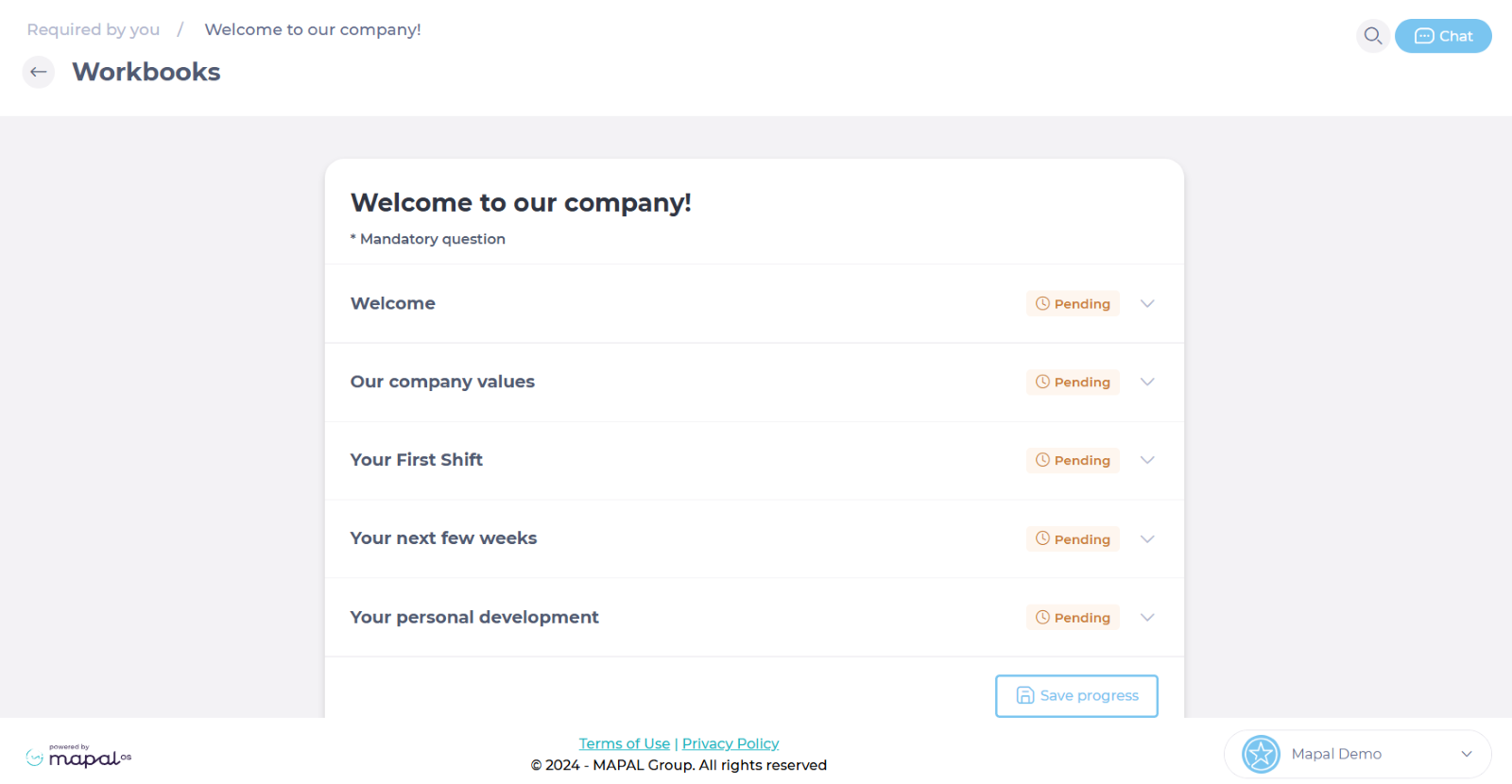
- Back on the main Collections page, you can use the Filters to locate specific collections easily. You can filter by:
- Specific Course.
- By Due Dates.
- By Type of Learning (online modules, competencies, external training, Workbooks, etc.).
- By Status.
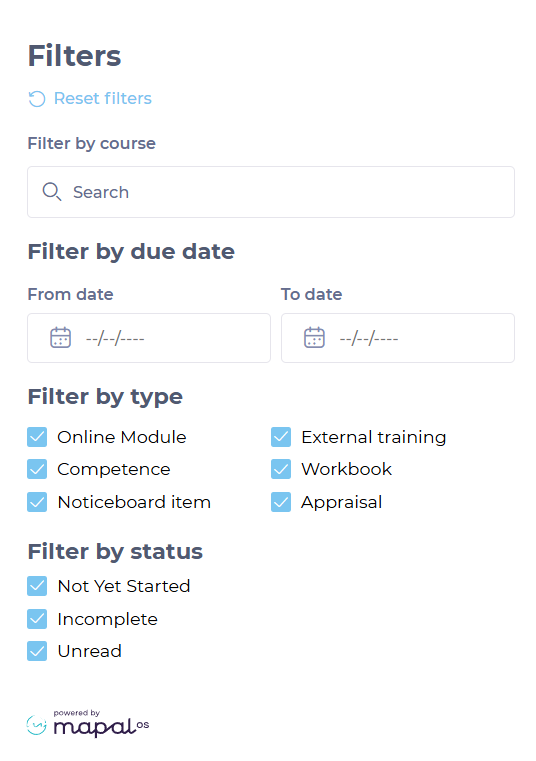
- You can also view a summary bar in your Collections page, where you will be able to track:
- Your Progress through the collections, providing transparency and motivation.
- The Status of the collection, indicating if it’s not yet started, complete, incomplete, or overdue.

- If the items in the collection have due dates assigned, you will be able to see them by accessing the Schedule on the main menu.