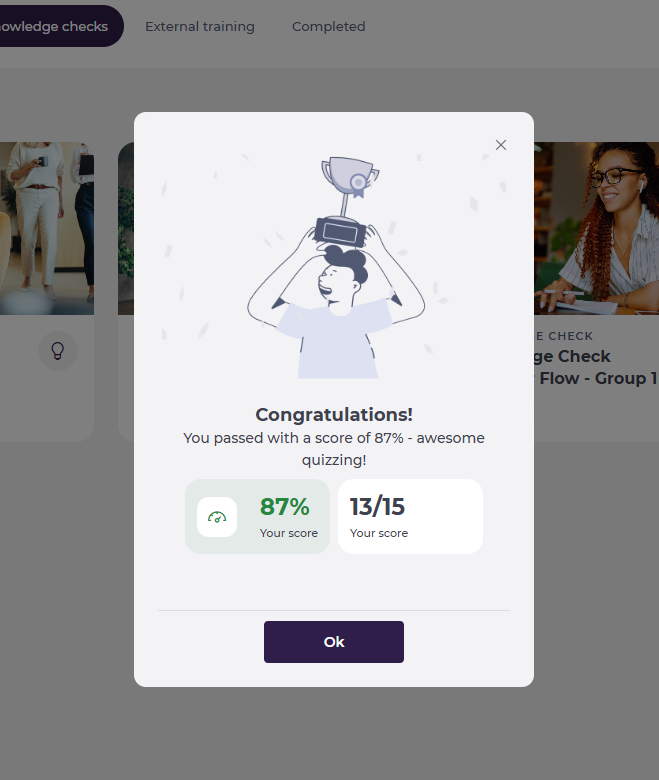Start from: The Mapal One dashboard.
Access Knowledge Checks
- Select Learning > Knowledge checks from the main menu.

Note: Knowledge Checks are also accessible through Required by You, Recommended for You, or the Collections page.
- You’ll see a list of all Knowledge Checks assigned to you. Each one will display its status: Complete, Incomplete, or Overdue.
- Select the specific tile of the Knowledge Check you want to access.
- A side window opens with the questions.
Completing a Knowledge Check
- Work through the exercises by answering each question.
- Press Next to move between questions. If your training manager has enabled answer assistance, you will see immediate feedback after each question:
- Correct answers highlight in green.
- Incorrect answers highlight in red.
Note: This setting is optional and may not be active for every Knowledge Check, it depends on how your managers have configured the activity.

Results
Once you’ve finished:
- You’ll see whether you achieved a pass or fail.
- The results screen also shows:
- Your score
- The number of correct answers