Note: Sections (and their set of questions) will be shown each on a separate screen.
Start from: the Engagement dashboard.
- Select Push survey from the main menu.
- Select the cog icon next to the survey whose sections and questions you wish to edit.
- Select Edit.
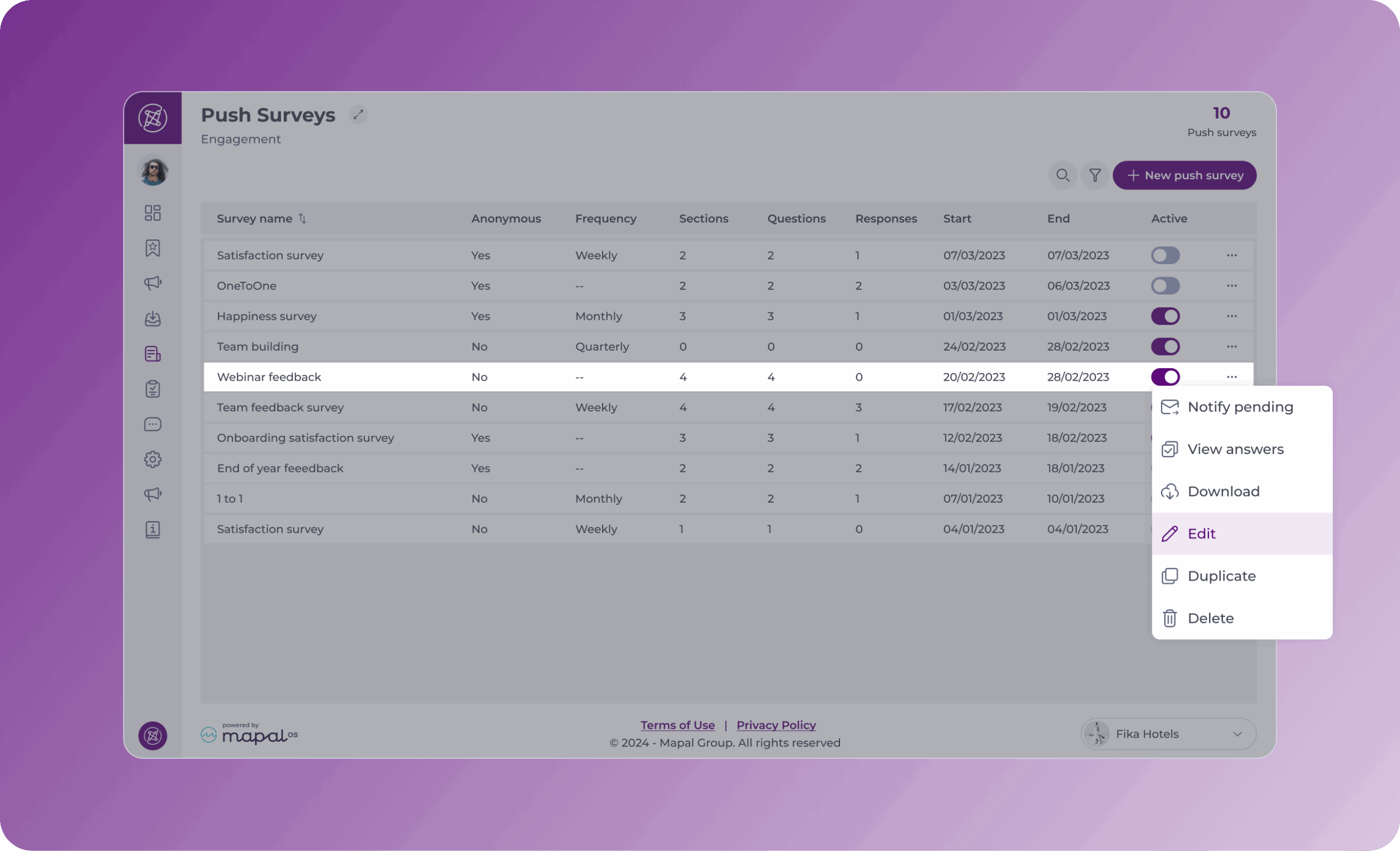
- You'll start in step 1: Setup, where you can review or edit the general survey details such as the Name*, Description (optional), Timing*, and Audience*.
Note: The text in the description will be shown in the survey email.
- In Step 2 - Content, complete or edit the following fields:
- *Title: enter the title of the Section. Note: select the Hide title toggle if you don’t wish the section title to be displayed to users.
- Description: enter any necessary extra information about the section.
Note: mandatory fields are marked with an asterisk (*).
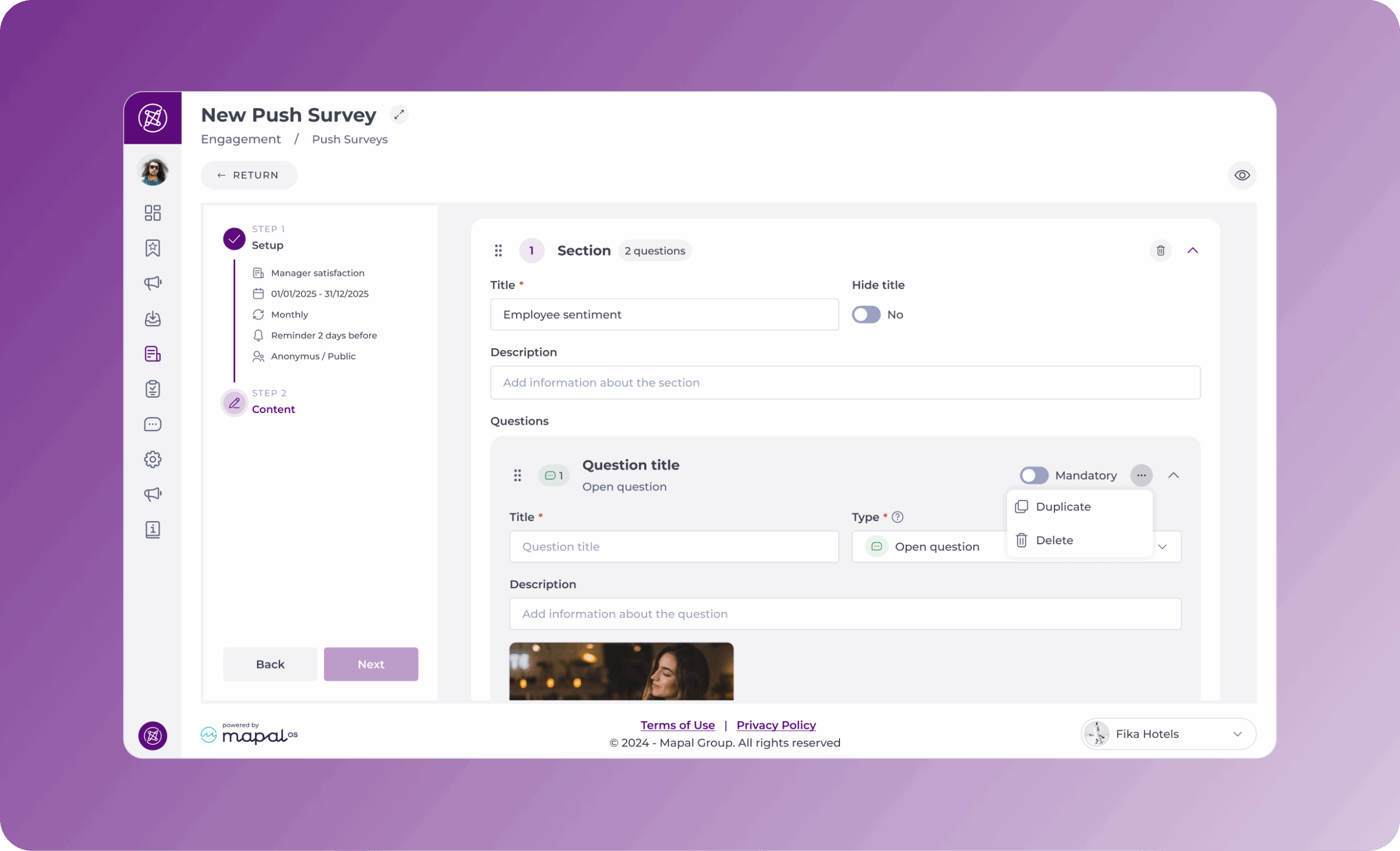
- Fill out the default question under the Section information. To keep adding questions to that section, select + New question.
- Complete the fields that appear below Question:
- *Title: enter the title of the question.
- Description: enter any necessary extra information about the question.
- Mandatory: toggle this button if users must answer this question to submit the survey.
- Question type: select a question type from the dropdown list.
- Open question: users are provided with a free-text box.
- Satisfaction rating: Standard 1–5 range with emoji faces. You can upload custom rating images (e.g. company-branded icons) in place of the default emojis. These apply globally across all surveys.
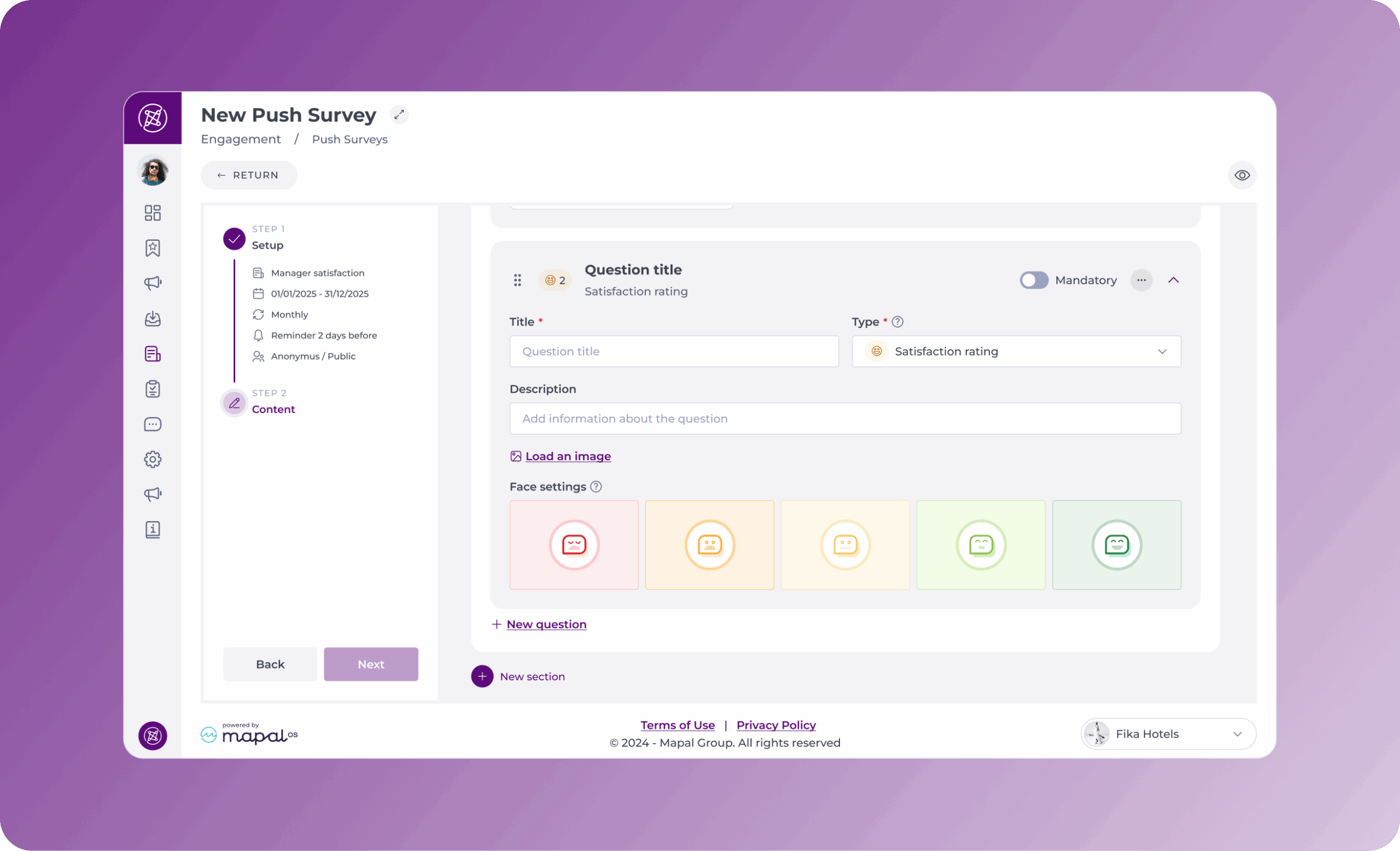
- Single/multiple choice: users choose one or more predefined options from a list, allowing for quick and structured responses. Noteselect this option if you wish to include conditional sections (more on this below).
- Net promoter score: Standard 0–10 scale to measure loyalty and satisfaction. If the survey was created using the automatic NPS Survey tile, the NPS question is predefined. You cannot add extra questions or change the type. Only scheduling, audiences, and general details (title, description, cover image) can be edited.
- Picture: select Load an image if you wish to upload a picture for the question.
You can add as many sections and question as you like. However, we recommend keeping surveys as simple as possible.
- You can drag and drop questions and sections to reorder them as you like.
Conditional sections
You can set up surveys with different paths based on the answers given by users. Conditional questions must always be of the type Single/multiple choice in the Question type dropdown list.
Within a section, the question that determines the conditions that will lead the user to continue to different sections depending on their chosen answer, must be the last question in the section of the Single/multiple choice question type.
Make sure to toggle the End the survey button for those sections that imply the end of the survey. This is important because, as there are different paths, the system must know when each of these paths end, or otherwise, it will always jump to the next available section.
In the following screenshot you can see there are two sections that mark the end of the survey:

Following the same example, the conditions must then be set. The only section that allows conditions in this example is Section 1 (Work satisfaction), as it’s the only section with Single/multiple choice type questions (necessary to create conditions).
In the example, the conditional question (the last question of the Single/multiple choice type section) has 4 answer options. Options 1 and 3 will direct the user to Section 2 - Workplace (where the path finishes), while options 2 and 4 will lead to Section 3 - Environment (also the end of the path).
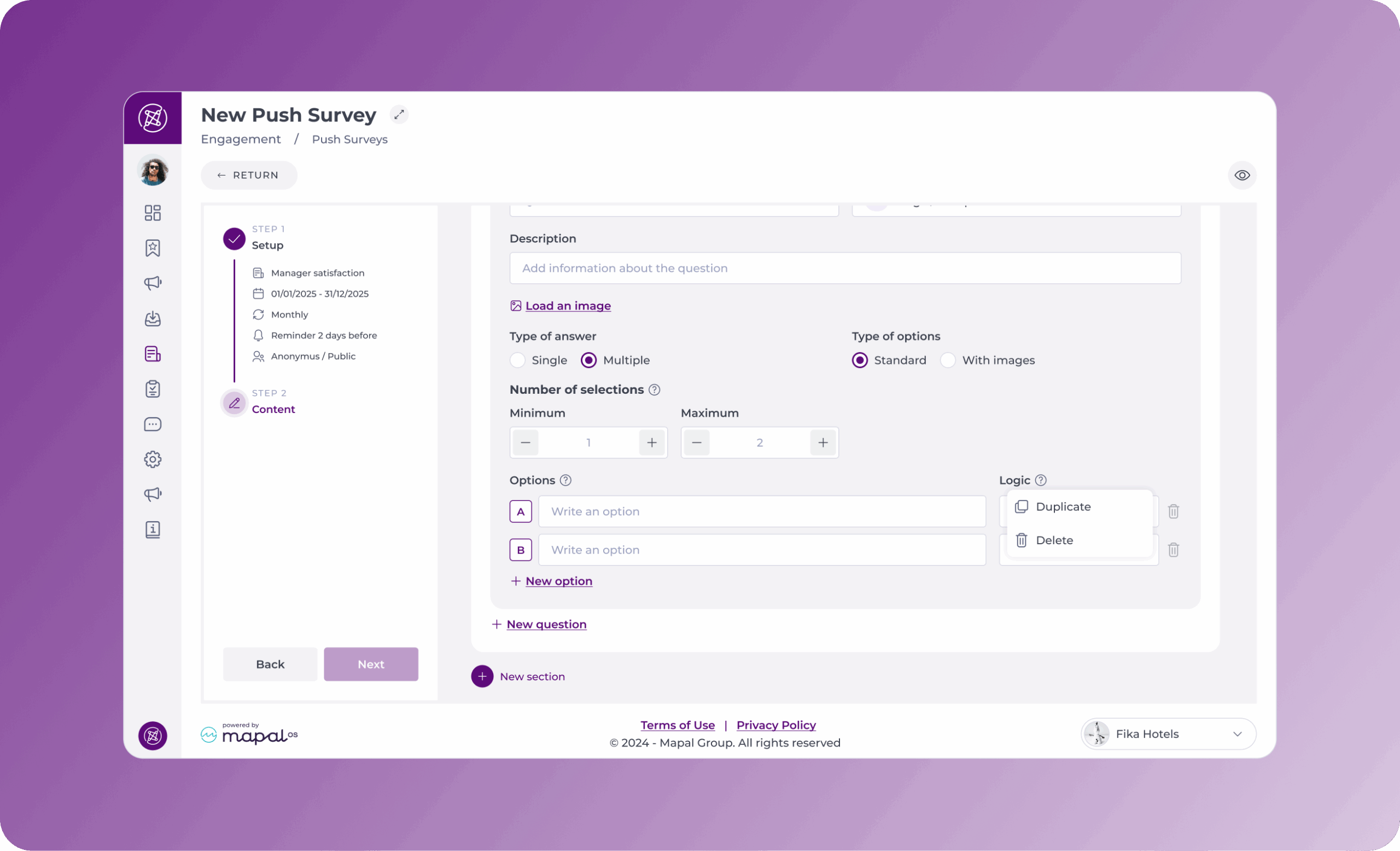
- Select Save when you are happy with the content and structure of your survey sections and questions.
See Publish a survey for the first time for more details on publishing and activating your survey.


