Start from: The Engagement Dashboard.
- Select Communication > News channels & forums.
- Select + New > Forum.
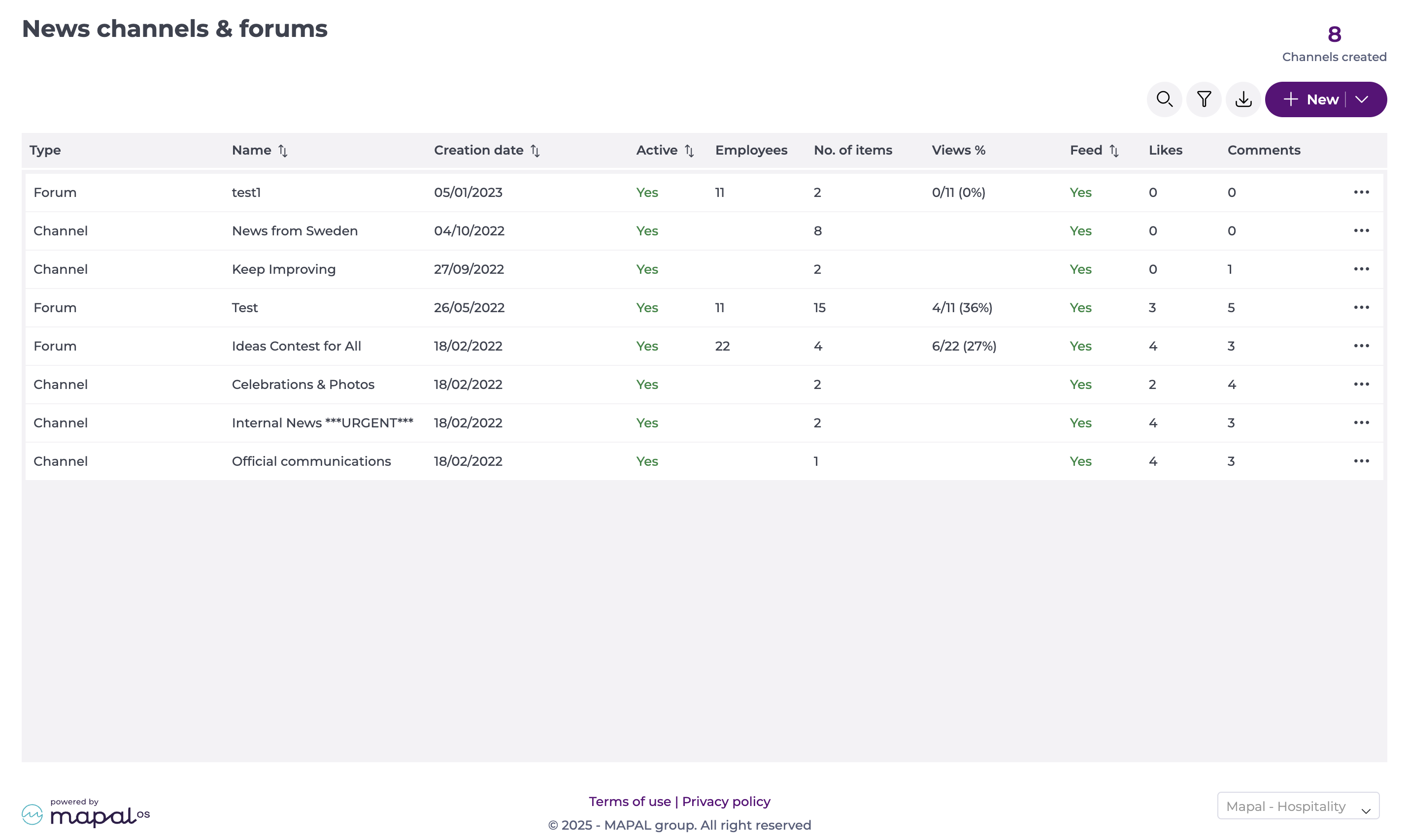
Creating a forum
General Setup
This section allows you to provide the general setup for your new forum, such as the name and avatar.
- Assign a Name* to your forum first.
- Toggle if you want this forum to be Active.
- Toggle to Show in the feed. This will make the forum visible in the feed.
- Select if you want to Notify the audience about Mapal One posts in this forum.
- Upload a Logo. This will be your forum's avatar.
Notes: The logo has to be 40x40 max. It can be a JPG, JPEG, or PNG file.
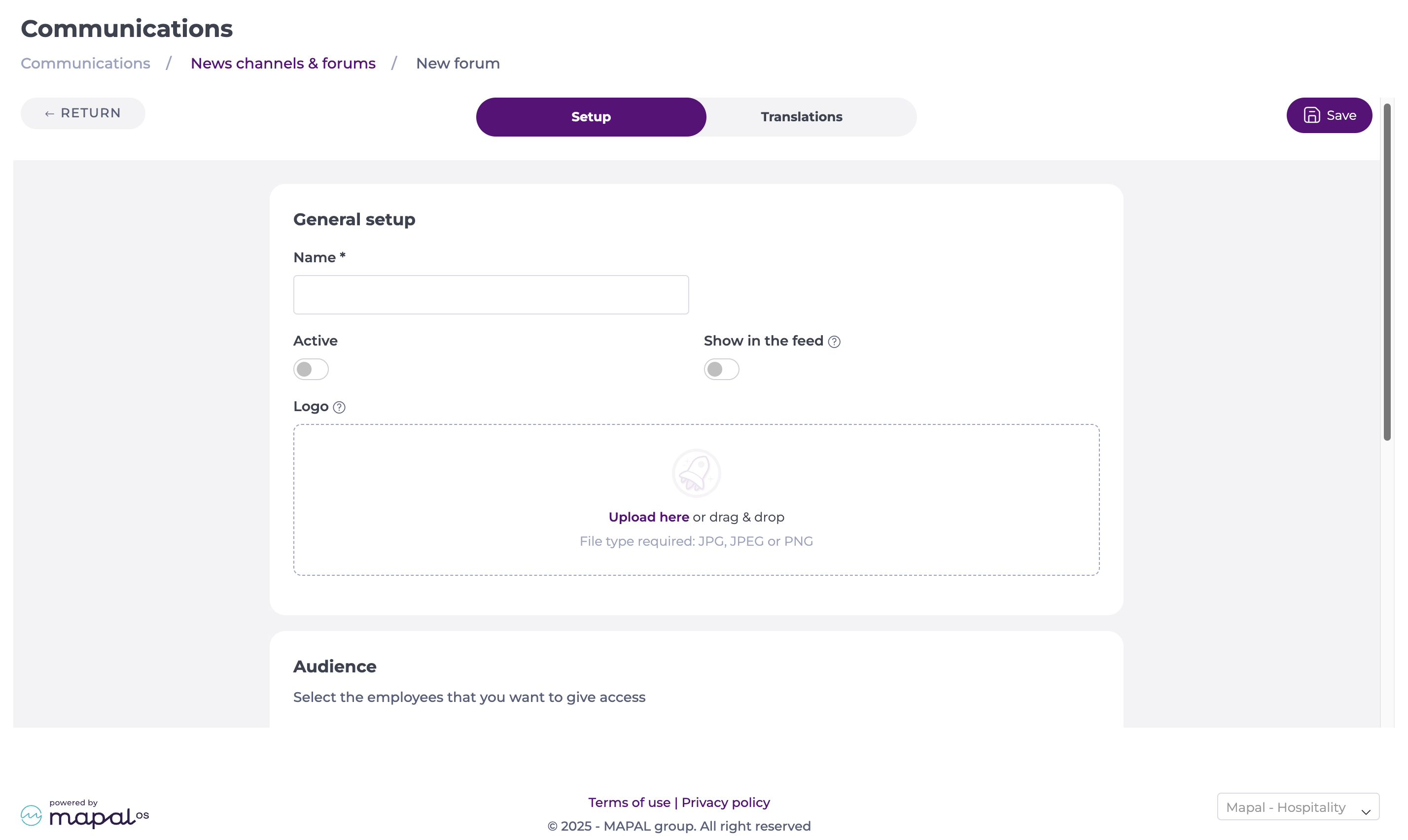
Audience
Here, you will be able to set up the employees you want to give access to this forum.
- Select the Employees by Level*. You can add different levels as needed.
Note: Select Remove if you make a mistake when adding a section.
- You can then select Employees by Job on the levels previously set up.
Note: You can select multiple Job Roles at the same time. You can also deselect as needed.
- You can also add Additional Employees beyond the selected levels. Search them by name and select them from the dropdown list.
Notes: Additional employees can be added in batch by uploading a file. The template is available by selecting Download template.
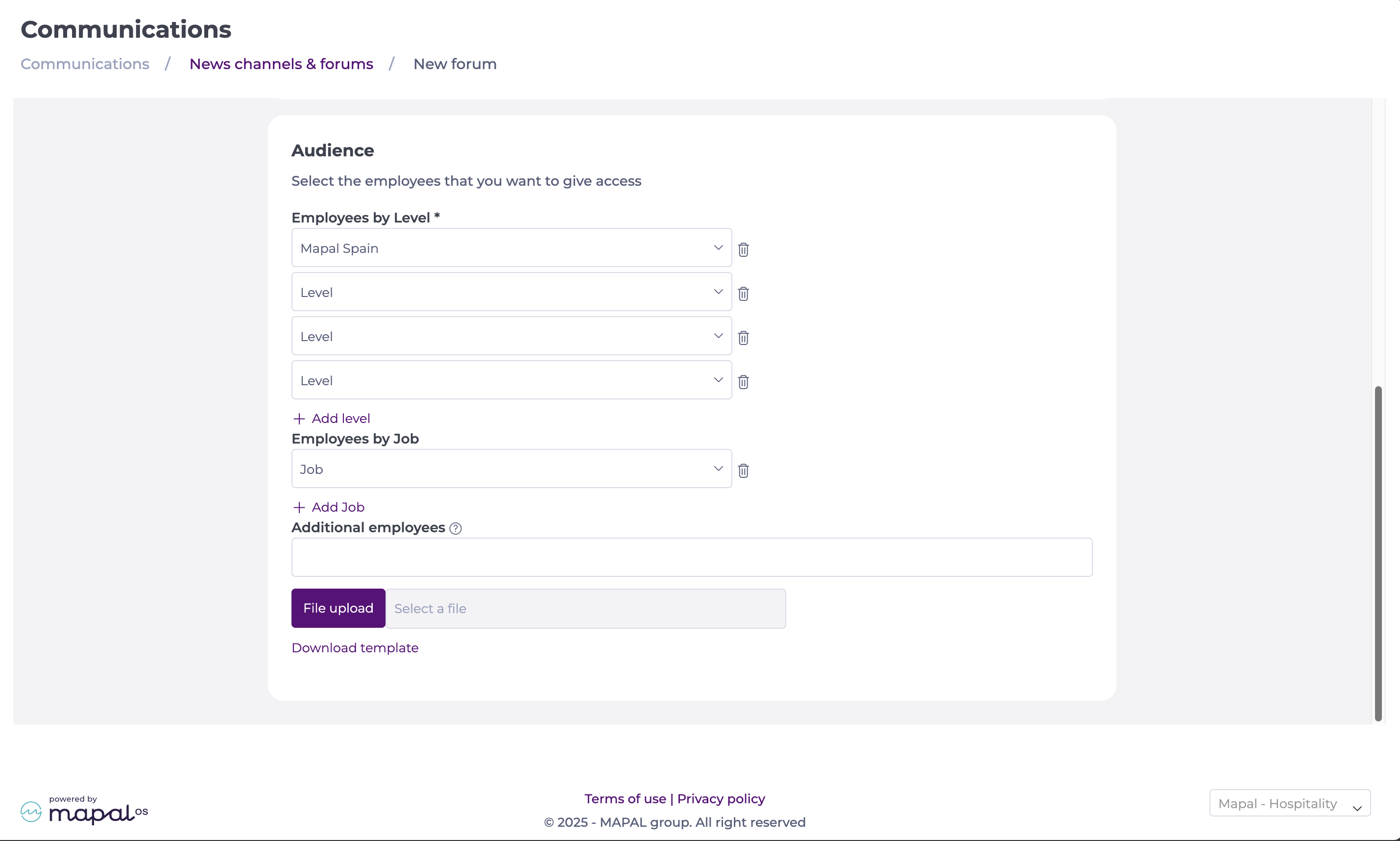
Translations
You can translate the forum title into multiple languages. The available languages by default are English, Spanish, French, and Italian.
- Select the Translations tab.
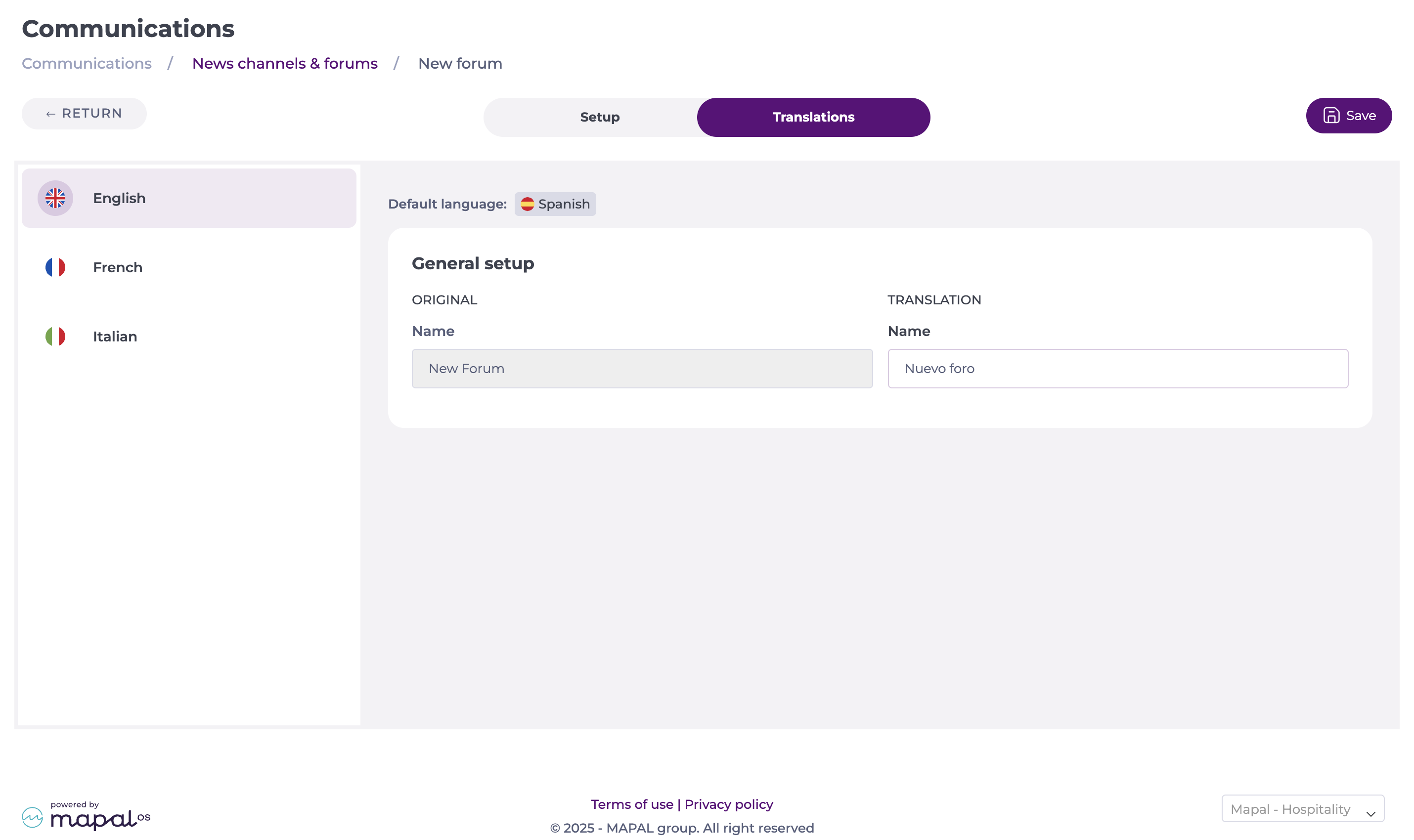
- Add and review the translations.
- Select Save.
Managing a forum
Manage an existing forum
To manage an existing forum:
- Go to Communication > News channels & forums.
- Locate the forum you wish to manage.
- Select the action menu (...) and select the option you with to take:
- Edit to make changes to the forum.
- Delete to permanently remove the forum.
You can modify forum settings, audience, translations, and notification preferences. Changes will apply immediately unless noted otherwise.

Managing notifications
Administrators can control how users are notified of forum activity.
- Navigate to the desired forum and select Edit.
- Under General setup, toggle Notify audience about Mapal One posts in this forum. Notification options are:
- Push Notification
These settings apply to all posts in that forum unless overridden at the post level. Admins can still manually override notification preferences on a per-post basis, allowing targeted control where specific posts need wider visibility.



