Add a new administrator
Administrator access for Engagement is granted through Mapal OS, not created directly in Engagement.
- Admin users are synced from Mapal OS when the Engagement product is enabled on their user profile.
- Only users with the right to maintain user profiles in Mapal OS (typically Account Managers) can set up new admins.
For full instructions, see Manage user profiles in Mapal OS.
Once a user is set up as an admin in Mapal OS, they will automatically appear in the Engagement admin list. From Engagement, you can then amend their permissions (e.g. control access to communication, surveys, recognitions, etc.).
Check existing administrators
- Select the Settings tab on the left side menu.
- Select See Admins.
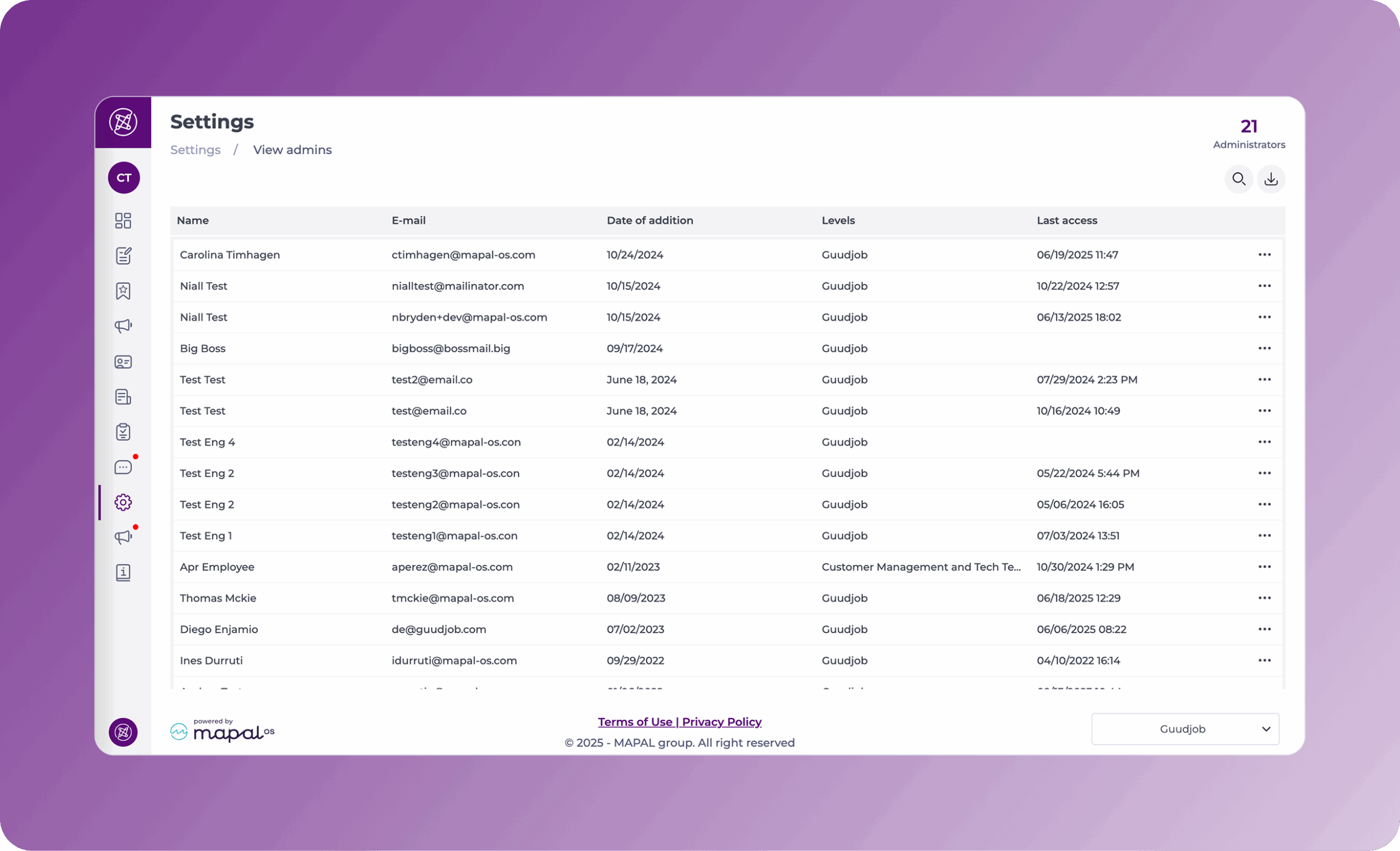
- In this screen, you can see details such as:
- Email address
- Date added
- Name
- Levels
- Last access
- You can use the Search button at the top of the page to find specific names or emails.
Edit or delete administrator permissions
- Select the 3 dots in the Actions column to edit or delete administrator permissions.
- Select Edit permissions to choose which functionalities they should be able to manage within the panel. The following options are available:
- Communication - access to publications, news channels and forums
- Can post across entire company - administrators with restricted access can post across the entire organisation
- Push Surveys
- Suggestions box
- Recognition - access to analysis and employee rankings
- Review
- Agile feedback
- Settings
- Chat - setting up and moderating group chat
- Select Save to save your changes.
Administrator permissions and Mapal One chat
When your managers have been set up with administrator permissions within Engagement, this will also impact the chat actions they can take on Mapal One.
In Mapal One, administrators can perform functions such as adding or removing new members, changing group icons, and renaming groups.


