IMPORTANT: If your organisation is using Mapal OS, please follow the process at Identify and merge duplicate learners. If you're not sure whether you are on Mapal OS, contact your customer success manager.
Start from: The Flow Learning Dashboard.
Note: This function can only be accessed by account managers.
- Select Company > User Settings.
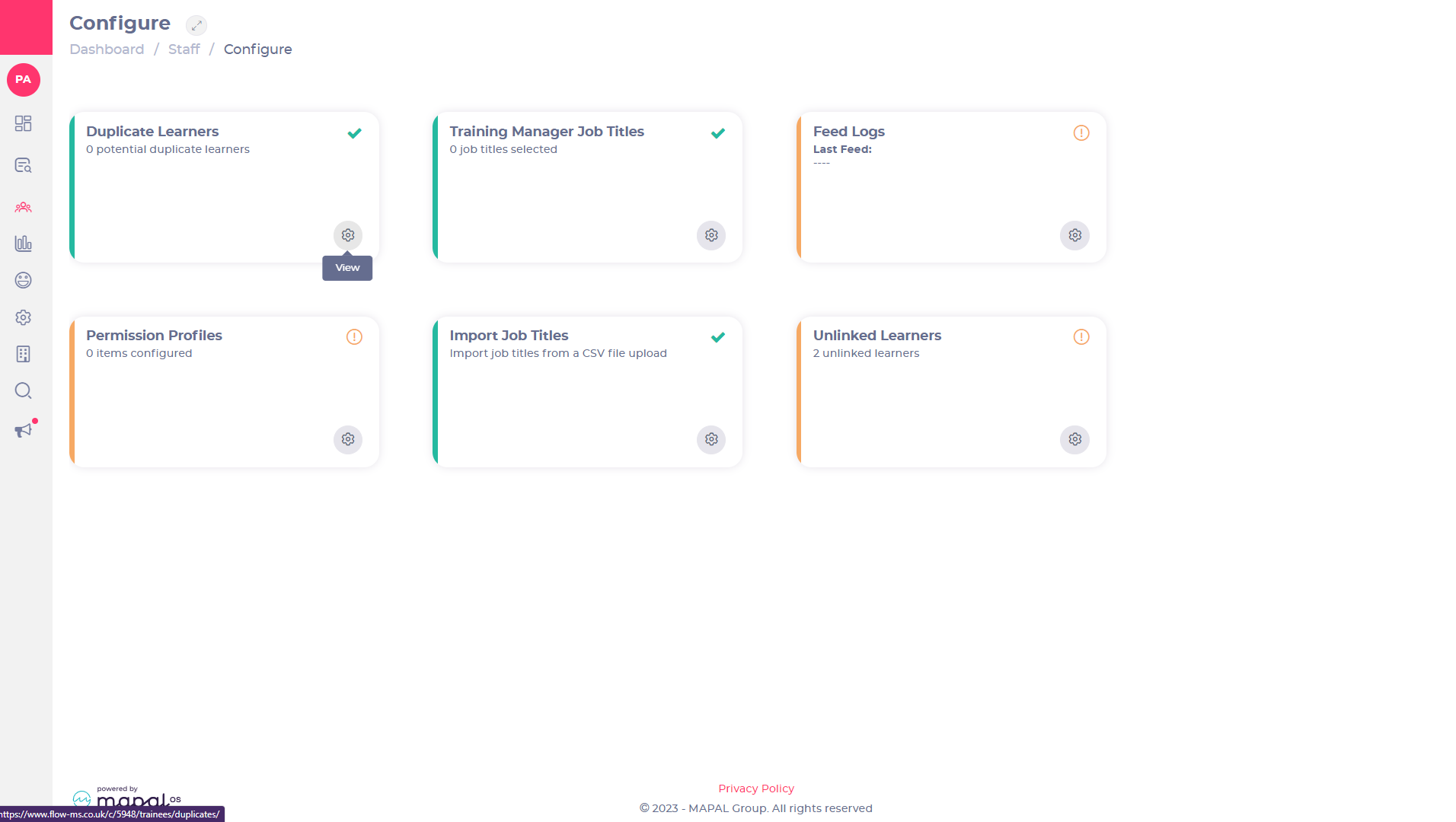
- Find Duplicate Learners on the Configure screen.
- Select View
 to open the Duplicate Learners page.
to open the Duplicate Learners page.
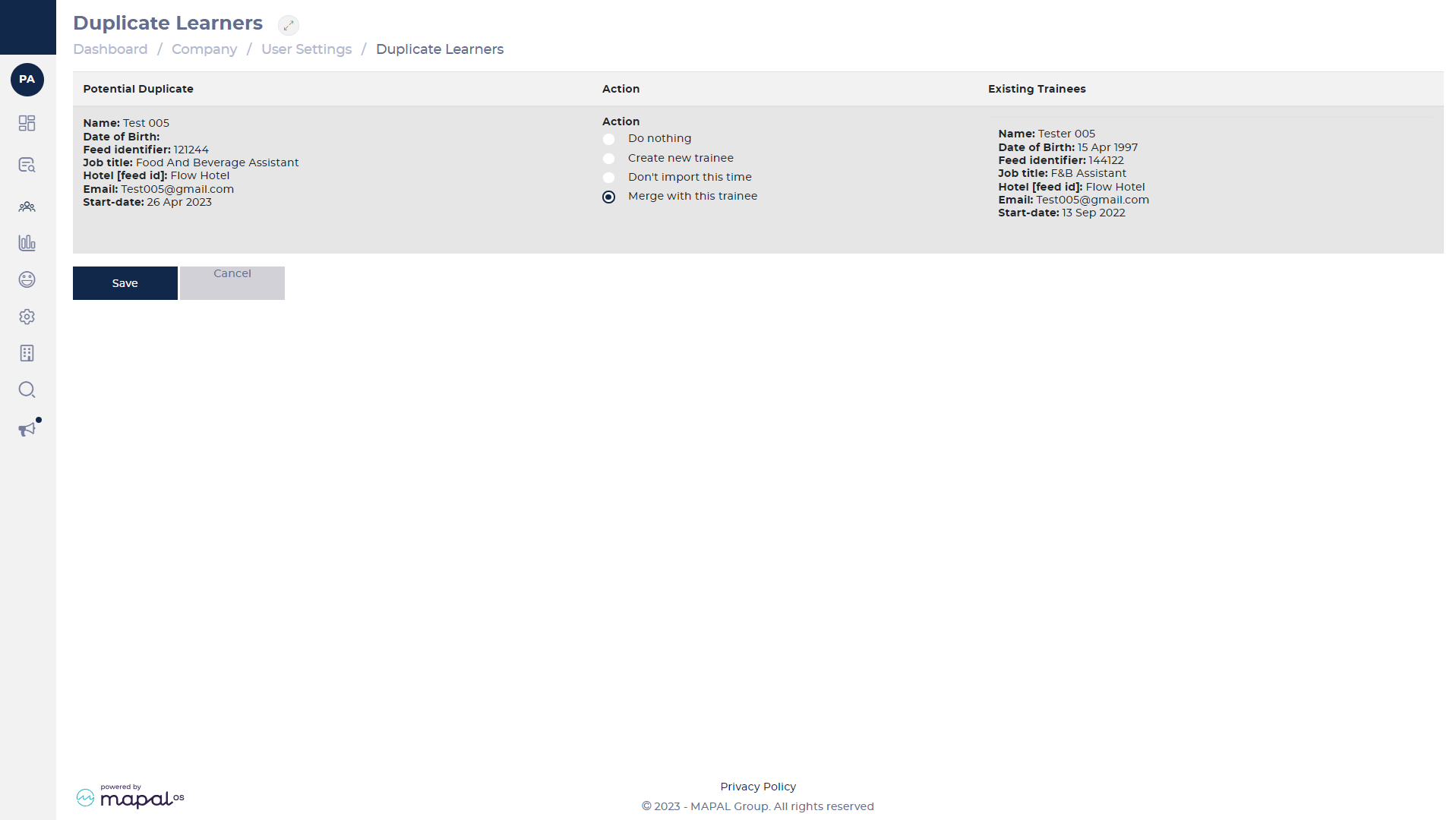
For each duplicate learner on the list, select one of the following options to best suit:
- Do Nothing: This will result in this potential duplicate remaining on the duplicates page.
- Create New Trainee: This will make a fresh profile. This is recommended if the duplicate is not a match OR you would like this trainee to start their training from scratch.
- Don’t Import This Time: This will remove the potential duplicate from this page without creating a new profile.
- Merge With This Trainee: This is the most common choice as this preserves the previously completed modules and merges them with the new profile.
After picking the appropriate action, please scroll down and select Save.
Frequently asked questions:
Why do learners import here?
The system automatically checks for duplicate learners and places them here where their profiles can be easily merged with their previous training. The duplicate learners are usually rehired staff who have returned to the business.
I have a duplicate profile that isn’t found on the duplicate learners' page.
Sometimes learners slip past the algorithm. In this instance, see Merge learners for instructions on how to merge profiles not in the duplicates area.
I receive an error message when trying to merge a duplicate.
The error message should tell you why this learner cannot be merged. Please contact the Helpdesk if you need further assistance at [email protected].


