Start from: The Compliance Central Overview.
- Navigate to Overview.
- Here, you will find different tabs. You can export information from the Daily Schedule and Forms.
Daily Schedule
- When entering the Overview, you will see a summary of how your units are responding to the daily schedule.

- Here, you can choose:
- Date.
- Departments.
- Location Groups.
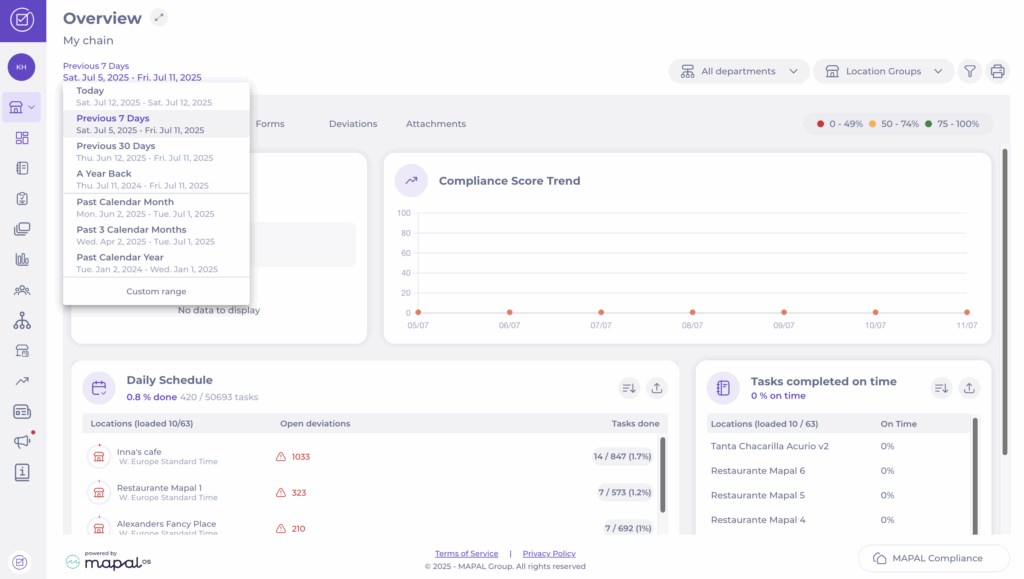


- To narrow down the information in your export, click the Filter icon in the top right corner. There, you can:
- Select which checklist or module you want to display.
- Choose how the data should be shown: by unit, module, or area/checklist.
Example: If you only want to view the "Food Safety" module, set the filter to only show "Food Safety". You will then see how your units have answered the checklists connected to that module.
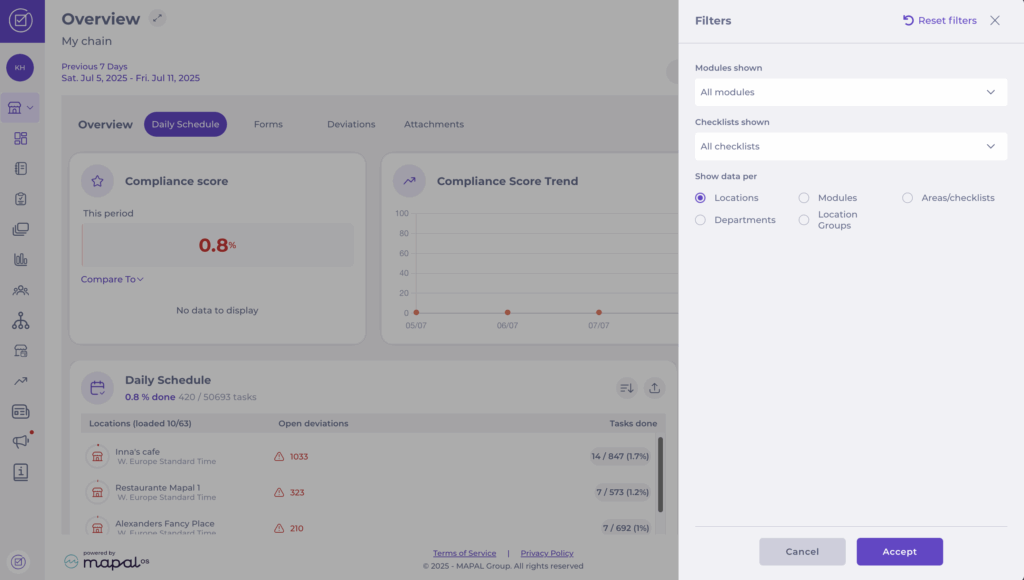
Forms
- When you access the overview, click on the Forms tab. Here, you can select:
- Date.
- Location Groups.
- To narrow down the information shown in your export, click the Filter icon in the top right corner:
- You can filter by specific forms, or by specific sections within a form.
- This will show only statistics related to the selected form.
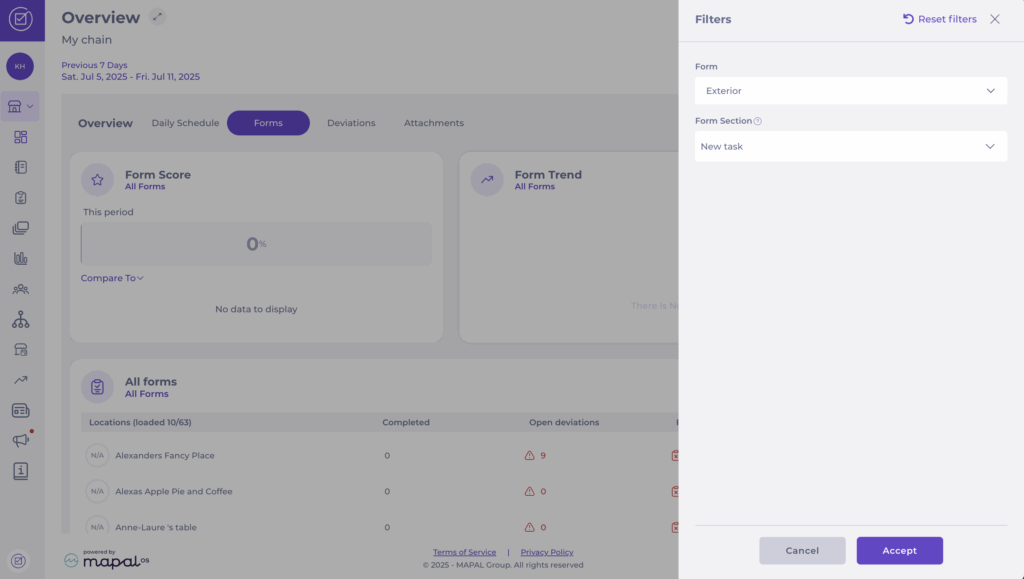
Export Options
From either the Daily Schedule or Forms views, select the Export button to download the data. The following options are available:
- Export responses: All answers submitted in the form, displayed vertically (detailed information per response).
- Export overview: Overview of started, not started, and completed forms. Includes answered questions, number of deviations, open deviations, and scores.
- Export audits: All responses per unit and form, shown in a horizontal view. Provides details on started/completed forms and deviations.
- Deviation Summary export: Aggregated summary of deviations across forms, including an Answer column that shows the specific response linked to each deviation.
- Scheduled Task Registration export: Detailed list of scheduled tasks logged in Compliance, including a Unit field to indicate which business unit the task belongs to.



