- Select View to see a preview of the documents and Download to download them to your computer.
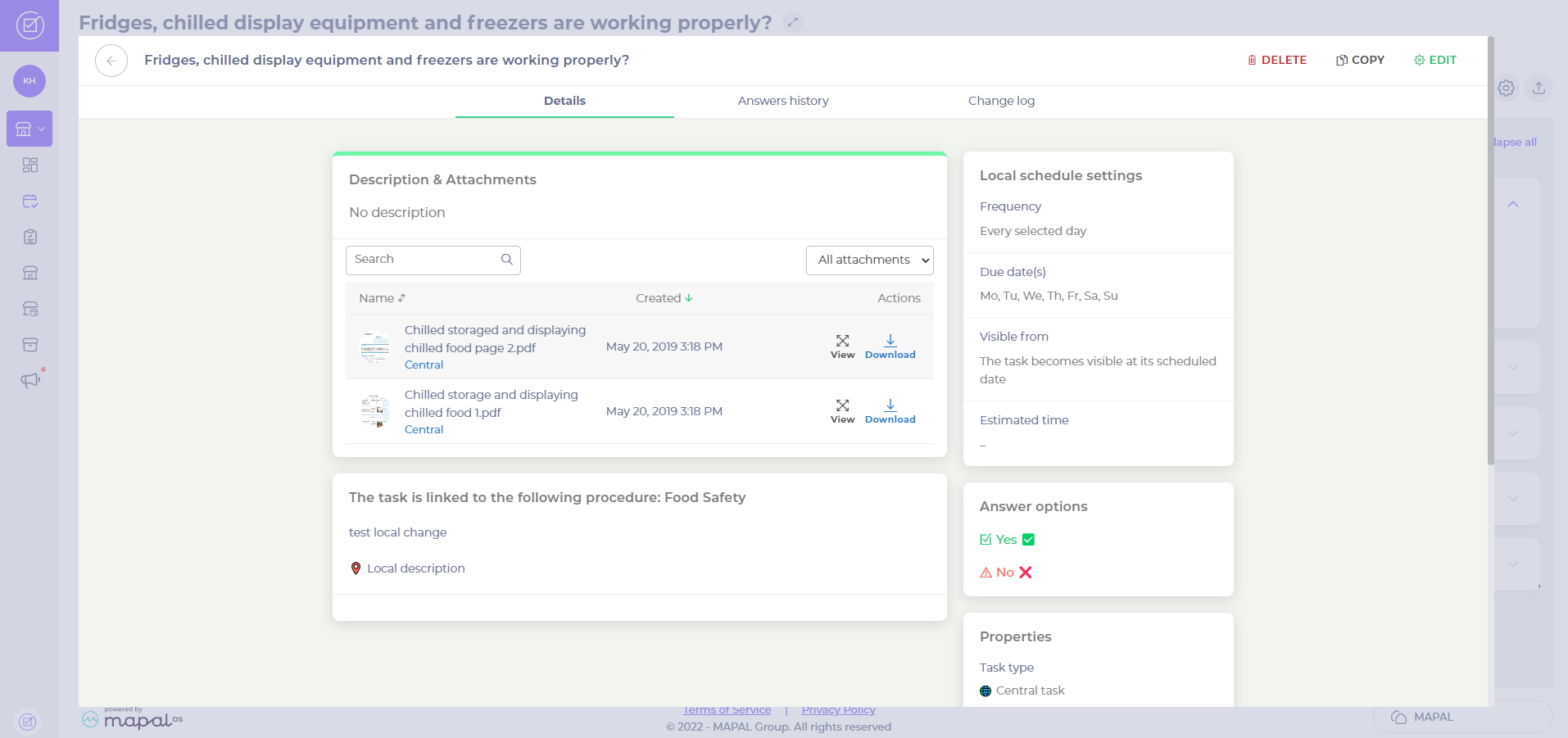
On the Compliance app
- Select the module (for example, cleaning, goods receival, food safety opening checks…) for which you wish to view the documents.
- Select the particular task for which you wish to view the documents.
- Select See more (the ‘i’ icon).

- Select View to see a preview of the documents and More > Download to download them to your device.

Related Articles
Complete a task with the Bluetooth thermometer
Temperature control tasks require temperature measurement with an external thermometer. You can connect your Bluetooth…
Answer scheduled tasks
To stay on top of compliance duties, it's important to ensure scheduled tasks are answered…
Manage, edit, delete tasks (app)
One of the most common workflows in Compliance, you can manage, edit, and delete tasks…
Filter to see assigned deviations
It is possible to filter deviations on the Daily Schedule and on the Overview page,…
Hide completed checklists
If you're looking to simplify the view on the Daily Schedule, it's possible to hide…
Create local tasks within a local area on your device
As a store manager, you want to create local tasks within a local area on…
Recognise comments and attachments on the Daily Schedule
To stay updated on team communications and related documents,you may need to know about comments…
Work with missed or unanswered tasks
teams or managers can sometimes forget to answer tasks, either because they didn’t have time,…
Add an attachment to a task on a local level (web)
Compliance allows you to add documents (called Attachments) to the tasks on your Daily schedule.…
Find history for a task (web & app)
Accessing the history of a single task allows you to maintain oversight of progress or…



