Start from: The Daily Schedule.
Locate a form
- Select
 >
>  to open the Forms page from the main menu.
to open the Forms page from the main menu. - Select Filter
 and choose an option to filter the forms.
and choose an option to filter the forms. - Select Search
 to search the forms with specified text.
to search the forms with specified text. - Select the required Folder from the Folders list.
- Select the required Form from the Forms list.
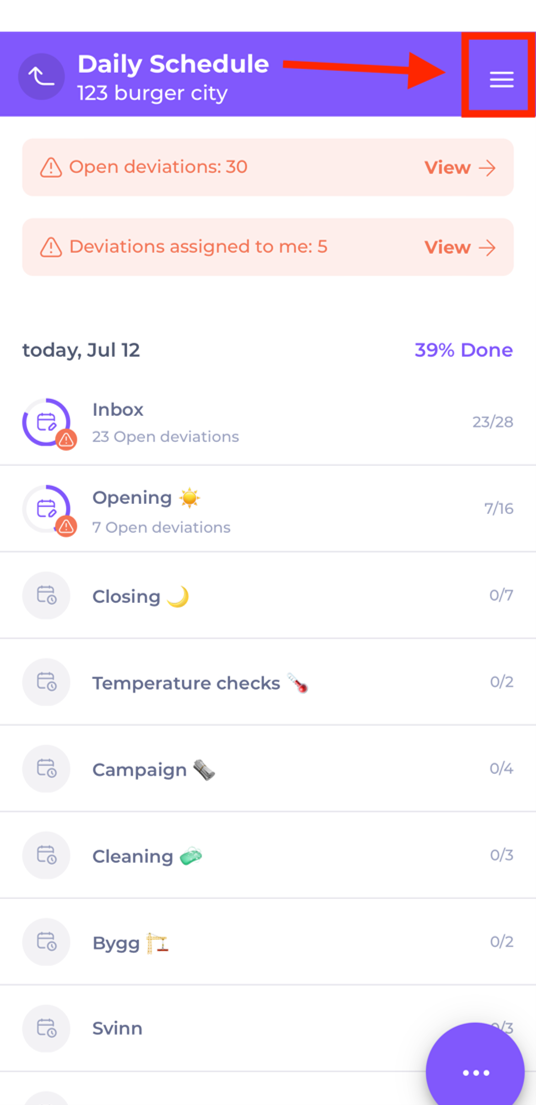
Fill out a form
- Select
 to open the menu.
to open the menu. - Select Start New
 and select a task to create a new instance.
and select a task to create a new instance. - Answer the questions in the task.
You can add supporting information to each question when answering it.
- Select
 to add a comment in the Write here field, then select
to add a comment in the Write here field, then select  to save it in the Task Feed.
to save it in the Task Feed. - Select
 and choose a file to upload and select
and choose a file to upload and select  to save it to the Task Feed.
to save it to the Task Feed. - Select
 to take a photo and save it to the Task Feed.
to take a photo and save it to the Task Feed. - Select
 to view further task details including Description, Attachments, Answer History and Change Log.
to view further task details including Description, Attachments, Answer History and Change Log. - Select
 to add an action. Fill in the fields and select Save to record actions associated with this task in the Meeting agenda.
to add an action. Fill in the fields and select Save to record actions associated with this task in the Meeting agenda.
Note: depending on the task settings, this option may not be available.
- Select Complete once you have answered all questions and any uploaded materials have been attached, the task will close automatically and return you to the Form screen.
Complete a form
Comments and changes to the form will update the Task Feed immediately. When Complete has been selected, the form will be registered as complete on the system.


