Start from: The Daily Schedule.
Locate a form
- Select Forms
 from the main menu to open the Forms page.
from the main menu to open the Forms page. - Select Filter
 and choose an option to filter the forms.
and choose an option to filter the forms. - Select Search
 to search the forms with specified text.
to search the forms with specified text. - Select the required folder from the folders list.
- Select the required form from the forms list.
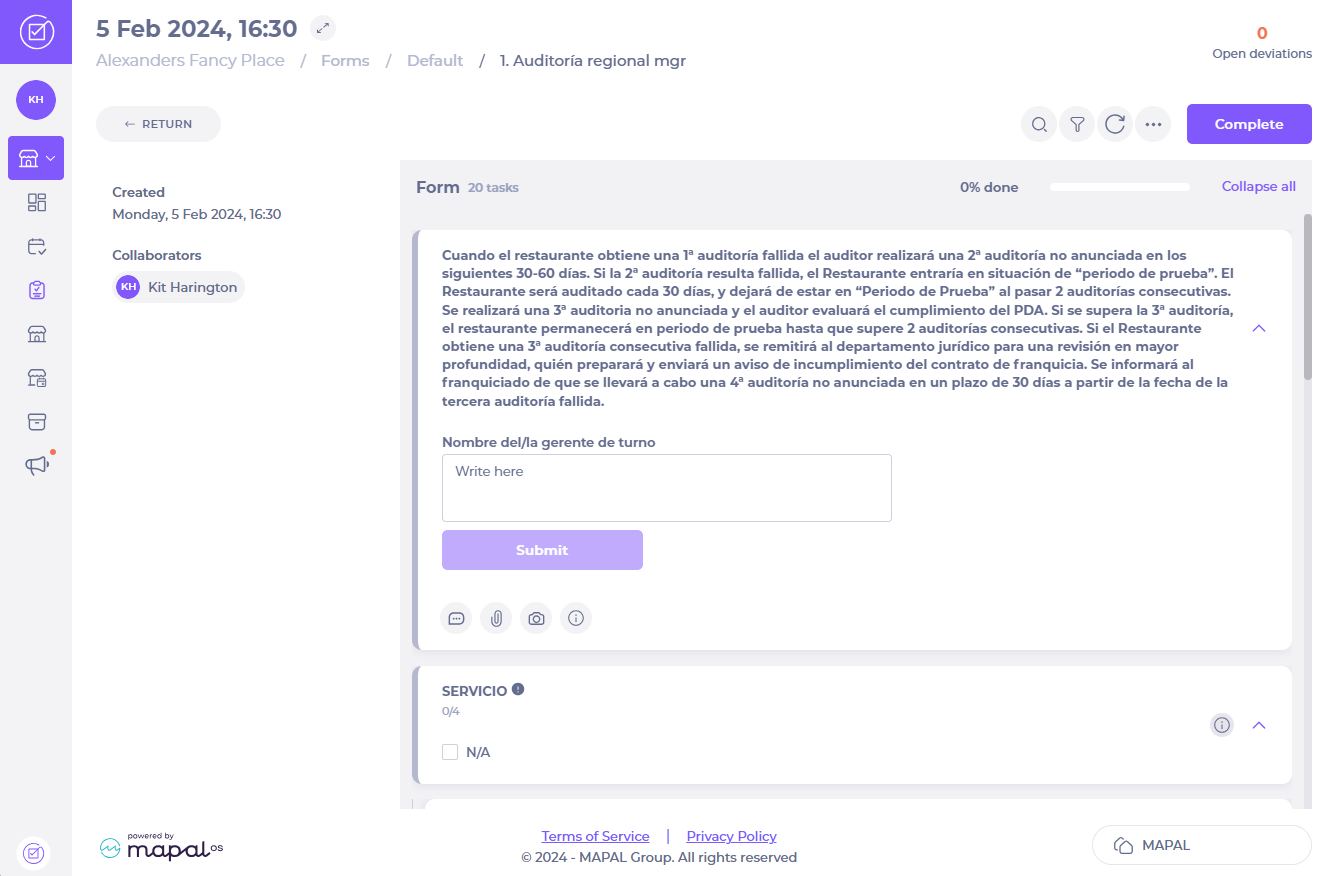
Fill out a form
- Select Start New
 to begin a new instance of the selected form.
to begin a new instance of the selected form. - Go through the tasks in the form and answer the questions in each one.
You can add supporting information to each of your answers using the following options:
- Select
 to add a comment in the Write here field, then select
to add a comment in the Write here field, then select  to save it in the Task Feed.
to save it in the Task Feed. - Select
 and choose a file to upload and select
and choose a file to upload and select  to save it to the Task Feed.
to save it to the Task Feed. - Select
 to take a photo and save it to the Task Feed.
to take a photo and save it to the Task Feed. - Select
 to view further task details including Description, Attachments, Answer History and Change Log.
to view further task details including Description, Attachments, Answer History and Change Log. - Select
 to add an action. Fill in the fields and select Save to record actions associated with this task in the Task Feed.
to add an action. Fill in the fields and select Save to record actions associated with this task in the Task Feed.
Note: this option is only available in meeting agenda forms.
- Select Complete once you have answered all questions and any uploaded materials have been attached, the task will close automatically and return you to the Form page.
Note: If a deviation popup appears when answering the questions or completing the form, complete the fields and select SAVE to record actions associated with the task in the Task Feed.
Complete a form
Comments and changes to the form will update the Task Feed immediately. When Complete is selected, the form will be registered as complete on the system.


