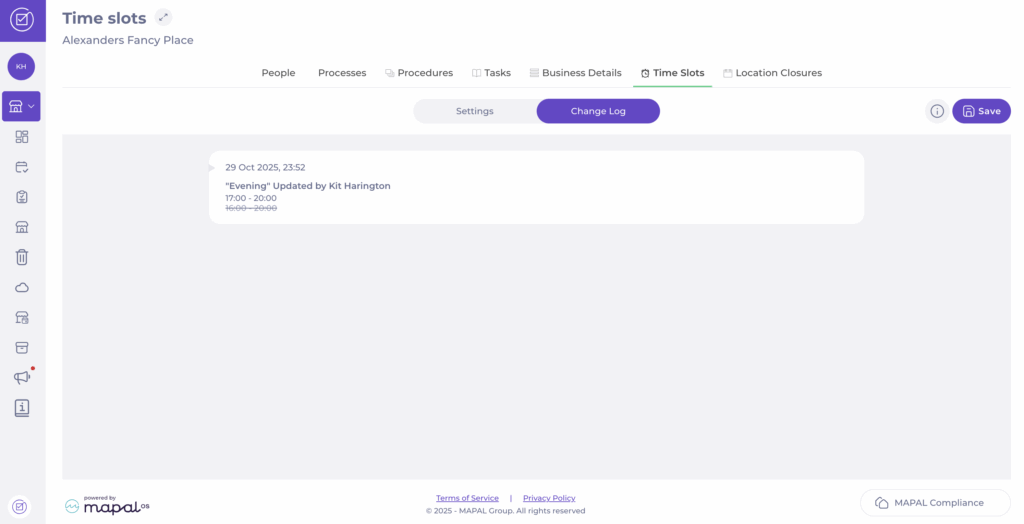Start from: The Compliance local overview.
What are time slots?
Time slots define specific periods during the day (for example, Morning, Afternoon, Evening) and determine when checklist tasks should be completed.
While tasks can still be answered at any time, those completed after their assigned time slot will be marked as late. Only tasks completed within their designated time slot are counted as Answered in time in the central overview tile.
Adjust time slots
- Navigate to My Location > Time slots.
- Use the Search button to find a specific time slot from the list; for example, Evening.
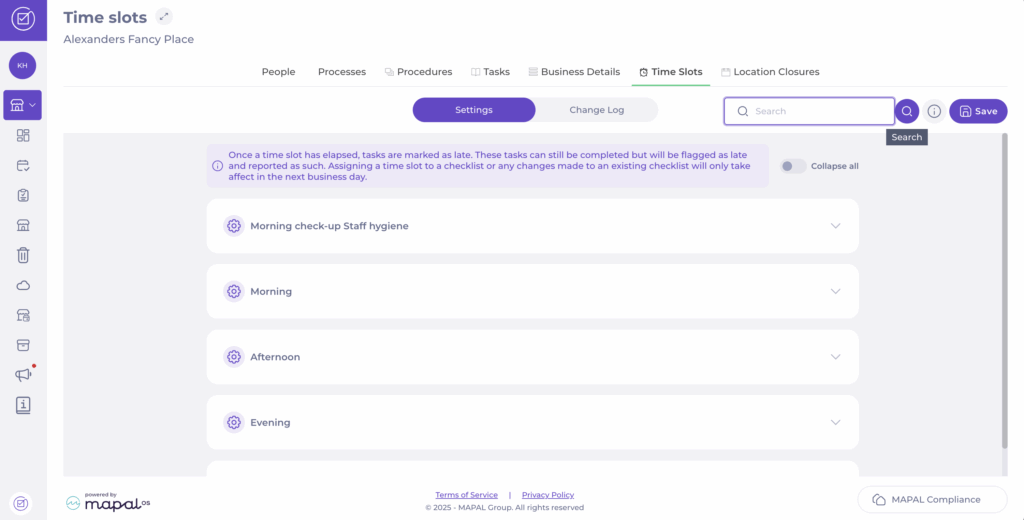
- Once you find the time slot, set the start (From) and end (To) time for it.

- Select Save to register the changes.
Track changes in time slots
- Select the Change Log tab in the Time slots screen.
- A list with all changes made to your time slots will appear. Here, you will be able to see:
- Date and time the change was made.
- Name of the time slot modified.
- Name of the user who modified it.